StormWatch ads (Virus Removal Instructions) - updated Jan 2021
StormWatch ads Removal Guide
What is StormWatch ads?
StormWatch – a supposedly useful app for weather viewing that is categorized as adware
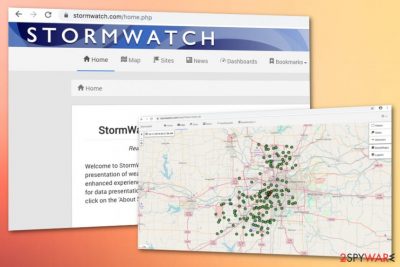
StormWatch is supposed to be a useful tool that shows people forecasts about the upcoming storms. Unfortunately, it is a questionable program that has already been categorized as adware[1] as it may push rogue advertisements on all web browsers, including Google Chrome, Mozilla Firefox, Internet Explorer, etc. It has been created by Weather Protector LLC, as well as WeatherBug, Weather Forecast, or Desktop Temperature Monitor. All these programs work in a similar manner – they display a widget on a desktop and show weather or storm forecasts. Lots of PC users have installed StormWatch for this function but it seems that this program is also capable of implementing various additional operations without the user's permission asked.
| Name | StormWatch |
|---|---|
| Type | Adware application/potentially unwanted program |
| Developer | This suspicious program has been created and developed by Weather Protector LLC |
| Aim | The main aim of this product is to provide users with weather-related information |
| Browsers affected | Google Chrome, Mozilla Firefox, Internet Explorer, Microsoft Edge, and Safari might get affected by the adware |
| Distributed | Such products are often bundled with freeware through third-party sources such as Softonic or can be downloaded from their official websites |
| Remove it | Scan the entire system with FortectIntego. Continuously, proceed with the manual/automatical elimination technique. View guidelines at the end of this page |
Once you enter the official website of StormWatch, the application developers will meet you with a nice presentation of the program and an attractive greeting that aims to express the importance of quality-full user experience:
Welcome to StormWatch website. We hope the user will find the upgraded presentation of weather data in the Kansas City metro region to be a significantly enhanced experience. The new site is now mobile-friendly, and the graphing engine for data presentation is improved.
The main issue that may annoy you to death is the constant flood of StormWatch ads on each of your web browsers. Usually, they appear massively, so you can hardly ignore them. You should be very careful with such messages because they may redirect you to questionable websites and lead you to the installation of another potentially unwanted program.
Besides, StormWatch may even connect to the Internet without your permission and install other ad-supported extensions. As a consequence, the browser's performance may be heavily diminished and you may experience constant crashes. Not to mention, this program may start collecting your personally non-identifiable information for affiliate marketing.
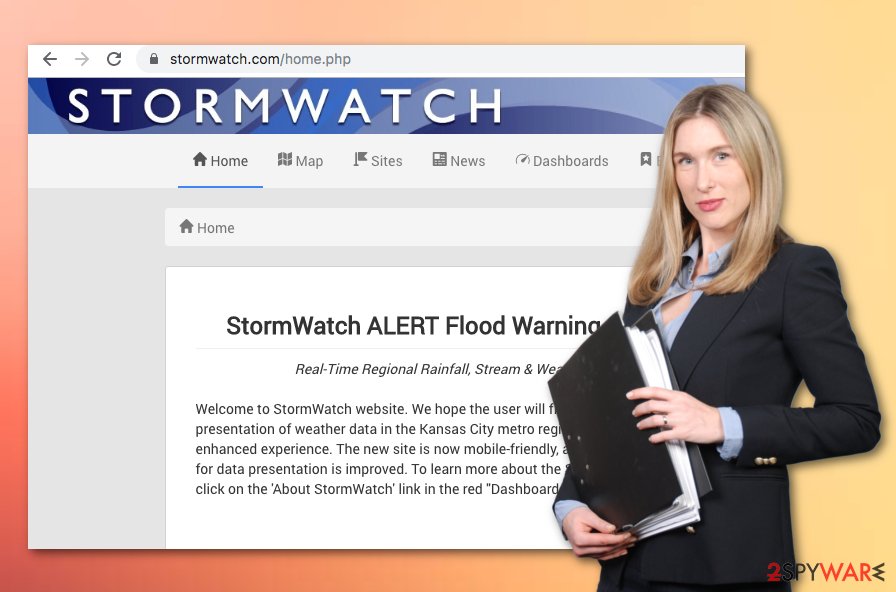
It seems that StormWatch is able to monitor your browsing activities and collect data such as IP address, search queries, visited websites, geolocation, and so on. For enhancement of your browsing experience, the developers might inject HTTP cookies.[2] According to the developers, even though users are able to refuse the tracking components, this might affect the app's functionality:
Our Application uses “cookies” to enhance User experience. User's web browser places cookies on their hard drive for record-keeping purposes and sometimes to track information about them. User may choose to set their web browser to refuse cookies, or to alert you when cookies are being sent. If they do so, note that some parts of the Application may not function properly.
Even though StormWatch claims to use the collected information to improve its application and customers' services, third-parties mostly seek to bombard their users with targeted advertisements or sometimes even share the gathered details with other partners. The more the users click on the ads provided, the better the revenue is made.
StormWatch ads can easily bring pay-per-click income if found attractive to potential customers/clients. However, these ads might cause redirects to other promoted locations some of which might appear to be infected with dangerous malware. This is one of the ways how Trojan horses, ransomware viruses, worms, and other malicious programs reach the computer.
If the adware program lands on your computer system and tends to modify web browsers such as Google Chrome, Mozilla Firefox, Internet Explorer, Microsoft Edge, or Safari, you need to remove StormWatch from the machine and browser apps with the help of manual instructing lines that are placed at the end of this article.
However, first, we recommend scanning the entire machine with a program such as FortectIntego that will find all suspicious entries, keys, and files that have been placed on the machine by the adware application. If you are likely to, you can continue with the StormWatch removal process by employing automatical software.
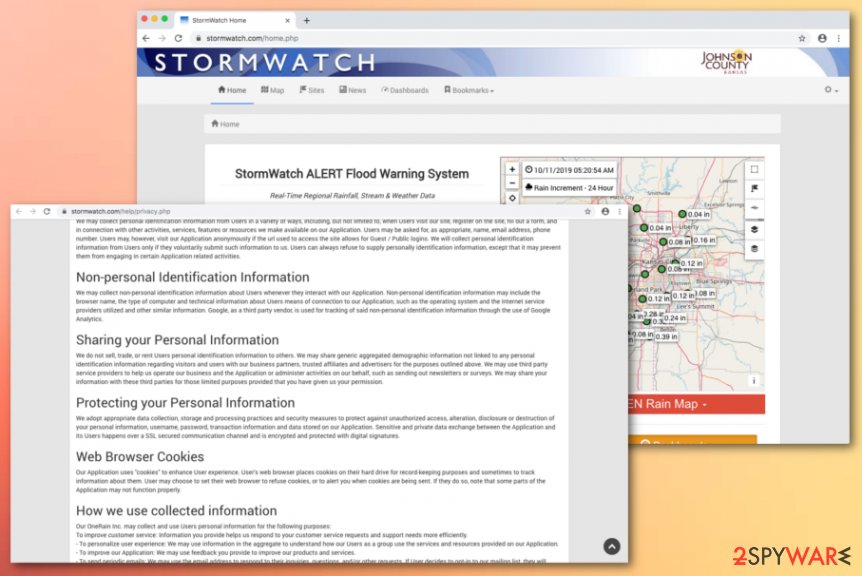
Developers plant their created PUPs into freeware/shareware packages
It is very likely that you have downloaded some plug-ins voluntarily from their own official websites. However, there are many cases when deceptive programs appeared on the system after installing some free software. Mostly, users receive unpleasant content on their computer system after using third-party downloading services from Cnet or Softonic.
Fortunately, the infiltration of potentially unwanted programs can be avoided. It doesn't matter if you downloaded the application from its official website or it got inside in a bundle with freeware. If any adware or potentially unwanted program got installed on your PC without your permission, it means that you have installed the program in the wrong way.
Once you choose a program that you want, try to read its end-user license agreement and other possible information that is given. You can even try to look for reviews and comments of other users, thus it will help you to find more information about its positive and negative functions. In addition, avoid Quick/Basic/Recommended installation modes.
In fact, this way you will install your desired program quickly; however, additional programs will be installed alongside unnoticed. Therefore, choose Advanced or Custom installation and attentively follow every checkbox in order to opt-out of potentially unwanted programs and their additional products.
Remove StormWatch virus from the affected computer/browser
If this application bothers you with intrusive ads and redirects, you may choose between automatic and manual removal and fix your computer. When we recommend the StormWatch ads removal via automatical technique for all users, there still is a possibility to get rid of the cyber threat on your own.
However, we suggest evaluating your skills first and if you see that you lack experience, you should not remove StormWatch ads from your Windows/Mac computer system without any guidance of professional antivirus software. But if you do believe to be an advanced computer user, try out the following steps.
Experts from NoVirus.uk[3] want to point out the importance of complete adware removal. StormWatch might have planted bogus entries in your Task Manager that can provoke repeated adware appearance if not eliminated permanently.
You may remove virus damage with a help of FortectIntego. SpyHunter 5Combo Cleaner and Malwarebytes are recommended to detect potentially unwanted programs and viruses with all their files and registry entries that are related to them.
Getting rid of StormWatch ads. Follow these steps
Uninstall from Windows
To remove the adware program from your Windows computer, use these instructing tips
Instructions for Windows 10/8 machines:
- Enter Control Panel into Windows search box and hit Enter or click on the search result.
- Under Programs, select Uninstall a program.

- From the list, find the entry of the suspicious program.
- Right-click on the application and select Uninstall.
- If User Account Control shows up, click Yes.
- Wait till uninstallation process is complete and click OK.

If you are Windows 7/XP user, proceed with the following instructions:
- Click on Windows Start > Control Panel located on the right pane (if you are Windows XP user, click on Add/Remove Programs).
- In Control Panel, select Programs > Uninstall a program.

- Pick the unwanted application by clicking on it once.
- At the top, click Uninstall/Change.
- In the confirmation prompt, pick Yes.
- Click OK once the removal process is finished.
Delete from macOS
To clean macOS from adware-based content, carry out the following steps
Remove items from Applications folder:
- From the menu bar, select Go > Applications.
- In the Applications folder, look for all related entries.
- Click on the app and drag it to Trash (or right-click and pick Move to Trash)

To fully remove an unwanted app, you need to access Application Support, LaunchAgents, and LaunchDaemons folders and delete relevant files:
- Select Go > Go to Folder.
- Enter /Library/Application Support and click Go or press Enter.
- In the Application Support folder, look for any dubious entries and then delete them.
- Now enter /Library/LaunchAgents and /Library/LaunchDaemons folders the same way and terminate all the related .plist files.

Remove from Microsoft Edge
To eliminate bogus changes in Edge, perform these instructing steps
Delete unwanted extensions from MS Edge:
- Select Menu (three horizontal dots at the top-right of the browser window) and pick Extensions.
- From the list, pick the extension and click on the Gear icon.
- Click on Uninstall at the bottom.

Clear cookies and other browser data:
- Click on the Menu (three horizontal dots at the top-right of the browser window) and select Privacy & security.
- Under Clear browsing data, pick Choose what to clear.
- Select everything (apart from passwords, although you might want to include Media licenses as well, if applicable) and click on Clear.

Restore new tab and homepage settings:
- Click the menu icon and choose Settings.
- Then find On startup section.
- Click Disable if you found any suspicious domain.
Reset MS Edge if the above steps did not work:
- Press on Ctrl + Shift + Esc to open Task Manager.
- Click on More details arrow at the bottom of the window.
- Select Details tab.
- Now scroll down and locate every entry with Microsoft Edge name in it. Right-click on each of them and select End Task to stop MS Edge from running.

If this solution failed to help you, you need to use an advanced Edge reset method. Note that you need to backup your data before proceeding.
- Find the following folder on your computer: C:\\Users\\%username%\\AppData\\Local\\Packages\\Microsoft.MicrosoftEdge_8wekyb3d8bbwe.
- Press Ctrl + A on your keyboard to select all folders.
- Right-click on them and pick Delete

- Now right-click on the Start button and pick Windows PowerShell (Admin).
- When the new window opens, copy and paste the following command, and then press Enter:
Get-AppXPackage -AllUsers -Name Microsoft.MicrosoftEdge | Foreach {Add-AppxPackage -DisableDevelopmentMode -Register “$($_.InstallLocation)\\AppXManifest.xml” -Verbose

Instructions for Chromium-based Edge
Delete extensions from MS Edge (Chromium):
- Open Edge and click select Settings > Extensions.
- Delete unwanted extensions by clicking Remove.

Clear cache and site data:
- Click on Menu and go to Settings.
- Select Privacy, search and services.
- Under Clear browsing data, pick Choose what to clear.
- Under Time range, pick All time.
- Select Clear now.

Reset Chromium-based MS Edge:
- Click on Menu and select Settings.
- On the left side, pick Reset settings.
- Select Restore settings to their default values.
- Confirm with Reset.

Remove from Mozilla Firefox (FF)
To refresh Firefox and bring the browser to its primary position, use these steps
Remove dangerous extensions:
- Open Mozilla Firefox browser and click on the Menu (three horizontal lines at the top-right of the window).
- Select Add-ons.
- In here, select unwanted plugin and click Remove.

Reset the homepage:
- Click three horizontal lines at the top right corner to open the menu.
- Choose Options.
- Under Home options, enter your preferred site that will open every time you newly open the Mozilla Firefox.
Clear cookies and site data:
- Click Menu and pick Settings.
- Go to Privacy & Security section.
- Scroll down to locate Cookies and Site Data.
- Click on Clear Data…
- Select Cookies and Site Data, as well as Cached Web Content and press Clear.

Reset Mozilla Firefox
If clearing the browser as explained above did not help, reset Mozilla Firefox:
- Open Mozilla Firefox browser and click the Menu.
- Go to Help and then choose Troubleshooting Information.

- Under Give Firefox a tune up section, click on Refresh Firefox…
- Once the pop-up shows up, confirm the action by pressing on Refresh Firefox.

Remove from Google Chrome
To delete all suspicious objects from Google Chrome, complete the below-provided lines
Delete malicious extensions from Google Chrome:
- Open Google Chrome, click on the Menu (three vertical dots at the top-right corner) and select More tools > Extensions.
- In the newly opened window, you will see all the installed extensions. Uninstall all the suspicious plugins that might be related to the unwanted program by clicking Remove.

Clear cache and web data from Chrome:
- Click on Menu and pick Settings.
- Under Privacy and security, select Clear browsing data.
- Select Browsing history, Cookies and other site data, as well as Cached images and files.
- Click Clear data.

Change your homepage:
- Click menu and choose Settings.
- Look for a suspicious site in the On startup section.
- Click on Open a specific or set of pages and click on three dots to find the Remove option.
Reset Google Chrome:
If the previous methods did not help you, reset Google Chrome to eliminate all the unwanted components:
- Click on Menu and select Settings.
- In the Settings, scroll down and click Advanced.
- Scroll down and locate Reset and clean up section.
- Now click Restore settings to their original defaults.
- Confirm with Reset settings.

Delete from Safari
To clean Safari from the adware, use the following instructions
Remove unwanted extensions from Safari:
- Click Safari > Preferences…
- In the new window, pick Extensions.
- Select the unwanted extension and select Uninstall.

Clear cookies and other website data from Safari:
- Click Safari > Clear History…
- From the drop-down menu under Clear, pick all history.
- Confirm with Clear History.

Reset Safari if the above-mentioned steps did not help you:
- Click Safari > Preferences…
- Go to Advanced tab.
- Tick the Show Develop menu in menu bar.
- From the menu bar, click Develop, and then select Empty Caches.

After uninstalling this potentially unwanted program (PUP) and fixing each of your web browsers, we recommend you to scan your PC system with a reputable anti-spyware. This will help you to get rid of StormWatch registry traces and will also identify related parasites or possible malware infections on your computer. For that you can use our top-rated malware remover: FortectIntego, SpyHunter 5Combo Cleaner or Malwarebytes.
How to prevent from getting adware
Stream videos without limitations, no matter where you are
There are multiple parties that could find out almost anything about you by checking your online activity. While this is highly unlikely, advertisers and tech companies are constantly tracking you online. The first step to privacy should be a secure browser that focuses on tracker reduction to a minimum.
Even if you employ a secure browser, you will not be able to access websites that are restricted due to local government laws or other reasons. In other words, you may not be able to stream Disney+ or US-based Netflix in some countries. To bypass these restrictions, you can employ a powerful Private Internet Access VPN, which provides dedicated servers for torrenting and streaming, not slowing you down in the process.
Data backups are important – recover your lost files
Ransomware is one of the biggest threats to personal data. Once it is executed on a machine, it launches a sophisticated encryption algorithm that locks all your files, although it does not destroy them. The most common misconception is that anti-malware software can return files to their previous states. This is not true, however, and data remains locked after the malicious payload is deleted.
While regular data backups are the only secure method to recover your files after a ransomware attack, tools such as Data Recovery Pro can also be effective and restore at least some of your lost data.
- ^ Adware. Malwarebytes. Technology Information.
- ^ HTTP cookie. Wikipedia. The free encyclopedia.
- ^ NoVirus.uk. NoVirus. Security and spyware news.























