Super.awesomeforyou.club virus (Simple Removal Guide) - Free Instructions
Super.awesomeforyou.club virus Removal Guide
What is Super.awesomeforyou.club virus?
Super.awesomeforyou.club redirects might land you on hazardous Internet sites
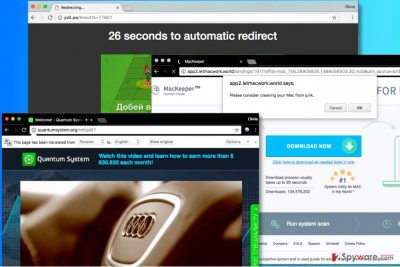
Super.awesomeforyou.club is a controversial website that is responsible for redirecting[1] computer users to various shady websites. It is closely associated with various adware and browser hijacking programs that aim to promote third-party content in exchange for pay-per-click revenue. It is very similar to sites such as wonderlandads.com, witchcraftcash.com or onclkds.com.
If your browser constantly loads hxxp://Super.awesomeforyou.club/ a site without your request to do so, it means that your computer is infected with a harmful adware program. Most likely your computer runs slower than usual and lags – these are the symptoms that reveal adware’s existence on a computer.
You might also notice the following lines in the bottom left corner of your screen:
- Waiting for Super.awesomeforyou.club…;
- Transferring data from Super.awesomeforyou.club…;
- Looking for Super.awesomeforyou.club.
The defined adware is responsible for loads all kinds of pop-up advertisements[2] to the user, including adult-only ads, Russian ads[3], deals, downloads, and similar content. Cybersecurity experts advise staying away from these ads as they can contain malicious links behind them. You might be thrown onto highly dangerous sites and not realize it.
It is essential to understand that trustworthy programs or websites do not initiate suspicious URL redirections leading to vague sites all of a sudden. It means that they have some vague intentions, for example, gain a commission for redirecting your or install an illegal program on your computer.
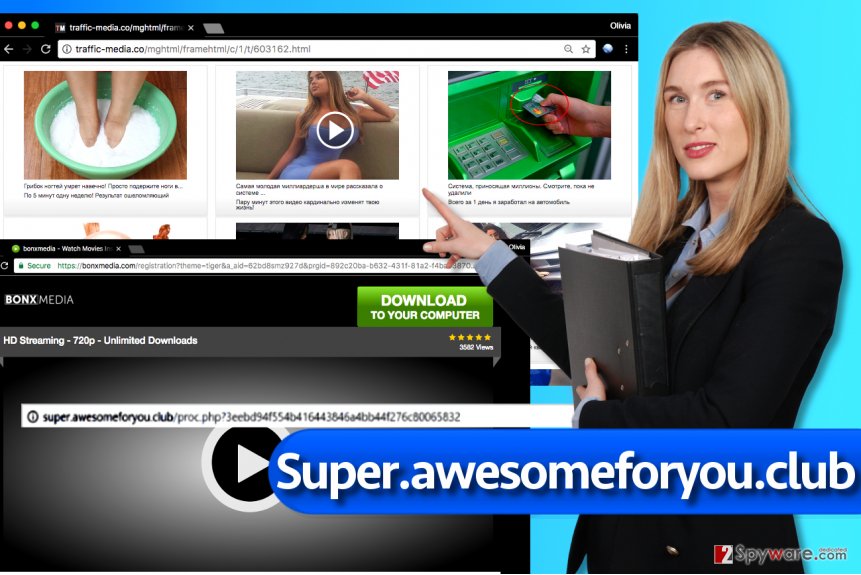
So if your browser started acting suspiciously and if it connects to the described site more than frequently, it is time for you to remove Super.awesomeforyou.club virus. Please be very attentive and use professional guidelines to complete this task. If you feel that you are not that good at computing, consider installing a program like FortectIntego for automatic Super.awesomeforyou.club removal.
Distribution of adware that loads its ads in individual browser windows
Nobody wants an adware on their computers, but these suspicious programs still manage to infiltrate hundreds of thousands of computers per year. The question is, what special technique they use?
The answer is very simple and might shock some computer users. Besides being highly intrusive, these programs are considered to be legitimate. Such classification was chosen due to the fact that these programs do not initiate illegal activities and are distributed using legitimate means as well.
The main way to distribute adware is to bundle it with more popular programs and have their installers suggest the additions to the user. Of course, these suggestions will be provided in such an invisible way that almost every inattentive computer user will fail to notice them.
In order to avoid installing unwanted software, you shouldn’t try to install new programs hastily. Be very attentive to details and read every provided statement with close attention. You shouldn’t allow software installers to pick the installation mode for you, too.
Instead of installing your download with Default or Standard settings, switch them to Custom or Advanced ones and then perform a small alteration – deselect all suggested programs.
Remove Super.awesomeforyou.club from the system
Look no further because we have already prepared a guide on how to remove Super.awesomeforyou.club virus for you. Read the given guidelines and if you have any questions, submit them to the 2-Spyware team before trying to eliminate the adware from the system.
A quicker and safer option to complete Super.awesomeforyou.club removal is to use an automatic spyware remover. It helps to check the entire system and every file individually which helps to detect and remove ALL dangerous files and programs at once.
You may remove virus damage with a help of FortectIntego. SpyHunter 5Combo Cleaner and Malwarebytes are recommended to detect potentially unwanted programs and viruses with all their files and registry entries that are related to them.
Getting rid of Super.awesomeforyou.club virus. Follow these steps
Uninstall from Windows
Use the given guide to uninstall unwanted programs and clean affected browser shortcuts.
Instructions for Windows 10/8 machines:
- Enter Control Panel into Windows search box and hit Enter or click on the search result.
- Under Programs, select Uninstall a program.

- From the list, find the entry of the suspicious program.
- Right-click on the application and select Uninstall.
- If User Account Control shows up, click Yes.
- Wait till uninstallation process is complete and click OK.

If you are Windows 7/XP user, proceed with the following instructions:
- Click on Windows Start > Control Panel located on the right pane (if you are Windows XP user, click on Add/Remove Programs).
- In Control Panel, select Programs > Uninstall a program.

- Pick the unwanted application by clicking on it once.
- At the top, click Uninstall/Change.
- In the confirmation prompt, pick Yes.
- Click OK once the removal process is finished.
Delete from macOS
Remove items from Applications folder:
- From the menu bar, select Go > Applications.
- In the Applications folder, look for all related entries.
- Click on the app and drag it to Trash (or right-click and pick Move to Trash)

To fully remove an unwanted app, you need to access Application Support, LaunchAgents, and LaunchDaemons folders and delete relevant files:
- Select Go > Go to Folder.
- Enter /Library/Application Support and click Go or press Enter.
- In the Application Support folder, look for any dubious entries and then delete them.
- Now enter /Library/LaunchAgents and /Library/LaunchDaemons folders the same way and terminate all the related .plist files.

Remove from Microsoft Edge
Delete unwanted extensions from MS Edge:
- Select Menu (three horizontal dots at the top-right of the browser window) and pick Extensions.
- From the list, pick the extension and click on the Gear icon.
- Click on Uninstall at the bottom.

Clear cookies and other browser data:
- Click on the Menu (three horizontal dots at the top-right of the browser window) and select Privacy & security.
- Under Clear browsing data, pick Choose what to clear.
- Select everything (apart from passwords, although you might want to include Media licenses as well, if applicable) and click on Clear.

Restore new tab and homepage settings:
- Click the menu icon and choose Settings.
- Then find On startup section.
- Click Disable if you found any suspicious domain.
Reset MS Edge if the above steps did not work:
- Press on Ctrl + Shift + Esc to open Task Manager.
- Click on More details arrow at the bottom of the window.
- Select Details tab.
- Now scroll down and locate every entry with Microsoft Edge name in it. Right-click on each of them and select End Task to stop MS Edge from running.

If this solution failed to help you, you need to use an advanced Edge reset method. Note that you need to backup your data before proceeding.
- Find the following folder on your computer: C:\\Users\\%username%\\AppData\\Local\\Packages\\Microsoft.MicrosoftEdge_8wekyb3d8bbwe.
- Press Ctrl + A on your keyboard to select all folders.
- Right-click on them and pick Delete

- Now right-click on the Start button and pick Windows PowerShell (Admin).
- When the new window opens, copy and paste the following command, and then press Enter:
Get-AppXPackage -AllUsers -Name Microsoft.MicrosoftEdge | Foreach {Add-AppxPackage -DisableDevelopmentMode -Register “$($_.InstallLocation)\\AppXManifest.xml” -Verbose

Instructions for Chromium-based Edge
Delete extensions from MS Edge (Chromium):
- Open Edge and click select Settings > Extensions.
- Delete unwanted extensions by clicking Remove.

Clear cache and site data:
- Click on Menu and go to Settings.
- Select Privacy, search and services.
- Under Clear browsing data, pick Choose what to clear.
- Under Time range, pick All time.
- Select Clear now.

Reset Chromium-based MS Edge:
- Click on Menu and select Settings.
- On the left side, pick Reset settings.
- Select Restore settings to their default values.
- Confirm with Reset.

Remove from Mozilla Firefox (FF)
Remove dangerous extensions:
- Open Mozilla Firefox browser and click on the Menu (three horizontal lines at the top-right of the window).
- Select Add-ons.
- In here, select unwanted plugin and click Remove.

Reset the homepage:
- Click three horizontal lines at the top right corner to open the menu.
- Choose Options.
- Under Home options, enter your preferred site that will open every time you newly open the Mozilla Firefox.
Clear cookies and site data:
- Click Menu and pick Settings.
- Go to Privacy & Security section.
- Scroll down to locate Cookies and Site Data.
- Click on Clear Data…
- Select Cookies and Site Data, as well as Cached Web Content and press Clear.

Reset Mozilla Firefox
If clearing the browser as explained above did not help, reset Mozilla Firefox:
- Open Mozilla Firefox browser and click the Menu.
- Go to Help and then choose Troubleshooting Information.

- Under Give Firefox a tune up section, click on Refresh Firefox…
- Once the pop-up shows up, confirm the action by pressing on Refresh Firefox.

Remove from Google Chrome
The given tutorial explains how to get rid of shady Chrome extensions that bother you by loading Super.awesomeforyou.club ads daily.
Delete malicious extensions from Google Chrome:
- Open Google Chrome, click on the Menu (three vertical dots at the top-right corner) and select More tools > Extensions.
- In the newly opened window, you will see all the installed extensions. Uninstall all the suspicious plugins that might be related to the unwanted program by clicking Remove.

Clear cache and web data from Chrome:
- Click on Menu and pick Settings.
- Under Privacy and security, select Clear browsing data.
- Select Browsing history, Cookies and other site data, as well as Cached images and files.
- Click Clear data.

Change your homepage:
- Click menu and choose Settings.
- Look for a suspicious site in the On startup section.
- Click on Open a specific or set of pages and click on three dots to find the Remove option.
Reset Google Chrome:
If the previous methods did not help you, reset Google Chrome to eliminate all the unwanted components:
- Click on Menu and select Settings.
- In the Settings, scroll down and click Advanced.
- Scroll down and locate Reset and clean up section.
- Now click Restore settings to their original defaults.
- Confirm with Reset settings.

Delete from Safari
Remove unwanted extensions from Safari:
- Click Safari > Preferences…
- In the new window, pick Extensions.
- Select the unwanted extension and select Uninstall.

Clear cookies and other website data from Safari:
- Click Safari > Clear History…
- From the drop-down menu under Clear, pick all history.
- Confirm with Clear History.

Reset Safari if the above-mentioned steps did not help you:
- Click Safari > Preferences…
- Go to Advanced tab.
- Tick the Show Develop menu in menu bar.
- From the menu bar, click Develop, and then select Empty Caches.

After uninstalling this potentially unwanted program (PUP) and fixing each of your web browsers, we recommend you to scan your PC system with a reputable anti-spyware. This will help you to get rid of Super.awesomeforyou.club registry traces and will also identify related parasites or possible malware infections on your computer. For that you can use our top-rated malware remover: FortectIntego, SpyHunter 5Combo Cleaner or Malwarebytes.
How to prevent from getting adware
Access your website securely from any location
When you work on the domain, site, blog, or different project that requires constant management, content creation, or coding, you may need to connect to the server and content management service more often. The best solution for creating a tighter network could be a dedicated/fixed IP address.
If you make your IP address static and set to your device, you can connect to the CMS from any location and do not create any additional issues for the server or network manager that needs to monitor connections and activities. VPN software providers like Private Internet Access can help you with such settings and offer the option to control the online reputation and manage projects easily from any part of the world.
Recover files after data-affecting malware attacks
While much of the data can be accidentally deleted due to various reasons, malware is one of the main culprits that can cause loss of pictures, documents, videos, and other important files. More serious malware infections lead to significant data loss when your documents, system files, and images get encrypted. In particular, ransomware is is a type of malware that focuses on such functions, so your files become useless without an ability to access them.
Even though there is little to no possibility to recover after file-locking threats, some applications have features for data recovery in the system. In some cases, Data Recovery Pro can also help to recover at least some portion of your data after data-locking virus infection or general cyber infection.
- ^ URL Redirection. Wikipedia. The Free Encyclopedia.
- ^ Jay McGregor. The Man Who Invented Pop-Up Ads Says 'I'm Sorry'. Forbes. Online Magazine that Focuses on Business, Investing, Technology, Entrepreneurship, Leadership, and Lifestyle.
- ^ Jake Doevan. Русская реклама. Как удалить? (Руководство по удалению). Bedynet. Remove Computer Viruses.























