Quantumsystem.org virus (Virus Removal Guide) - Free Guide
Quantumsystem.org virus Removal Guide
What is Quantumsystem.org virus?
Quantumsystem.org ads promise you millions, asks to invest $250 first
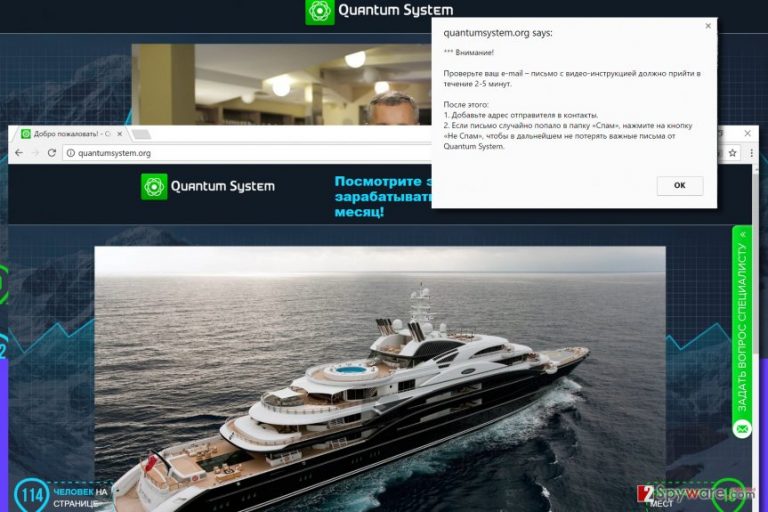
Quantumsystem.org is a suspicious website that is mostly promoted with the help of adware programs. If your browser suddenly opens that page without your request to do so, you must check your computer for spyware or malware that’s installed on it.
The Quantum System scheme promoted on that page promises people to provide incredible money-making plans helping to earn hundreds of thousands each month. However, you should know that such vague sites often trick to take advantage of naive users and swindle money from them.
The first suspicious thing that caught our eye was the fact that Quantumsystem.org site urges to provide the full name and email address. It is considered to be personally identifiable and sensitive information. Once the victim types in the details, the website launches another page that demands even more personal information such as phone number.
The entire time site plays videos that show luxury lifestyle – people getting into helicopters, yachts, counting money, and so on. The site also displays fake pop-ups stating how many “free spots” are left and a ten times larger number next to it that ostensibly shows how many people are viewing the same page as the victim. The point of such tricks is to convey a sense of urgency and trick the victim into providing sensitive data.
The scam site, of course, explains to the victim that no one can earn money without making an investment. This is where you should stop reading what the Quantum System offers and quit that site immediately. The site suggests investing at least $250 to start making money with binary options[1]. Sadly, chances are high that you won’t make thousands and hardly even take back what you invested. If you do not want to be scammed, stay away from these Russian pop-up ads promising to make you a millionaire while sitting on a couch.
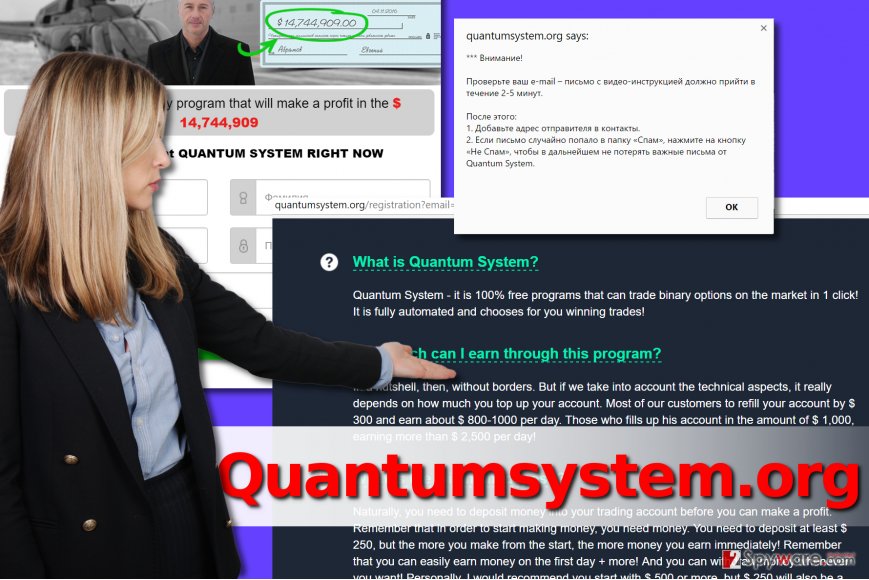
However, these intrusive ads won’t stop bothering you until you remove Quantumsystem.org virus from the system. These ads can be served by infamous adware programs like QKSee, Offers4U or others. Do not delay Quantumsystem.org removal otherwise, you risk being lured into the described and other dangerous or scam sites[2] and losing money. We believe that the easiest way to delete the virus is to perform a system scan using anti-malware software like FortectIntego; however, you can try to delete the virus manually as well.
Adware programs get into computer systems unnoticed via software bundling
Software bundling is so far the most efficient software distribution trick that allows installing a couple of programs into targets computer instead of one. If you believe that it is a sort of thing that malware does, you are wrong.
These additional programs can be deselected during installation of your preferred program, sadly, suggestions to install them are deceptively concealed behind Custom/Advanced installation settings that users tend to ignore. You should never rely on suggested installation settings such as Default or Standard because they contain permissions to install suggested third-party software.
Remove Quantumsystem.org ads
To stop Quantum System ads from appearing on your screen daily, you must remove Quantumsystem.org virus. To find it, you have to check what software is currently installed on your PC via Control Panel. We suggest uninstalling all suspicious-looking programs and then deleting vague browser add-ons from browsers that display these ads to you. To complete Quantumsystem.org removal, please use one of recommended anti-malware programs. They will look for any spyware/malware remains on your system and delete them all at once.
You may remove virus damage with a help of FortectIntego. SpyHunter 5Combo Cleaner and Malwarebytes are recommended to detect potentially unwanted programs and viruses with all their files and registry entries that are related to them.
Getting rid of Quantumsystem.org virus. Follow these steps
Uninstall from Windows
Using instructions we provided, erase all suspicious programs from your Windows computer. Do not hesitate and remove every program you don't use or that appeared on your system without downloading it.
Instructions for Windows 10/8 machines:
- Enter Control Panel into Windows search box and hit Enter or click on the search result.
- Under Programs, select Uninstall a program.

- From the list, find the entry of the suspicious program.
- Right-click on the application and select Uninstall.
- If User Account Control shows up, click Yes.
- Wait till uninstallation process is complete and click OK.

If you are Windows 7/XP user, proceed with the following instructions:
- Click on Windows Start > Control Panel located on the right pane (if you are Windows XP user, click on Add/Remove Programs).
- In Control Panel, select Programs > Uninstall a program.

- Pick the unwanted application by clicking on it once.
- At the top, click Uninstall/Change.
- In the confirmation prompt, pick Yes.
- Click OK once the removal process is finished.
Delete from macOS
Check Applications folder for suspicious apps that landed on your Mac without your knowledge.
Remove items from Applications folder:
- From the menu bar, select Go > Applications.
- In the Applications folder, look for all related entries.
- Click on the app and drag it to Trash (or right-click and pick Move to Trash)

To fully remove an unwanted app, you need to access Application Support, LaunchAgents, and LaunchDaemons folders and delete relevant files:
- Select Go > Go to Folder.
- Enter /Library/Application Support and click Go or press Enter.
- In the Application Support folder, look for any dubious entries and then delete them.
- Now enter /Library/LaunchAgents and /Library/LaunchDaemons folders the same way and terminate all the related .plist files.

Remove from Microsoft Edge
Delete unwanted extensions from MS Edge:
- Select Menu (three horizontal dots at the top-right of the browser window) and pick Extensions.
- From the list, pick the extension and click on the Gear icon.
- Click on Uninstall at the bottom.

Clear cookies and other browser data:
- Click on the Menu (three horizontal dots at the top-right of the browser window) and select Privacy & security.
- Under Clear browsing data, pick Choose what to clear.
- Select everything (apart from passwords, although you might want to include Media licenses as well, if applicable) and click on Clear.

Restore new tab and homepage settings:
- Click the menu icon and choose Settings.
- Then find On startup section.
- Click Disable if you found any suspicious domain.
Reset MS Edge if the above steps did not work:
- Press on Ctrl + Shift + Esc to open Task Manager.
- Click on More details arrow at the bottom of the window.
- Select Details tab.
- Now scroll down and locate every entry with Microsoft Edge name in it. Right-click on each of them and select End Task to stop MS Edge from running.

If this solution failed to help you, you need to use an advanced Edge reset method. Note that you need to backup your data before proceeding.
- Find the following folder on your computer: C:\\Users\\%username%\\AppData\\Local\\Packages\\Microsoft.MicrosoftEdge_8wekyb3d8bbwe.
- Press Ctrl + A on your keyboard to select all folders.
- Right-click on them and pick Delete

- Now right-click on the Start button and pick Windows PowerShell (Admin).
- When the new window opens, copy and paste the following command, and then press Enter:
Get-AppXPackage -AllUsers -Name Microsoft.MicrosoftEdge | Foreach {Add-AppxPackage -DisableDevelopmentMode -Register “$($_.InstallLocation)\\AppXManifest.xml” -Verbose

Instructions for Chromium-based Edge
Delete extensions from MS Edge (Chromium):
- Open Edge and click select Settings > Extensions.
- Delete unwanted extensions by clicking Remove.

Clear cache and site data:
- Click on Menu and go to Settings.
- Select Privacy, search and services.
- Under Clear browsing data, pick Choose what to clear.
- Under Time range, pick All time.
- Select Clear now.

Reset Chromium-based MS Edge:
- Click on Menu and select Settings.
- On the left side, pick Reset settings.
- Select Restore settings to their default values.
- Confirm with Reset.

Remove from Mozilla Firefox (FF)
Firefox could have been compromised by several malicious add-ons that connect to various ad-networks and load third-party ads to you at random times. The tutorial provided below explains how to delete them.
Remove dangerous extensions:
- Open Mozilla Firefox browser and click on the Menu (three horizontal lines at the top-right of the window).
- Select Add-ons.
- In here, select unwanted plugin and click Remove.

Reset the homepage:
- Click three horizontal lines at the top right corner to open the menu.
- Choose Options.
- Under Home options, enter your preferred site that will open every time you newly open the Mozilla Firefox.
Clear cookies and site data:
- Click Menu and pick Settings.
- Go to Privacy & Security section.
- Scroll down to locate Cookies and Site Data.
- Click on Clear Data…
- Select Cookies and Site Data, as well as Cached Web Content and press Clear.

Reset Mozilla Firefox
If clearing the browser as explained above did not help, reset Mozilla Firefox:
- Open Mozilla Firefox browser and click the Menu.
- Go to Help and then choose Troubleshooting Information.

- Under Give Firefox a tune up section, click on Refresh Firefox…
- Once the pop-up shows up, confirm the action by pressing on Refresh Firefox.

Remove from Google Chrome
Adware programs typically install various Chrome extensions to display series of ads to computer users. Here's how to remove them:
Delete malicious extensions from Google Chrome:
- Open Google Chrome, click on the Menu (three vertical dots at the top-right corner) and select More tools > Extensions.
- In the newly opened window, you will see all the installed extensions. Uninstall all the suspicious plugins that might be related to the unwanted program by clicking Remove.

Clear cache and web data from Chrome:
- Click on Menu and pick Settings.
- Under Privacy and security, select Clear browsing data.
- Select Browsing history, Cookies and other site data, as well as Cached images and files.
- Click Clear data.

Change your homepage:
- Click menu and choose Settings.
- Look for a suspicious site in the On startup section.
- Click on Open a specific or set of pages and click on three dots to find the Remove option.
Reset Google Chrome:
If the previous methods did not help you, reset Google Chrome to eliminate all the unwanted components:
- Click on Menu and select Settings.
- In the Settings, scroll down and click Advanced.
- Scroll down and locate Reset and clean up section.
- Now click Restore settings to their original defaults.
- Confirm with Reset settings.

Delete from Safari
Remove unwanted extensions from Safari:
- Click Safari > Preferences…
- In the new window, pick Extensions.
- Select the unwanted extension and select Uninstall.

Clear cookies and other website data from Safari:
- Click Safari > Clear History…
- From the drop-down menu under Clear, pick all history.
- Confirm with Clear History.

Reset Safari if the above-mentioned steps did not help you:
- Click Safari > Preferences…
- Go to Advanced tab.
- Tick the Show Develop menu in menu bar.
- From the menu bar, click Develop, and then select Empty Caches.

After uninstalling this potentially unwanted program (PUP) and fixing each of your web browsers, we recommend you to scan your PC system with a reputable anti-spyware. This will help you to get rid of Quantumsystem.org registry traces and will also identify related parasites or possible malware infections on your computer. For that you can use our top-rated malware remover: FortectIntego, SpyHunter 5Combo Cleaner or Malwarebytes.
How to prevent from getting adware
Choose a proper web browser and improve your safety with a VPN tool
Online spying has got momentum in recent years and people are getting more and more interested in how to protect their privacy online. One of the basic means to add a layer of security – choose the most private and secure web browser. Although web browsers can't grant full privacy protection and security, some of them are much better at sandboxing, HTTPS upgrading, active content blocking, tracking blocking, phishing protection, and similar privacy-oriented features. However, if you want true anonymity, we suggest you employ a powerful Private Internet Access VPN – it can encrypt all the traffic that comes and goes out of your computer, preventing tracking completely.
Lost your files? Use data recovery software
While some files located on any computer are replaceable or useless, others can be extremely valuable. Family photos, work documents, school projects – these are types of files that we don't want to lose. Unfortunately, there are many ways how unexpected data loss can occur: power cuts, Blue Screen of Death errors, hardware failures, crypto-malware attack, or even accidental deletion.
To ensure that all the files remain intact, you should prepare regular data backups. You can choose cloud-based or physical copies you could restore from later in case of a disaster. If your backups were lost as well or you never bothered to prepare any, Data Recovery Pro can be your only hope to retrieve your invaluable files.
- ^ Gordon Pape. Don't Gamble On Binary Options. Forbes. Focuses on Business, Investing, Technology, Entrepreneurship, Leadership, and Lifestyle.
- ^ How to spot a fake, fraudulent or scam website. Which UK. All about Consumer Rights.
