Suppteam01@india.com ransomware / virus (Improved Guide)
Suppteam01@india.com virus Removal Guide
What is Suppteam01@india.com ransomware virus?
General characteristics of Suppteam01@india.com ransomware virus
Researchers have recently spotted a new cyber threat lurking on the Internet – Suppteam01@india.com virus. The new file-encrypting virus is another version of CryptoLocker ransomware. The latter malware was detected in 2013 and defeated one year later; however, it still is one of the greatest examples and inspiration for cyber criminals. Suppteam01@india.com ransomware targets all current versions of Windows and uses several infiltration techniques. Once inside, malware starts encrypting files using the RSA-2048 algorithm. The virus has one unique feature that makes it different from other file-encrypting viruses. It does not put any file extension to corrupted files and does not change filenames. Malware is capable of corrupting about 300 types of files, so there’s no possibility that some of your important documents or captured life moments might survive the attack. The virus is brand new, and researchers haven’t managed to crack its code yet. Therefore, there are no free tools that might help to recover corrupted data. Well, hackers offer to purchase a possibility to decrypt files, but we do not recommend having business with cyber criminals. There are some alternative ways how to recover lost data, but you have to remove Suppteam01@india.com from the system first.
After successful file encryption process, virus drops a ransom note “Your files are locked !!!!.txt” and delivers a pop-up screen with a ransom message. Hackers inform that all files were encrypted by Suppteam01@india.com virus using a unique public key that was generated only for him or her. In order to get back access to the damaged data, users have to purchase a private key for 1.2 Bitcoins (~767 USD). Cyber criminals also provide detailed instructions how to buy the currency and transfer money to a particular Bitcoin address. Hackers give victims 120 hours to make the payment and report it to one of these emails: Suppteam01@india.com or suppteam01@yandex.ru. The pop-up window includes a timer that shows how much time victims have left. According to the crooks, when the time runs out, nobody and never will be able to recover corrupted files. They use psychological terror to encourage victims to pay the ransom. Besides, hackers ask to disable antivirus program, because it might remove the malware. This saying gives positive vibes that Suppteam01@india.com removal might be completed easily with the help of a reliable anti-malware program. Instead of paying the ransom, employ FortectIntego, SpyHunter 5Combo Cleaner or other powerful tools, clean malware from your PC.
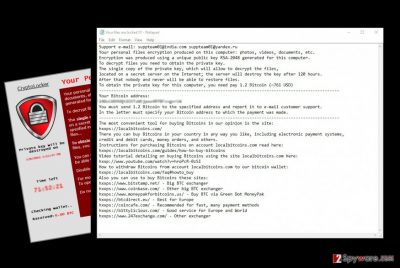
Methods used for malware distribution
The authors of Suppteam01@india.com malware use several distribution techniques, and it seems that virus is lurking in every corner of the Internet. It might enter your computer’s system when you use file sharing services, click on malware-laden ads, and install fake software or updates. However, the most popular and efficient way for malware to spread is spam emails with infected attachments. Hackers might pretend to be from a financial department or institution, and inform about declined payments. They might ask to double check the information on the attached invoice. Once you open the file, the virus enters the system. Bear in mind that cyber criminals create hundreds of different versions of misleading emails and convince to open the attachment. If you receive a suspicious email, check information about the sender online and make sure that you can trust him or her.
Suppteam01@india.com removal principles
Even though hackers warn that after elimination of the virus, victims won’t be able to recover the files never again, you should not rely on their words. Remove Suppteam01@india.com with a help of strong anti-malware programs such as FortectIntego, SpyHunter 5Combo Cleaner or Malwarebytes. Ransomware not only corrupts your files but might install more malware and make your computer’s system vulnerable. So the more you wait, the bigger computer-related issues you might encounter. If you encounter any problems related to Suppteam01@india.com removal, follow the instructions below. Besides, at the end of the article, we prepared several additional methods that might be useful for data recovery.
Getting rid of Suppteam01@india.com virus. Follow these steps
Manual removal using Safe Mode
Important! →
Manual removal guide might be too complicated for regular computer users. It requires advanced IT knowledge to be performed correctly (if vital system files are removed or damaged, it might result in full Windows compromise), and it also might take hours to complete. Therefore, we highly advise using the automatic method provided above instead.
Step 1. Access Safe Mode with Networking
Manual malware removal should be best performed in the Safe Mode environment.
Windows 7 / Vista / XP
- Click Start > Shutdown > Restart > OK.
- When your computer becomes active, start pressing F8 button (if that does not work, try F2, F12, Del, etc. – it all depends on your motherboard model) multiple times until you see the Advanced Boot Options window.
- Select Safe Mode with Networking from the list.

Windows 10 / Windows 8
- Right-click on Start button and select Settings.

- Scroll down to pick Update & Security.

- On the left side of the window, pick Recovery.
- Now scroll down to find Advanced Startup section.
- Click Restart now.

- Select Troubleshoot.

- Go to Advanced options.

- Select Startup Settings.

- Press Restart.
- Now press 5 or click 5) Enable Safe Mode with Networking.

Step 2. Shut down suspicious processes
Windows Task Manager is a useful tool that shows all the processes running in the background. If malware is running a process, you need to shut it down:
- Press Ctrl + Shift + Esc on your keyboard to open Windows Task Manager.
- Click on More details.

- Scroll down to Background processes section, and look for anything suspicious.
- Right-click and select Open file location.

- Go back to the process, right-click and pick End Task.

- Delete the contents of the malicious folder.
Step 3. Check program Startup
- Press Ctrl + Shift + Esc on your keyboard to open Windows Task Manager.
- Go to Startup tab.
- Right-click on the suspicious program and pick Disable.

Step 4. Delete virus files
Malware-related files can be found in various places within your computer. Here are instructions that could help you find them:
- Type in Disk Cleanup in Windows search and press Enter.

- Select the drive you want to clean (C: is your main drive by default and is likely to be the one that has malicious files in).
- Scroll through the Files to delete list and select the following:
Temporary Internet Files
Downloads
Recycle Bin
Temporary files - Pick Clean up system files.

- You can also look for other malicious files hidden in the following folders (type these entries in Windows Search and press Enter):
%AppData%
%LocalAppData%
%ProgramData%
%WinDir%
After you are finished, reboot the PC in normal mode.
Remove Suppteam01@india.com using System Restore
-
Step 1: Reboot your computer to Safe Mode with Command Prompt
Windows 7 / Vista / XP- Click Start → Shutdown → Restart → OK.
- When your computer becomes active, start pressing F8 multiple times until you see the Advanced Boot Options window.
-
Select Command Prompt from the list

Windows 10 / Windows 8- Press the Power button at the Windows login screen. Now press and hold Shift, which is on your keyboard, and click Restart..
- Now select Troubleshoot → Advanced options → Startup Settings and finally press Restart.
-
Once your computer becomes active, select Enable Safe Mode with Command Prompt in Startup Settings window.

-
Step 2: Restore your system files and settings
-
Once the Command Prompt window shows up, enter cd restore and click Enter.

-
Now type rstrui.exe and press Enter again..

-
When a new window shows up, click Next and select your restore point that is prior the infiltration of Suppteam01@india.com. After doing that, click Next.


-
Now click Yes to start system restore.

-
Once the Command Prompt window shows up, enter cd restore and click Enter.
Bonus: Recover your data
Guide which is presented above is supposed to help you remove Suppteam01@india.com from your computer. To recover your encrypted files, we recommend using a detailed guide prepared by 2-spyware.com security experts.One of the biggest problems caused by Suppteam01@india.com ransomware is corrupted files. The authors of the virus offer to purchase a decryption key; however, we do not recommend having business with cyber criminals. With decryption software, you might install more malware or viruses. Besides, there’s a huge possibility that hackers disappear as soon as they receive your payment. Unfortunately, there’s no free and safe decryption tool created yet, but you can still try to use additional methods to retrieve at least some of your files. Bear in mind that if you have backups, you can easily restore lost data from them.
If your files are encrypted by Suppteam01@india.com, you can use several methods to restore them:
Use Data Recovery Pro tool
This tool is created for repairing corrupted or damaged files after system’s crash. However, you can still try to use Data Recovery Pro for retrieving encrypted files by ransomware. We cannot assure that this tool will complete the task 100%, but you have nothing to lose!
- Download Data Recovery Pro;
- Follow the steps of Data Recovery Setup and install the program on your computer;
- Launch it and scan your computer for files encrypted by Suppteam01@india.com ransomware;
- Restore them.
File recovery using Windows Previous Versions feature
This method is like “time-machine.” It allows accessing previous versions of files before the ransomware attack. However, you can use this feature only then, if you have enabled System Restore function earlier.
- Find an encrypted file you need to restore and right-click on it;
- Select “Properties” and go to “Previous versions” tab;
- Here, check each of available copies of the file in “Folder versions”. You should select the version you want to recover and click “Restore”.
Retrieve files using Shadow Explorer
Usually, ransomware viruses delete volume shadow copies as soon as it appears on the PC. If Suppteam01@india.com virus hasn’t deleted these copies of your files, you might use this method by following steps below.
- Download Shadow Explorer (http://shadowexplorer.com/);
- Follow a Shadow Explorer Setup Wizard and install this application on your computer;
- Launch the program and go through the drop down menu on the top left corner to select the disk of your encrypted data. Check what folders are there;
- Right-click on the folder you want to restore and select “Export”. You can also select where you want it to be stored.
Finally, you should always think about the protection of crypto-ransomwares. In order to protect your computer from Suppteam01@india.com and other ransomwares, use a reputable anti-spyware, such as FortectIntego, SpyHunter 5Combo Cleaner or Malwarebytes
How to prevent from getting ransomware
Do not let government spy on you
The government has many issues in regards to tracking users' data and spying on citizens, so you should take this into consideration and learn more about shady information gathering practices. Avoid any unwanted government tracking or spying by going totally anonymous on the internet.
You can choose a different location when you go online and access any material you want without particular content restrictions. You can easily enjoy internet connection without any risks of being hacked by using Private Internet Access VPN.
Control the information that can be accessed by government any other unwanted party and surf online without being spied on. Even if you are not involved in illegal activities or trust your selection of services, platforms, be suspicious for your own security and take precautionary measures by using the VPN service.
Backup files for the later use, in case of the malware attack
Computer users can suffer from data losses due to cyber infections or their own faulty doings. Ransomware can encrypt and hold files hostage, while unforeseen power cuts might cause a loss of important documents. If you have proper up-to-date backups, you can easily recover after such an incident and get back to work. It is also equally important to update backups on a regular basis so that the newest information remains intact – you can set this process to be performed automatically.
When you have the previous version of every important document or project you can avoid frustration and breakdowns. It comes in handy when malware strikes out of nowhere. Use Data Recovery Pro for the data restoration process.





















