Svcvmx virus (Free Instructions) - updated Oct 2020
Svcvmx virus Removal Guide
What is Svcvmx virus?
Svcvmx is a malicious process related to a Trojan horse that connects to various sites in the background
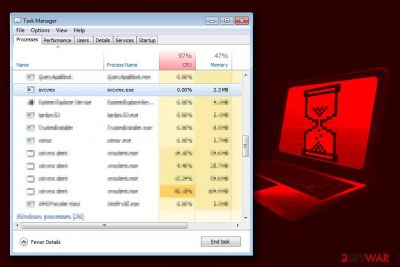
Svcvmx virus is a dangerous ad-clicking Trojan[1] is usually installed together with third-party programs like s5Mark, so users rarely notice its infiltration. Trojans are one of the most dangerous computer infections as they can hide within the system for a long time without being detected, install other malware, and avoid detection.
The main functionality of Svcvmx is to connect to multiple remote websites in the background, and it does not matter which browser is used – Google Chrome, Internet Explorer, Mozilla Firefox, etc. Nevertheless, the symptoms of the infections can be seen immediately, as long as users know where to look.
The very first sign of the infection is the Svcvmx.exe or svcvmx client process running in the background, the location of which is C:\Users\username\AppData\Local\ntuserlitelist\svcvmx. Due to an excessive amount of the connections to various websites, users will also notice slow operation of the browser, high CPU usage, slow internet speed, and overall sluggishness of the PC. Another distinct feature of Svcvmx Trojan is its ability to disable the anti-malware component if it is installed. When trying to open, the user will be presented with an “The Requested Resource is in Use” error message.
| Name | Svcvmx |
| Type | Trojan, Malware |
| Related process | Svcvmx.exe, svcvmx client |
| Location | C:\Users\username\AppData\Local\ntuserlitelist\svcvmx |
| Infiltration | Bundled software, unsafe third-party sites |
| Danger level | High – can install other malware and compromise the infected machine |
| Symptoms | Slow operation of the PC, high CPU usage, inability to use anti-malware software, slow internet speeds, etc. |
| Termination | To terminate the trojan with FortectIntego or another security software, access Safe Mode as explained below |
The goal of Svcvmx malware is to establish connections to unknown sites. This activity guarantees the profit for the Trojan developers, as website connections generate advertisement revenue. While most of the activities are performed in the background, users might also notice the general increase in ads when visiting various sites and viewing search results.
VirusActivity.com experts say[2] that the Svcvmx might also communicate with dangerous and malicious websites which increases the risk of infecting the system with additional malware unknowingly.[3]
When infected with Svcvmx, the computer acts slow, and the user finds it harder to complete simple tasks. Since the Trojan uses the Internet connection to load third-party websites and ads, your web browser and programs using Internet connection might lag or crash from time to time as well.
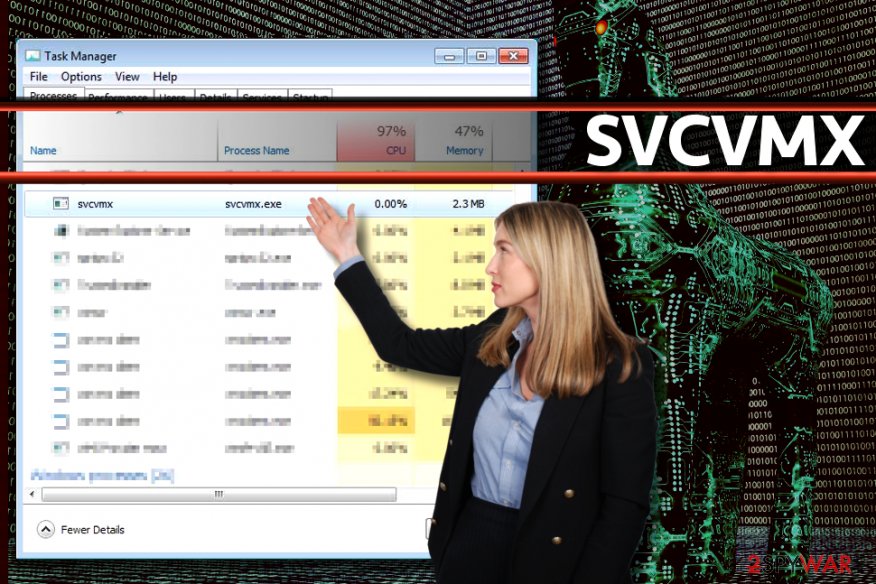
Evidently, nobody wants to experience such problems, so we strongly recommend finding the Svcvmx virus in your system and eliminating it as soon as possible. Besides, the presence of one infection, especially if it is a trojan, might indicate that the system might be compromised. For example, the malicious actors could include the machine into a botnet[4] that sends out spam, execute arbitrary code[5] or even control the device remotely.
You can determine that the Trojan operates on your system by opening the Windows Task Manager and finding the Svcvmx.exe process in it. It might not be possible to end this task. However, Svcvmx removal guide provided below this article will explain to you how to disable the virus temporarily so that your security software could eliminate it successfully.
To remove Svcvmx virus safely, consider using professional anti-malware software like FortectIntego or SpyHunter 5Combo Cleaner. It will clean your system from every dangerous file that this Trojan uses for its operations.
Distribution of ad-clicking Trojans
Trojan horses and other critical computer viruses are mostly distributed in the form of safe-looking files (since their creators seek to force computer users to install or open them). Therefore, it is highly likely that you will find the described Trojan in an email attachment or alongside illegal software pack.
Needless to say, you should not be trying to install illegal software such as cracks or keygens to access licensed software versions for free. Such programs are highly malicious and can clutter your system with keyloggers, spyware, browser toolbars, and other hazardous junkware that slows down the system.
To protect yourself from such viruses, consider installing anti-malware software and stay away from questionable files, programs and in general, any type of suspicious content while browsing online. Nevertheless, sometimes even seemingly secure installers might not be like that at all, so you should always pay attention to the installation process of all freeware applications you are installing.
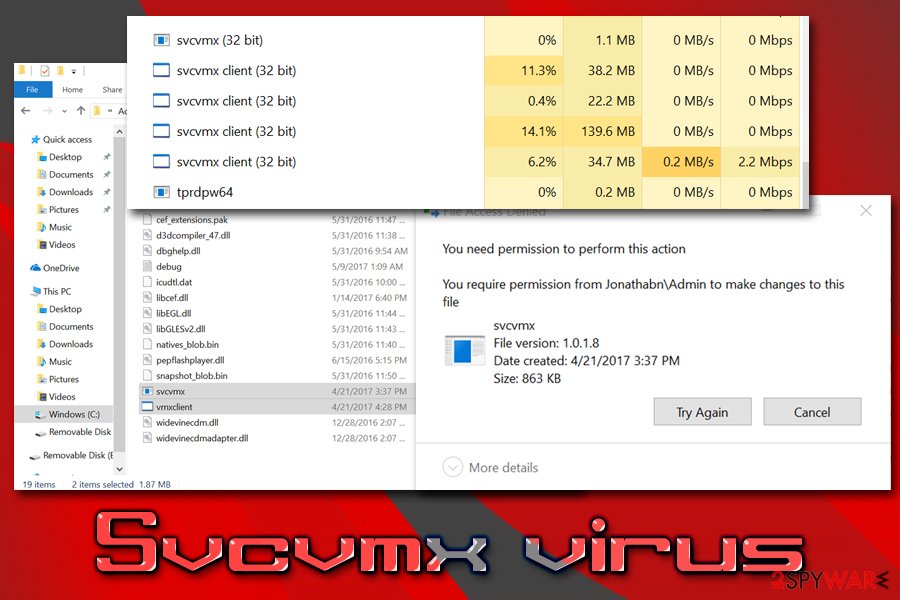
Do not rush the installation, never skip steps, and check if the essential documents are included and accessible. Most importantly, always opt for Advanced or Custom installation settings when prompted, as this will allow you to view the full list of applications that would otherwise be installed without your knowledge.
Remove Svcvmx virus instantly
Svcvmx removal can be challenging, but only if you decide to do it manually. Such malicious programs use a lot of techniques to root into the computer system and stay there. To eliminate it and prevent it from using your CPU’s power to perform its illegal activities, consider using anti-malware software.
If you experience problems when trying to remove Svcvmx virus, restart your computer in Safe Mode with Networking first. It will likely disable the virus and allow your security software to run without problems. Safe Mode is a secure environment and is launched with only basic drivers and services, so most of the malware is disabled when it is accessed.
Getting rid of Svcvmx virus. Follow these steps
Manual removal using Safe Mode
The provided guide explains how to find and remove Svcvmx virus entirely. Please follow the given steps so that you could disable the virus and run your security software.
Important! →
Manual removal guide might be too complicated for regular computer users. It requires advanced IT knowledge to be performed correctly (if vital system files are removed or damaged, it might result in full Windows compromise), and it also might take hours to complete. Therefore, we highly advise using the automatic method provided above instead.
Step 1. Access Safe Mode with Networking
Manual malware removal should be best performed in the Safe Mode environment.
Windows 7 / Vista / XP
- Click Start > Shutdown > Restart > OK.
- When your computer becomes active, start pressing F8 button (if that does not work, try F2, F12, Del, etc. – it all depends on your motherboard model) multiple times until you see the Advanced Boot Options window.
- Select Safe Mode with Networking from the list.

Windows 10 / Windows 8
- Right-click on Start button and select Settings.

- Scroll down to pick Update & Security.

- On the left side of the window, pick Recovery.
- Now scroll down to find Advanced Startup section.
- Click Restart now.

- Select Troubleshoot.

- Go to Advanced options.

- Select Startup Settings.

- Press Restart.
- Now press 5 or click 5) Enable Safe Mode with Networking.

Step 2. Shut down suspicious processes
Windows Task Manager is a useful tool that shows all the processes running in the background. If malware is running a process, you need to shut it down:
- Press Ctrl + Shift + Esc on your keyboard to open Windows Task Manager.
- Click on More details.

- Scroll down to Background processes section, and look for anything suspicious.
- Right-click and select Open file location.

- Go back to the process, right-click and pick End Task.

- Delete the contents of the malicious folder.
Step 3. Check program Startup
- Press Ctrl + Shift + Esc on your keyboard to open Windows Task Manager.
- Go to Startup tab.
- Right-click on the suspicious program and pick Disable.

Step 4. Delete virus files
Malware-related files can be found in various places within your computer. Here are instructions that could help you find them:
- Type in Disk Cleanup in Windows search and press Enter.

- Select the drive you want to clean (C: is your main drive by default and is likely to be the one that has malicious files in).
- Scroll through the Files to delete list and select the following:
Temporary Internet Files
Downloads
Recycle Bin
Temporary files - Pick Clean up system files.

- You can also look for other malicious files hidden in the following folders (type these entries in Windows Search and press Enter):
%AppData%
%LocalAppData%
%ProgramData%
%WinDir%
After you are finished, reboot the PC in normal mode.
Remove Svcvmx using System Restore
-
Step 1: Reboot your computer to Safe Mode with Command Prompt
Windows 7 / Vista / XP- Click Start → Shutdown → Restart → OK.
- When your computer becomes active, start pressing F8 multiple times until you see the Advanced Boot Options window.
-
Select Command Prompt from the list

Windows 10 / Windows 8- Press the Power button at the Windows login screen. Now press and hold Shift, which is on your keyboard, and click Restart..
- Now select Troubleshoot → Advanced options → Startup Settings and finally press Restart.
-
Once your computer becomes active, select Enable Safe Mode with Command Prompt in Startup Settings window.

-
Step 2: Restore your system files and settings
-
Once the Command Prompt window shows up, enter cd restore and click Enter.

-
Now type rstrui.exe and press Enter again..

-
When a new window shows up, click Next and select your restore point that is prior the infiltration of Svcvmx. After doing that, click Next.


-
Now click Yes to start system restore.

-
Once the Command Prompt window shows up, enter cd restore and click Enter.
Finally, you should always think about the protection of crypto-ransomwares. In order to protect your computer from Svcvmx and other ransomwares, use a reputable anti-spyware, such as FortectIntego, SpyHunter 5Combo Cleaner or Malwarebytes
How to prevent from getting trojans
Access your website securely from any location
When you work on the domain, site, blog, or different project that requires constant management, content creation, or coding, you may need to connect to the server and content management service more often. The best solution for creating a tighter network could be a dedicated/fixed IP address.
If you make your IP address static and set to your device, you can connect to the CMS from any location and do not create any additional issues for the server or network manager that needs to monitor connections and activities. VPN software providers like Private Internet Access can help you with such settings and offer the option to control the online reputation and manage projects easily from any part of the world.
Recover files after data-affecting malware attacks
While much of the data can be accidentally deleted due to various reasons, malware is one of the main culprits that can cause loss of pictures, documents, videos, and other important files. More serious malware infections lead to significant data loss when your documents, system files, and images get encrypted. In particular, ransomware is is a type of malware that focuses on such functions, so your files become useless without an ability to access them.
Even though there is little to no possibility to recover after file-locking threats, some applications have features for data recovery in the system. In some cases, Data Recovery Pro can also help to recover at least some portion of your data after data-locking virus infection or general cyber infection.
- ^ Ryan Angelo Certez. The Click Fraud Malware: How MIUREF Turns Users into Cybercriminal Accomplices. Trend Micro Blogs. Simply Security News, Views and Opinions.
- ^ VirusActivity. VirusActivity. The Latest Virus Activity News.
- ^ Ondrej Kubovič. Nemucod is back and serving an ad-clicking backdoor instead of ransomware. WeLiveSecurity. IT Security Site Covering the Latest News, Research, Cyber Threats and Malware Discoveries.
- ^ Margaret Rouse. Botnet. SearchSecurity. Information Security information, news and tips.
- ^ Arbitrary code execution. Wikipedia. The free encyclopedia.





















