“The Requested Resource is in Use” error (Removal Guide) - Feb 2020 update
“The Requested Resource is in Use” error Removal Guide
What is “The Requested Resource is in Use” error?
“The Requested Resource is in Use” error – a dangerous Trojan virus that is capable of evading antivirus detection
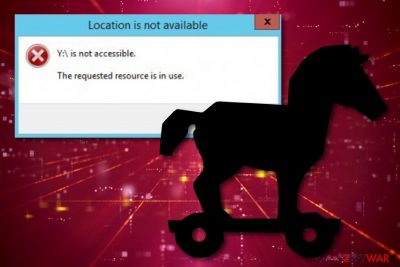
“The Requested Resource is in Use” error is a sign of a trojan/rootkit infection that has somehow installed on your Windows computer. The name of this computer problem is just a disguise for the malware when it truly is called SmartService. Users have reported that this particular parasite is very difficult to deal with as it is capable of bypassing many antimalware programs.[1] The aim of “The Requested Resource is in Use” error trojan is to root deeply into the operating system, execute malicious payload and start performing damaging activities such as installing other dangerous software, stealing personal information, occupying web browser apps, infiltrating potentially unwanted programs such as browser hijackers, adware, and other variants.
SmartService trojan disables the antimalware software that is running on the infected Windows system to evade getting detected and let some other cyber threats to occupy the device. Nevertheless, the malicious software shows barely any symptoms of its appearance so it can be very hard to spot unless the user receives the “The Requested Resource is in Use” error message on his computer screen.
| Name | “The Requested Resource is in Use” error |
|---|---|
| Also known as | SmartService |
| Type | Trojan virus/rootkit |
| Target | This malicious piece of software targets computers that are using the Windows operating system |
| Activities | The trojan aims to root deeply into the OS, disable the antivirus software, install other malware and PUPs into the system, damage various products, occupy web browser apps |
| Spreading | Malware such as SmartService virus gets installed into the targeted computer system through software cracks, email spam messages and their malicious attachments, infectious hyperlinks and advertisements, etc. |
| Elimination | If you have encountered this malware on your Windows computer system, you should get rid of it as soon as possible with the help of automatical removal software |
| Fix software | If you have discovered any system damage on your machine, you can try repairing the compromised areas with the help of a tool such as FortectIntego |
“The Requested Resource is in Use” error virus is capable of making unwanted changes to the Windows Registry such as including malicious registry keys that can bring big damage to your Windows computer system. Also, you might discover questionable processes operating in the Task Manager section that have been installed by the trojan and find unnoticed applications recently installed in the Programs location.
Even though “The Requested Resource is in Use” error is a dangerous malware form that can drop malicious content all over the computer system, before you see it, there will be almost no signs of the infection that would be accurate for a regular computer user and even some advanced ones. Another symptom of a trojan infection can be the CPU[2] energy level rising suddenly and exceeding the amount of 60% of the power.

However, SmartService virus is programmed not to eliminate executables such as cpx.exe, svcvmx.exe, splsrv.exe, szpsrv.exe, dataup.exe, qdcomsvc.exe, vmxclient.exe, and ct.exe from the computer system as they might be useful for its functionality. When you receive “The Requested Resource is in Use” error message, you will also be provided with the name of the file that is failing, e.g. egui.exe, zam.exe, mbam.exe, mcshield.exe, and a2start.exe.
You might not even think about something dangerous or suspicious when you receive the error message. However, it is definitely a sign that SmartService has occupied your Windows computer and the longer you keep this parasite on your system, the worse the consequences might be. First of all, it might give the criminals remote access to the computer so that they could complete whatever types of actions that they want.
Moreover, you can recognize that after “The Requested Resource is in Use” error appearance, some unknown software has landed on your computer. This trojan can open backdoors for other malware such as ransomware that locks up all files found on the system and demands a ransom for its recovery or some type of spyware that records personal information which is provided on the infected computer and tracks the user's activities.
Furthermore, the trojan infection can lead to the installation of multiple potentially unwanted programs such as browser hijackers that are capable of altering your web browser settings such as the default search provider, homepage, new tab URL, displaying an entire load of ads, and redirecting the user to affiliate sources. SmartService itself might also occupy browser apps, provide malicious advertisements, and forcibly land the user on infected locations.
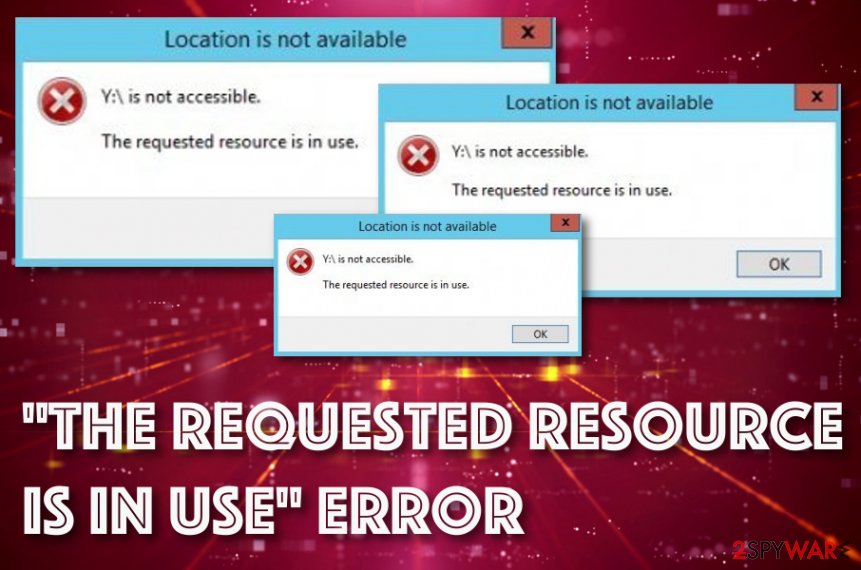
“The Requested Resource is in Use” error can also steal all the information that is stored on your computer system, including private details revealing your identity, banking data that allows connecting to your online bank account, browsing data that might bring income when shared with third-parties. Also, the malware can wipe out money from your bank account, put up private data for sale on the dark web or use it for identity theft.
Proper “The Requested Resource is in Use” error removal should help you prevent these types of activities and the sooner you eliminate the malware, the better it will be for the computer system. However, due to the fact that the Trojan virus[3] will likely be blocking your antivirus software, you should reboot your Windows machine in Safe Mode with Networking or activate System Restore to diminish all suspicious and malicious changes.
Afterward, you can remove “The Requested Resource is in Use” error from the infected Windows computer system properly. You should not try to get rid of the cyber threat by yourself as you might leave some steps skipped or accidentally miss some crucial content that will revive the malware later. Use reliable antimalware software to eliminate the trojan properly and also try employing software such as FortectIntego for fixing damaged areas on your device.
Trojans arrive from places such as software cracks, infected files, and malicious links/ads
The most common way how a trojan can get inside the system is bogus software downloads. It might come along with various free programs, cracks that you download from torrents, file-sharing websites, and other online sources. Thus, it’s important to choose reliable places for software installation if you want to avoid dangerous malware infections. What is more, paying attention to the installation also helps to avoid potentially unwanted [4]programs or malicious applications.
According to cybersecurity researchers from NoVirus.uk,[5] trojan infections can also get downloaded through malicious executables, word documents or other files that come clipped to spam email messages. Be aware of email letters that you have not been waiting for but managed to slip in your inbox or spam section. Always check the sender, search for grammar mistakes in the received content, and do not open any clipped files before completing an antimalware scan first.
Furthermore, Trojan viruses are sneaky parasites that can come from various sources on the Internet, not only software cracks[6] or malicious email messages. If you have been infected with such virus, this might be because you could have clicked on an infectious hyperlink or ad while browsing the web. Thus, always make sure that you have updated your antivirus protection tool as it should inform you if something malicious is waiting ahead on a particular website.
Removal of “The Requested Resource is in Use” error trojan
“The Requested Resource is in Use” error removal should be performed along with the Trojan horse that is responsible for it. We want to remind you that trojans are hazardous cyber threats that might cause various computer-related problems or try to steal personal information. As you already know SmartService trojan protects potentially unwanted programs; thus, it might also install other unwanted or even malicious apps. Regarding this fact, it must be removed immediately.
Nevertheless, it might be hard to remove “The Requested Resource is in Use” error manually; you need to give reliable antivirus software a try. Try rebooting your computer via Safe Mode with Networking or activating the System Restore option to disable the malware and deactivate malicious changes on your Windows computer system. This type of activity might be extremely helpful if the Trojan virus has been blocking your antimalware products and evading detection.
Then, you might be able to install and use reputable security tools for the virus removal process. When you get rid of SmartService virus, you should search your computer system for possible damage by employing software such as SpyHunter 5Combo Cleaner or Malwarebytes. Furthermore, if these products find out some altered areas on your device, you might have a chance of repairing them with another program such as FortectIntego.
Getting rid of “The Requested Resource is in Use” error. Follow these steps
Manual removal using Safe Mode
Try to diminish malicious changes on your Windows computer system and deactivate the malware with the help of Safe Mode with Networking that you can launch by completing the following instructions
Important! →
Manual removal guide might be too complicated for regular computer users. It requires advanced IT knowledge to be performed correctly (if vital system files are removed or damaged, it might result in full Windows compromise), and it also might take hours to complete. Therefore, we highly advise using the automatic method provided above instead.
Step 1. Access Safe Mode with Networking
Manual malware removal should be best performed in the Safe Mode environment.
Windows 7 / Vista / XP
- Click Start > Shutdown > Restart > OK.
- When your computer becomes active, start pressing F8 button (if that does not work, try F2, F12, Del, etc. – it all depends on your motherboard model) multiple times until you see the Advanced Boot Options window.
- Select Safe Mode with Networking from the list.

Windows 10 / Windows 8
- Right-click on Start button and select Settings.

- Scroll down to pick Update & Security.

- On the left side of the window, pick Recovery.
- Now scroll down to find Advanced Startup section.
- Click Restart now.

- Select Troubleshoot.

- Go to Advanced options.

- Select Startup Settings.

- Press Restart.
- Now press 5 or click 5) Enable Safe Mode with Networking.

Step 2. Shut down suspicious processes
Windows Task Manager is a useful tool that shows all the processes running in the background. If malware is running a process, you need to shut it down:
- Press Ctrl + Shift + Esc on your keyboard to open Windows Task Manager.
- Click on More details.

- Scroll down to Background processes section, and look for anything suspicious.
- Right-click and select Open file location.

- Go back to the process, right-click and pick End Task.

- Delete the contents of the malicious folder.
Step 3. Check program Startup
- Press Ctrl + Shift + Esc on your keyboard to open Windows Task Manager.
- Go to Startup tab.
- Right-click on the suspicious program and pick Disable.

Step 4. Delete virus files
Malware-related files can be found in various places within your computer. Here are instructions that could help you find them:
- Type in Disk Cleanup in Windows search and press Enter.

- Select the drive you want to clean (C: is your main drive by default and is likely to be the one that has malicious files in).
- Scroll through the Files to delete list and select the following:
Temporary Internet Files
Downloads
Recycle Bin
Temporary files - Pick Clean up system files.

- You can also look for other malicious files hidden in the following folders (type these entries in Windows Search and press Enter):
%AppData%
%LocalAppData%
%ProgramData%
%WinDir%
After you are finished, reboot the PC in normal mode.
Remove “The Requested Resource is in Use” error using System Restore
To bring your computer back to its previous state and deactivate all of the malicious settings that were modified by the Trojan virus, you should try the System Restore feature. These steps should help you boot your computer in such type of configuration
-
Step 1: Reboot your computer to Safe Mode with Command Prompt
Windows 7 / Vista / XP- Click Start → Shutdown → Restart → OK.
- When your computer becomes active, start pressing F8 multiple times until you see the Advanced Boot Options window.
-
Select Command Prompt from the list

Windows 10 / Windows 8- Press the Power button at the Windows login screen. Now press and hold Shift, which is on your keyboard, and click Restart..
- Now select Troubleshoot → Advanced options → Startup Settings and finally press Restart.
-
Once your computer becomes active, select Enable Safe Mode with Command Prompt in Startup Settings window.

-
Step 2: Restore your system files and settings
-
Once the Command Prompt window shows up, enter cd restore and click Enter.

-
Now type rstrui.exe and press Enter again..

-
When a new window shows up, click Next and select your restore point that is prior the infiltration of “The Requested Resource is in Use” error. After doing that, click Next.


-
Now click Yes to start system restore.

-
Once the Command Prompt window shows up, enter cd restore and click Enter.
Finally, you should always think about the protection of crypto-ransomwares. In order to protect your computer from “The Requested Resource is in Use” error and other ransomwares, use a reputable anti-spyware, such as FortectIntego, SpyHunter 5Combo Cleaner or Malwarebytes
How to prevent from getting trojans
Protect your privacy – employ a VPN
There are several ways how to make your online time more private – you can access an incognito tab. However, there is no secret that even in this mode, you are tracked for advertising purposes. There is a way to add an extra layer of protection and create a completely anonymous web browsing practice with the help of Private Internet Access VPN. This software reroutes traffic through different servers, thus leaving your IP address and geolocation in disguise. Besides, it is based on a strict no-log policy, meaning that no data will be recorded, leaked, and available for both first and third parties. The combination of a secure web browser and Private Internet Access VPN will let you browse the Internet without a feeling of being spied or targeted by criminals.
No backups? No problem. Use a data recovery tool
If you wonder how data loss can occur, you should not look any further for answers – human errors, malware attacks, hardware failures, power cuts, natural disasters, or even simple negligence. In some cases, lost files are extremely important, and many straight out panic when such an unfortunate course of events happen. Due to this, you should always ensure that you prepare proper data backups on a regular basis.
If you were caught by surprise and did not have any backups to restore your files from, not everything is lost. Data Recovery Pro is one of the leading file recovery solutions you can find on the market – it is likely to restore even lost emails or data located on an external device.
- ^ easychameleon. SmartService Trojan Help!. Tom's Hardware. Thread.
- ^ Jon Martindale. What is a CPU?. Digital Trends. Computing.
- ^ What is a Trojan? Is it a virus or is it malware?. Norton. Internet Security.
- ^ Edward Desautels. Software License Agreements: Ignore at Your Own Risk. US-CERT. United States Computer Emergency Readiness Team.
- ^ NoVirus. NoVirus. Security and spyware news.
- ^ What is cracked software?. Quora.com. Relevant questions and answers.





















