Tags.bluekai.com virus - updated Jan 2021
Tags.bluekai.com virus Removal Guide
What is Tags.bluekai.com virus?
Tags.bluekai.com is a PUP that can display intrusive ads
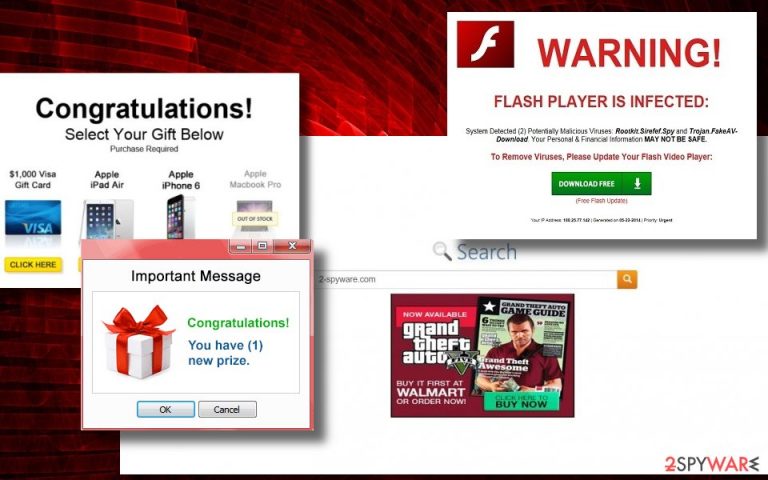
In reality, this URL(or Stags.Bluekai.com and s7.addthis.com) is closely related to BlueKai – the cloud-based data platform which helps companies personalize their online campaigns.[3] For this purpose, it injects an extension into the default web browser, be it Safari, Google Chrome, or Mozilla Firefox, and generates advertisements each time user starts browsing the Internet. Thus we recommend not to install this software or if it's on your device – remove it.
| name | Tags.bluekai.com |
|---|---|
| Type | Adware |
| Risks | Installation of other PUPs, malware infections, privacy issues |
| Distribution | Fake Flash Player updates, freeware, deceptive ads |
| Removal | Use trustworthy anti-malware software to locate, isolate, and remove any cyber threats that are on your device in question |
| Browser fix | To clean your browsers quicker, use FortectIntego maintenance and repair utility |
It can show its ads and errors on perfectly legitimate websites, such as eBay, Amazon, and others. It seems that the most affected OS is Mac operating system. The app can display advertisements in forms like pop-ups, banners, interstitials, and similar. More often than not, these ads look really fishy.
Some of them may urge people to install software updates or run a virus scan online, the others can promote popular items, such as Michael Kors handbags, and look rather trustworthy. However, the most annoying are these errors:
Safari can't verify the identity of the website: Tags.Bluekai
Safari can't verify the identity of the website S7.addthis.com
You should avoid clicking on the ads as they can cause constant redirects to unsafe websites or, in rare cases, contain a malicious code the execution of which would immediately launch a virus.[4] If you happen to suffer from redirects to various untrustworthy websites, check your system for adware.
If you delay the PUP removal it could lead to identity theft.[5] This adware is capable of collecting quite much information about people's browsing activities, approximate user's location, email address, full name, and similar. The developers of such malware can further transfer compiled information to affiliate parties or sell them on the black market.
Usually, PUPs of this kind are sponsored by unknown users or online advertising companies which use cheap and intrusive methods for promoting their products. What is more, they also pay little attention to the cybersecurity of their web pages, which means that redirects can make you visit suspicious domains.
It's important to stress the role of a professional anti-malware program when the system is infected with a virus. Although it's possible to remove adware manually, experts recommend eliminating it automatically to ensure full removal of all supporting components. One of the options is to run FortectIntego. This application is designed to eliminate all sorts of PUPs so you can rest assured that this tool deals with the PUP efficiently.
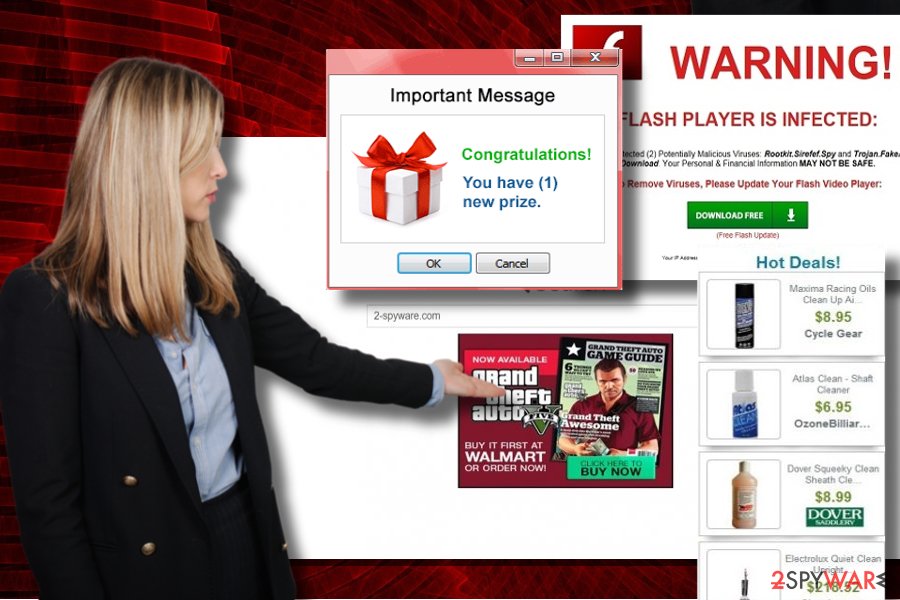
Adware exploit free programs to infect PCs
Unfortunately, the number of infected devices with similar adware programs is still surprisingly high. Internet is full of security experts warnings about how important it is to check the installation of free programs.
As a quick reminder, free software, for example, download managers, unzip tools, PDF readers, etc. collaborate with PUP developers to monetize their free products. Consequently, third-party download sources are filled with software bundles, i.e. free programs that contain additional attachments.
If your web browser started showing pop-ups unexpectedly, it means that you have downloaded freeware and carelessly hit the “Install” button. In such a manner, you accelerated adware installation. If you are willing to escape similar virtual infections in the future, follow our advice.
Upon installing new software, opt for “Custom” settings. You will see all optional programs, which often happen to be browser hijackers. Remove the checkmarks from the add-ons' checkboxes and only then continue with the installation of a preferred location. If you remember our advice, you will avoid various questionable tools and malware like this one.
Get rid of Tags.bluekai.com virus from Safari
To speed up the removal from Mac or other OS, cybersecurity experts recommend using a professional anti-malware application. Our recommendation would be to install one of the programs that are given below this article. These programs will locate all files of the adware, including those that are hidden in system folders or Windows registries.
Alternatively, you can remove unwanted programs the usual way. You can find the instructions necessary for this elimination method below the article. However, if you think that meddling with this PUP takes too much time or is too troublesome, shift to the automatic removal option to fix errors that it displays.
If you need to fix your Safari web browser to eliminate the virus or similar versions from eBay, go to “Preferences” -> “Privacy tab”. Closely check “Cookies and Other website data.” After clicking the Details icon, remove everything that is related to the unwanted app.
On the final note, taking a careful look at the installation of programs and attachments will prevent you from installing such bothersome tools as Tags Bluekai. Keep in mind this tip in the future.
You may remove virus damage with a help of FortectIntego. SpyHunter 5Combo Cleaner and Malwarebytes are recommended to detect potentially unwanted programs and viruses with all their files and registry entries that are related to them.
Getting rid of Tags.bluekai.com virus. Follow these steps
Uninstall from Windows
To uninstall adware from Windows OS you have to open Control Panel or Programs and Features applet, depending on the OS version running on your PC:
Instructions for Windows 10/8 machines:
- Enter Control Panel into Windows search box and hit Enter or click on the search result.
- Under Programs, select Uninstall a program.

- From the list, find the entry of the suspicious program.
- Right-click on the application and select Uninstall.
- If User Account Control shows up, click Yes.
- Wait till uninstallation process is complete and click OK.

If you are Windows 7/XP user, proceed with the following instructions:
- Click on Windows Start > Control Panel located on the right pane (if you are Windows XP user, click on Add/Remove Programs).
- In Control Panel, select Programs > Uninstall a program.

- Pick the unwanted application by clicking on it once.
- At the top, click Uninstall/Change.
- In the confirmation prompt, pick Yes.
- Click OK once the removal process is finished.
Delete from macOS
Remove items from Applications folder:
- From the menu bar, select Go > Applications.
- In the Applications folder, look for all related entries.
- Click on the app and drag it to Trash (or right-click and pick Move to Trash)

To fully remove an unwanted app, you need to access Application Support, LaunchAgents, and LaunchDaemons folders and delete relevant files:
- Select Go > Go to Folder.
- Enter /Library/Application Support and click Go or press Enter.
- In the Application Support folder, look for any dubious entries and then delete them.
- Now enter /Library/LaunchAgents and /Library/LaunchDaemons folders the same way and terminate all the related .plist files.

Remove from Microsoft Edge
Delete unwanted extensions from MS Edge:
- Select Menu (three horizontal dots at the top-right of the browser window) and pick Extensions.
- From the list, pick the extension and click on the Gear icon.
- Click on Uninstall at the bottom.

Clear cookies and other browser data:
- Click on the Menu (three horizontal dots at the top-right of the browser window) and select Privacy & security.
- Under Clear browsing data, pick Choose what to clear.
- Select everything (apart from passwords, although you might want to include Media licenses as well, if applicable) and click on Clear.

Restore new tab and homepage settings:
- Click the menu icon and choose Settings.
- Then find On startup section.
- Click Disable if you found any suspicious domain.
Reset MS Edge if the above steps did not work:
- Press on Ctrl + Shift + Esc to open Task Manager.
- Click on More details arrow at the bottom of the window.
- Select Details tab.
- Now scroll down and locate every entry with Microsoft Edge name in it. Right-click on each of them and select End Task to stop MS Edge from running.

If this solution failed to help you, you need to use an advanced Edge reset method. Note that you need to backup your data before proceeding.
- Find the following folder on your computer: C:\\Users\\%username%\\AppData\\Local\\Packages\\Microsoft.MicrosoftEdge_8wekyb3d8bbwe.
- Press Ctrl + A on your keyboard to select all folders.
- Right-click on them and pick Delete

- Now right-click on the Start button and pick Windows PowerShell (Admin).
- When the new window opens, copy and paste the following command, and then press Enter:
Get-AppXPackage -AllUsers -Name Microsoft.MicrosoftEdge | Foreach {Add-AppxPackage -DisableDevelopmentMode -Register “$($_.InstallLocation)\\AppXManifest.xml” -Verbose

Instructions for Chromium-based Edge
Delete extensions from MS Edge (Chromium):
- Open Edge and click select Settings > Extensions.
- Delete unwanted extensions by clicking Remove.

Clear cache and site data:
- Click on Menu and go to Settings.
- Select Privacy, search and services.
- Under Clear browsing data, pick Choose what to clear.
- Under Time range, pick All time.
- Select Clear now.

Reset Chromium-based MS Edge:
- Click on Menu and select Settings.
- On the left side, pick Reset settings.
- Select Restore settings to their default values.
- Confirm with Reset.

Remove from Mozilla Firefox (FF)
Remove dangerous extensions:
- Open Mozilla Firefox browser and click on the Menu (three horizontal lines at the top-right of the window).
- Select Add-ons.
- In here, select unwanted plugin and click Remove.

Reset the homepage:
- Click three horizontal lines at the top right corner to open the menu.
- Choose Options.
- Under Home options, enter your preferred site that will open every time you newly open the Mozilla Firefox.
Clear cookies and site data:
- Click Menu and pick Settings.
- Go to Privacy & Security section.
- Scroll down to locate Cookies and Site Data.
- Click on Clear Data…
- Select Cookies and Site Data, as well as Cached Web Content and press Clear.

Reset Mozilla Firefox
If clearing the browser as explained above did not help, reset Mozilla Firefox:
- Open Mozilla Firefox browser and click the Menu.
- Go to Help and then choose Troubleshooting Information.

- Under Give Firefox a tune up section, click on Refresh Firefox…
- Once the pop-up shows up, confirm the action by pressing on Refresh Firefox.

Remove from Google Chrome
The steps will help you reset the browser to the previous state and, likewise, remove all scripts injected by this hijacker.
Delete malicious extensions from Google Chrome:
- Open Google Chrome, click on the Menu (three vertical dots at the top-right corner) and select More tools > Extensions.
- In the newly opened window, you will see all the installed extensions. Uninstall all the suspicious plugins that might be related to the unwanted program by clicking Remove.

Clear cache and web data from Chrome:
- Click on Menu and pick Settings.
- Under Privacy and security, select Clear browsing data.
- Select Browsing history, Cookies and other site data, as well as Cached images and files.
- Click Clear data.

Change your homepage:
- Click menu and choose Settings.
- Look for a suspicious site in the On startup section.
- Click on Open a specific or set of pages and click on three dots to find the Remove option.
Reset Google Chrome:
If the previous methods did not help you, reset Google Chrome to eliminate all the unwanted components:
- Click on Menu and select Settings.
- In the Settings, scroll down and click Advanced.
- Scroll down and locate Reset and clean up section.
- Now click Restore settings to their original defaults.
- Confirm with Reset settings.

Delete from Safari
To get rid of the PUP error from Safari, make sure you get rid of suspicious extensions. Then, proceed to reset this browser.
Remove unwanted extensions from Safari:
- Click Safari > Preferences…
- In the new window, pick Extensions.
- Select the unwanted extension and select Uninstall.

Clear cookies and other website data from Safari:
- Click Safari > Clear History…
- From the drop-down menu under Clear, pick all history.
- Confirm with Clear History.

Reset Safari if the above-mentioned steps did not help you:
- Click Safari > Preferences…
- Go to Advanced tab.
- Tick the Show Develop menu in menu bar.
- From the menu bar, click Develop, and then select Empty Caches.

After uninstalling this potentially unwanted program (PUP) and fixing each of your web browsers, we recommend you to scan your PC system with a reputable anti-spyware. This will help you to get rid of Tags.bluekai.com registry traces and will also identify related parasites or possible malware infections on your computer. For that you can use our top-rated malware remover: FortectIntego, SpyHunter 5Combo Cleaner or Malwarebytes.
How to prevent from getting adware
Protect your privacy – employ a VPN
There are several ways how to make your online time more private – you can access an incognito tab. However, there is no secret that even in this mode, you are tracked for advertising purposes. There is a way to add an extra layer of protection and create a completely anonymous web browsing practice with the help of Private Internet Access VPN. This software reroutes traffic through different servers, thus leaving your IP address and geolocation in disguise. Besides, it is based on a strict no-log policy, meaning that no data will be recorded, leaked, and available for both first and third parties. The combination of a secure web browser and Private Internet Access VPN will let you browse the Internet without a feeling of being spied or targeted by criminals.
No backups? No problem. Use a data recovery tool
If you wonder how data loss can occur, you should not look any further for answers – human errors, malware attacks, hardware failures, power cuts, natural disasters, or even simple negligence. In some cases, lost files are extremely important, and many straight out panic when such an unfortunate course of events happen. Due to this, you should always ensure that you prepare proper data backups on a regular basis.
If you were caught by surprise and did not have any backups to restore your files from, not everything is lost. Data Recovery Pro is one of the leading file recovery solutions you can find on the market – it is likely to restore even lost emails or data located on an external device.
- ^ Olivia Morelli. Adware – a suspicious group of programs that floods web browsers with ads. 2-Spyware. News articles, clear and professionally-written parasite descriptions, detailed removal guides, anti-spyware and anti-virus software reviews.
- ^ Drop down box warning about website "stags.bluekai.com" and "S7.addthis.com"?. The eBay community.
- ^ Oracle and BlueKai. The official Oracle website.
- ^ Fake Skype ads lead to ransomware attacks. TechAdvisory. IT service marketing site.
- ^ Andra Zaharia. All About (Concealed) Data Leakage for Users Like You and Me. Heimdal Security. Security software developer.
