Trident File Locker ransomware / virus (Virus Removal Instructions) - Decryption Methods Included
Trident File Locker virus Removal Guide
What is Trident File Locker ransomware virus?
Open-source Trident Builder allows criminals create their own customized Trident File Locker ransomware versions
Trident File Locker virus is a malicious ransomware-type virus developed by a programmer that goes by the nickname of madD3SIR3. Well, it seems that the cyber criminal has a bad desire to create nasty programs and help other wannabe cybercriminals attack random computer users and extort money[1] from them. It appears that the program is actually a ransomware builder, which works for x64 systems and allows the attacker to create a password (simply – data recovery key), customize the list of target file extensions, the name of the ransom note and text that will be put into it. Once the attacker creates a convincing ransom-demanding message and inputs all target extensions, he has to click “Build!” button, which creates the malicious program, a.k.a. ransomware. The malicious program, which comes in the form of a .exe file, then can be distributed using whatever methods the attacker seeks to use. Once executed, Trident File Locker ransomware puts all victim’s files into individual password-protected WinRAR archives, which will have almost identical filenames as original data did – the virus simply adds “ locked” extension to the initial name. 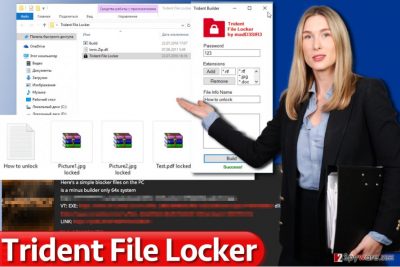
At the same time, the malicious program creates .txt file with the information that the criminal decided to provide. Here, attackers are likely to provide addresses of their Bitcoin wallets[2], their email addresses, and other information about the virus and possible data recovery methods. The worst part about this virus is that its source code is published online, and it is presented as an “educational ransomware,” which is so wrong. There are numerous examples of how educational ransomware projects were exploited for the creation of real cyber extortion tools[3], and it only proves that an appearance of a new educational ransomware simply gives wannabe cybercriminals[4] a chance to get their hands on an already ready-to-use malicious program. Therefore, it is likely that this open-source virus will soon be customized and used for aggressive attacks against computer users. If your files were locked by a similar virus and if you were asked to pay a ransom, don’t. Malware researchers might be able to provide a free decrypter for versions of this ransomware soon – until then, remove Trident File Locker ransomware using anti-malware tools such as FortectIntego or SpyHunter 5Combo Cleaner.
How ransomware viruses are distributed and how can I protect my PC against them?
Usually, novice cybercriminals are not able to exploit advantages of sophisticated malware distribution tricks, such as malvertising[5] or exploit kits. Therefore, we believe that spin-offs of Trident File Locker malware are going to be distributed via spam, in other words, via email. Users should be careful and not open emails sent by strangers or someone who claims to be working at a certain well-known company. Scammers tend to hide real file extensions, so if someone sent you a file called invoice.pdf.exe, it is actually not a PDF file. Such malicious attachments can be recognized rather easily; however, some attackers might be able to apply more advanced tricks and craft a malicious Word file for victims, which contains a code that simply needs Macros function to be enabled in order to be executed. This way, the ransomware will be downloaded from a remote server and executed immediately. Clearly, you can prevent ransomware attacks with a powerful anti-malware software, but we also advise you to create a data backup and keep it in a safe place away from your PC. If for some reason your anti-malware or antivirus software fails to protect the system from a virus, the data backup will come in handy.
How can I remove Trident File Locker ransomware?
If your system was infected with a Trident File Locker virus, you should immediately run a scan with an up-to-date anti-malware software to remove it. We do not advise victims to try and remove Trident FileLocker ransomware manually because you can easily miss some of its files and leave your system vulnerable to further malware attacks. Please do not take the risk of infecting your PC with something similar again and complete Trident File Locker removal professionally using anti-malware tools that will continue to guard your PC even after deleting this virus. Below, you can find a tutorial on how to begin removing the virus properly.
Getting rid of Trident File Locker virus. Follow these steps
Manual removal using Safe Mode
If your PC was infected with the described malware, remove it carefully. You will need to install and use a powerful malware removal software, but before you launch it, reboot your PC into Safe Mode with Networking.
Important! →
Manual removal guide might be too complicated for regular computer users. It requires advanced IT knowledge to be performed correctly (if vital system files are removed or damaged, it might result in full Windows compromise), and it also might take hours to complete. Therefore, we highly advise using the automatic method provided above instead.
Step 1. Access Safe Mode with Networking
Manual malware removal should be best performed in the Safe Mode environment.
Windows 7 / Vista / XP
- Click Start > Shutdown > Restart > OK.
- When your computer becomes active, start pressing F8 button (if that does not work, try F2, F12, Del, etc. – it all depends on your motherboard model) multiple times until you see the Advanced Boot Options window.
- Select Safe Mode with Networking from the list.

Windows 10 / Windows 8
- Right-click on Start button and select Settings.

- Scroll down to pick Update & Security.

- On the left side of the window, pick Recovery.
- Now scroll down to find Advanced Startup section.
- Click Restart now.

- Select Troubleshoot.

- Go to Advanced options.

- Select Startup Settings.

- Press Restart.
- Now press 5 or click 5) Enable Safe Mode with Networking.

Step 2. Shut down suspicious processes
Windows Task Manager is a useful tool that shows all the processes running in the background. If malware is running a process, you need to shut it down:
- Press Ctrl + Shift + Esc on your keyboard to open Windows Task Manager.
- Click on More details.

- Scroll down to Background processes section, and look for anything suspicious.
- Right-click and select Open file location.

- Go back to the process, right-click and pick End Task.

- Delete the contents of the malicious folder.
Step 3. Check program Startup
- Press Ctrl + Shift + Esc on your keyboard to open Windows Task Manager.
- Go to Startup tab.
- Right-click on the suspicious program and pick Disable.

Step 4. Delete virus files
Malware-related files can be found in various places within your computer. Here are instructions that could help you find them:
- Type in Disk Cleanup in Windows search and press Enter.

- Select the drive you want to clean (C: is your main drive by default and is likely to be the one that has malicious files in).
- Scroll through the Files to delete list and select the following:
Temporary Internet Files
Downloads
Recycle Bin
Temporary files - Pick Clean up system files.

- You can also look for other malicious files hidden in the following folders (type these entries in Windows Search and press Enter):
%AppData%
%LocalAppData%
%ProgramData%
%WinDir%
After you are finished, reboot the PC in normal mode.
Remove Trident File Locker using System Restore
-
Step 1: Reboot your computer to Safe Mode with Command Prompt
Windows 7 / Vista / XP- Click Start → Shutdown → Restart → OK.
- When your computer becomes active, start pressing F8 multiple times until you see the Advanced Boot Options window.
-
Select Command Prompt from the list

Windows 10 / Windows 8- Press the Power button at the Windows login screen. Now press and hold Shift, which is on your keyboard, and click Restart..
- Now select Troubleshoot → Advanced options → Startup Settings and finally press Restart.
-
Once your computer becomes active, select Enable Safe Mode with Command Prompt in Startup Settings window.

-
Step 2: Restore your system files and settings
-
Once the Command Prompt window shows up, enter cd restore and click Enter.

-
Now type rstrui.exe and press Enter again..

-
When a new window shows up, click Next and select your restore point that is prior the infiltration of Trident File Locker. After doing that, click Next.


-
Now click Yes to start system restore.

-
Once the Command Prompt window shows up, enter cd restore and click Enter.
Bonus: Recover your data
Guide which is presented above is supposed to help you remove Trident File Locker from your computer. To recover your encrypted files, we recommend using a detailed guide prepared by 2-spyware.com security experts.Considering that the virus’s code was published online, malware researchers are expected to come up with a Trident File Locker decrypter soon. However, you can also restore your files using data backup.
If your files are encrypted by Trident File Locker, you can use several methods to restore them:
Try using Data Recovery Pro
Data Recovery Pro is a handy piece of software that often helps users to restore corrupted files back to their initial condition. Try to run a scan with this tool and it might recover some of the locked files for you.
- Download Data Recovery Pro;
- Follow the steps of Data Recovery Setup and install the program on your computer;
- Launch it and scan your computer for files encrypted by Trident File Locker ransomware;
- Restore them.
Let Shadow Explorer do the trick
ShadowExplorer is a tool that can help you to recover previous versions of files, so it might help you to restore files locked by this virus as well. However, if this tool doesn’t help, try a different method.
- Download Shadow Explorer (http://shadowexplorer.com/);
- Follow a Shadow Explorer Setup Wizard and install this application on your computer;
- Launch the program and go through the drop down menu on the top left corner to select the disk of your encrypted data. Check what folders are there;
- Right-click on the folder you want to restore and select “Export”. You can also select where you want it to be stored.
Finally, you should always think about the protection of crypto-ransomwares. In order to protect your computer from Trident File Locker and other ransomwares, use a reputable anti-spyware, such as FortectIntego, SpyHunter 5Combo Cleaner or Malwarebytes
How to prevent from getting ransomware
Stream videos without limitations, no matter where you are
There are multiple parties that could find out almost anything about you by checking your online activity. While this is highly unlikely, advertisers and tech companies are constantly tracking you online. The first step to privacy should be a secure browser that focuses on tracker reduction to a minimum.
Even if you employ a secure browser, you will not be able to access websites that are restricted due to local government laws or other reasons. In other words, you may not be able to stream Disney+ or US-based Netflix in some countries. To bypass these restrictions, you can employ a powerful Private Internet Access VPN, which provides dedicated servers for torrenting and streaming, not slowing you down in the process.
Data backups are important – recover your lost files
Ransomware is one of the biggest threats to personal data. Once it is executed on a machine, it launches a sophisticated encryption algorithm that locks all your files, although it does not destroy them. The most common misconception is that anti-malware software can return files to their previous states. This is not true, however, and data remains locked after the malicious payload is deleted.
While regular data backups are the only secure method to recover your files after a ransomware attack, tools such as Data Recovery Pro can also be effective and restore at least some of your lost data.
- ^ Derek Bring. Ransomware and Cyber Extortion: What You Need to Know and Do. Security Intelligence. Analysis & Insight on Information Security.
- ^ Danny Palmer. How Bitcoin helped fuel an explosion in ransomware attacks. ZDNet. Technology News, Analysis, Comments and Product Reviews.
- ^ Catalin Cimpanu. LMAOxUS Ransomware: Another Case of Weaponized Open Source Ransomware. BleepingComputer. News, Reviews, and Technical Support.
- ^ Danny Palmer. New dark web scheme lets wannabe cybercriminals get in on ransomware - for free. ZDNet. Technology News, Analysis, Comments and Product Reviews.
- ^ Why Malvertising Is Cybercriminals’ Latest Sweet Spot. WIRED. In-Depth Coverage of Current and Future Trends in Technology.





















