HiddenTear 2.0 ransomware / virus (Bonus: Decryption Steps) - updated Mar 2017
HiddenTear 2.0 virus Removal Guide
What is HiddenTear 2.0 ransomware virus?
How active is Hidden Tear ransomware?
HiddenTear ransomware virus is not your usual ransomware infection. It is a proof-of-concept ransomware which was introduced by Turkish IT specialist Utku Sen for educational purposes. In the beginning of its appearance, this malware was infecting computers just to teach their owners a lesson about cyber security. However, just like any other tool, it got into crooks’ hands and now can lead its victims into serous troubles. The latest its version, which requires 0.05 Bitcoin, or $60, is called Digisom ransomware virus. It appends [3_random_characters].x file extension and disables the target files. HiddenTear virus has also been linked to Educrypt ransomware which was one of the first educational ransomware releases. However, now it seems that its name was changed to CerberTear virus that appends .cerber file extension to each of affected files. This educational ransomware seems to be almost identical to Cerber virus, so make sure you follow removal steps that are given in its guide if infected with this cyber threat.
Essentially, the ransomware works very similarly to its predecessor. It infiltrates the system disguised as a legitimate application and blocks access to the user’s files by encrypting them. The encrypted files can be recognized from the unusual extension .isis added instead of the usual ones. Then, this malware drops a “ransom” note, just like the regular ransomware virus would do. This note does not require the victim to pay for the locked files or threaten to delete them if the ransom is not paid in time. However, if you thought that HiddenTear removal can recover your files, you are wrong. The README.txt file features a message that goes something along these lines:
Well hello there, seems you have a virus! Well you are going to get the decryptor which is here http://www.filedropper(.)com/decrypter_1 Don’t Download Random Sh*t On The Internet A Hidden .txt File Has Been Created With The Decrypt Password! Find It!..
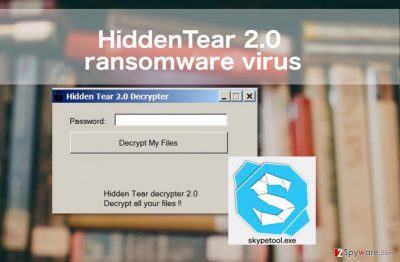
The file you are looking for is called “DecryptPassword.txt”, and you may easily find it in My Documents folder. The decryption tool has been tested, and it appears to be fully functional. After running it, the files on the computer are encrypted, and the virus eliminates itself from the system. Can you consider yourself lucky if you have been infected with HiddenTear ransomware? Yes and no. In a way, you are lucky because you did not lose your files or money to a malicious virus. On the other hand, this infection is a reminder that your behavior online is rather questionable, and you can contaminate your computer with more serious infections if you do not change your bad habits. So, if you have already decided to remove HiddenTear virus from your computer, do not hesitate from scanning your computer with some reputable antivirus utility just to make sure your computer is free from viruses. We recommend running a scan with FortectIntego.
How can I get infected?
HiddenTear ransomware virus has been spread hidden under the fake Skype application called the “skypetool.exe.” This tool can be distributed on malicious websites disguised as a software update, lottery winning announcement or a download button. The malicious file can also access your system through deceptive email attachments in which it may be presented as an invoice information, speeding ticket or other supposedly important document. If accidentally downloaded this software, you should not ignore it and hurry to remove it from your device. Even if the current version of the virus is not malicious, cyber criminals may easily modify it and stop giving away the decryption key that easily.
HiddenTear ransomware removal from the system
As we have already pointed out previously, you can remove HiddenTear 2.0 and other educational ransomware using a special tool offered by the creators of this eduware. If, for some reason, this tool does not work, it might be that you are dealing with malware which has a different aim. In this case, you can use FortectIntego, SpyHunter 5Combo Cleaner or some other professional antivirus software to remove malicious files from your computer. HiddenTear removal requires installing the tool, updating it to the full version and running a full system scan. In case the virus has evolved, you can use steps below to disable it. Make sure you try both methods to block ransomware and initiate a full HiddenTear 2.0 removal.
Getting rid of HiddenTear 2.0 virus. Follow these steps
Manual removal using Safe Mode
If HiddenTear has been blocking you to prevent its removal, try disabling it by rebooting your computer to Safe Mode with Networking first. Then, run a full system scan.
Important! →
Manual removal guide might be too complicated for regular computer users. It requires advanced IT knowledge to be performed correctly (if vital system files are removed or damaged, it might result in full Windows compromise), and it also might take hours to complete. Therefore, we highly advise using the automatic method provided above instead.
Step 1. Access Safe Mode with Networking
Manual malware removal should be best performed in the Safe Mode environment.
Windows 7 / Vista / XP
- Click Start > Shutdown > Restart > OK.
- When your computer becomes active, start pressing F8 button (if that does not work, try F2, F12, Del, etc. – it all depends on your motherboard model) multiple times until you see the Advanced Boot Options window.
- Select Safe Mode with Networking from the list.

Windows 10 / Windows 8
- Right-click on Start button and select Settings.

- Scroll down to pick Update & Security.

- On the left side of the window, pick Recovery.
- Now scroll down to find Advanced Startup section.
- Click Restart now.

- Select Troubleshoot.

- Go to Advanced options.

- Select Startup Settings.

- Press Restart.
- Now press 5 or click 5) Enable Safe Mode with Networking.

Step 2. Shut down suspicious processes
Windows Task Manager is a useful tool that shows all the processes running in the background. If malware is running a process, you need to shut it down:
- Press Ctrl + Shift + Esc on your keyboard to open Windows Task Manager.
- Click on More details.

- Scroll down to Background processes section, and look for anything suspicious.
- Right-click and select Open file location.

- Go back to the process, right-click and pick End Task.

- Delete the contents of the malicious folder.
Step 3. Check program Startup
- Press Ctrl + Shift + Esc on your keyboard to open Windows Task Manager.
- Go to Startup tab.
- Right-click on the suspicious program and pick Disable.

Step 4. Delete virus files
Malware-related files can be found in various places within your computer. Here are instructions that could help you find them:
- Type in Disk Cleanup in Windows search and press Enter.

- Select the drive you want to clean (C: is your main drive by default and is likely to be the one that has malicious files in).
- Scroll through the Files to delete list and select the following:
Temporary Internet Files
Downloads
Recycle Bin
Temporary files - Pick Clean up system files.

- You can also look for other malicious files hidden in the following folders (type these entries in Windows Search and press Enter):
%AppData%
%LocalAppData%
%ProgramData%
%WinDir%
After you are finished, reboot the PC in normal mode.
Remove HiddenTear 2.0 using System Restore
If Safe Mode does not help to overcome HiddenTear attack, you should try System Restore method. For that, use the following steps:
-
Step 1: Reboot your computer to Safe Mode with Command Prompt
Windows 7 / Vista / XP- Click Start → Shutdown → Restart → OK.
- When your computer becomes active, start pressing F8 multiple times until you see the Advanced Boot Options window.
-
Select Command Prompt from the list

Windows 10 / Windows 8- Press the Power button at the Windows login screen. Now press and hold Shift, which is on your keyboard, and click Restart..
- Now select Troubleshoot → Advanced options → Startup Settings and finally press Restart.
-
Once your computer becomes active, select Enable Safe Mode with Command Prompt in Startup Settings window.

-
Step 2: Restore your system files and settings
-
Once the Command Prompt window shows up, enter cd restore and click Enter.

-
Now type rstrui.exe and press Enter again..

-
When a new window shows up, click Next and select your restore point that is prior the infiltration of HiddenTear 2.0. After doing that, click Next.


-
Now click Yes to start system restore.

-
Once the Command Prompt window shows up, enter cd restore and click Enter.
Bonus: Recover your data
Guide which is presented above is supposed to help you remove HiddenTear 2.0 from your computer. To recover your encrypted files, we recommend using a detailed guide prepared by 2-spyware.com security experts.If your files are encrypted by HiddenTear 2.0, you can use several methods to restore them:
Use Data Recovery Pro to recover files encrypted by HiddenTear ransomware
If your files are encrypted by HiddenTear, you can use Data Recovery Pro to recover them. For that, use the steps given below:
- Download Data Recovery Pro;
- Follow the steps of Data Recovery Setup and install the program on your computer;
- Launch it and scan your computer for files encrypted by HiddenTear 2.0 ransomware;
- Restore them.
Use ShadowExplorer to decrypt files encrypted by HiddenTear virus
This proof-of-concept ransomware has been failing to remove Shadow Volume copies of its target files. If these copies are available on your computer, you can use ShadowExplorer to recover your files.
- Download Shadow Explorer (http://shadowexplorer.com/);
- Follow a Shadow Explorer Setup Wizard and install this application on your computer;
- Launch the program and go through the drop down menu on the top left corner to select the disk of your encrypted data. Check what folders are there;
- Right-click on the folder you want to restore and select “Export”. You can also select where you want it to be stored.
Use HiddenTear decrypter presented by Avast. You can install this tool for recovering your encrypted files from here.
Finally, you should always think about the protection of crypto-ransomwares. In order to protect your computer from HiddenTear 2.0 and other ransomwares, use a reputable anti-spyware, such as FortectIntego, SpyHunter 5Combo Cleaner or Malwarebytes
How to prevent from getting ransomware
Protect your privacy – employ a VPN
There are several ways how to make your online time more private – you can access an incognito tab. However, there is no secret that even in this mode, you are tracked for advertising purposes. There is a way to add an extra layer of protection and create a completely anonymous web browsing practice with the help of Private Internet Access VPN. This software reroutes traffic through different servers, thus leaving your IP address and geolocation in disguise. Besides, it is based on a strict no-log policy, meaning that no data will be recorded, leaked, and available for both first and third parties. The combination of a secure web browser and Private Internet Access VPN will let you browse the Internet without a feeling of being spied or targeted by criminals.
No backups? No problem. Use a data recovery tool
If you wonder how data loss can occur, you should not look any further for answers – human errors, malware attacks, hardware failures, power cuts, natural disasters, or even simple negligence. In some cases, lost files are extremely important, and many straight out panic when such an unfortunate course of events happen. Due to this, you should always ensure that you prepare proper data backups on a regular basis.
If you were caught by surprise and did not have any backups to restore your files from, not everything is lost. Data Recovery Pro is one of the leading file recovery solutions you can find on the market – it is likely to restore even lost emails or data located on an external device.





















