Vidsquare ads (Removal Instructions) - updated Nov 2019
Vidsquare ads Removal Guide
What is Vidsquare ads?
Vidsquare virus – adware that drops unwanted notifications while launching GTA 5 via Steam
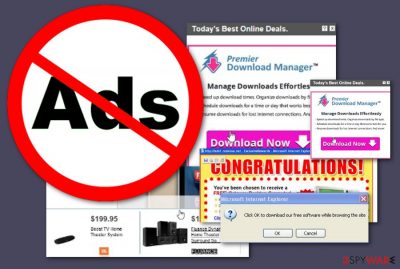
Vidsquare is reported as an intrusive adware program that has been appearing while playing GTA 5[1] and other games on Steam. People find the incoming notifications quite annoying as they tend to flood them constantly when starting any type of web browser app. Additionally, it appears that Vidsquare virus brings some type of PUPs named Analee and Gratia that creates windows in the Task Manager section and starts delivering sponsored adverts. Nevertheless, the same user reports that even after the elimination of this adware, his browser still struggles to operate properly and bogus processes such as lmbvstrsvc or igfxmtc (32 bit) remain running in the Task Manager and hardly discoverable by antivirus software.[2]
| Name | Vidsquare |
|---|---|
| Type | Potentially unwanted program |
| Sub-type | Adware app |
| Similar to | This adware program has been found similar to another PUP known as VidSqaure |
| Appearance | Users reports claim that this questionable product has started producing annoying notifications while trying to play games on Steam |
| Processes/apps | The adware program might bring other PUPs such as Analee, Gratia to the system and injects bogus processes such as lmbvstrsvc or igfxmtc (32 bit) into the Windows Task Manager |
| Distribution | PUPs come bundled with other freeware or from unsecured networks that carry infectious hyperlinks and ads, they camouflage as fake flash player updates, etc. |
| Removal | If you want to stop the annoying advertising and redirecting, you have to get rid of the adware first. This process can be performed by employing reliable antimalware software or by completing the step-by-step guidelines that are added to the end of this article |
| Repair | If you have found that the adware has compromised some system files on your affected computer system, you can try repairing them with software such as FortectIntego |
Seeing Vidsquare ads is the sign that your computer has been infected with adware[3]. This wicked application belongs to the huge group of the potentially unwanted programs[4] that spread bundled with freeware and after infiltration starts flooding the browsers with intrusive and aggressive online advertisements.
It seems that the adware is closely related to VidSqaure ads; however, there are many other programs like this. Talking about Vidsquare malware, it has a few unique features. First, it is capable of modifying Windows DNS[5] settings to place ads on each website you visit. Second, it integrates a suspicious toolbar above Google search results.
The line of shortcuts to popular sites, such as Facebook, Amazon or YouTube, is labeled as “RocketTab powered by Vidsquare.” Here we want to stress out that Rocket Tab is known as a browser hijacker, so the collaboration with these developers makes this adware even shadier. Furthermore, adware displays an excessive amount of pop-ups, in-text ads, banners, and other possible types of online ads.
The reason why we want to encourage you to start Vidsquare removal immediately is that some of these ads might lead to potentially dangerous websites. The problem with all adware programs is that they generate fake and often dangerous ads. They might be malware-laden[6] and include ransomware[7] infection or Trojans. Therefore, no matter how great ads by Vidsquare might seem, you cannot rely on them.
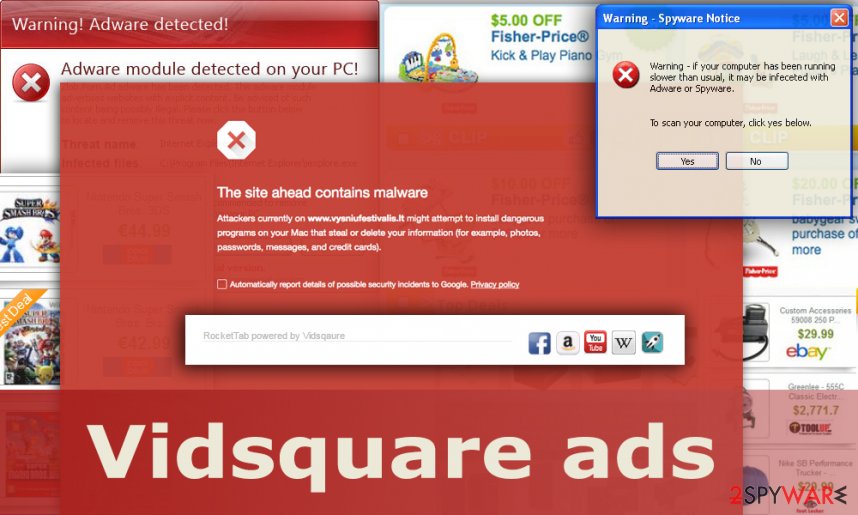
Vidsquare might also relate to frequent browser slowdowns and even crashes if kept on a particular computer system for a longer time period. The intrusive ads and redirects can start overusing the energy resources such as the CPU's power too. If this happens, you might find your central processor overheating and your entire machine struggling to perform basic activities.
Furthermore, Vidsquare virus might inject questionable Registry keys and Task Manager processes to launch itself every time the computer system is turned on, avoid antivirus detection or just simply execute other potentially unwanted programs, including adware apps, browser hijackers, and similar ones.
All of these activities can be avoided if you tend to remove Vidsquare from your computer system and clean web browsers from browser helper objects. Use reliable antimalware software or the manual step-by-step guidelines that are added to the end of this article for a full cleanup process. Also, do not forget to check all browsers, including Chrome, Firefox, Explorer, Safari, and Edge.
Keep in mind that Vidsquare might perform some modifications to your web browser apps. The adware might affect one, two, or multiple browsers on your computer system. Unwanted changes are spotted on the main page and new tab URL sections. Also, the PUP might bring tracking objects such as cookies, beacons, and pixels for spying on your browsing sessions and providing you with targeted ads.
Once Vidsquare virus has been removed from your computer and you are no longer experiencing unwanted advertising/redirecting, it is time to check for possibly-compromised entries and files in your computer system. If you find some affected components, try repairing them with software such as FortectIntego or any other similar system repair tool that fulfills its function and might appear helpful.
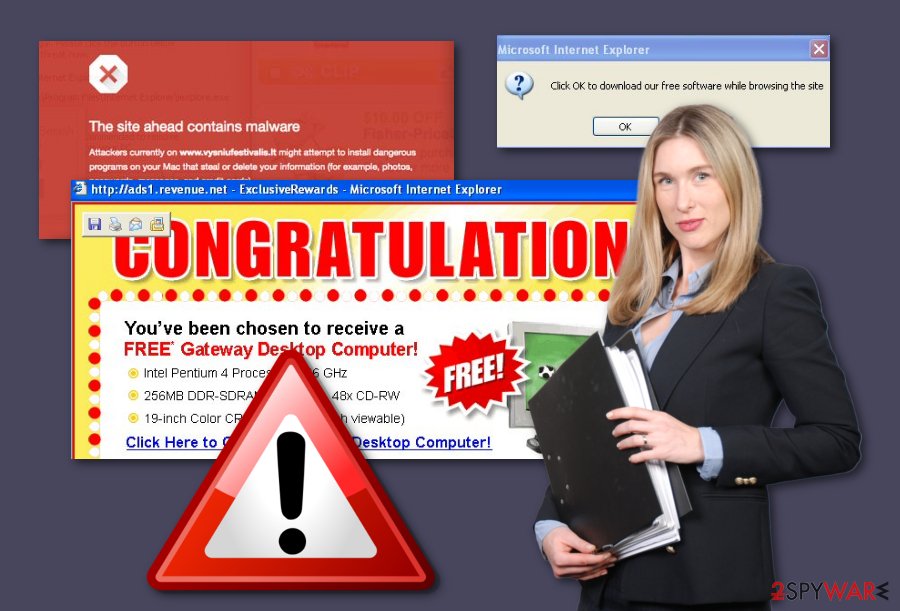
Adware programs arrive unexpectedly
Most of the time, adware programs and similar PUAs come together with bundles of regular software. However, this is more likely to happen if you download your products and services from websites such as download.com, softonic.com, cnet.com, and similar sources.
Also, the installation mode plays a big role here too. If you have chosen the Quick/Recommended downloading settings, you are very likely to receive PUPs unnoticed. To fix this issue, you should change the configuration to Advanced or Custom where you will be the one in control of your downloads.
Continuously, ad-supported applications can get delivered via third-party sources that include infectious hyperlinks and adverts. Be aware of websites that come flagged as insecure to proceed with. Also, always make sure that your antivirus protection is one while browsing the Internet.
Another way for adware to end up on your computer system is through fake flash player updates. Sometimes the developers might try to camouflage their apps by providing them as rogue player upgrades. Once doubting if to update a specific app, go to its official page and check all of the recent update releases.
Get rid of Vidsquare ads from your browser
If you want to get rid of the annoying advertising and redirecting that has been caused by the adware, you should remove Vidsquare from your affected computer system first. Depending on what type of OS you are using, you have to find the app's residence location and eliminate it from there with all of the additional products that might have been brought during the PUP infiltration process.
There are two ways to succeed in the Vidsquare removal process. The automatical technique requires downloading software that will eliminate the PUP and also a tool for system repair in case the adware had managed to compromise some system files. Also, you can try deleting the adware on your own by using our below-provided guidelines that are suitable for both Windows and macOS and also web browsers such as Google Chrome, Mozilla Firefox, Internet Explorer, Safari, and Microsoft Edge.
You may remove virus damage with a help of FortectIntego. SpyHunter 5Combo Cleaner and Malwarebytes are recommended to detect potentially unwanted programs and viruses with all their files and registry entries that are related to them.
Getting rid of Vidsquare ads. Follow these steps
Uninstall from Windows
To clean your Windows computer from potentially unwanted content properly, you have to carry out all of the steps that are described below
Instructions for Windows 10/8 machines:
- Enter Control Panel into Windows search box and hit Enter or click on the search result.
- Under Programs, select Uninstall a program.

- From the list, find the entry of the suspicious program.
- Right-click on the application and select Uninstall.
- If User Account Control shows up, click Yes.
- Wait till uninstallation process is complete and click OK.

If you are Windows 7/XP user, proceed with the following instructions:
- Click on Windows Start > Control Panel located on the right pane (if you are Windows XP user, click on Add/Remove Programs).
- In Control Panel, select Programs > Uninstall a program.

- Pick the unwanted application by clicking on it once.
- At the top, click Uninstall/Change.
- In the confirmation prompt, pick Yes.
- Click OK once the removal process is finished.
Delete from macOS
To eliminate suspicious programs and files from your macOS machine, take a look at the below-provided guidelines and carry out all of the steps as required
Remove items from Applications folder:
- From the menu bar, select Go > Applications.
- In the Applications folder, look for all related entries.
- Click on the app and drag it to Trash (or right-click and pick Move to Trash)

To fully remove an unwanted app, you need to access Application Support, LaunchAgents, and LaunchDaemons folders and delete relevant files:
- Select Go > Go to Folder.
- Enter /Library/Application Support and click Go or press Enter.
- In the Application Support folder, look for any dubious entries and then delete them.
- Now enter /Library/LaunchAgents and /Library/LaunchDaemons folders the same way and terminate all the related .plist files.

Remove from Microsoft Edge
To ensure that Microsoft Edge is able to operate properly after the adware's appearance, carry out all the steps that are described here
Delete unwanted extensions from MS Edge:
- Select Menu (three horizontal dots at the top-right of the browser window) and pick Extensions.
- From the list, pick the extension and click on the Gear icon.
- Click on Uninstall at the bottom.

Clear cookies and other browser data:
- Click on the Menu (three horizontal dots at the top-right of the browser window) and select Privacy & security.
- Under Clear browsing data, pick Choose what to clear.
- Select everything (apart from passwords, although you might want to include Media licenses as well, if applicable) and click on Clear.

Restore new tab and homepage settings:
- Click the menu icon and choose Settings.
- Then find On startup section.
- Click Disable if you found any suspicious domain.
Reset MS Edge if the above steps did not work:
- Press on Ctrl + Shift + Esc to open Task Manager.
- Click on More details arrow at the bottom of the window.
- Select Details tab.
- Now scroll down and locate every entry with Microsoft Edge name in it. Right-click on each of them and select End Task to stop MS Edge from running.

If this solution failed to help you, you need to use an advanced Edge reset method. Note that you need to backup your data before proceeding.
- Find the following folder on your computer: C:\\Users\\%username%\\AppData\\Local\\Packages\\Microsoft.MicrosoftEdge_8wekyb3d8bbwe.
- Press Ctrl + A on your keyboard to select all folders.
- Right-click on them and pick Delete

- Now right-click on the Start button and pick Windows PowerShell (Admin).
- When the new window opens, copy and paste the following command, and then press Enter:
Get-AppXPackage -AllUsers -Name Microsoft.MicrosoftEdge | Foreach {Add-AppxPackage -DisableDevelopmentMode -Register “$($_.InstallLocation)\\AppXManifest.xml” -Verbose

Instructions for Chromium-based Edge
Delete extensions from MS Edge (Chromium):
- Open Edge and click select Settings > Extensions.
- Delete unwanted extensions by clicking Remove.

Clear cache and site data:
- Click on Menu and go to Settings.
- Select Privacy, search and services.
- Under Clear browsing data, pick Choose what to clear.
- Under Time range, pick All time.
- Select Clear now.

Reset Chromium-based MS Edge:
- Click on Menu and select Settings.
- On the left side, pick Reset settings.
- Select Restore settings to their default values.
- Confirm with Reset.

Remove from Mozilla Firefox (FF)
To delete suspicious components from your Mozilla Firefox web browser and reverse the app back to its primary position, perform all of the steps as displayed below
Remove dangerous extensions:
- Open Mozilla Firefox browser and click on the Menu (three horizontal lines at the top-right of the window).
- Select Add-ons.
- In here, select unwanted plugin and click Remove.

Reset the homepage:
- Click three horizontal lines at the top right corner to open the menu.
- Choose Options.
- Under Home options, enter your preferred site that will open every time you newly open the Mozilla Firefox.
Clear cookies and site data:
- Click Menu and pick Settings.
- Go to Privacy & Security section.
- Scroll down to locate Cookies and Site Data.
- Click on Clear Data…
- Select Cookies and Site Data, as well as Cached Web Content and press Clear.

Reset Mozilla Firefox
If clearing the browser as explained above did not help, reset Mozilla Firefox:
- Open Mozilla Firefox browser and click the Menu.
- Go to Help and then choose Troubleshooting Information.

- Under Give Firefox a tune up section, click on Refresh Firefox…
- Once the pop-up shows up, confirm the action by pressing on Refresh Firefox.

Remove from Google Chrome
To eliminate all adware traces from Google Chrome, you have to complete the instructions that are displayed for you here
Delete malicious extensions from Google Chrome:
- Open Google Chrome, click on the Menu (three vertical dots at the top-right corner) and select More tools > Extensions.
- In the newly opened window, you will see all the installed extensions. Uninstall all the suspicious plugins that might be related to the unwanted program by clicking Remove.

Clear cache and web data from Chrome:
- Click on Menu and pick Settings.
- Under Privacy and security, select Clear browsing data.
- Select Browsing history, Cookies and other site data, as well as Cached images and files.
- Click Clear data.

Change your homepage:
- Click menu and choose Settings.
- Look for a suspicious site in the On startup section.
- Click on Open a specific or set of pages and click on three dots to find the Remove option.
Reset Google Chrome:
If the previous methods did not help you, reset Google Chrome to eliminate all the unwanted components:
- Click on Menu and select Settings.
- In the Settings, scroll down and click Advanced.
- Scroll down and locate Reset and clean up section.
- Now click Restore settings to their original defaults.
- Confirm with Reset settings.

Delete from Safari
To get rid of unpleasant content from Safari and bring the browser back to its previous state, complete all of these steps as required in the instructing guide
Remove unwanted extensions from Safari:
- Click Safari > Preferences…
- In the new window, pick Extensions.
- Select the unwanted extension and select Uninstall.

Clear cookies and other website data from Safari:
- Click Safari > Clear History…
- From the drop-down menu under Clear, pick all history.
- Confirm with Clear History.

Reset Safari if the above-mentioned steps did not help you:
- Click Safari > Preferences…
- Go to Advanced tab.
- Tick the Show Develop menu in menu bar.
- From the menu bar, click Develop, and then select Empty Caches.

After uninstalling this potentially unwanted program (PUP) and fixing each of your web browsers, we recommend you to scan your PC system with a reputable anti-spyware. This will help you to get rid of Vidsquare registry traces and will also identify related parasites or possible malware infections on your computer. For that you can use our top-rated malware remover: FortectIntego, SpyHunter 5Combo Cleaner or Malwarebytes.
How to prevent from getting adware
Protect your privacy – employ a VPN
There are several ways how to make your online time more private – you can access an incognito tab. However, there is no secret that even in this mode, you are tracked for advertising purposes. There is a way to add an extra layer of protection and create a completely anonymous web browsing practice with the help of Private Internet Access VPN. This software reroutes traffic through different servers, thus leaving your IP address and geolocation in disguise. Besides, it is based on a strict no-log policy, meaning that no data will be recorded, leaked, and available for both first and third parties. The combination of a secure web browser and Private Internet Access VPN will let you browse the Internet without a feeling of being spied or targeted by criminals.
No backups? No problem. Use a data recovery tool
If you wonder how data loss can occur, you should not look any further for answers – human errors, malware attacks, hardware failures, power cuts, natural disasters, or even simple negligence. In some cases, lost files are extremely important, and many straight out panic when such an unfortunate course of events happen. Due to this, you should always ensure that you prepare proper data backups on a regular basis.
If you were caught by surprise and did not have any backups to restore your files from, not everything is lost. Data Recovery Pro is one of the leading file recovery solutions you can find on the market – it is likely to restore even lost emails or data located on an external device.
- ^ Nidvana. Ads on start scren???!??. Steam Community. Forum.
- ^ MADNUK3. Please help get rid off virus (Vidsquare,lmbvstrsvc, igfxmtc(32 bit)). Malwarebytes forum. Topic.
- ^ What is Adware and Spyware?. PC Tools by Symantec. Security News.
- ^ What is a potentially unwanted application or potentially unwanted content?. Eset support website.
- ^ Microsoft DNS. Wikipedia. The Free Encyclopedia.
- ^ Forrest Stroud. Malvertising (malware). Webopedia. Online Tech Dictionary.
- ^ Andra Zaharia. What is Ransomware and 15 Easy Steps To Keep Your System Protected. Heimdall Security. The blog about online security.























