WinterWaldo.com virus (Recovery Instructions Included)
WinterWaldo.com virus Removal Guide
What is WinterWaldo.com virus?
No fun with WinterWaldo.com — this adware is going to mess up your browser!
WinterWaldo.com virus initially arrives on the users’ computers as a handy browser extension [1] which supposedly allows its users to access dress up, action, puzzle games and other “frosty” fun directly from the Web browser. Unfortunately, the cheery holiday mood that the gaming service developers attempt to create goes to the bin quickly after the installation of the extension. It turns out that the application actually possesses a lot of adware functionalities [2] and works questionably while on the computer. The main and the most obvious problems that the users encounter are the constant shoving of the WinterWaldo ads and the sudden change of the default homepage. The suspicious home.winterwaldo.com search engine will replace your regular one, and you probably won’t be able to roll back these changes until the extension and its related components are removed from the computer. We should point out that the changes will begin to take their true shape only after the browser is rebooted. Thus, you may still have time to remove WinterWaldo.com virus from your computer before it manages to settle down properly. We recommend scanning your device with FortectIntego anti-malware for the quickest virus elimination and then resetting the browser.
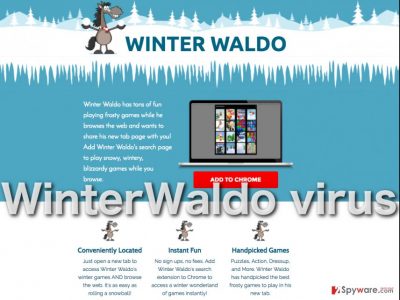
Another feature that makes WinterWaldo hijack annoying and potentially dangerous is the fact that the program may interfere with the ad-blockers [3] in order to display sponsored advertising without any obstructions. It wouldn’t be a problem if this sponsored content would at least be in any way useful. Unfortunately, the content promoted by such shady applications usually contains links to malicious websites to which WinterWaldo.com redirect without any warning [4]. It is especially dangerous for the less experienced netizens who may accidentally infect their devices with malware on such sites. On top of all the problems, this extension also collects non-personally identifiable information about the users and their online behavior [5]. The data about the computer’s IP address, operating system and browser type later helps the adware adjust and display users-oriented ads, this way, increasing the chance of generating more advertising revenue. It goes without saying that if you value your privacy and peace while browsing, WinterWaldo.com removal is simply inevitable. Skip to the end of this article to get on with the virus extermination immediately.
How did it get on my computer?
Isn’t that the question most of us would ask ourselves if we unexpectedly saw WinterWaldo.com on our computers? Indeed, the users rarely install this extension themselves and, more commonly install it on their computers together with other freely downloadable software. Such marketing technique is called “bundling” which always was and still remains one of the most popular techniques to sneak malware on the targeted devices. The principle of bundling is quite simple. Malware creators have to compile a software package which may contain a legitimate and a malicious program. What they have to do next is wait for the users to choose “Quick” or “Recommended” installation settings which will automatically install WinterWaldo on the computer. Nevertheless, choosing “Advanced” or “Custom” installation modes will ruin this plan quite easily because they will disclose all the bundled components and allow you to opt out the unnecessary ones.
How do I execute the WinterWaldo removal properly?
If you have obtained WinterWaldo.com virus unknowingly and now would gladly get rid of it to stop the never-ending interruptions — you can surely consider yourself lucky. Our experts have prepared a comprehensive, simple and free WinterWaldo removal guide just below this article which you can use in order to eliminate the malware from the computer. We are well aware that for less proficient users manual virus extermination may seem like an overwhelming task. Such users can safely go for the automatic option instead and remove WinterWaldo.com with the help of reputable antivirus scanner.
You may remove virus damage with a help of FortectIntego. SpyHunter 5Combo Cleaner and Malwarebytes are recommended to detect potentially unwanted programs and viruses with all their files and registry entries that are related to them.
Getting rid of WinterWaldo.com virus. Follow these steps
Uninstall from Windows
Instructions for Windows 10/8 machines:
- Enter Control Panel into Windows search box and hit Enter or click on the search result.
- Under Programs, select Uninstall a program.

- From the list, find the entry of the suspicious program.
- Right-click on the application and select Uninstall.
- If User Account Control shows up, click Yes.
- Wait till uninstallation process is complete and click OK.

If you are Windows 7/XP user, proceed with the following instructions:
- Click on Windows Start > Control Panel located on the right pane (if you are Windows XP user, click on Add/Remove Programs).
- In Control Panel, select Programs > Uninstall a program.

- Pick the unwanted application by clicking on it once.
- At the top, click Uninstall/Change.
- In the confirmation prompt, pick Yes.
- Click OK once the removal process is finished.
Delete from macOS
Remove items from Applications folder:
- From the menu bar, select Go > Applications.
- In the Applications folder, look for all related entries.
- Click on the app and drag it to Trash (or right-click and pick Move to Trash)

To fully remove an unwanted app, you need to access Application Support, LaunchAgents, and LaunchDaemons folders and delete relevant files:
- Select Go > Go to Folder.
- Enter /Library/Application Support and click Go or press Enter.
- In the Application Support folder, look for any dubious entries and then delete them.
- Now enter /Library/LaunchAgents and /Library/LaunchDaemons folders the same way and terminate all the related .plist files.

Remove from Microsoft Edge
To remove WinterWaldo.com from your Microsoft Edge entirely, delete the Winter Waldo extension from your browser’s extension list and then reset the browser.
Delete unwanted extensions from MS Edge:
- Select Menu (three horizontal dots at the top-right of the browser window) and pick Extensions.
- From the list, pick the extension and click on the Gear icon.
- Click on Uninstall at the bottom.

Clear cookies and other browser data:
- Click on the Menu (three horizontal dots at the top-right of the browser window) and select Privacy & security.
- Under Clear browsing data, pick Choose what to clear.
- Select everything (apart from passwords, although you might want to include Media licenses as well, if applicable) and click on Clear.

Restore new tab and homepage settings:
- Click the menu icon and choose Settings.
- Then find On startup section.
- Click Disable if you found any suspicious domain.
Reset MS Edge if the above steps did not work:
- Press on Ctrl + Shift + Esc to open Task Manager.
- Click on More details arrow at the bottom of the window.
- Select Details tab.
- Now scroll down and locate every entry with Microsoft Edge name in it. Right-click on each of them and select End Task to stop MS Edge from running.

If this solution failed to help you, you need to use an advanced Edge reset method. Note that you need to backup your data before proceeding.
- Find the following folder on your computer: C:\\Users\\%username%\\AppData\\Local\\Packages\\Microsoft.MicrosoftEdge_8wekyb3d8bbwe.
- Press Ctrl + A on your keyboard to select all folders.
- Right-click on them and pick Delete

- Now right-click on the Start button and pick Windows PowerShell (Admin).
- When the new window opens, copy and paste the following command, and then press Enter:
Get-AppXPackage -AllUsers -Name Microsoft.MicrosoftEdge | Foreach {Add-AppxPackage -DisableDevelopmentMode -Register “$($_.InstallLocation)\\AppXManifest.xml” -Verbose

Instructions for Chromium-based Edge
Delete extensions from MS Edge (Chromium):
- Open Edge and click select Settings > Extensions.
- Delete unwanted extensions by clicking Remove.

Clear cache and site data:
- Click on Menu and go to Settings.
- Select Privacy, search and services.
- Under Clear browsing data, pick Choose what to clear.
- Under Time range, pick All time.
- Select Clear now.

Reset Chromium-based MS Edge:
- Click on Menu and select Settings.
- On the left side, pick Reset settings.
- Select Restore settings to their default values.
- Confirm with Reset.

Remove from Mozilla Firefox (FF)
Mozilla Firefox can be cleared from the WinterWaldo.com virus by eliminating the corrupt extension from the browser and then following the reset steps indicated below.
Remove dangerous extensions:
- Open Mozilla Firefox browser and click on the Menu (three horizontal lines at the top-right of the window).
- Select Add-ons.
- In here, select unwanted plugin and click Remove.

Reset the homepage:
- Click three horizontal lines at the top right corner to open the menu.
- Choose Options.
- Under Home options, enter your preferred site that will open every time you newly open the Mozilla Firefox.
Clear cookies and site data:
- Click Menu and pick Settings.
- Go to Privacy & Security section.
- Scroll down to locate Cookies and Site Data.
- Click on Clear Data…
- Select Cookies and Site Data, as well as Cached Web Content and press Clear.

Reset Mozilla Firefox
If clearing the browser as explained above did not help, reset Mozilla Firefox:
- Open Mozilla Firefox browser and click the Menu.
- Go to Help and then choose Troubleshooting Information.

- Under Give Firefox a tune up section, click on Refresh Firefox…
- Once the pop-up shows up, confirm the action by pressing on Refresh Firefox.

Remove from Google Chrome
If your Google Chrome has been infected with WinterWaldo.com, you must delete this extension from your browser and reset it to eliminate the changes made to the default search engine and homepage.
Delete malicious extensions from Google Chrome:
- Open Google Chrome, click on the Menu (three vertical dots at the top-right corner) and select More tools > Extensions.
- In the newly opened window, you will see all the installed extensions. Uninstall all the suspicious plugins that might be related to the unwanted program by clicking Remove.

Clear cache and web data from Chrome:
- Click on Menu and pick Settings.
- Under Privacy and security, select Clear browsing data.
- Select Browsing history, Cookies and other site data, as well as Cached images and files.
- Click Clear data.

Change your homepage:
- Click menu and choose Settings.
- Look for a suspicious site in the On startup section.
- Click on Open a specific or set of pages and click on three dots to find the Remove option.
Reset Google Chrome:
If the previous methods did not help you, reset Google Chrome to eliminate all the unwanted components:
- Click on Menu and select Settings.
- In the Settings, scroll down and click Advanced.
- Scroll down and locate Reset and clean up section.
- Now click Restore settings to their original defaults.
- Confirm with Reset settings.

Delete from Safari
Remove unwanted extensions from Safari:
- Click Safari > Preferences…
- In the new window, pick Extensions.
- Select the unwanted extension and select Uninstall.

Clear cookies and other website data from Safari:
- Click Safari > Clear History…
- From the drop-down menu under Clear, pick all history.
- Confirm with Clear History.

Reset Safari if the above-mentioned steps did not help you:
- Click Safari > Preferences…
- Go to Advanced tab.
- Tick the Show Develop menu in menu bar.
- From the menu bar, click Develop, and then select Empty Caches.

After uninstalling this potentially unwanted program (PUP) and fixing each of your web browsers, we recommend you to scan your PC system with a reputable anti-spyware. This will help you to get rid of WinterWaldo.com registry traces and will also identify related parasites or possible malware infections on your computer. For that you can use our top-rated malware remover: FortectIntego, SpyHunter 5Combo Cleaner or Malwarebytes.
How to prevent from getting adware
Stream videos without limitations, no matter where you are
There are multiple parties that could find out almost anything about you by checking your online activity. While this is highly unlikely, advertisers and tech companies are constantly tracking you online. The first step to privacy should be a secure browser that focuses on tracker reduction to a minimum.
Even if you employ a secure browser, you will not be able to access websites that are restricted due to local government laws or other reasons. In other words, you may not be able to stream Disney+ or US-based Netflix in some countries. To bypass these restrictions, you can employ a powerful Private Internet Access VPN, which provides dedicated servers for torrenting and streaming, not slowing you down in the process.
Data backups are important – recover your lost files
Ransomware is one of the biggest threats to personal data. Once it is executed on a machine, it launches a sophisticated encryption algorithm that locks all your files, although it does not destroy them. The most common misconception is that anti-malware software can return files to their previous states. This is not true, however, and data remains locked after the malicious payload is deleted.
While regular data backups are the only secure method to recover your files after a ransomware attack, tools such as Data Recovery Pro can also be effective and restore at least some of your lost data.
- ^ Lucian Constantin. Malicious browser extensions pose a serious threat and defenses are lacking. PCworld news.
- ^ Renee Shipley. How Does Adware Hurt My Computer?. Toptenreviews.com. Software reviews.
- ^ Ricardo Bilton. WTF is ad blocking?. Digiday.com.
- ^ Tobias Schwarz; Christian Müller. Redirects . Audisto. Advanced analytics and audits.
- ^ Warning: Your Browser Extensions Are Spying On You. Howtogeek.com: for geeks; by geeks.























