Wwwsearchonline.com virus (Virus Removal Instructions) - Free Instructions
wwwsearchonline.com virus Removal Guide
What is wwwsearchonline.com virus?
The shady side of wwwsearchonline.com search engine
wwwsearchonline.com virus is a potentially unwanted program[1] that introduces a particular search engine to the victim. Once installed, it corrupts web browsers and controls them to cause redirections[2] to hxxp://wwwsearchonline.com page. This page is highly suspicious as it contains no legal documents such as Terms of Use or Privacy Policy. It only provides a search engine that is identical to ones provided by Urmarel.ro, Gwaye.com or Thesearchweb.net browser hijackers. Security researchers recommend removing such browser hijackers, so if you do not want to jeopardize your virtual security, better remove wwwsearchonline.com immediately. There are certain ways how this potentially unwanted program (PUP) can put you in danger despite being a legitimate program.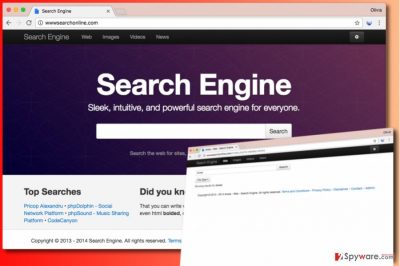
Browser hijackers like wwwsearchonline redirect virus work as tools that generate pay-per-click revenue[3] for their developers. Usually, they are distributed using software bundling[4] so that they could slither into computer systems legally. Such browser hijacker quickly meddles with browsers’ settings and sets a different homepage address in all of them. It is possible that default search settings get changed, too – it depends on a browser hijacker. The aim of such questionable programs is to convince users to search the Internet via them because this way they can integrate sponsored content into search results and increase chances that user will click on it. Clicking on such content triggers a redirect to a particular third-party website and this way the hijacker creates traffic to these websites. This does not work for user’s benefit because these external websites are often untrustworthy or even dangerous. They can contain all kinds of shady or inappropriate content, for example, questionable download links or adult-oriented visual material. If the user interacts with such content, bad things can happen. Therefore, taking care of wwwsearchonline.com removal is a great idea, especially if you value your privacy.
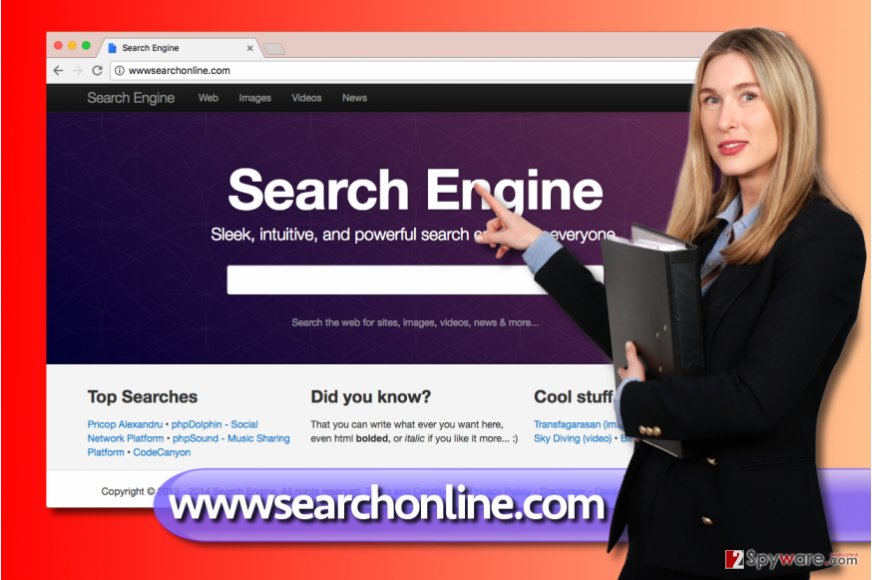
Browser hijackers install themselves on computers without informing the computer user beforehand
Browser hijackers such as wwwsearchonline usually arrive at the PC system in a bundle with other free programs. They can be transmitted alongside games, file converters, download managers, and similar free applications that you can easily find and download from a variety of file sharing websites. Developers of free software seek to monetize their products by bundling various potentially unwanted programs with them, and unfortunately, users tend to install the entire software pack without even realizing what they’re doing. The problem is that permissions to install all extra programs typically lie behind “Default” or “Standard” installation options, which are typically considered to be the most trustworthy. Vice versa – we recommend users to opt for “Custom” or “Advanced” software installation settings as these provide information about bundled software in a direct way. The user gets access to configure software components and drop off unwanted additions; therefore it helps to install the desired piece of software only. In some cases, the software installation wizard won’t allow making any changes to components of the software you downloaded. In such case, we suggest reading Privacy Policy or Terms of Use documents as these can provide some relevant information regarding “suggested third-party products.”
Remove wwwsearchonline.com the easiest way possible
There is no need to delay wwwsearchonline.com removal because this PUP makes it to the list of undesirable computer software. Clearly, it was developed to function as a tool that pushes third-party content and generates pay-per-click revenue for its developers. Therefore, it provides no useful features to the user, so there’s no point in keeping it on your computer system. To remove wwwsearchonline.com virus, we suggest using guidelines presented down below. Additionally, you can scan the computer with anti-malware programs to ascertain that all files related to the hijacker were removed.
You may remove virus damage with a help of FortectIntego. SpyHunter 5Combo Cleaner and Malwarebytes are recommended to detect potentially unwanted programs and viruses with all their files and registry entries that are related to them.
Getting rid of wwwsearchonline.com virus. Follow these steps
Uninstall from Windows
The tutorial provided below should help Windows OS users to locate and uninstall programs that may have been added to the system without user’s knowledge.
Instructions for Windows 10/8 machines:
- Enter Control Panel into Windows search box and hit Enter or click on the search result.
- Under Programs, select Uninstall a program.

- From the list, find the entry of the suspicious program.
- Right-click on the application and select Uninstall.
- If User Account Control shows up, click Yes.
- Wait till uninstallation process is complete and click OK.

If you are Windows 7/XP user, proceed with the following instructions:
- Click on Windows Start > Control Panel located on the right pane (if you are Windows XP user, click on Add/Remove Programs).
- In Control Panel, select Programs > Uninstall a program.

- Pick the unwanted application by clicking on it once.
- At the top, click Uninstall/Change.
- In the confirmation prompt, pick Yes.
- Click OK once the removal process is finished.
Delete from macOS
Remove items from Applications folder:
- From the menu bar, select Go > Applications.
- In the Applications folder, look for all related entries.
- Click on the app and drag it to Trash (or right-click and pick Move to Trash)

To fully remove an unwanted app, you need to access Application Support, LaunchAgents, and LaunchDaemons folders and delete relevant files:
- Select Go > Go to Folder.
- Enter /Library/Application Support and click Go or press Enter.
- In the Application Support folder, look for any dubious entries and then delete them.
- Now enter /Library/LaunchAgents and /Library/LaunchDaemons folders the same way and terminate all the related .plist files.

Remove from Microsoft Edge
Delete unwanted extensions from MS Edge:
- Select Menu (three horizontal dots at the top-right of the browser window) and pick Extensions.
- From the list, pick the extension and click on the Gear icon.
- Click on Uninstall at the bottom.

Clear cookies and other browser data:
- Click on the Menu (three horizontal dots at the top-right of the browser window) and select Privacy & security.
- Under Clear browsing data, pick Choose what to clear.
- Select everything (apart from passwords, although you might want to include Media licenses as well, if applicable) and click on Clear.

Restore new tab and homepage settings:
- Click the menu icon and choose Settings.
- Then find On startup section.
- Click Disable if you found any suspicious domain.
Reset MS Edge if the above steps did not work:
- Press on Ctrl + Shift + Esc to open Task Manager.
- Click on More details arrow at the bottom of the window.
- Select Details tab.
- Now scroll down and locate every entry with Microsoft Edge name in it. Right-click on each of them and select End Task to stop MS Edge from running.

If this solution failed to help you, you need to use an advanced Edge reset method. Note that you need to backup your data before proceeding.
- Find the following folder on your computer: C:\\Users\\%username%\\AppData\\Local\\Packages\\Microsoft.MicrosoftEdge_8wekyb3d8bbwe.
- Press Ctrl + A on your keyboard to select all folders.
- Right-click on them and pick Delete

- Now right-click on the Start button and pick Windows PowerShell (Admin).
- When the new window opens, copy and paste the following command, and then press Enter:
Get-AppXPackage -AllUsers -Name Microsoft.MicrosoftEdge | Foreach {Add-AppxPackage -DisableDevelopmentMode -Register “$($_.InstallLocation)\\AppXManifest.xml” -Verbose

Instructions for Chromium-based Edge
Delete extensions from MS Edge (Chromium):
- Open Edge and click select Settings > Extensions.
- Delete unwanted extensions by clicking Remove.

Clear cache and site data:
- Click on Menu and go to Settings.
- Select Privacy, search and services.
- Under Clear browsing data, pick Choose what to clear.
- Under Time range, pick All time.
- Select Clear now.

Reset Chromium-based MS Edge:
- Click on Menu and select Settings.
- On the left side, pick Reset settings.
- Select Restore settings to their default values.
- Confirm with Reset.

Remove from Mozilla Firefox (FF)
Firefox should be fixed this way:
Remove dangerous extensions:
- Open Mozilla Firefox browser and click on the Menu (three horizontal lines at the top-right of the window).
- Select Add-ons.
- In here, select unwanted plugin and click Remove.

Reset the homepage:
- Click three horizontal lines at the top right corner to open the menu.
- Choose Options.
- Under Home options, enter your preferred site that will open every time you newly open the Mozilla Firefox.
Clear cookies and site data:
- Click Menu and pick Settings.
- Go to Privacy & Security section.
- Scroll down to locate Cookies and Site Data.
- Click on Clear Data…
- Select Cookies and Site Data, as well as Cached Web Content and press Clear.

Reset Mozilla Firefox
If clearing the browser as explained above did not help, reset Mozilla Firefox:
- Open Mozilla Firefox browser and click the Menu.
- Go to Help and then choose Troubleshooting Information.

- Under Give Firefox a tune up section, click on Refresh Firefox…
- Once the pop-up shows up, confirm the action by pressing on Refresh Firefox.

Remove from Google Chrome
Browser hijackers usually add browser extensions that prevent the user from making changes to homepage and new tab page settings. Try to detect and remove the extension associated with wwwsearchonline hijacker.
Delete malicious extensions from Google Chrome:
- Open Google Chrome, click on the Menu (three vertical dots at the top-right corner) and select More tools > Extensions.
- In the newly opened window, you will see all the installed extensions. Uninstall all the suspicious plugins that might be related to the unwanted program by clicking Remove.

Clear cache and web data from Chrome:
- Click on Menu and pick Settings.
- Under Privacy and security, select Clear browsing data.
- Select Browsing history, Cookies and other site data, as well as Cached images and files.
- Click Clear data.

Change your homepage:
- Click menu and choose Settings.
- Look for a suspicious site in the On startup section.
- Click on Open a specific or set of pages and click on three dots to find the Remove option.
Reset Google Chrome:
If the previous methods did not help you, reset Google Chrome to eliminate all the unwanted components:
- Click on Menu and select Settings.
- In the Settings, scroll down and click Advanced.
- Scroll down and locate Reset and clean up section.
- Now click Restore settings to their original defaults.
- Confirm with Reset settings.

Delete from Safari
Remove unwanted extensions from Safari:
- Click Safari > Preferences…
- In the new window, pick Extensions.
- Select the unwanted extension and select Uninstall.

Clear cookies and other website data from Safari:
- Click Safari > Clear History…
- From the drop-down menu under Clear, pick all history.
- Confirm with Clear History.

Reset Safari if the above-mentioned steps did not help you:
- Click Safari > Preferences…
- Go to Advanced tab.
- Tick the Show Develop menu in menu bar.
- From the menu bar, click Develop, and then select Empty Caches.

After uninstalling this potentially unwanted program (PUP) and fixing each of your web browsers, we recommend you to scan your PC system with a reputable anti-spyware. This will help you to get rid of wwwsearchonline.com registry traces and will also identify related parasites or possible malware infections on your computer. For that you can use our top-rated malware remover: FortectIntego, SpyHunter 5Combo Cleaner or Malwarebytes.
How to prevent from getting stealing programs
Protect your privacy – employ a VPN
There are several ways how to make your online time more private – you can access an incognito tab. However, there is no secret that even in this mode, you are tracked for advertising purposes. There is a way to add an extra layer of protection and create a completely anonymous web browsing practice with the help of Private Internet Access VPN. This software reroutes traffic through different servers, thus leaving your IP address and geolocation in disguise. Besides, it is based on a strict no-log policy, meaning that no data will be recorded, leaked, and available for both first and third parties. The combination of a secure web browser and Private Internet Access VPN will let you browse the Internet without a feeling of being spied or targeted by criminals.
No backups? No problem. Use a data recovery tool
If you wonder how data loss can occur, you should not look any further for answers – human errors, malware attacks, hardware failures, power cuts, natural disasters, or even simple negligence. In some cases, lost files are extremely important, and many straight out panic when such an unfortunate course of events happen. Due to this, you should always ensure that you prepare proper data backups on a regular basis.
If you were caught by surprise and did not have any backups to restore your files from, not everything is lost. Data Recovery Pro is one of the leading file recovery solutions you can find on the market – it is likely to restore even lost emails or data located on an external device.
- ^ Potentially Unwanted Programs slow down your system and can be harmful: Here’s what can you do about it. Emsisoft Blog. All about Cyber Security.
- ^ URL redirection. Wikipedia. The Free Encyclopedia.
- ^ Nick Gifford. Information Security: Managing the Legal Risks. Google Books. World's Most Comprehensive Index of Full-Text Books.
- ^ Liam Tung. Google: Unwanted bundled software is way more aggressive than malware. ZDNet. Technology News, Analysis, Comments and Product Reviews.
- ^ Reminder: Your Browser Extensions Have Absurd Access To Everything You Do Online. Popular Mechanics. How Your World Works.























