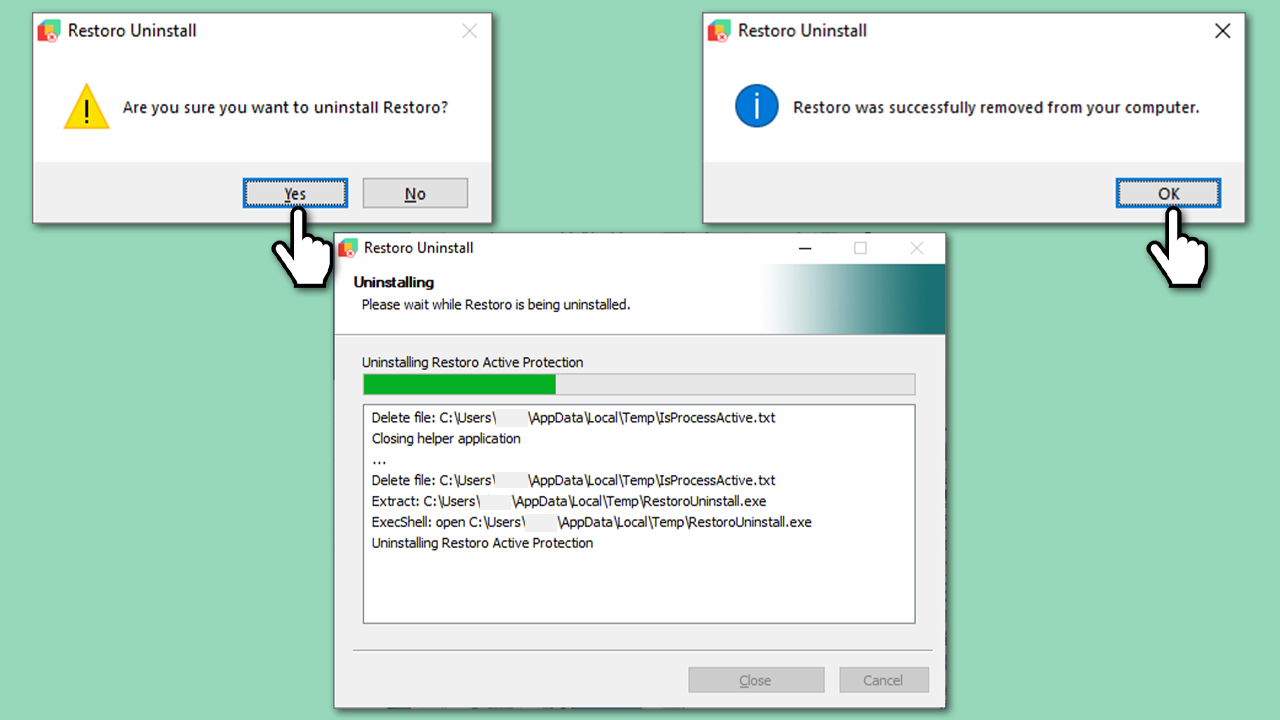How to uninstall Restoro
What Restoro does and doesn't do
Restoro is a comprehensive system optimization software that provides users with a complete system solution. It can remove malware threats, detect dangerous websites, restore maximum performance, free up precious disk space, clear the system from junk, remove trackers, and replace damaged Windows files with brand new ones using a unique technology.
While Restoro is a great addition to any system and is capable of detecting malware and removing already installed threats, it does not replace a dedicated security application and should be used as complementary software on Windows systems.
Be aware that this software also does not repair third-party applications and any issues related to them, as it is behind the scope of what it can do. Likewise, hardware problems can also not be solved with Restoro, although they can rarely be remediated using software in general. To find out more about the product's features, we recommend checking our review.
Restoro Customer Support
There are three subscription plans to choose from – Basic (one-time use), Premium (1 license, unlimited use for 1 year), and Extended (3 licenses, unlimited use for 1 year). With an Extended license, you can use the app on multiple devices without any limitations.
Upon subscribing to the product license, you will be asked to create a user account, which can later be used for payments, and account management, and communicate with support if needed.
Subscription services renew automatically on a yearly basis, and you will be sent a notification email no later than 14 days before the payment's scheduled date. At any time, you can contact the Restoro team via the ticketing system to cancel the service. Be aware that a money-back guarantee is only available within the first two months after purchasing the product.
Restoro Refund Policy
Restoro offers a 60-day money-back guarantee to customers who are unsatisfied with the product or no longer wish to do business with the company. To receive a refund, users must undo the repairs made by Restoro by selecting the “Revert Changes” option in the Add/Remove Programs section. (with “Remove” and “Revert and remove” also being available) Customers must also submit a formal refund request through the support page under the Billing and Invoices section.
Restoro requires customers to comply with its requests regarding the removal of the product from their computers, including the deletion of files and software related to Restoro. The refund period starts immediately after the purchase date, and the license key expires one year from the purchase date.
In situations where the undo function cannot be performed, Restoro will address the issue on a case-by-case basis. For purchases made on unsupported machines or when no repair has been made during any time period, it will also be handled on a case-by-case basis, and a refund after the 60-day refund period may be offered.
Uninstall Restoro
Whether you subscribed to the product license or not, you can uninstall Restoro at any time without any trouble. Keep in mind, though, if you have purchased a license, you should use the “Revert Changes” option when prompted. Otherwise, you won't be eligible for a refund until you do this.
To uninstall Restoro, you should follow these steps:
- Type Contol Panel in Windows search and press Enter.
- Here, look for the Programs section and click Uninstall a program.
- Scroll down to find Restoro on the list.
- Right-click the app and select Uninstall/Change.
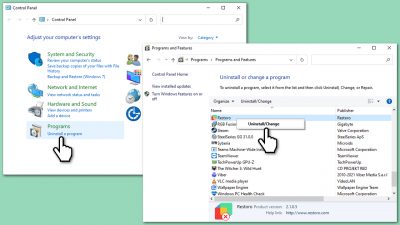
- When Uninstall prompt shows up asking if you are sure you want to uninstall, click Yes.
- Wait till Windows uninstalls all the files.
- A message saying Restoro was successfully removed from your computer should show up – click OK.