4Shared (Removal Guide) - updated Nov 2018
4Shared Removal Guide
What is 4Shared?
4Shared is a website that promises useful features, like improved online searches but promotes suspicious tools
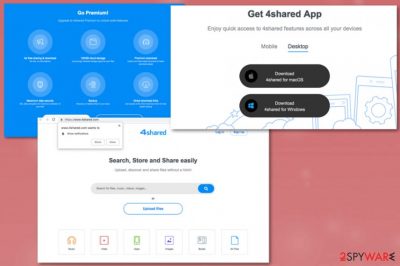
4Shared is a potentially unwanted program which spreads with the help of other programs. Technically, it is not a virus, and you can be sure that it won’t pose harm to your computer. So, there is no surprise that it has its official website and relies on third-party download sites to spread 4Shared.dll and other files. However, it seems that you can download this program to your computer without realizing that.[1] An adware is compatible with various operating systems and can be installed on different mobile devices. While the trial program's version is free, you will be constantly encouraged to pay for the premium version. No matter the cost ($10 per month) seems reasonable, keep in mind that this is a potentially unwanted program that can leak your credit card information and similar data.
| Name | 4Shared |
|---|---|
| Type | Adware |
| Detected as | Program.4shared |
| Main symptoms | Delivers deceptive ads, redirects to promotional websites |
| Possible danger | Collects various information about the user and can share it with third-party companies |
| Promoted as | A useful tool that cleans your device or even improves the security |
| Price for the premium version | Differs from 6.50$ to 10$ per month for the Premium version |
| Distribution | Software bundling, deceptive websites |
| Removal | Use FortectIntego for system cleaning and 4Shared removal |
The software bundling is the reason why you should start monitoring every installation process. Otherwise, you can allow 4Shared installation on your computer when downloading freeware from questionable sources like deceptive websites or promotional advertisements.
Also, there are some additional things that you should know about this application. The first of them is continuous pop-up ads that may start appearing right after installing this program on the system. They may appear in the form of advertisements, in-text links, banner ads, pop-up ads, and similar alters.
Beware that such messages may show up as soon as this program infiltrates a computer and that clicking them may cause unwanted redirects to the affiliate websites of 4Shared or partners. These redirects often expose malicious content and visiting these pages may lead to infiltration of additional programs. You may notice other browser content installed without your knowledge:
- browser extensions;
- plugins;
- bookmarks;
- tools.
Finally, this application may start tracking your browsing on the web and may collect information, which is related to your browsing habits. To avoid revealing your email address, IP address and similar data, you should stay away from banner ads, underlined words and similar notifications that are caused by 4Shared adware.[2]
Data tracking issue is even admitted on the Privacy section of the website:
We may also collect additional data through our Digital Properties that may include (a combination of) Personal Data elements, such as:
- Location information & IP address
- Device information such as browser type, mobile device type and identifier, screen resolution, operating system, and device Advertising ID
- Log information such as the date and time of a visit or use of Digital Properties, pages visited on this Service and areas accessed in the App, time spent viewing the Digital Properties, and return visits to the Digital Properties, your 4shared account ID, and your 4shared account activity.
- Wireless Network usage information including, but not limited to, network performance, network usage details of mobile applications, mobile identity, precise location, and network access point identifier. Such data shall be collected and shared with non-affiliates only in accordance with DAA Principles.
- Aggregated information as you and others browse and use our Digital Properties.
If you have already noticed annoying ads on your PC's desktop that are labeled as 'ads by4Shared', '4Shared ads', 'brought to you by 4Shared', etc., you should ignore these alerts and also remove this program from the system.
Otherwise, you will see its ads on all of your web browsers that are installed on the system. For the 4Shared removal of this app, we recommend selecting FortectIntego or other system cleaning tool.
You need to remove 4Shared by scanning the system entirely and following the steps that the program suggests. This is the best option when dealing with PUPs because you may have more intruders on the system than you think or can see. Anti-malware tools detect these programs and delete them from the system
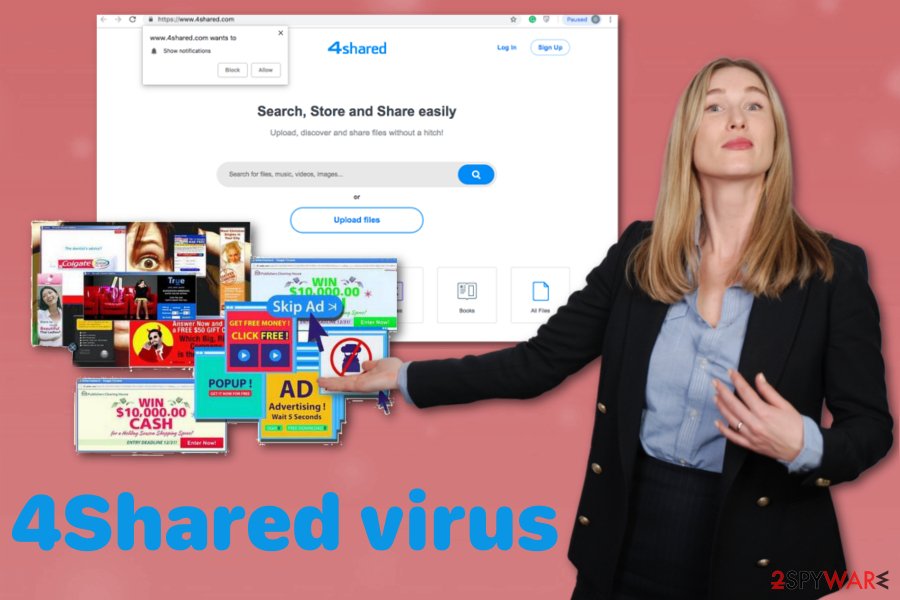
Additional PUPs come from insecure freeware installations
If you found a suspicious program on your computer, you can be sure that you downloaded it there in a bundle with some download-manager, PDF document creator, video recording or steaming program. To avoid such downloads, you should always try to pay more attention to freeware’s installation process by choosing a Custom or Advanced installation.
Also, find these check marks that say that you agree to download one or other application, change your start page or similar, and uncheck it. If you downloaded this program, other experts[3] and we recommend eliminating it from the system.
You need to remove 4Shared using reputable tools
To remove 4Shared from the system thoroughly, you need to pay close attention while eliminating applications and programs from the device. You need to delete all related apps, extensions, toolbars, and add-ons if you want to get rid of the unwanted adware behavior.
However, it is not easy since the program comes to your system silently. We recommend checking the system with anti-malware tools to make sure that it's free of dangerous applications and finish 4Shared removal procedure. To uninstall this program and additional content manually, follow the instructions below the article.
You may remove virus damage with a help of FortectIntego. SpyHunter 5Combo Cleaner and Malwarebytes are recommended to detect potentially unwanted programs and viruses with all their files and registry entries that are related to them.
Getting rid of 4Shared. Follow these steps
Uninstall from Windows
Clean the system and remove 4Shared
Instructions for Windows 10/8 machines:
- Enter Control Panel into Windows search box and hit Enter or click on the search result.
- Under Programs, select Uninstall a program.

- From the list, find the entry of the suspicious program.
- Right-click on the application and select Uninstall.
- If User Account Control shows up, click Yes.
- Wait till uninstallation process is complete and click OK.

If you are Windows 7/XP user, proceed with the following instructions:
- Click on Windows Start > Control Panel located on the right pane (if you are Windows XP user, click on Add/Remove Programs).
- In Control Panel, select Programs > Uninstall a program.

- Pick the unwanted application by clicking on it once.
- At the top, click Uninstall/Change.
- In the confirmation prompt, pick Yes.
- Click OK once the removal process is finished.
Delete from macOS
Remove items from Applications folder:
- From the menu bar, select Go > Applications.
- In the Applications folder, look for all related entries.
- Click on the app and drag it to Trash (or right-click and pick Move to Trash)

To fully remove an unwanted app, you need to access Application Support, LaunchAgents, and LaunchDaemons folders and delete relevant files:
- Select Go > Go to Folder.
- Enter /Library/Application Support and click Go or press Enter.
- In the Application Support folder, look for any dubious entries and then delete them.
- Now enter /Library/LaunchAgents and /Library/LaunchDaemons folders the same way and terminate all the related .plist files.

Remove from Microsoft Edge
Delete unwanted extensions from MS Edge:
- Select Menu (three horizontal dots at the top-right of the browser window) and pick Extensions.
- From the list, pick the extension and click on the Gear icon.
- Click on Uninstall at the bottom.

Clear cookies and other browser data:
- Click on the Menu (three horizontal dots at the top-right of the browser window) and select Privacy & security.
- Under Clear browsing data, pick Choose what to clear.
- Select everything (apart from passwords, although you might want to include Media licenses as well, if applicable) and click on Clear.

Restore new tab and homepage settings:
- Click the menu icon and choose Settings.
- Then find On startup section.
- Click Disable if you found any suspicious domain.
Reset MS Edge if the above steps did not work:
- Press on Ctrl + Shift + Esc to open Task Manager.
- Click on More details arrow at the bottom of the window.
- Select Details tab.
- Now scroll down and locate every entry with Microsoft Edge name in it. Right-click on each of them and select End Task to stop MS Edge from running.

If this solution failed to help you, you need to use an advanced Edge reset method. Note that you need to backup your data before proceeding.
- Find the following folder on your computer: C:\\Users\\%username%\\AppData\\Local\\Packages\\Microsoft.MicrosoftEdge_8wekyb3d8bbwe.
- Press Ctrl + A on your keyboard to select all folders.
- Right-click on them and pick Delete

- Now right-click on the Start button and pick Windows PowerShell (Admin).
- When the new window opens, copy and paste the following command, and then press Enter:
Get-AppXPackage -AllUsers -Name Microsoft.MicrosoftEdge | Foreach {Add-AppxPackage -DisableDevelopmentMode -Register “$($_.InstallLocation)\\AppXManifest.xml” -Verbose

Instructions for Chromium-based Edge
Delete extensions from MS Edge (Chromium):
- Open Edge and click select Settings > Extensions.
- Delete unwanted extensions by clicking Remove.

Clear cache and site data:
- Click on Menu and go to Settings.
- Select Privacy, search and services.
- Under Clear browsing data, pick Choose what to clear.
- Under Time range, pick All time.
- Select Clear now.

Reset Chromium-based MS Edge:
- Click on Menu and select Settings.
- On the left side, pick Reset settings.
- Select Restore settings to their default values.
- Confirm with Reset.

Remove from Mozilla Firefox (FF)
Clean your browser from additional 4Shared content:
Remove dangerous extensions:
- Open Mozilla Firefox browser and click on the Menu (three horizontal lines at the top-right of the window).
- Select Add-ons.
- In here, select unwanted plugin and click Remove.

Reset the homepage:
- Click three horizontal lines at the top right corner to open the menu.
- Choose Options.
- Under Home options, enter your preferred site that will open every time you newly open the Mozilla Firefox.
Clear cookies and site data:
- Click Menu and pick Settings.
- Go to Privacy & Security section.
- Scroll down to locate Cookies and Site Data.
- Click on Clear Data…
- Select Cookies and Site Data, as well as Cached Web Content and press Clear.

Reset Mozilla Firefox
If clearing the browser as explained above did not help, reset Mozilla Firefox:
- Open Mozilla Firefox browser and click the Menu.
- Go to Help and then choose Troubleshooting Information.

- Under Give Firefox a tune up section, click on Refresh Firefox…
- Once the pop-up shows up, confirm the action by pressing on Refresh Firefox.

Remove from Google Chrome
Follow this guide and remove 4Shared virus or any other application from your Chrome browser:
Delete malicious extensions from Google Chrome:
- Open Google Chrome, click on the Menu (three vertical dots at the top-right corner) and select More tools > Extensions.
- In the newly opened window, you will see all the installed extensions. Uninstall all the suspicious plugins that might be related to the unwanted program by clicking Remove.

Clear cache and web data from Chrome:
- Click on Menu and pick Settings.
- Under Privacy and security, select Clear browsing data.
- Select Browsing history, Cookies and other site data, as well as Cached images and files.
- Click Clear data.

Change your homepage:
- Click menu and choose Settings.
- Look for a suspicious site in the On startup section.
- Click on Open a specific or set of pages and click on three dots to find the Remove option.
Reset Google Chrome:
If the previous methods did not help you, reset Google Chrome to eliminate all the unwanted components:
- Click on Menu and select Settings.
- In the Settings, scroll down and click Advanced.
- Scroll down and locate Reset and clean up section.
- Now click Restore settings to their original defaults.
- Confirm with Reset settings.

Delete from Safari
Remove unwanted extensions from Safari:
- Click Safari > Preferences…
- In the new window, pick Extensions.
- Select the unwanted extension and select Uninstall.

Clear cookies and other website data from Safari:
- Click Safari > Clear History…
- From the drop-down menu under Clear, pick all history.
- Confirm with Clear History.

Reset Safari if the above-mentioned steps did not help you:
- Click Safari > Preferences…
- Go to Advanced tab.
- Tick the Show Develop menu in menu bar.
- From the menu bar, click Develop, and then select Empty Caches.

After uninstalling this potentially unwanted program (PUP) and fixing each of your web browsers, we recommend you to scan your PC system with a reputable anti-spyware. This will help you to get rid of 4Shared registry traces and will also identify related parasites or possible malware infections on your computer. For that you can use our top-rated malware remover: FortectIntego, SpyHunter 5Combo Cleaner or Malwarebytes.
How to prevent from getting adware
Choose a proper web browser and improve your safety with a VPN tool
Online spying has got momentum in recent years and people are getting more and more interested in how to protect their privacy online. One of the basic means to add a layer of security – choose the most private and secure web browser. Although web browsers can't grant full privacy protection and security, some of them are much better at sandboxing, HTTPS upgrading, active content blocking, tracking blocking, phishing protection, and similar privacy-oriented features. However, if you want true anonymity, we suggest you employ a powerful Private Internet Access VPN – it can encrypt all the traffic that comes and goes out of your computer, preventing tracking completely.
Lost your files? Use data recovery software
While some files located on any computer are replaceable or useless, others can be extremely valuable. Family photos, work documents, school projects – these are types of files that we don't want to lose. Unfortunately, there are many ways how unexpected data loss can occur: power cuts, Blue Screen of Death errors, hardware failures, crypto-malware attack, or even accidental deletion.
To ensure that all the files remain intact, you should prepare regular data backups. You can choose cloud-based or physical copies you could restore from later in case of a disaster. If your backups were lost as well or you never bothered to prepare any, Data Recovery Pro can be your only hope to retrieve your invaluable files.
- ^ Product bundling. Wikipedia. The free encyclopedia.
- ^ Virusi. Virusi. Spyware related news.
- ^ Margaret Rouse. Adware. Techtarget. Search security.























