Unfreeads.com ads (Free Instructions) - Chrome, Firefox, IE, Edge
Unfreeads.com ads Removal Guide
What is Unfreeads.com ads?
Unfreeads.com attempts to mislead users by asking them if they aren't robots
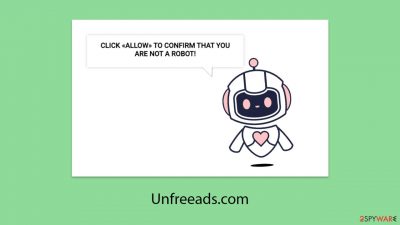
Unfreeads.com, designed by internet fraudsters, lures users into activating push notifications that turn into channels for a relentless stream of harmful ads. Often, users don't remember visiting Unfreeads.com until they are bombarded with constant, invasive pop-ups that can overlay other applications. These notifications typically pop up in either the top-right or bottom-right of the screen, depending on the device's operating system.
The threat persists even when users are not actively surfing the web; as long as the browser is open, the push notifications from Unfreeads.com continue to function. This exposes users, who might be engaged in other tasks with the browser minimized, to these disruptive ads. Alarmingly, the advertisements often push misleading information, such as fake virus warnings, dubious investment opportunities, and phishing schemes aimed at misleading and exploiting users.
We urge you to avoid clicking on any links from these notifications to prevent the accidental installation of malicious software, compromising your personal information, or falling victim to various online frauds. For those inundated with these frustrating pop-ups, we provide comprehensive guidance below on how to manage and disable push notifications to protect your online space from such dangers.
| Name | Unfreeads.com |
| Type | Push notifications, pop-ups, ads, scam |
| Distribution | After users click the “Allow” button within the prompt upon site entry |
| Symptoms | Once enabled, notifications from malicious websites would bring misleading or other suspicious content to your screen. These links could lead to malware-laden, scam, phishing, or similar malicious sites |
| Risks | If you click on links provided by the website, you might end up infecting your system with malware/PUPs, disclosing your personal information to cybercriminals, or losing money for useless services |
| Removal | To prevent the site from displaying notifications to you, access the site permission section via your web browser settings – you can find more details below. We also recommend checking the system for adware with SpyHunter 5Combo Cleaner security software |
| Other tips | To make sure that third parties can no longer track your online activities, we suggest clearing browser caches and other leftover PUP files with FortectIntego |
Scammers use half-truths to make people believe they are doing the correct thing
Operators behind Unfreeads.com have mastered the art of deception, employing psychological tactics and social engineering to manipulate users into falling for their schemes. They exploit human traits such as curiosity, trust, and lack of knowledge to their advantage.
When users are unexpectedly redirected to Unfreeads.com, they often encounter a seemingly innocent prompt to click an “Allow” button, which is usually presented without sufficient explanation or context. The crafty language of these prompts is designed to adapt and ensnare, with variations such as:
- Click Allow to confirm that you are not a robot
- Click Allow to start downloading
- Press “Allow” to watch the video
- If you are 18+, click Allow
- Click “Allow” to win the prize and get it in our shop!
Unsuspecting users might click “Allow,” thinking they're following necessary steps for their intended actions, only to be redirected to another dubious website devoid of what was promised. Initially, nothing may seem wrong, prompting users to dismiss the interaction and continue their usual online activities.
Yet, this simple click opens the floodgates to a slew of unwanted advertisements from Unfreeads.com, cluttering their screens and potentially posing significant security threats. Despite the annoyance, there is a straightforward remedy: adjusting browser settings to block notifications from Unfreeads.com can swiftly remove these intrusive ads. This incident underscores the importance of staying alert and educated about the sophisticated techniques used by cybercriminals to exploit online users.
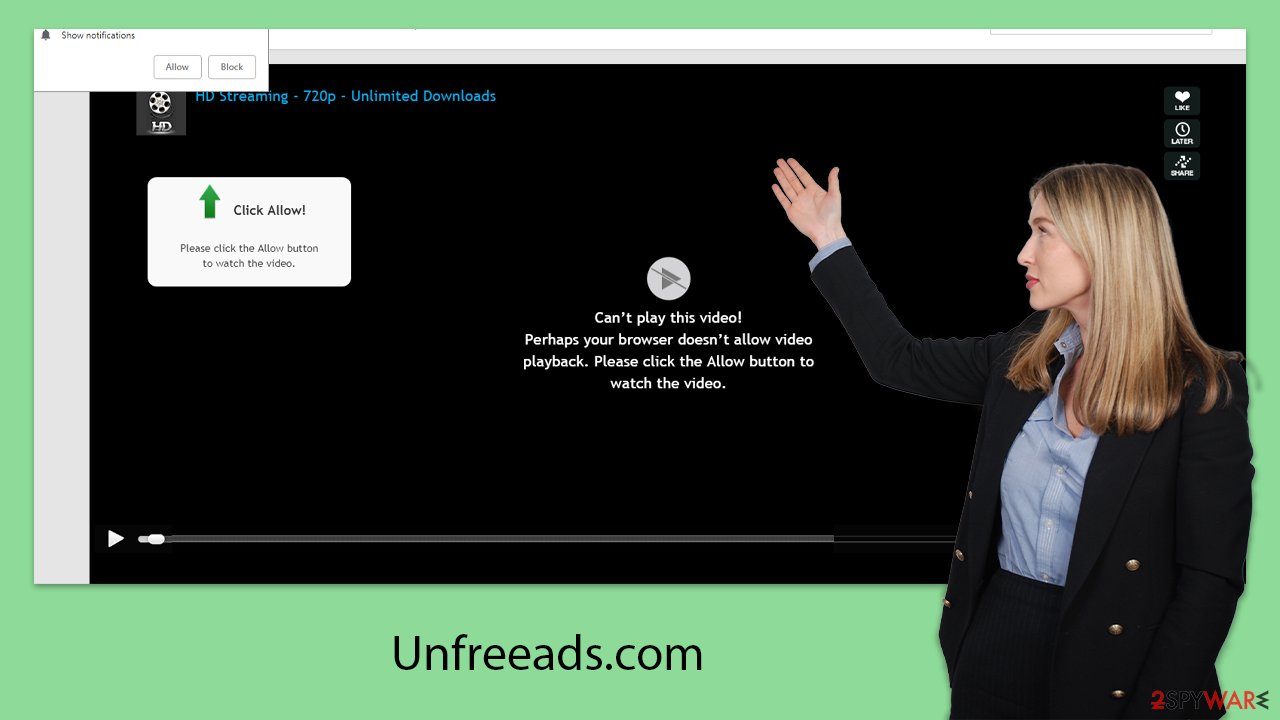
Removal of unwanted push notifications
Few people would willingly invite disruptive advertisements into their online browsing experience. However, scammers have crafted a cunning strategy to trick users into enabling such intrusive push notifications. This process often begins with an unexpected redirect from a different website, typically triggered by clicking on a suspicious link or encountering a malicious script. These abrupt redirects are strategically designed to catch users off guard, thereby making them more vulnerable to phishing schemes and increasing the probability of mistakes.
When users are redirected to Unfreeads.com, they are presented with seemingly harmless messages, similar to those they may have seen on legitimate sites. These prompts are designed to seem routine and might include requests for captcha verification, age confirmation, or various offers to entice clicks, such as:
Google Chrome
- Open the Google Chrome browser and go to Menu > Settings.
- Scroll down and click on Advanced.
- Locate the Privacy and security section and pick Site Settings > Notifications.
- Look at the Allow section and look for a suspicious URL.
- Click the three vertical dots next to it and pick Block. This should remove unwanted notifications from Google Chrome.
![Stop notifications on Chrome PC 2 Stop notifications on Chrome PC 2]()
Mozilla Firefox
- Open Mozilla Firefox and go to Menu > Options.
- Click on Privacy & Security section.
- Under Permissions, you should be able to see Notifications. Click the Settings button next to it.
- In the Settings – Notification Permissions window, click on the drop-down menu by the URL in question.
- Select Block and then click on Save Changes. This should remove unwanted notifications from Mozilla Firefox.
![Stop notifications on Mozilla Firefox 2 Stop notifications on Mozilla Firefox 2]()
Safari
- Click on Safari > Preferences…
- Go to the Websites tab and, under General, select Notifications.
- Select the web address in question, click the drop-down menu and select Deny.
![Stop notifications on Safari Stop notifications on Safari]()
MS Edge (Chromium)
- Open Microsoft Edge, and go to Settings.
- Select Site permissions.
- Go to Notifications on the right.
- Under Allow, you will find the unwanted entry.
- Click on More actions and select Block.
![Stop notifications on Edge Chromium Stop notifications on Edge Chromium]()
Internet Explorer
- Open Internet Explorer, and click on the Gear icon at the top-right of the window.
- Select Internet options and go to the Privacy tab.
- In the Pop-up Blocker section, click on Settings.
![Stop notifications on Internet Explorer Stop notifications on Internet Explorer]()
- Locate the web address in question under Allowed sites and pick Remove.
Don't forget to check your system for infections
Many people end up at Unfreeads.com after clicking on questionable links. Another common pathway to this unwanted destination is through adware, a type of software that's typically unwanted and can be intrusive.
Adware's main goal is to flood your browsing experience with endless advertisements, including pop-ups, special deals, and other disruptive content. Some more aggressive forms of adware might even operate in the shadows, silently maintaining connections with remote servers to generate profits for cybercriminals without your knowledge.
To check if adware has infiltrated your system, it's wise to scrutinize the applications and browser extensions installed on your device. A more straightforward method is to employ reputable security software SpyHunter 5Combo Cleaner or Malwarebytes, which can effectively identify and remove such hidden threats. For a comprehensive cleanup, specialized tools like FortectIntego can be used to ensure all remnants of the software are completely eradicated, restoring your device to a safer, more secure state.
How to prevent from getting adware
Choose a proper web browser and improve your safety with a VPN tool
Online spying has got momentum in recent years and people are getting more and more interested in how to protect their privacy online. One of the basic means to add a layer of security – choose the most private and secure web browser. Although web browsers can't grant full privacy protection and security, some of them are much better at sandboxing, HTTPS upgrading, active content blocking, tracking blocking, phishing protection, and similar privacy-oriented features. However, if you want true anonymity, we suggest you employ a powerful Private Internet Access VPN – it can encrypt all the traffic that comes and goes out of your computer, preventing tracking completely.
Lost your files? Use data recovery software
While some files located on any computer are replaceable or useless, others can be extremely valuable. Family photos, work documents, school projects – these are types of files that we don't want to lose. Unfortunately, there are many ways how unexpected data loss can occur: power cuts, Blue Screen of Death errors, hardware failures, crypto-malware attack, or even accidental deletion.
To ensure that all the files remain intact, you should prepare regular data backups. You can choose cloud-based or physical copies you could restore from later in case of a disaster. If your backups were lost as well or you never bothered to prepare any, Data Recovery Pro can be your only hope to retrieve your invaluable files.





