AdClean (works on Youtube) adware (fake) - Free Instructions
AdClean (works on Youtube) adware Removal Guide
What is AdClean (works on Youtube) adware?
AdClean (works on Youtube) attempts to make users believe that it's capable of blocking ads
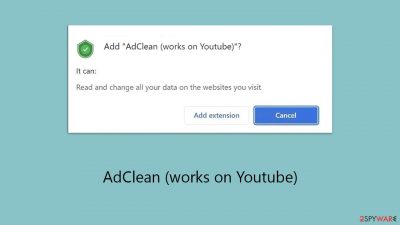
AdClean (works on Youtube) might seem like a beneficial tool designed to shield you from intrusive advertisements. However, once installed, it ironically functions as adware, doing the opposite of what it promises by inundating users with its own advertisements.
This app not only displays a barrage of pop-ups, deals, banners, offers, and other intrusive ads, some of which may be questionable, but it also undertakes various data-tracking activities. These practices could potentially lead to privacy concerns down the line. Users with this adware installed are at a higher risk of encountering phishing attempts online.
The unexpected presence of this adware on devices is often the result of its deceptive distribution strategies, including bundling with freeware or through misleading advertisements. This underscores the importance of thoroughly checking your system for any additional unwanted or harmful programs that might have been stealthily installed alongside it.
| Name | AdClean (works on Youtube) |
| Type | Adware, potentially unwanted browser extension |
| Distribution | Software bundling, third-party websites, misleading ads |
| Risks | Redirects to malicious websites can result in intrusive notifications, personal information disclosure to cybercriminals, financial losses, installation of other potentially unwanted programs/malware |
| Removal | You can use a manual guide to remove the potentially unwanted browser extension and then perform a full system scan with SpyHunter 5Combo Cleaner and Malwarebytes to check for other threats |
| Other tips | After adware elimination, make sure you clean your browsers to prevent data tracking. FortectIntego can significantly quicken this process |
The infamous YouTube blocking Adblock event
Since its inception in 2005, YouTube has transformed into a colossal video-sharing platform, attracting millions of daily users and accumulating billions of hours of viewed content. This platform has opened unprecedented opportunities for content creators worldwide, allowing them to manage video production and distribution themselves, thereby enjoying more creative freedom and less dependence on major corporations.
The platform's vast popularity is largely supported by a monetization strategy that depends on advertising revenue. Ads typically appear at the start of videos and at various points throughout, providing a consistent income for both creators and YouTube. However, this method has led to user dissatisfaction due to frequent interruptions.
Additionally, there have been concerns about ad quality, with reports of scam advertisements appearing on the platform. These scam ads pose significant security risks, with some users potentially facing substantial financial losses. The legality of YouTube’s attempts to circumvent ad blockers has also been questioned, with some arguing that it may infringe on privacy rights, a concern echoed by some EU legislators.
In early 2023, YouTube initiated measures to counteract ad blockers, initially requesting users to disable them. Subsequently, users were informed that YouTube would become inaccessible after watching three videos with an ad blocker enabled. Eventually, the platform began outright blocking videos for viewers who did not disable their ad blockers.
As a response, ad blocker developers have been updating their software in an effort to overcome YouTube's restrictions, creating an ongoing conflict between the platform and ad-blocking technology.
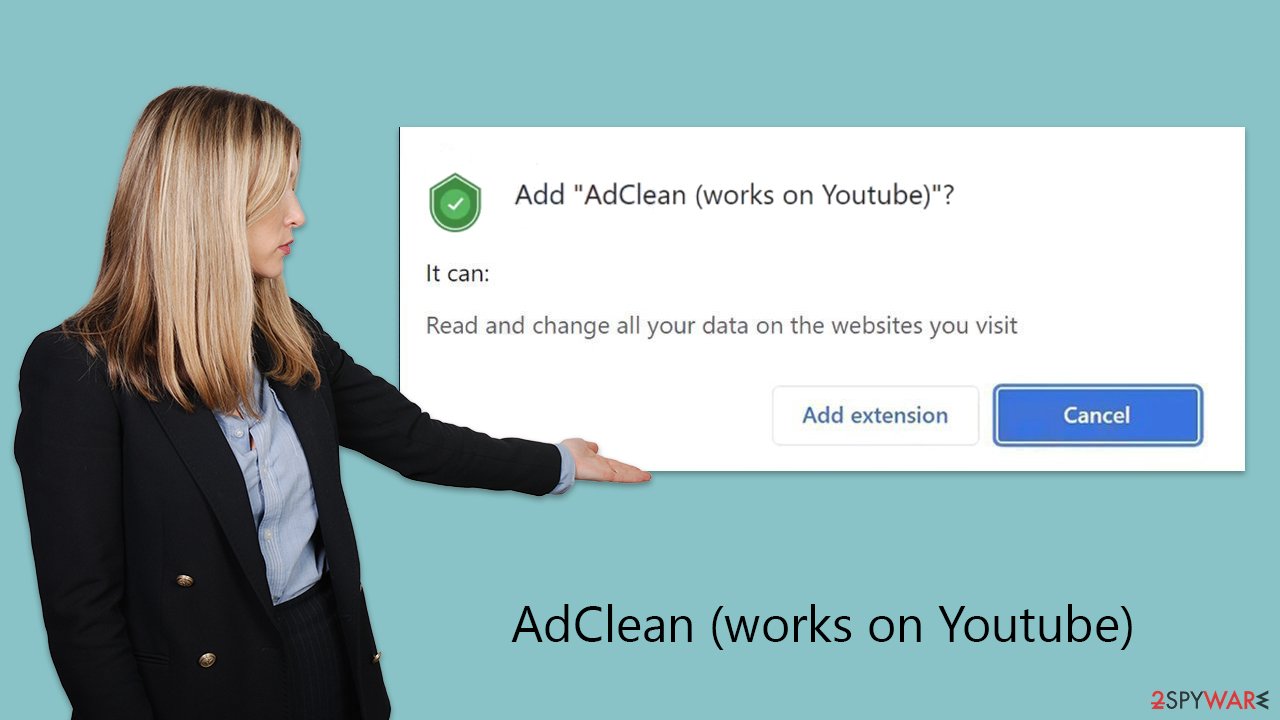
The fake ad-blockers
As usual events such as YouTube's ad-block block were not received positively and many began to look for alternatives. It is obvious this is a perfect opportunity for not-so-fair individuals to create apps that apparently do just that – AdClean (works on Youtube) is one of such extensions.
Fake ad blockers are not something unusual and have been around for many years. After all, there are millions of websites that embed intrusive (and potentially malicious) ads, and none of the users benefit from them. Most people are OK with ads, but not when they cover the website content.
While extensions such as AdClean (works on Youtube) claim to block ads, their developers are not entirely truthful. There are plenty of suspicious traits that such apps possess, including but not limited to:
- Using deceptive distribution practices. For example, a rogue website might ask you to install an extension before you can proceed.
- Not blocking ads. Hundreds of fake ad-blockers actually fail to block ads, be it due to the laziness of the developers or simply due to the inability to provide an effective solution to users.
- Inserting its own ads and changing data of websites. An ad-blocker that inserts its own ads defeats its purpose altogether.
- Gathering user data for profit. Information is one of the main components for advertisers to make money. Deceptive apps may gather data in secret and share it with third parties.
These are just a few reasons why you should remove AdClean (works on Youtube) from your device and trust apps that are reliable and trustworthy. To do this, you have to remove the associated extension and clean up your browser.
Remove unwanted software
These steps will guide you through the process of removing unwanted browser extensions with ease. However, before starting, it's crucial to conduct a malware scan to detect any adware or other malicious software on your system. Utilize reputable security programs like SpyHunter 5Combo Cleaner, Malwarebytes, or similar tools for this purpose.
Having security software active on your device is essential for safeguarding against more severe threats, such as ransomware, which is notorious for encrypting files and demanding ransom. By keeping anti-malware protection active and heeding its warnings, you significantly increase your defenses against such aggressive cyber attacks.
Google Chrome
- Open Google Chrome, click on the Menu (three vertical dots at the top-right corner) and select More tools > Extensions.
- In the newly opened window, you will see all the installed extensions. Uninstall all the suspicious plugins that might be related to the unwanted program by clicking Remove.
![Remove extensions from Chrome Remove extensions from Chrome]()
Mozilla Firefox
- Open Mozilla Firefox browser and click on the Menu (three horizontal lines at the window's top-right).
- Select Add-ons.
- In here, select the unwanted plugin and click Remove.
![Remove extensions from Firefox Remove extensions from Firefox]()
MS Edge (Chromium)
- Open Edge and click select Settings > Extensions.
- Delete unwanted extensions by clicking Remove.
![Remove extensions from Chromium Edge Remove extensions from Chromium Edge]()
Safari
- Click Safari > Preferences…
- In the new window, pick Extensions.
- Select the unwanted extension and select Uninstall.
![Remove extensions from Safari Remove extensions from Safari]()
Internet Explorer
- Open Internet Explorer, click on the Gear icon (IE menu) on the top-right corner of the browser
- Pick Manage Add-ons.
- You will see a Manage Add-ons window. Here, look for suspicious plugins. Click on these entries and select Disable.
![Remove add-ons from Internet Explorer Remove add-ons from Internet Explorer]()
After eliminating the unwanted extension, it's essential to remember to clear your browser's cache. Adware often tracks a wide range of user data, including search queries, links clicked, websites visited, ISP and IP addresses, cookies, and device technical specifications.
This collected data can later be passed on to undisclosed third parties, leading to no benefit for the user and potentially resulting in targeted advertising from unfamiliar sources. To remove these caches and protect your privacy, you can employ a maintenance and repair utility like FortectIntego or follow a series of manual steps to ensure thorough cleaning.
Google Chrome
- Click on Menu and pick Settings.
- Under Privacy and security, select Clear browsing data.
- Select Browsing history, Cookies and other site data, as well as Cached images and files.
- Click Clear data.
![Clear cache and web data from Chrome Clear cache and web data from Chrome]()
Mozilla Firefox
- Click Menu and pick Options.
- Go to Privacy & Security section.
- Scroll down to locate Cookies and Site Data.
- Click on Clear Data…
- Select Cookies and Site Data, as well as Cached Web Content, and press Clear.
![Clear cookies and site data from Firefox Clear cookies and site data from Firefox]()
MS Edge (Chromium)
- Click on Menu and go to Settings.
- Select Privacy and services.
- Under Clear browsing data, pick Choose what to clear.
- Under Time range, pick All time.
- Select Clear now.
![Clear browser data from Chroum Edge Clear browser data from Chroum Edge]()
Safari
- Click Safari > Clear History…
- From the drop-down menu under Clear, pick all history.
- Confirm with Clear History.
![Clear cookies and website data from Safari Clear cookies and website data from Safari]()
Internet Explorer
- Click on the Gear icon > Internet options and select the Advanced tab.
- Select Reset.
- In the new window, check Delete personal settings and select Reset.
![Reset Internet Explorer Reset Internet Explorer]()
How to prevent from getting adware
Access your website securely from any location
When you work on the domain, site, blog, or different project that requires constant management, content creation, or coding, you may need to connect to the server and content management service more often. The best solution for creating a tighter network could be a dedicated/fixed IP address.
If you make your IP address static and set to your device, you can connect to the CMS from any location and do not create any additional issues for the server or network manager that needs to monitor connections and activities. VPN software providers like Private Internet Access can help you with such settings and offer the option to control the online reputation and manage projects easily from any part of the world.
Recover files after data-affecting malware attacks
While much of the data can be accidentally deleted due to various reasons, malware is one of the main culprits that can cause loss of pictures, documents, videos, and other important files. More serious malware infections lead to significant data loss when your documents, system files, and images get encrypted. In particular, ransomware is is a type of malware that focuses on such functions, so your files become useless without an ability to access them.
Even though there is little to no possibility to recover after file-locking threats, some applications have features for data recovery in the system. In some cases, Data Recovery Pro can also help to recover at least some portion of your data after data-locking virus infection or general cyber infection.










