Alpha Crypt virus
Alpha Crypt virus Removal Guide
What is Alpha Crypt virus?
What is Alpha Crypt?
Alpha Crypt is a serious virus, which should also be categorized as ransomware. What does this term mean? It means that this program has been designed to infiltrate the system, block it, encrypt files that are kept on it and then ask people to pay a ransom in exchange for a decryption key. The most important fact about this ransomware is that Alpha Crypt is capable of encrypting each of important files that are kept on the system and devices that are inserted into computer, including external hard drives, flash drives and similar tools that can be used for storing backups of important files. This means that you can easily lose your photos, music files, important documents and other files if they are kept either in your PC system or in your external storage solutions. For giving people an ability to decrypt their encrypted files, hackers are asking to pay a fee, which has clearly been increased recently. At the moment of writing, this decryption key will cost you 1.5 BTC what is equal to 415 USD. No matter that it may seem that this is the only solution that could help you to recover the connection to your files, you shouldn’t think about making this payment because there is no guarantee that this will help you to decrypt your files. In addition, we have to warn you about another thing – by paying for this decryption key you will also support scammers who are responsible for creating Alpha Crypt virus and other ransomwares. This can easily lead us to an increased appearance of such viruses in the future. If this threat has already infected your machine and decrypted each or some of your important files, you should use one of these tools for decrypting them: R-Studio, Photorec or Kaspersky Ransomware Decryptor. In addition, you can remove malicious files of Alpha Crypt with the help of FortectIntego or Webroot SecureAnywhere AntiVirus.
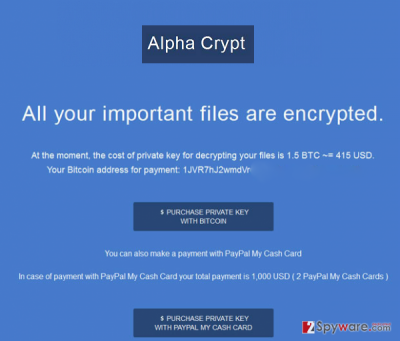
How can Alpha Crypt infect my computer?
Just like TeslaCrypt ransomware, Alpha Crypt ransomware is mostly spread with a help of spam and fake notifications that appear during people’s browsing. Beware that these alerts can equally appear on illegitimate and legal websites because hackers have started using advanced techniques for affecting legitimate websites and interrupting malicious codes into them. In addition, this ransomware can appear on your computer and then encrypt each of your photos or music files after falling for misleading email message. The most of those that are used for spreading ransomwares report about pre-paid purchases, taxes, missing payments and similar things that make people concerned or interested. However, the latest of such examples reports about blocked account and asks to confirm the details. Please, avoid such emails and delete them from your inbox to protect yourself. By the way, such messages are also filled with links or attachments that should never be opened if you want to avoid Alpha Crypt or similar viruses. Once this threat enters the system, it causes previously mentioned activities. You can hardly miss the fact that this threat is inside your computer because of its warning message that is asking to pay a ransom.
How to remove Alpha Crypt virus?
If you have just discovered that Alpha Crypt infected your computer and blocked each of your files, the main thing that you should do is to remove malicious files from your computer. In order to do that, try using one of these methods that are given below.
We highly recommend thinking about the prevention of such infections. For that you can use previously mentioned programs. Besides, don’t forget to think about the immunity of your files and backup. For that you can use USB external hard drives, CDs, DVDs, or simply rely on online backups, such as Google Drive, Dropbox, Flickr and other solutions. More information about backups can be found in this post: Why do I need backup and what options do I have for that?
Getting rid of Alpha Crypt virus. Follow these steps
Manual removal using Safe Mode
Important! →
Manual removal guide might be too complicated for regular computer users. It requires advanced IT knowledge to be performed correctly (if vital system files are removed or damaged, it might result in full Windows compromise), and it also might take hours to complete. Therefore, we highly advise using the automatic method provided above instead.
Step 1. Access Safe Mode with Networking
Manual malware removal should be best performed in the Safe Mode environment.
Windows 7 / Vista / XP
- Click Start > Shutdown > Restart > OK.
- When your computer becomes active, start pressing F8 button (if that does not work, try F2, F12, Del, etc. – it all depends on your motherboard model) multiple times until you see the Advanced Boot Options window.
- Select Safe Mode with Networking from the list.

Windows 10 / Windows 8
- Right-click on Start button and select Settings.

- Scroll down to pick Update & Security.

- On the left side of the window, pick Recovery.
- Now scroll down to find Advanced Startup section.
- Click Restart now.

- Select Troubleshoot.

- Go to Advanced options.

- Select Startup Settings.

- Press Restart.
- Now press 5 or click 5) Enable Safe Mode with Networking.

Step 2. Shut down suspicious processes
Windows Task Manager is a useful tool that shows all the processes running in the background. If malware is running a process, you need to shut it down:
- Press Ctrl + Shift + Esc on your keyboard to open Windows Task Manager.
- Click on More details.

- Scroll down to Background processes section, and look for anything suspicious.
- Right-click and select Open file location.

- Go back to the process, right-click and pick End Task.

- Delete the contents of the malicious folder.
Step 3. Check program Startup
- Press Ctrl + Shift + Esc on your keyboard to open Windows Task Manager.
- Go to Startup tab.
- Right-click on the suspicious program and pick Disable.

Step 4. Delete virus files
Malware-related files can be found in various places within your computer. Here are instructions that could help you find them:
- Type in Disk Cleanup in Windows search and press Enter.

- Select the drive you want to clean (C: is your main drive by default and is likely to be the one that has malicious files in).
- Scroll through the Files to delete list and select the following:
Temporary Internet Files
Downloads
Recycle Bin
Temporary files - Pick Clean up system files.

- You can also look for other malicious files hidden in the following folders (type these entries in Windows Search and press Enter):
%AppData%
%LocalAppData%
%ProgramData%
%WinDir%
After you are finished, reboot the PC in normal mode.
Remove Alpha Crypt using System Restore
-
Step 1: Reboot your computer to Safe Mode with Command Prompt
Windows 7 / Vista / XP- Click Start → Shutdown → Restart → OK.
- When your computer becomes active, start pressing F8 multiple times until you see the Advanced Boot Options window.
-
Select Command Prompt from the list

Windows 10 / Windows 8- Press the Power button at the Windows login screen. Now press and hold Shift, which is on your keyboard, and click Restart..
- Now select Troubleshoot → Advanced options → Startup Settings and finally press Restart.
-
Once your computer becomes active, select Enable Safe Mode with Command Prompt in Startup Settings window.

-
Step 2: Restore your system files and settings
-
Once the Command Prompt window shows up, enter cd restore and click Enter.

-
Now type rstrui.exe and press Enter again..

-
When a new window shows up, click Next and select your restore point that is prior the infiltration of Alpha Crypt. After doing that, click Next.


-
Now click Yes to start system restore.

-
Once the Command Prompt window shows up, enter cd restore and click Enter.
Finally, you should always think about the protection of crypto-ransomwares. In order to protect your computer from Alpha Crypt and other ransomwares, use a reputable anti-spyware, such as FortectIntego, SpyHunter 5Combo Cleaner or Malwarebytes
How to prevent from getting ransomware
Access your website securely from any location
When you work on the domain, site, blog, or different project that requires constant management, content creation, or coding, you may need to connect to the server and content management service more often. The best solution for creating a tighter network could be a dedicated/fixed IP address.
If you make your IP address static and set to your device, you can connect to the CMS from any location and do not create any additional issues for the server or network manager that needs to monitor connections and activities. VPN software providers like Private Internet Access can help you with such settings and offer the option to control the online reputation and manage projects easily from any part of the world.
Recover files after data-affecting malware attacks
While much of the data can be accidentally deleted due to various reasons, malware is one of the main culprits that can cause loss of pictures, documents, videos, and other important files. More serious malware infections lead to significant data loss when your documents, system files, and images get encrypted. In particular, ransomware is is a type of malware that focuses on such functions, so your files become useless without an ability to access them.
Even though there is little to no possibility to recover after file-locking threats, some applications have features for data recovery in the system. In some cases, Data Recovery Pro can also help to recover at least some portion of your data after data-locking virus infection or general cyber infection.





















