AnonymizerGadget ads (Removal Guide) - 2021 update
AnonymizerGadget ads Removal Guide
What is AnonymizerGadget ads?
Anonymizer Gadget is an adware-type program that involves files like AnonymizerLauncher.exe to remain active
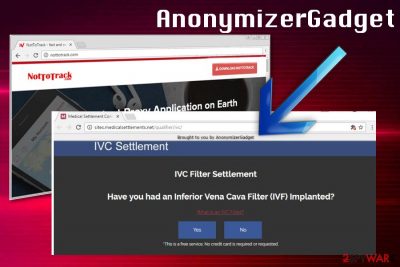
Anonymizer Gadget is a PUP that can be detected by antivirus tools as PUP.Optional.AnonymizerGadget or Adware.AnonymizerGadget. Being developed by Jetico Ltd., this application can also be found under the NotToTrack name. However, every time you run into its official site, it claims that you should install it to encrypt your Internet traffic and hide your IP address from hackers and spies.
Although such a description sounds promising, you should be careful with proxies in general as you can reveal your sensitive information to the wrong people. Besides, once installed, the virus starts acting like typical adware[1] which causes numerous ads, in-text links, and similar content to help its developers gain some income.
The most common adware symptom is the most annoying feature of the Anonymizer Gadget too because all those coupons, in-text-ads, pop-ups, banners, blinking boxes fill up the screen making the machine useless and even running extremely slow. You cannot fix the performance nor other issues until you delete this PUA completely from the machine and fix alterations made in the registry, in browser settings, and startup preferences.
| Name | Anonymizer Gadget |
|---|---|
| Can also be known as | NotToTrack |
| Type | Adware |
| Promoted as | Optimization app that provides proxy services |
| Main payload file | AnonymizerLauncher.exe |
| Symptoms | Redirects online traffic to questionable sites, delivers intrusive commercial content |
| Distribution | Software bundles, promotional advertisements |
| Elimination | Use anti-malware tools and remove Anonymizer Gadget from the system |
| Repair | You can solve issues related to affected or corrupted data with FortectIntego |
AnonymizerGadget should be used with carefulness because it the provided proxy services can make its users vulnerable to data loss and identity theft. However, the most popular issue its users are dealing with is intrusive ads that are displayed while people are browsing the Internet. After clicking them, you are brought to the third-party site seeking to:
- sell you something;
- convince you to provide your personal information;
- install some tool/add-on/plugin on your computer.
The program starts the previously-mentioned activities right after it settles down on the system. The application can alter files on the system or add new data to ensure that it is working on the device for as long as possible. The program can install these components:
- AnonymizerLauncher.exe;
- AGLoader.dll;
- AGUtils.dll.
Although Anonymizer Gadget won't uninstall easily, this is nothing but a PUP that can be categorized as an adware-type application as well. Adware-type programs are known for annoying promotional content and infiltration using deceptive techniques like software bundling. Security experts[2] advise paying more attention during installations merely because of these unwanted programs.
Be aware of misleading ads – they can look catchy, but in reality, they are fake ads that can end you up on rogue websites that belong to third-party companies. Some of these websites can be dangerous or carry infectious content, so make sure you do not agree to install any suspicious programs or updates from such unreliable web sources.
This shady program raises some questions when it appears on the system out of nowhere. Users call this app a virus for intrusive behavior and questionable distribution methods.[3] Unfortunately when the person encounters the PUP and tries to uninstall it, he or she realizes how difficult that is to achieve. If it is not listed in programs, cannot be found in Control Panel, you need an automatic tool that can terminate the program with all the applications and associated files. ANti-malware apps like SpyHunter 5Combo Cleaner or Malwarebytes can work for this.
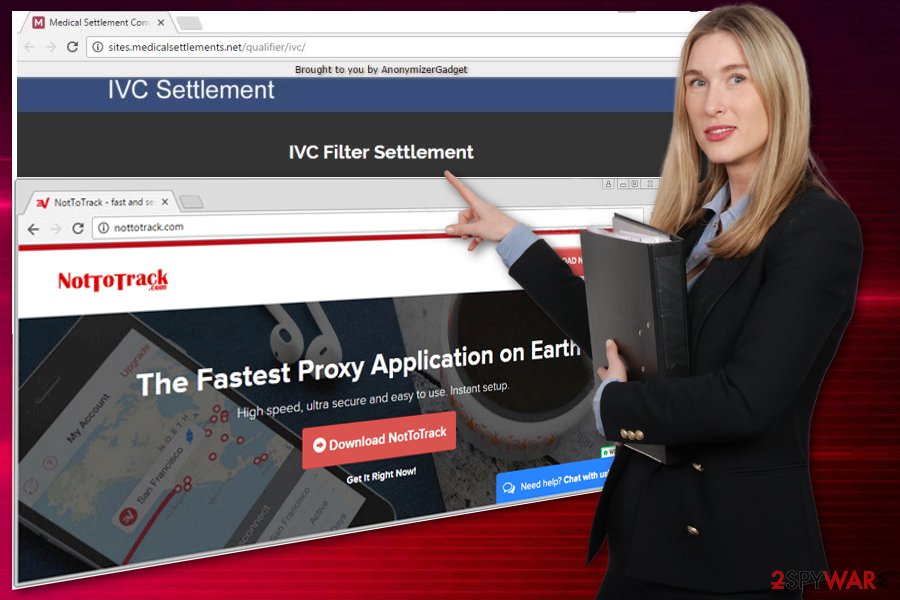
You can recognize ads by NotToTrack by the text above or below the advertisements (pop-up ads or banners). Examples include:
- “Powered by AnonymizerGadget“
- “Brought to you by AnonymizerGadget “
- “RocketTab powered by AnonymizerGadget“
- “Ads by AnonymizerGadget”
- “Ads powered by AnonymizerGadget“
- “AnonymizerGadget deals.”
If you want to stay safe on the Internet, we do not recommend keeping this adware program on your system. Plus, AnonymizerGadget continuously connects to various ad servers in the background and uses your Internet connection. Because of that, you are going to encounter problems with computer functionality – it is going to work much slower than it usually does. Finally, we should also add that the adware can track your online searches to know more about your search preferences.[4]
If you have been dealing with unwanted content, there are a few ways to get rid of it. You can delete all suspicious programs, files, and plugins manually but there is an easier method of virus elimination. We recommend opting for automatic virus removal with an anti-spyware program. If it reports about PUP.Optional.AnonymizerGadget or Adware.AnonymizerGadget, make sure you terminate the entry.
If you cannot remove the random intruder completely because it reappears on your system, run FortectIntego to repair your PC completely. If you do that manually, you should take every step in exact order to terminate the PUP safely. However, make sure to use the repair software as well to bring your PC system to its starting position.
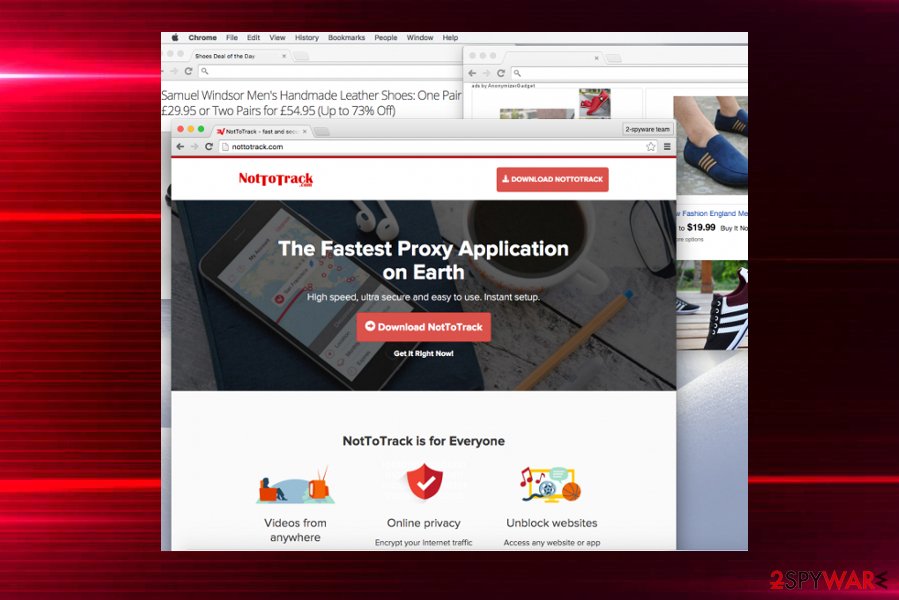
PUP in sections can be avoided completely
You can end up with adware on your system not only if you install it by downloading it from its official site. You can also get this unwanted program from the deceptive promotional ad or together with third-party software, e.g. completely unintentionally.
For example, if you like to download and try free programs from the Internet, you should be super attentive and investigate each software installer’s statement. Reading Privacy Policy, EULA, and other sections on the website may give you more information about the possible intruder.
The issue is, most of the potentially unwanted apps are spread using a bundling method, and it allows to distribute such shady programs silently. The bundled software looks like one application, and there are no signs that it holds several suspicious attachments unless you check it in the Advanced or Custom installation mode.
If the software has some “optional downloads” added, then Advanced and Custom installation options should reveal pre-selected agreements to install them. To reject these optional downloads, merely de-select the agreements to install them and continue with the safe install.
Note that Anonymizer Gadget removal needs professional AV tools
The virus can be erased either manually or automatically. Our research team recommends using the automatic removal option as some computer users claim that it is quite hard to understand how to remove PUPs manually. Plus, reputable computer security software can scan your system thoroughly and find all hidden computer parasites, and destroy them.
If you still want to remove Anonymizer Gadget by yourself, you need to make sure that every additional browser extension or file is deleted from the device. If not, this virus termination process gives no results. Adware adds data and makes changes on the device to keep this virus elimination more difficult.
If you have any questions related to the infection removal, do not hesitate to contact us via the ‘Ask us’ form, which can be found at the top of the page. However, we believe that if you follow our provided guide step-by-step and use reputable anti-malware, there is no additional help needed.
You may remove virus damage with a help of FortectIntego. SpyHunter 5Combo Cleaner and Malwarebytes are recommended to detect potentially unwanted programs and viruses with all their files and registry entries that are related to them.
Getting rid of AnonymizerGadget ads. Follow these steps
Uninstall from Windows
Instructions for Windows 10/8 machines:
- Enter Control Panel into Windows search box and hit Enter or click on the search result.
- Under Programs, select Uninstall a program.

- From the list, find the entry of the suspicious program.
- Right-click on the application and select Uninstall.
- If User Account Control shows up, click Yes.
- Wait till uninstallation process is complete and click OK.

If you are Windows 7/XP user, proceed with the following instructions:
- Click on Windows Start > Control Panel located on the right pane (if you are Windows XP user, click on Add/Remove Programs).
- In Control Panel, select Programs > Uninstall a program.

- Pick the unwanted application by clicking on it once.
- At the top, click Uninstall/Change.
- In the confirmation prompt, pick Yes.
- Click OK once the removal process is finished.
Remove from Microsoft Edge
Delete unwanted extensions from MS Edge:
- Select Menu (three horizontal dots at the top-right of the browser window) and pick Extensions.
- From the list, pick the extension and click on the Gear icon.
- Click on Uninstall at the bottom.

Clear cookies and other browser data:
- Click on the Menu (three horizontal dots at the top-right of the browser window) and select Privacy & security.
- Under Clear browsing data, pick Choose what to clear.
- Select everything (apart from passwords, although you might want to include Media licenses as well, if applicable) and click on Clear.

Restore new tab and homepage settings:
- Click the menu icon and choose Settings.
- Then find On startup section.
- Click Disable if you found any suspicious domain.
Reset MS Edge if the above steps did not work:
- Press on Ctrl + Shift + Esc to open Task Manager.
- Click on More details arrow at the bottom of the window.
- Select Details tab.
- Now scroll down and locate every entry with Microsoft Edge name in it. Right-click on each of them and select End Task to stop MS Edge from running.

If this solution failed to help you, you need to use an advanced Edge reset method. Note that you need to backup your data before proceeding.
- Find the following folder on your computer: C:\\Users\\%username%\\AppData\\Local\\Packages\\Microsoft.MicrosoftEdge_8wekyb3d8bbwe.
- Press Ctrl + A on your keyboard to select all folders.
- Right-click on them and pick Delete

- Now right-click on the Start button and pick Windows PowerShell (Admin).
- When the new window opens, copy and paste the following command, and then press Enter:
Get-AppXPackage -AllUsers -Name Microsoft.MicrosoftEdge | Foreach {Add-AppxPackage -DisableDevelopmentMode -Register “$($_.InstallLocation)\\AppXManifest.xml” -Verbose

Instructions for Chromium-based Edge
Delete extensions from MS Edge (Chromium):
- Open Edge and click select Settings > Extensions.
- Delete unwanted extensions by clicking Remove.

Clear cache and site data:
- Click on Menu and go to Settings.
- Select Privacy, search and services.
- Under Clear browsing data, pick Choose what to clear.
- Under Time range, pick All time.
- Select Clear now.

Reset Chromium-based MS Edge:
- Click on Menu and select Settings.
- On the left side, pick Reset settings.
- Select Restore settings to their default values.
- Confirm with Reset.

Remove from Mozilla Firefox (FF)
Remove dangerous extensions:
- Open Mozilla Firefox browser and click on the Menu (three horizontal lines at the top-right of the window).
- Select Add-ons.
- In here, select unwanted plugin and click Remove.

Reset the homepage:
- Click three horizontal lines at the top right corner to open the menu.
- Choose Options.
- Under Home options, enter your preferred site that will open every time you newly open the Mozilla Firefox.
Clear cookies and site data:
- Click Menu and pick Settings.
- Go to Privacy & Security section.
- Scroll down to locate Cookies and Site Data.
- Click on Clear Data…
- Select Cookies and Site Data, as well as Cached Web Content and press Clear.

Reset Mozilla Firefox
If clearing the browser as explained above did not help, reset Mozilla Firefox:
- Open Mozilla Firefox browser and click the Menu.
- Go to Help and then choose Troubleshooting Information.

- Under Give Firefox a tune up section, click on Refresh Firefox…
- Once the pop-up shows up, confirm the action by pressing on Refresh Firefox.

Remove from Google Chrome
Delete malicious extensions from Google Chrome:
- Open Google Chrome, click on the Menu (three vertical dots at the top-right corner) and select More tools > Extensions.
- In the newly opened window, you will see all the installed extensions. Uninstall all the suspicious plugins that might be related to the unwanted program by clicking Remove.

Clear cache and web data from Chrome:
- Click on Menu and pick Settings.
- Under Privacy and security, select Clear browsing data.
- Select Browsing history, Cookies and other site data, as well as Cached images and files.
- Click Clear data.

Change your homepage:
- Click menu and choose Settings.
- Look for a suspicious site in the On startup section.
- Click on Open a specific or set of pages and click on three dots to find the Remove option.
Reset Google Chrome:
If the previous methods did not help you, reset Google Chrome to eliminate all the unwanted components:
- Click on Menu and select Settings.
- In the Settings, scroll down and click Advanced.
- Scroll down and locate Reset and clean up section.
- Now click Restore settings to their original defaults.
- Confirm with Reset settings.

Delete from Safari
Remove unwanted extensions from Safari:
- Click Safari > Preferences…
- In the new window, pick Extensions.
- Select the unwanted extension and select Uninstall.

Clear cookies and other website data from Safari:
- Click Safari > Clear History…
- From the drop-down menu under Clear, pick all history.
- Confirm with Clear History.

Reset Safari if the above-mentioned steps did not help you:
- Click Safari > Preferences…
- Go to Advanced tab.
- Tick the Show Develop menu in menu bar.
- From the menu bar, click Develop, and then select Empty Caches.

After uninstalling this potentially unwanted program (PUP) and fixing each of your web browsers, we recommend you to scan your PC system with a reputable anti-spyware. This will help you to get rid of AnonymizerGadget registry traces and will also identify related parasites or possible malware infections on your computer. For that you can use our top-rated malware remover: FortectIntego, SpyHunter 5Combo Cleaner or Malwarebytes.
How to prevent from getting adware
Choose a proper web browser and improve your safety with a VPN tool
Online spying has got momentum in recent years and people are getting more and more interested in how to protect their privacy online. One of the basic means to add a layer of security – choose the most private and secure web browser. Although web browsers can't grant full privacy protection and security, some of them are much better at sandboxing, HTTPS upgrading, active content blocking, tracking blocking, phishing protection, and similar privacy-oriented features. However, if you want true anonymity, we suggest you employ a powerful Private Internet Access VPN – it can encrypt all the traffic that comes and goes out of your computer, preventing tracking completely.
Lost your files? Use data recovery software
While some files located on any computer are replaceable or useless, others can be extremely valuable. Family photos, work documents, school projects – these are types of files that we don't want to lose. Unfortunately, there are many ways how unexpected data loss can occur: power cuts, Blue Screen of Death errors, hardware failures, crypto-malware attack, or even accidental deletion.
To ensure that all the files remain intact, you should prepare regular data backups. You can choose cloud-based or physical copies you could restore from later in case of a disaster. If your backups were lost as well or you never bothered to prepare any, Data Recovery Pro can be your only hope to retrieve your invaluable files.
- ^ Margaret Rouse. Adware. Searchsecurity. Tech target.
- ^ Dieviren. Dieviren. Spyware news.
- ^ What is AnonymizerGadget??. Microsoft. Windows community.
- ^ Simon Hill. How much do online advertisers really know about you?. Digitaltrends. Technology news, product reviews and deals.





















