Appnord.xyz ads (Improved Instructions) - updated Jan 2020
Appnord.xyz ads Removal Guide
What is Appnord.xyz ads?
Appnord.xyz is the program that redirects to suspicious pages where details about users' browsing habits can get collected
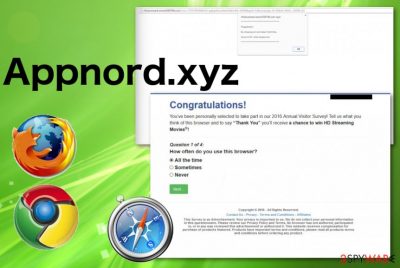
Since Appnord.xyz virus falls into the category of adware that means the main part of the material this intruder shows is related to third-party companies, advertisers, and other companies. Even PUP developers cannot guarantee that those pages you unwillingly visit are not infected with malicious codes. When pages are set to trigger malware downloads, you don't notice that but allow the process by simply interacting with the website. Avoid clicking on anything when you don't know the page and make sure to scan the machine using an anti-malware tool because exiting the intrusive window is not enough to terminate the PUP.
| Name | Appnord.xyz |
|---|---|
| Type | Adware/ Redirect virus |
| Symptoms | Program triggers redirects and pop-up windows with questionable messages and leads to third-party sites where the user gets exposed to potentially dangerous content and even malware-laden websites. All the intrusive symptoms are caused by the PUP that is running in the background and cannot be easily found |
| Distribution | Freeware installations include pre-packed unwanted applications and downloads such material automatically without asking for permission. Also, various pages like this can trigger the installation of adware when the user clicks on related online ads |
| Danger | The adware intruder itself and third-party commercial content creators can access, track, and record various details about users' browsing habits and preferences.[1] All the redirects and pop-up ads can also lead to insecure sites or direct installation of malware |
| Elimination | Appnord.xyz removal can be difficult due to all the additional content the PUP loads on the machine, so rely on professional anti-malware tools that can check the machine fully for anything dangerous |
| Repair | To get back to the normal working device, you should improve the performance by running a system repair using PC optimizer like FortectIntego that should indicate affected files and may even fix them for you |
Appnord.xyz is not a malicious program, so technically, it cannot be called a virus. However, it falls into a category that is called “potentially unwanted programs” (PUP). It works like an adware-type program, which means that it was designed to display intrusive web advertisements for the computer user who installs it.
This adware takes its ads from an ad server Appnord.xyz, so that is why we call this program like that. If these ads show up on your screen, do not try to close them, because it will not help you to get rid of them. If you want to delete them, scan your PC with a reputable anti-malware engine-based program that can detect spyware and other cyber threats. We also recommend using FortectIntego or a similar system tool to improve the performance after the PUP termination.
When Appnord.xyz adware enters a computer system, it starts presenting all kinds of web advertisements, which it opens in Google Chrome, Internet Explorer, Mozilla Firefox, and other browsers. Ads it displays usually offer discount codes, price comparisons, exceptional deals, as well as various programs that the user can install for free.
You might also encounter ads by Appnord.xyz that ask to sign up on questionable web pages or “submit an email to continue.” In general, you should be suspicious about pop-up ads that demand your personal information or urge you to install some questionable programs or browser-based applications. 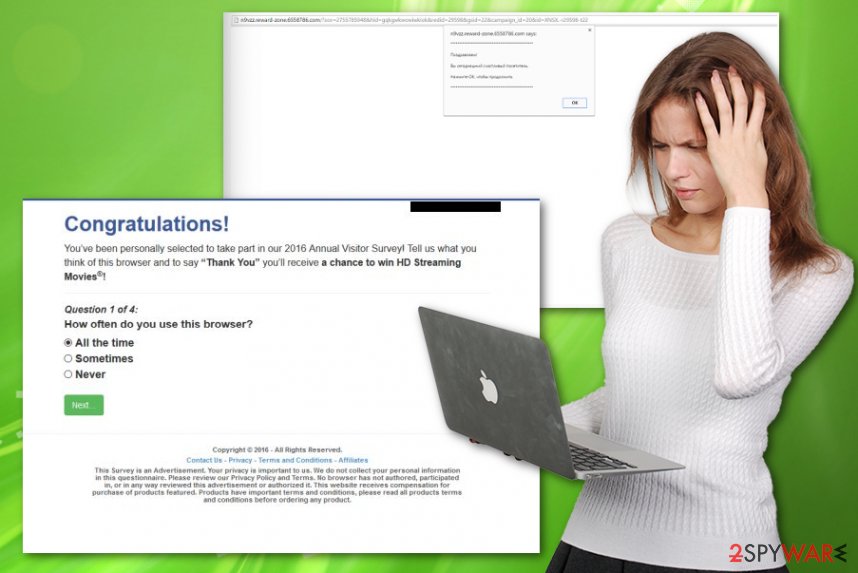
Appnord.xyz PUP might send ads at random times when you click on an ad, banner, box, link, button, or simply when you open a new tab in your browser. It generates and sends advertisements very frequently, and it for sure uses your computer power and Internet connection to load them.
As a result, your computer might start to work slower than ever and cause annoyance to you. This should be more than enough to convince you to perform a thorough Appnord.xyz removal, not to mention, get rid of troubles related to the security of your personal data and computer as well. Experts[2] always recommend double-checking to be sure.
Redirects-based threats use deceptive sites to spread around
This rogue application cannot hack or infiltrate your computer by itself, but it requires only a little interaction from you to trigger the infiltration. It spreads together with other programs and can enter the computer only with its user’s permission when the person is not paying attention to the content he or she is agreeing to.
Such software packages are also recognized as software bundles, and you should be aware of them.[3] If you install them in a rush, you can place more than one potentially unwanted program on your PC without even realizing it. Therefore, be careful when you install applications.
Remember that Default and Standard installation settings are not the ones that you should rely on, as they usually do not allow you to configure components of your downloaded program. Hence, switch installation mode to Advanced or Custom and opt-out all additional items that you do not want to install. You might see offers to install browser add-ons, apps, so just deselect all of them.
Rush to remove Appnord.xyz PUP from the machine to get rid of redirects
Appnord.xyz removal should be taken seriously as it is a program that can cause you a lot of problems. Not only it slows down the computer and makes it perform poorly, but it also serves questionable advertisements that can lead to various security problems.
Please use the instructions we have provided to uninstall this PUP from your computer system and steps that should help eliminate the adware-related traces from web browsers below. If these seem confusing to you, you can just remove Appnord.xyz automatically with the help of automatic malware removal tools.
Remember to also consider this program as an Appnord.xyz virus and check for damage and unwanted alterations to settings, functions, and files on the machine. Run a PC repair tool or system optimizer that can fix affected or corrupted files, registry entries.
You may remove virus damage with a help of FortectIntego. SpyHunter 5Combo Cleaner and Malwarebytes are recommended to detect potentially unwanted programs and viruses with all their files and registry entries that are related to them.
Getting rid of Appnord.xyz ads. Follow these steps
Uninstall from Windows
Get rid of Appnord.xyz with this guide
Instructions for Windows 10/8 machines:
- Enter Control Panel into Windows search box and hit Enter or click on the search result.
- Under Programs, select Uninstall a program.

- From the list, find the entry of the suspicious program.
- Right-click on the application and select Uninstall.
- If User Account Control shows up, click Yes.
- Wait till uninstallation process is complete and click OK.

If you are Windows 7/XP user, proceed with the following instructions:
- Click on Windows Start > Control Panel located on the right pane (if you are Windows XP user, click on Add/Remove Programs).
- In Control Panel, select Programs > Uninstall a program.

- Pick the unwanted application by clicking on it once.
- At the top, click Uninstall/Change.
- In the confirmation prompt, pick Yes.
- Click OK once the removal process is finished.
Delete from macOS
Remove items from Applications folder:
- From the menu bar, select Go > Applications.
- In the Applications folder, look for all related entries.
- Click on the app and drag it to Trash (or right-click and pick Move to Trash)

To fully remove an unwanted app, you need to access Application Support, LaunchAgents, and LaunchDaemons folders and delete relevant files:
- Select Go > Go to Folder.
- Enter /Library/Application Support and click Go or press Enter.
- In the Application Support folder, look for any dubious entries and then delete them.
- Now enter /Library/LaunchAgents and /Library/LaunchDaemons folders the same way and terminate all the related .plist files.

Remove from Microsoft Edge
Delete unwanted extensions from MS Edge:
- Select Menu (three horizontal dots at the top-right of the browser window) and pick Extensions.
- From the list, pick the extension and click on the Gear icon.
- Click on Uninstall at the bottom.

Clear cookies and other browser data:
- Click on the Menu (three horizontal dots at the top-right of the browser window) and select Privacy & security.
- Under Clear browsing data, pick Choose what to clear.
- Select everything (apart from passwords, although you might want to include Media licenses as well, if applicable) and click on Clear.

Restore new tab and homepage settings:
- Click the menu icon and choose Settings.
- Then find On startup section.
- Click Disable if you found any suspicious domain.
Reset MS Edge if the above steps did not work:
- Press on Ctrl + Shift + Esc to open Task Manager.
- Click on More details arrow at the bottom of the window.
- Select Details tab.
- Now scroll down and locate every entry with Microsoft Edge name in it. Right-click on each of them and select End Task to stop MS Edge from running.

If this solution failed to help you, you need to use an advanced Edge reset method. Note that you need to backup your data before proceeding.
- Find the following folder on your computer: C:\\Users\\%username%\\AppData\\Local\\Packages\\Microsoft.MicrosoftEdge_8wekyb3d8bbwe.
- Press Ctrl + A on your keyboard to select all folders.
- Right-click on them and pick Delete

- Now right-click on the Start button and pick Windows PowerShell (Admin).
- When the new window opens, copy and paste the following command, and then press Enter:
Get-AppXPackage -AllUsers -Name Microsoft.MicrosoftEdge | Foreach {Add-AppxPackage -DisableDevelopmentMode -Register “$($_.InstallLocation)\\AppXManifest.xml” -Verbose

Instructions for Chromium-based Edge
Delete extensions from MS Edge (Chromium):
- Open Edge and click select Settings > Extensions.
- Delete unwanted extensions by clicking Remove.

Clear cache and site data:
- Click on Menu and go to Settings.
- Select Privacy, search and services.
- Under Clear browsing data, pick Choose what to clear.
- Under Time range, pick All time.
- Select Clear now.

Reset Chromium-based MS Edge:
- Click on Menu and select Settings.
- On the left side, pick Reset settings.
- Select Restore settings to their default values.
- Confirm with Reset.

Remove from Mozilla Firefox (FF)
Remove dangerous extensions:
- Open Mozilla Firefox browser and click on the Menu (three horizontal lines at the top-right of the window).
- Select Add-ons.
- In here, select unwanted plugin and click Remove.

Reset the homepage:
- Click three horizontal lines at the top right corner to open the menu.
- Choose Options.
- Under Home options, enter your preferred site that will open every time you newly open the Mozilla Firefox.
Clear cookies and site data:
- Click Menu and pick Settings.
- Go to Privacy & Security section.
- Scroll down to locate Cookies and Site Data.
- Click on Clear Data…
- Select Cookies and Site Data, as well as Cached Web Content and press Clear.

Reset Mozilla Firefox
If clearing the browser as explained above did not help, reset Mozilla Firefox:
- Open Mozilla Firefox browser and click the Menu.
- Go to Help and then choose Troubleshooting Information.

- Under Give Firefox a tune up section, click on Refresh Firefox…
- Once the pop-up shows up, confirm the action by pressing on Refresh Firefox.

Remove from Google Chrome
There might be some traces of the adware left on the browser or related applications that trigger redirects
Delete malicious extensions from Google Chrome:
- Open Google Chrome, click on the Menu (three vertical dots at the top-right corner) and select More tools > Extensions.
- In the newly opened window, you will see all the installed extensions. Uninstall all the suspicious plugins that might be related to the unwanted program by clicking Remove.

Clear cache and web data from Chrome:
- Click on Menu and pick Settings.
- Under Privacy and security, select Clear browsing data.
- Select Browsing history, Cookies and other site data, as well as Cached images and files.
- Click Clear data.

Change your homepage:
- Click menu and choose Settings.
- Look for a suspicious site in the On startup section.
- Click on Open a specific or set of pages and click on three dots to find the Remove option.
Reset Google Chrome:
If the previous methods did not help you, reset Google Chrome to eliminate all the unwanted components:
- Click on Menu and select Settings.
- In the Settings, scroll down and click Advanced.
- Scroll down and locate Reset and clean up section.
- Now click Restore settings to their original defaults.
- Confirm with Reset settings.

Delete from Safari
Remove unwanted extensions from Safari:
- Click Safari > Preferences…
- In the new window, pick Extensions.
- Select the unwanted extension and select Uninstall.

Clear cookies and other website data from Safari:
- Click Safari > Clear History…
- From the drop-down menu under Clear, pick all history.
- Confirm with Clear History.

Reset Safari if the above-mentioned steps did not help you:
- Click Safari > Preferences…
- Go to Advanced tab.
- Tick the Show Develop menu in menu bar.
- From the menu bar, click Develop, and then select Empty Caches.

After uninstalling this potentially unwanted program (PUP) and fixing each of your web browsers, we recommend you to scan your PC system with a reputable anti-spyware. This will help you to get rid of Appnord.xyz registry traces and will also identify related parasites or possible malware infections on your computer. For that you can use our top-rated malware remover: FortectIntego, SpyHunter 5Combo Cleaner or Malwarebytes.
How to prevent from getting adware
Protect your privacy – employ a VPN
There are several ways how to make your online time more private – you can access an incognito tab. However, there is no secret that even in this mode, you are tracked for advertising purposes. There is a way to add an extra layer of protection and create a completely anonymous web browsing practice with the help of Private Internet Access VPN. This software reroutes traffic through different servers, thus leaving your IP address and geolocation in disguise. Besides, it is based on a strict no-log policy, meaning that no data will be recorded, leaked, and available for both first and third parties. The combination of a secure web browser and Private Internet Access VPN will let you browse the Internet without a feeling of being spied or targeted by criminals.
No backups? No problem. Use a data recovery tool
If you wonder how data loss can occur, you should not look any further for answers – human errors, malware attacks, hardware failures, power cuts, natural disasters, or even simple negligence. In some cases, lost files are extremely important, and many straight out panic when such an unfortunate course of events happen. Due to this, you should always ensure that you prepare proper data backups on a regular basis.
If you were caught by surprise and did not have any backups to restore your files from, not everything is lost. Data Recovery Pro is one of the leading file recovery solutions you can find on the market – it is likely to restore even lost emails or data located on an external device.
- ^ Ad-tracking. Wikipedia. The free encyclopedia.
- ^ Virusai. Virusai. Spyware related news.
- ^ Liam Tung. Google: Unwanted bundled software is way more aggressive than malware. ZDNet. Technology and security news.























