Astromenda.com virus (Virus Removal Guide) - updated Aug 2019
Astromenda.com virus Removal Guide
What is Astromenda.com virus?
Astromenda is a dubious search engine which reroutes users to unknown domains
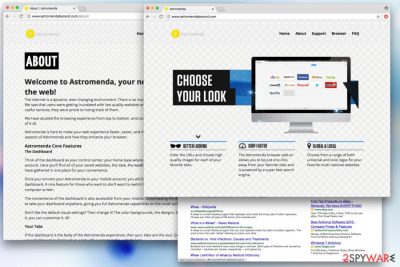
Astromenda, also known as PUP.Optional.Astromenda,[1] falls into the browser hijacker[2] category, namely because it invades users' machines without permission and makes unsolicited changes to victims' browsers. Users might be surprised that their search engine has been turned into Astromenda Search, and new tab URL and homepage is set to hxxp://astromenda.com/?q=. According to research, a big number of users has run into Astromenda.com virus on Google Chrome and other commonly used web browser apps. One person has even reported that the browser redirect virus appeared while updating the iTunes application on his/her Mac computer/laptop.[3]
| Name | Astromenda |
| Detected as | PUP.Optional.Astromenda |
| Type | Browser Hijacker |
| Sub-type | PUP/PUA |
| Engine | Andromeda Search |
| Danger Level | Medium |
| Distribution | Bundling, unsafe websites |
| Symptoms | Hijacked front page, modified engine, an excessive amounts of ads and redirects |
| Elimination | FortectIntego can be used for automatic deletion; alternatively, manual method available |
Astromenda Search, released by IronSource Ltd., is not an app you can trust nevermind the beneficial-looking features it might offer you. Browser hijackers often suggest using their created shortcuts to various news sources, weather-related pages, and popular networks, e.g. Facebook, Twitter, Youtube, Instagram, and similar.
As we have already mentioned, Astromenda.com modifies your entire web browser from its roots. These signs will supposedly show up on your homepage, search engine, etc. Afterward, you will be forced to complete search queries via the new engine. These changes can be eliminated only by removing all strings that are coming from the browser hijacker.
According to developers, Astromenda “helps you to stay one step closer to better searching.” It also promises, that all your bookmarks and favorites will remain embedded into the freshly installed browser extension. However, you should not be deceived by these commitments, as they are genuinely far-fetched.
In reality, Astromenda authors are merely trying to manipulate your search results, insert intrusive ads into your browser, redirect you to unknown realms and record a chunk of your non-personally identifiable information. This way, developers lead you to sponsors' content that generates them revenue (pay-per-click is an often-used tactic by browser hijacker authors).
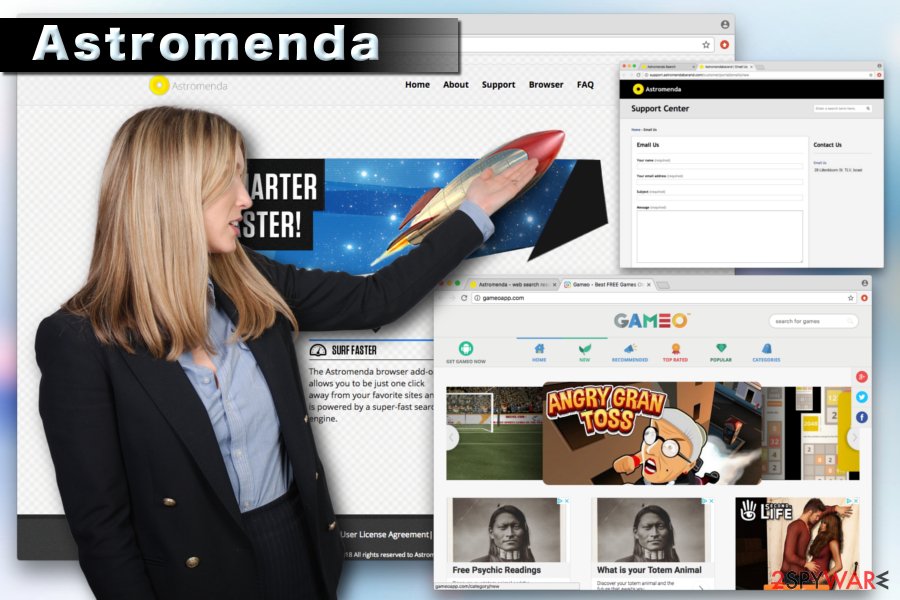
Sometimes, no matter how much users try to remove Astromenda.com from Chrome or other browsers and restore previous settings, these tasks appear to be unsuccessful (this suspicious app is known to have rootkit[4] capabilities). The only way to get rid of this pesky intruder is by either eliminating the extension manually or by employing a powerful security tool, such as FortectIntego.
As soon as you enter a search query into the search engine that has been hijacked by Astromenda.com, you will notice a bunch of links which typically would not be there, if a legitimate search engine like Google.com is used. Even more, official websites that you visit might be covered in affiliated content and diminish web browsing experience on a regular basis. Because of the excessive amount of ads, the web browser might become sluggish and take a long time to respond.
We agree that ads and pop-ups might be annoying to deal with. However, it should not be the primary concern of users who possess Astromenda.com as their startup page. One of the most dangerous properties of this questionable application is its rerouting capabilities. New tabs might open randomly and direct users to fake software/updates, phishing, and malware-infested websites. Thus, do not trust this search engine and do not question if you need to perform Astromenda removal.
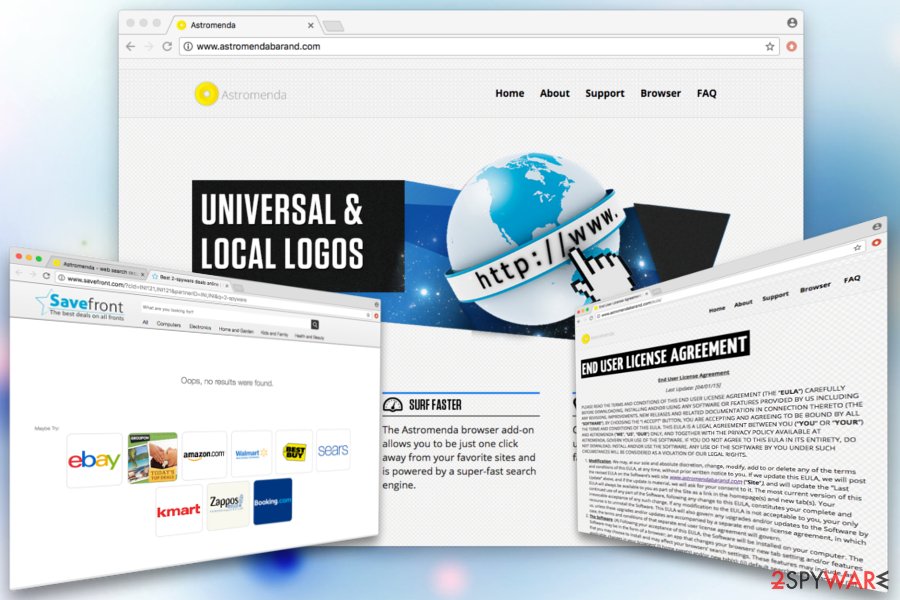
Additionally, if you like to keep your search queries and websites visited private, Astromenda is not for you. The hijack allows software authors to collect a variety of browsing-related information, which is then shared with third-parties to increase the profit from clicks, downloads, and purchases. Sometimes, the data might even include the name of the user:
As part of the Software you will be able to use features that provide you with the ability to conduct web searches. When you use these features we will collect information such as URL of the page containing the results of your search queries (“Search Generated Information”). The Search Generated Information may include your personal information such as your name, should you choose to search for results pertaining to it.
Due to its secret infiltration techniques, and intrusive advertising and redirecting tendencies, this browser hijacker refers to the name of Astromenda virus. Besides, this browser-hijacker uses unfair infiltration techniques such as “bundling”. If you want to know how to prevent the appearance of such unwanted content, you should take a look at the following paragraphs.
The risk of potential dangers that Astromenda.com carries can be described as low or medium as this potentially unwanted program does not intend to corrupt the affected system or destroy software. However, redirects from this domain can truly be dangerous as they might easily force you to land on third-party sources that include infectious content.
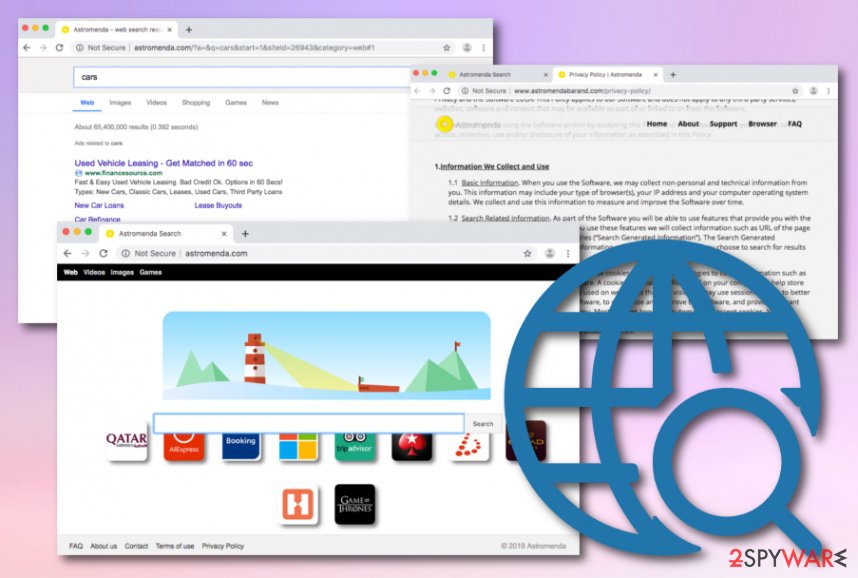
Unwanted applications intrude victims' machines without giving a clear notice
Security experts[5] warn that the virus is mostly spread as an extra attachment of various freeware and shareware, so you should be very careful when downloading them to your computer. Usually, you should opt for Custom or Advanced installation method and then use your opportunity to unmark check marks that allow installation of this unwanted intruder.
However, for that, you should dedicate some of your precious time and follow the entire installation process carefully. Please, make sure you decline various propositions to modify your browser along the way. Unfortunately, you may also agree to change your homepage/search engine to the one that belongs to the hijacker unintentionally. If that has already happened, you should get rid of this site because leaving it may lead you to redirects, pop-up ads, and similar inconveniences.
We are entirely sure that you do not want that to happen. That is why you need to choose what programs to install. Furthermore, avoid clicking the “Next” button without looking when installing unfamiliar freeware because you may easily allow installation of suspicious toolbars, add-ons, and extensions. If this potentially unwanted program has already infiltrated your system, you should follow our removal instructions down below.
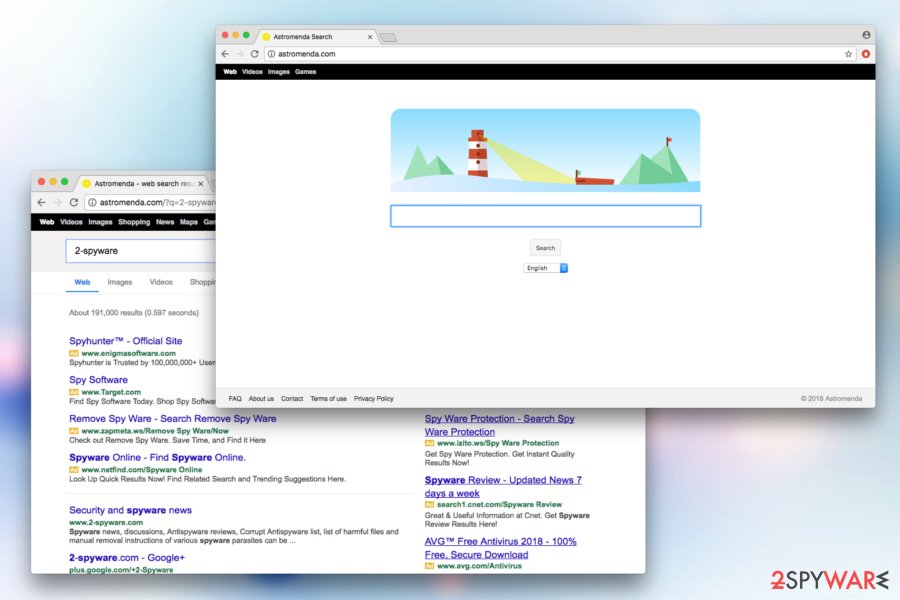
The easiest way to remove Astromenda is by installing security software
Astromenda redirects may make your browsing experience unbearable because they may start reappearing on each of your web browsers, including Internet Explorer, Google Chrome, Mozilla Firefox, and others. To get rid of these annoying activities, you should remove Astromenda from your computer entirely. You can accomplish that by using an automatic or manual method.
We do not recommend manual Astromenda removal, as it has the capability of hiding deep within system files and might be too complicated to eliminate that way. Nevertheless, you can attempt it by following our step-by-step guide below. Remember, you are doing at its own risk!
We highly recommend downloading and installing robust anti-virus software (you can pick from the programs' list mentioned below). Simply download, bring it to the latest version and perform a full system scan.
You may remove virus damage with a help of FortectIntego. SpyHunter 5Combo Cleaner and Malwarebytes are recommended to detect potentially unwanted programs and viruses with all their files and registry entries that are related to them.
Getting rid of Astromenda.com virus. Follow these steps
Uninstall from Windows
Instructions for Windows 10/8 machines:
- Enter Control Panel into Windows search box and hit Enter or click on the search result.
- Under Programs, select Uninstall a program.

- From the list, find the entry of the suspicious program.
- Right-click on the application and select Uninstall.
- If User Account Control shows up, click Yes.
- Wait till uninstallation process is complete and click OK.

If you are Windows 7/XP user, proceed with the following instructions:
- Click on Windows Start > Control Panel located on the right pane (if you are Windows XP user, click on Add/Remove Programs).
- In Control Panel, select Programs > Uninstall a program.

- Pick the unwanted application by clicking on it once.
- At the top, click Uninstall/Change.
- In the confirmation prompt, pick Yes.
- Click OK once the removal process is finished.
Delete from macOS
To eliminate Astromenda from your Mac OS, follow this guide:
Remove items from Applications folder:
- From the menu bar, select Go > Applications.
- In the Applications folder, look for all related entries.
- Click on the app and drag it to Trash (or right-click and pick Move to Trash)

To fully remove an unwanted app, you need to access Application Support, LaunchAgents, and LaunchDaemons folders and delete relevant files:
- Select Go > Go to Folder.
- Enter /Library/Application Support and click Go or press Enter.
- In the Application Support folder, look for any dubious entries and then delete them.
- Now enter /Library/LaunchAgents and /Library/LaunchDaemons folders the same way and terminate all the related .plist files.

Remove from Microsoft Edge
Delete unwanted extensions from MS Edge:
- Select Menu (three horizontal dots at the top-right of the browser window) and pick Extensions.
- From the list, pick the extension and click on the Gear icon.
- Click on Uninstall at the bottom.

Clear cookies and other browser data:
- Click on the Menu (three horizontal dots at the top-right of the browser window) and select Privacy & security.
- Under Clear browsing data, pick Choose what to clear.
- Select everything (apart from passwords, although you might want to include Media licenses as well, if applicable) and click on Clear.

Restore new tab and homepage settings:
- Click the menu icon and choose Settings.
- Then find On startup section.
- Click Disable if you found any suspicious domain.
Reset MS Edge if the above steps did not work:
- Press on Ctrl + Shift + Esc to open Task Manager.
- Click on More details arrow at the bottom of the window.
- Select Details tab.
- Now scroll down and locate every entry with Microsoft Edge name in it. Right-click on each of them and select End Task to stop MS Edge from running.

If this solution failed to help you, you need to use an advanced Edge reset method. Note that you need to backup your data before proceeding.
- Find the following folder on your computer: C:\\Users\\%username%\\AppData\\Local\\Packages\\Microsoft.MicrosoftEdge_8wekyb3d8bbwe.
- Press Ctrl + A on your keyboard to select all folders.
- Right-click on them and pick Delete

- Now right-click on the Start button and pick Windows PowerShell (Admin).
- When the new window opens, copy and paste the following command, and then press Enter:
Get-AppXPackage -AllUsers -Name Microsoft.MicrosoftEdge | Foreach {Add-AppxPackage -DisableDevelopmentMode -Register “$($_.InstallLocation)\\AppXManifest.xml” -Verbose

Instructions for Chromium-based Edge
Delete extensions from MS Edge (Chromium):
- Open Edge and click select Settings > Extensions.
- Delete unwanted extensions by clicking Remove.

Clear cache and site data:
- Click on Menu and go to Settings.
- Select Privacy, search and services.
- Under Clear browsing data, pick Choose what to clear.
- Under Time range, pick All time.
- Select Clear now.

Reset Chromium-based MS Edge:
- Click on Menu and select Settings.
- On the left side, pick Reset settings.
- Select Restore settings to their default values.
- Confirm with Reset.

Remove from Mozilla Firefox (FF)
Clean Mozilla Firefox from suspicious content by completing the following:
Remove dangerous extensions:
- Open Mozilla Firefox browser and click on the Menu (three horizontal lines at the top-right of the window).
- Select Add-ons.
- In here, select unwanted plugin and click Remove.

Reset the homepage:
- Click three horizontal lines at the top right corner to open the menu.
- Choose Options.
- Under Home options, enter your preferred site that will open every time you newly open the Mozilla Firefox.
Clear cookies and site data:
- Click Menu and pick Settings.
- Go to Privacy & Security section.
- Scroll down to locate Cookies and Site Data.
- Click on Clear Data…
- Select Cookies and Site Data, as well as Cached Web Content and press Clear.

Reset Mozilla Firefox
If clearing the browser as explained above did not help, reset Mozilla Firefox:
- Open Mozilla Firefox browser and click the Menu.
- Go to Help and then choose Troubleshooting Information.

- Under Give Firefox a tune up section, click on Refresh Firefox…
- Once the pop-up shows up, confirm the action by pressing on Refresh Firefox.

Remove from Google Chrome
Immediately reset Google Chrome settings to default after deletion of the extension.
Delete malicious extensions from Google Chrome:
- Open Google Chrome, click on the Menu (three vertical dots at the top-right corner) and select More tools > Extensions.
- In the newly opened window, you will see all the installed extensions. Uninstall all the suspicious plugins that might be related to the unwanted program by clicking Remove.

Clear cache and web data from Chrome:
- Click on Menu and pick Settings.
- Under Privacy and security, select Clear browsing data.
- Select Browsing history, Cookies and other site data, as well as Cached images and files.
- Click Clear data.

Change your homepage:
- Click menu and choose Settings.
- Look for a suspicious site in the On startup section.
- Click on Open a specific or set of pages and click on three dots to find the Remove option.
Reset Google Chrome:
If the previous methods did not help you, reset Google Chrome to eliminate all the unwanted components:
- Click on Menu and select Settings.
- In the Settings, scroll down and click Advanced.
- Scroll down and locate Reset and clean up section.
- Now click Restore settings to their original defaults.
- Confirm with Reset settings.

Delete from Safari
Remove unwanted extensions from Safari:
- Click Safari > Preferences…
- In the new window, pick Extensions.
- Select the unwanted extension and select Uninstall.

Clear cookies and other website data from Safari:
- Click Safari > Clear History…
- From the drop-down menu under Clear, pick all history.
- Confirm with Clear History.

Reset Safari if the above-mentioned steps did not help you:
- Click Safari > Preferences…
- Go to Advanced tab.
- Tick the Show Develop menu in menu bar.
- From the menu bar, click Develop, and then select Empty Caches.

After uninstalling this potentially unwanted program (PUP) and fixing each of your web browsers, we recommend you to scan your PC system with a reputable anti-spyware. This will help you to get rid of Astromenda.com registry traces and will also identify related parasites or possible malware infections on your computer. For that you can use our top-rated malware remover: FortectIntego, SpyHunter 5Combo Cleaner or Malwarebytes.
How to prevent from getting browser hijacker
Choose a proper web browser and improve your safety with a VPN tool
Online spying has got momentum in recent years and people are getting more and more interested in how to protect their privacy online. One of the basic means to add a layer of security – choose the most private and secure web browser. Although web browsers can't grant full privacy protection and security, some of them are much better at sandboxing, HTTPS upgrading, active content blocking, tracking blocking, phishing protection, and similar privacy-oriented features. However, if you want true anonymity, we suggest you employ a powerful Private Internet Access VPN – it can encrypt all the traffic that comes and goes out of your computer, preventing tracking completely.
Lost your files? Use data recovery software
While some files located on any computer are replaceable or useless, others can be extremely valuable. Family photos, work documents, school projects – these are types of files that we don't want to lose. Unfortunately, there are many ways how unexpected data loss can occur: power cuts, Blue Screen of Death errors, hardware failures, crypto-malware attack, or even accidental deletion.
To ensure that all the files remain intact, you should prepare regular data backups. You can choose cloud-based or physical copies you could restore from later in case of a disaster. If your backups were lost as well or you never bothered to prepare any, Data Recovery Pro can be your only hope to retrieve your invaluable files.
- ^ PUP.Optional.Astromenda. Malwarebytes Labs. Detections.
- ^ Browser Hijacker . WeboPedia. Online Tech Dictionary.
- ^ Astromenda.com1 Recommended Answer. Google Chrome Help.
- ^ Rootkit. Wikipedia. The free encyclopedia.
- ^ Uirusu. Uirusu. Japanese cybersecurity news and articles.























