Buddy virus (Simple Removal Guide)
Buddy virus Removal Guide
What is Buddy virus?
Buddy is a name of a malicious computer threat, which is known as ransomware. Ransomware is a type of a computer virus that enters victim’s computer as a Trojan horse, encrypts user’s personal files and demands to pay ransom to get the lost files back.
This virus targets audio, video, music, document files. When it finds them, it locks them using a malicious encryption algorithm. Buddy virus leaves a small mark on each encrypted file – it changes the file name by adding a .cry extension to it. For example, a file named photo.jpg will be renamed to photo.jpg.cry. It seems that the cyber-criminals who have developed this ransomware enjoy making fun of its victims – the name of the virus and the extension it adds to the infected files sound sardonically.
Once the data encryption is done, this malicious computer threat leaves a message in every folder that stores the encrypted data. It may also place the same message on your desktop background. The ransom note says:
Hi, Buddy!
f you see this message, all your important files are been crypted 🙂
What can you do? You can pay with bitcoin and wait 10 min for decryption!
This note also includes explanations how to buy bitcoins and how to transfer them into the cyber-criminals’ account. It demands to buy and transfer 0.77756467 bitcoins (approximately $290). If these criminals have successfully hacked your computer, we do not recommend you to pay the ransom, because it is unlikely that they are going to help you to recover the encrypted files.
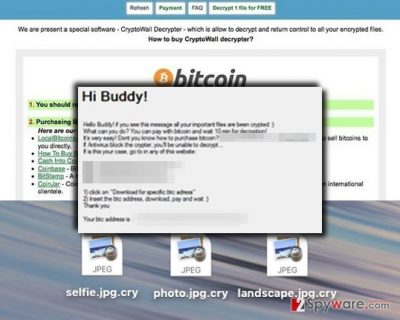
You must delete this malicious threat from your computer as soon as you can. You can do that manually, but we strongly advise doing that automatically. To remove the virus, you can use FortectIntego or any other anti-malware software. To decrypt the files, you can use one of the following applications:
However, please take the recovery actions only after you entirely banish Buddy malware from your computer.
How did Buddy virus was installed on my computer?
This particular kind of file-encrypting viruses is mostly distributed via malicious e-mails. That is why you should never open letters that are categorized as “Junk Mail” or “Spam”. What is more, you should avoid opening emails that come from unknown senders. Especially try to avoid opening suspicious files that might be attached to them. Sometimes, cyber-criminals send suspicious hyperlinks that might state that you have won a prize or a huge amount of money; do not click on such links, because they might pull the trigger and kickstart an automatic download of a malicious computer threat.
The discussed virus can also be spread via unreliable high-risk websites. Avoid browsing through suspicious web pages; you can accidentally download Buddy ransomware by a clicking on a corrupted hyperlink placed on an infectious website.
If you want to get rid of this virus manually, look for manual Buddy removal instructions on page 2.
Buddy removal methods
Speaking of ransomware, it is better to secure your computer before some malicious threat attacks you. That is why we recommend keeping a backup copy of your personal data stored on an external drive. If you did not have such backup, there is nothing much you can do now. You can try to use the decryption tools that we have listed on page 1, but there is no guarantee that they are going to decrypt your files. Each ransomware is programmed in a different way, and these programs might not be able to decrypt files that were encrypted by Buddy. However, it is still worth to try every possible data recovery option. Before doing so, you must remove the virus. The automatic removal option and a manual removal guide are given below:
Getting rid of Buddy virus. Follow these steps
Manual removal using Safe Mode
Important! →
Manual removal guide might be too complicated for regular computer users. It requires advanced IT knowledge to be performed correctly (if vital system files are removed or damaged, it might result in full Windows compromise), and it also might take hours to complete. Therefore, we highly advise using the automatic method provided above instead.
Step 1. Access Safe Mode with Networking
Manual malware removal should be best performed in the Safe Mode environment.
Windows 7 / Vista / XP
- Click Start > Shutdown > Restart > OK.
- When your computer becomes active, start pressing F8 button (if that does not work, try F2, F12, Del, etc. – it all depends on your motherboard model) multiple times until you see the Advanced Boot Options window.
- Select Safe Mode with Networking from the list.

Windows 10 / Windows 8
- Right-click on Start button and select Settings.

- Scroll down to pick Update & Security.

- On the left side of the window, pick Recovery.
- Now scroll down to find Advanced Startup section.
- Click Restart now.

- Select Troubleshoot.

- Go to Advanced options.

- Select Startup Settings.

- Press Restart.
- Now press 5 or click 5) Enable Safe Mode with Networking.

Step 2. Shut down suspicious processes
Windows Task Manager is a useful tool that shows all the processes running in the background. If malware is running a process, you need to shut it down:
- Press Ctrl + Shift + Esc on your keyboard to open Windows Task Manager.
- Click on More details.

- Scroll down to Background processes section, and look for anything suspicious.
- Right-click and select Open file location.

- Go back to the process, right-click and pick End Task.

- Delete the contents of the malicious folder.
Step 3. Check program Startup
- Press Ctrl + Shift + Esc on your keyboard to open Windows Task Manager.
- Go to Startup tab.
- Right-click on the suspicious program and pick Disable.

Step 4. Delete virus files
Malware-related files can be found in various places within your computer. Here are instructions that could help you find them:
- Type in Disk Cleanup in Windows search and press Enter.

- Select the drive you want to clean (C: is your main drive by default and is likely to be the one that has malicious files in).
- Scroll through the Files to delete list and select the following:
Temporary Internet Files
Downloads
Recycle Bin
Temporary files - Pick Clean up system files.

- You can also look for other malicious files hidden in the following folders (type these entries in Windows Search and press Enter):
%AppData%
%LocalAppData%
%ProgramData%
%WinDir%
After you are finished, reboot the PC in normal mode.
Remove Buddy using System Restore
-
Step 1: Reboot your computer to Safe Mode with Command Prompt
Windows 7 / Vista / XP- Click Start → Shutdown → Restart → OK.
- When your computer becomes active, start pressing F8 multiple times until you see the Advanced Boot Options window.
-
Select Command Prompt from the list

Windows 10 / Windows 8- Press the Power button at the Windows login screen. Now press and hold Shift, which is on your keyboard, and click Restart..
- Now select Troubleshoot → Advanced options → Startup Settings and finally press Restart.
-
Once your computer becomes active, select Enable Safe Mode with Command Prompt in Startup Settings window.

-
Step 2: Restore your system files and settings
-
Once the Command Prompt window shows up, enter cd restore and click Enter.

-
Now type rstrui.exe and press Enter again..

-
When a new window shows up, click Next and select your restore point that is prior the infiltration of Buddy. After doing that, click Next.


-
Now click Yes to start system restore.

-
Once the Command Prompt window shows up, enter cd restore and click Enter.
Finally, you should always think about the protection of crypto-ransomwares. In order to protect your computer from Buddy and other ransomwares, use a reputable anti-spyware, such as FortectIntego, SpyHunter 5Combo Cleaner or Malwarebytes
How to prevent from getting ransomware
Choose a proper web browser and improve your safety with a VPN tool
Online spying has got momentum in recent years and people are getting more and more interested in how to protect their privacy online. One of the basic means to add a layer of security – choose the most private and secure web browser. Although web browsers can't grant full privacy protection and security, some of them are much better at sandboxing, HTTPS upgrading, active content blocking, tracking blocking, phishing protection, and similar privacy-oriented features. However, if you want true anonymity, we suggest you employ a powerful Private Internet Access VPN – it can encrypt all the traffic that comes and goes out of your computer, preventing tracking completely.
Lost your files? Use data recovery software
While some files located on any computer are replaceable or useless, others can be extremely valuable. Family photos, work documents, school projects – these are types of files that we don't want to lose. Unfortunately, there are many ways how unexpected data loss can occur: power cuts, Blue Screen of Death errors, hardware failures, crypto-malware attack, or even accidental deletion.
To ensure that all the files remain intact, you should prepare regular data backups. You can choose cloud-based or physical copies you could restore from later in case of a disaster. If your backups were lost as well or you never bothered to prepare any, Data Recovery Pro can be your only hope to retrieve your invaluable files.





















