Citypage.today (spam) - Jul 2021 update
Citypage.today Removal Guide
What is Citypage.today?
Extension City Page Today is the application service that should improve the performance
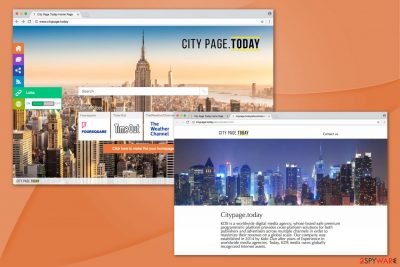
Extension.citypage.today virus is a browser hijacker[1] which travels bundled with the free software and then starts causing redirects to sponsored websites in exchange for money. In addition, you may find yourself on Bing[2] or other search engine without any permission asked. Such Extension.citypage.today redirect activity is used to earn the money from advertising, but you can't be sure that all of them will end up on a legitimate website.
Mostly, this PUP travels around bundled with freeware, such as download managers, PDF creators, video streaming software, and similar apps. If you let the extension enter your computer, it will wait until you reboot your computer to take over your regular browser and alter its settings.
Besides, computer users report CityPage virus as quite an annoying application since specific extensions, that come along with the hijacker, usually prevent you from changing the parameters back. Therefore, whether you open a new tab/window or restart your browser, extension.citypage.today/?affID=&q= will always be launched in the first place.
If you are frustrated with trying to fix your browser, you should firstly remove the PUP from your system. Those who do not know how can they do that can follow the guidelines at the end of this article. Then, you should try resetting your browser.
If the arbitrary activity that Extension.Citypage.today performance is not a good enough reason to get rid of it, be aware that it displays altered search results. Usually, they are fulfilled with intrusive ads that might be not even relevant to your query. Thus, it significantly decays your browsing experience and makes it unbearable.
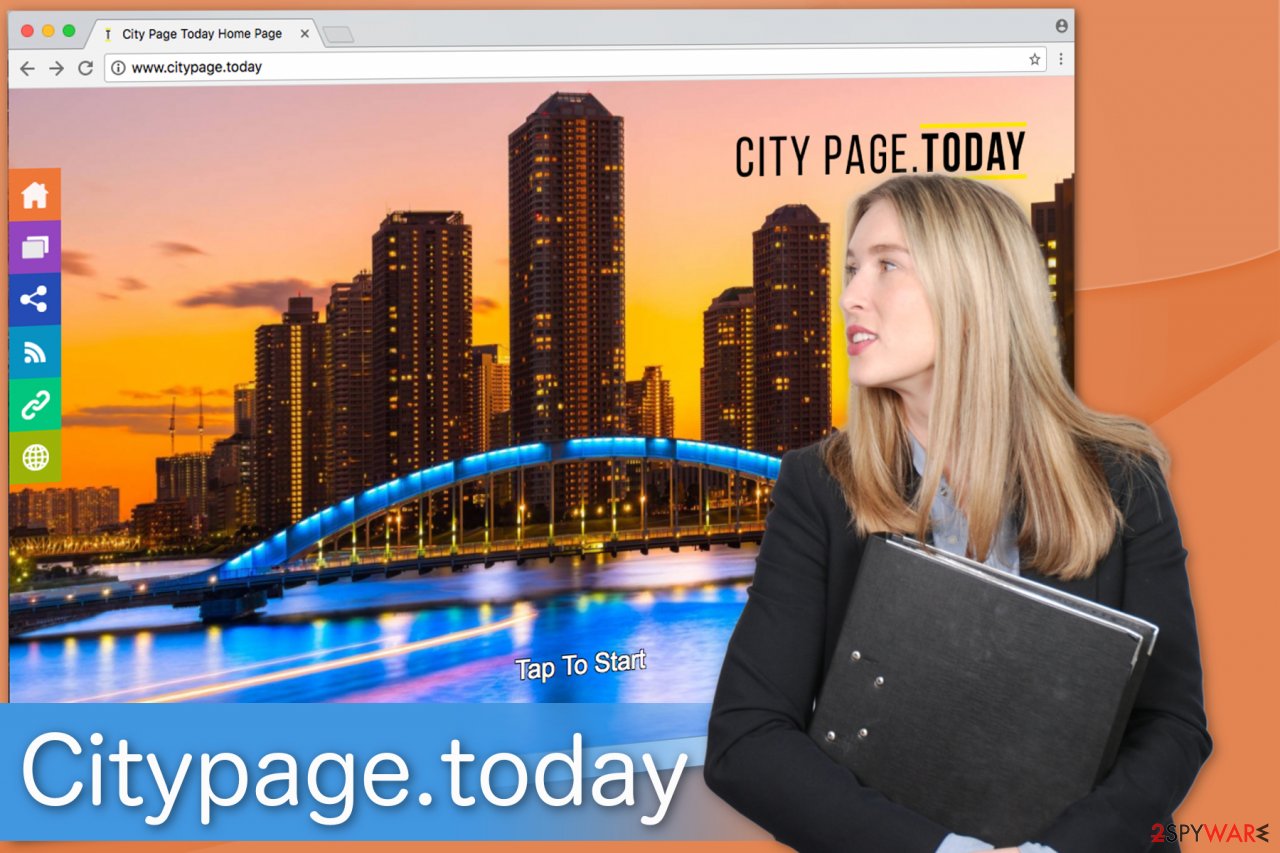
Another intolerable feature of the intruder is the ability to track your browsing habits. If you attentively read Privacy Policy or Eula agreements, the developers, Kds Media, informs about the following:
The record may include information such as URL address, software names, files formats, IP address, default language setting, browser type, browser user agent, referring and exit pages, operating system, date/time stamp, and clickstream data.
Be aware that the information you submit to the search bar is also collected. Likewise, if you type your personal details or credentials, the contrivers will have full access to it and may misuse it for their own purposes.
Therefore, analysts from FaraVirus.ro[3] encourage you to do not to delay Extension.Citypage.today removal. The quickest way to get rid of the ad-supported program is to employ a reliable anti-spyware application. Our top picks would be SpyHunter 5Combo Cleaner, Malwarebytes. However, you can use any other of your choice as well.
Main distribution methods used by the browser hijacker
If you have recently downloaded freeware, that might be the reason why you are dealing with the browser hijacker. Since a vast of security experts categorize it as a potentially unwanted program (PUP), typically it spreads via software bundles [4].
Developers pack it together with regular applications and offer Quick or Recommended settings that do not disclose the additional download of the PUP. You can avoid the browser hijacker by choosing Custom or Advanced options. Additionally, it is necessary to un-tick the boxes that give access to infiltrate the ad-supported program.
Furthermore, avoid clicking on malware-laden ads, which might lead you to highly suspicious pages where crooks tend to distribute computer infections. To protect your computer, the best option would be to use an anti-malware program.
Manual and automatic Citypage.today removal guides
Even though you can remove the virus manually, we do not recommend doing that. As mentioned above, the browser hijacker can infiltrate other types of computer infections. Determining the origins of the unknown malicious programs is complicated. Therefore, inexperienced PC users are advised to get help from security software. However, those who do not want to follow our recommendations are offered to use our manual removal guide. You can find it just below this article.
You may remove virus damage with a help of FortectIntego. SpyHunter 5Combo Cleaner and Malwarebytes are recommended to detect potentially unwanted programs and viruses with all their files and registry entries that are related to them.
Getting rid of Citypage.today. Follow these steps
Uninstall from Windows
Instructions for Windows 10/8 machines:
- Enter Control Panel into Windows search box and hit Enter or click on the search result.
- Under Programs, select Uninstall a program.

- From the list, find the entry of the suspicious program.
- Right-click on the application and select Uninstall.
- If User Account Control shows up, click Yes.
- Wait till uninstallation process is complete and click OK.

If you are Windows 7/XP user, proceed with the following instructions:
- Click on Windows Start > Control Panel located on the right pane (if you are Windows XP user, click on Add/Remove Programs).
- In Control Panel, select Programs > Uninstall a program.

- Pick the unwanted application by clicking on it once.
- At the top, click Uninstall/Change.
- In the confirmation prompt, pick Yes.
- Click OK once the removal process is finished.
Delete from macOS
Remove items from Applications folder:
- From the menu bar, select Go > Applications.
- In the Applications folder, look for all related entries.
- Click on the app and drag it to Trash (or right-click and pick Move to Trash)

To fully remove an unwanted app, you need to access Application Support, LaunchAgents, and LaunchDaemons folders and delete relevant files:
- Select Go > Go to Folder.
- Enter /Library/Application Support and click Go or press Enter.
- In the Application Support folder, look for any dubious entries and then delete them.
- Now enter /Library/LaunchAgents and /Library/LaunchDaemons folders the same way and terminate all the related .plist files.

Remove from Microsoft Edge
Delete unwanted extensions from MS Edge:
- Select Menu (three horizontal dots at the top-right of the browser window) and pick Extensions.
- From the list, pick the extension and click on the Gear icon.
- Click on Uninstall at the bottom.

Clear cookies and other browser data:
- Click on the Menu (three horizontal dots at the top-right of the browser window) and select Privacy & security.
- Under Clear browsing data, pick Choose what to clear.
- Select everything (apart from passwords, although you might want to include Media licenses as well, if applicable) and click on Clear.

Restore new tab and homepage settings:
- Click the menu icon and choose Settings.
- Then find On startup section.
- Click Disable if you found any suspicious domain.
Reset MS Edge if the above steps did not work:
- Press on Ctrl + Shift + Esc to open Task Manager.
- Click on More details arrow at the bottom of the window.
- Select Details tab.
- Now scroll down and locate every entry with Microsoft Edge name in it. Right-click on each of them and select End Task to stop MS Edge from running.

If this solution failed to help you, you need to use an advanced Edge reset method. Note that you need to backup your data before proceeding.
- Find the following folder on your computer: C:\\Users\\%username%\\AppData\\Local\\Packages\\Microsoft.MicrosoftEdge_8wekyb3d8bbwe.
- Press Ctrl + A on your keyboard to select all folders.
- Right-click on them and pick Delete

- Now right-click on the Start button and pick Windows PowerShell (Admin).
- When the new window opens, copy and paste the following command, and then press Enter:
Get-AppXPackage -AllUsers -Name Microsoft.MicrosoftEdge | Foreach {Add-AppxPackage -DisableDevelopmentMode -Register “$($_.InstallLocation)\\AppXManifest.xml” -Verbose

Instructions for Chromium-based Edge
Delete extensions from MS Edge (Chromium):
- Open Edge and click select Settings > Extensions.
- Delete unwanted extensions by clicking Remove.

Clear cache and site data:
- Click on Menu and go to Settings.
- Select Privacy, search and services.
- Under Clear browsing data, pick Choose what to clear.
- Under Time range, pick All time.
- Select Clear now.

Reset Chromium-based MS Edge:
- Click on Menu and select Settings.
- On the left side, pick Reset settings.
- Select Restore settings to their default values.
- Confirm with Reset.

Remove from Mozilla Firefox (FF)
Remove dangerous extensions:
- Open Mozilla Firefox browser and click on the Menu (three horizontal lines at the top-right of the window).
- Select Add-ons.
- In here, select unwanted plugin and click Remove.

Reset the homepage:
- Click three horizontal lines at the top right corner to open the menu.
- Choose Options.
- Under Home options, enter your preferred site that will open every time you newly open the Mozilla Firefox.
Clear cookies and site data:
- Click Menu and pick Settings.
- Go to Privacy & Security section.
- Scroll down to locate Cookies and Site Data.
- Click on Clear Data…
- Select Cookies and Site Data, as well as Cached Web Content and press Clear.

Reset Mozilla Firefox
If clearing the browser as explained above did not help, reset Mozilla Firefox:
- Open Mozilla Firefox browser and click the Menu.
- Go to Help and then choose Troubleshooting Information.

- Under Give Firefox a tune up section, click on Refresh Firefox…
- Once the pop-up shows up, confirm the action by pressing on Refresh Firefox.

Remove from Google Chrome
Delete malicious extensions from Google Chrome:
- Open Google Chrome, click on the Menu (three vertical dots at the top-right corner) and select More tools > Extensions.
- In the newly opened window, you will see all the installed extensions. Uninstall all the suspicious plugins that might be related to the unwanted program by clicking Remove.

Clear cache and web data from Chrome:
- Click on Menu and pick Settings.
- Under Privacy and security, select Clear browsing data.
- Select Browsing history, Cookies and other site data, as well as Cached images and files.
- Click Clear data.

Change your homepage:
- Click menu and choose Settings.
- Look for a suspicious site in the On startup section.
- Click on Open a specific or set of pages and click on three dots to find the Remove option.
Reset Google Chrome:
If the previous methods did not help you, reset Google Chrome to eliminate all the unwanted components:
- Click on Menu and select Settings.
- In the Settings, scroll down and click Advanced.
- Scroll down and locate Reset and clean up section.
- Now click Restore settings to their original defaults.
- Confirm with Reset settings.

Delete from Safari
Remove unwanted extensions from Safari:
- Click Safari > Preferences…
- In the new window, pick Extensions.
- Select the unwanted extension and select Uninstall.

Clear cookies and other website data from Safari:
- Click Safari > Clear History…
- From the drop-down menu under Clear, pick all history.
- Confirm with Clear History.

Reset Safari if the above-mentioned steps did not help you:
- Click Safari > Preferences…
- Go to Advanced tab.
- Tick the Show Develop menu in menu bar.
- From the menu bar, click Develop, and then select Empty Caches.

After uninstalling this potentially unwanted program (PUP) and fixing each of your web browsers, we recommend you to scan your PC system with a reputable anti-spyware. This will help you to get rid of Citypage.today registry traces and will also identify related parasites or possible malware infections on your computer. For that you can use our top-rated malware remover: FortectIntego, SpyHunter 5Combo Cleaner or Malwarebytes.
How to prevent from getting browser hijacker
Access your website securely from any location
When you work on the domain, site, blog, or different project that requires constant management, content creation, or coding, you may need to connect to the server and content management service more often. The best solution for creating a tighter network could be a dedicated/fixed IP address.
If you make your IP address static and set to your device, you can connect to the CMS from any location and do not create any additional issues for the server or network manager that needs to monitor connections and activities. VPN software providers like Private Internet Access can help you with such settings and offer the option to control the online reputation and manage projects easily from any part of the world.
Recover files after data-affecting malware attacks
While much of the data can be accidentally deleted due to various reasons, malware is one of the main culprits that can cause loss of pictures, documents, videos, and other important files. More serious malware infections lead to significant data loss when your documents, system files, and images get encrypted. In particular, ransomware is is a type of malware that focuses on such functions, so your files become useless without an ability to access them.
Even though there is little to no possibility to recover after file-locking threats, some applications have features for data recovery in the system. In some cases, Data Recovery Pro can also help to recover at least some portion of your data after data-locking virus infection or general cyber infection.
- ^ Browser Hijacking. What It Is and How to Avoid It. SpamLaws.
- ^ Bing (search engine). Wikipedia, the free encyclopedia.
- ^ FaraVirus. FaraVirus. Security and Spyware News.
- ^ Chris Hutton. 12 Downloads That Sneak Unwanted Software Into Your PC. Tom's Guide. Tech Product Reviews, Top Picks and How To.























