Hello ransomware / virus (Free Guide) - Removal Instructions
Hello virus Removal Guide
What is Hello ransomware virus?
Hello ransomware – another version of Xorist – bathes in the glory of WannaCry

Hello virus defines the new threat which is capable of encrypting users’ data. Despite its clumsy WannaCry ransom rip-off message, the malware[1] is actually another version the well-known Xorist malware.
It operates via iji.exe file. After infiltrating the system, the malware looks for possibly important files and encodes them. You can identify them by .hello file extension. Later on, the virus opens HOW TO DECRYPT FILES.txt file, where it informs its victims about the misdeed. Alternatively, the same text is displayed in the error message.
As common for this type of this threat, the perpetrators urge victims to transmit the money within 12 hours. Otherwise, the amount of ransom is doubled. In case victims fail to send the money within 24 hours, the files are said to be permanently deleted.
They supposedly claim that they will return the files, However, they do not grant any extra free file decryption service to fortify their claims. Nurturing hopes for data might be futile. What is more, there is no record whether Xorist developers have kept their word. Thus, proceed to Hello crypto-virus removal.
Developers keep updating older ransomware
This case of threat is not the only one. While the virtual community’s attention has been diverted to WannaCry and Petya attacks, developers of less-known threats still continue improving their viruses. The best illustrating example is the ever-expanding CryptoMix virus family.
Xorist developers also flicker among the malware headlines. You might recall already several existing Team Xrat variations. Their latest creation, Hello ransomware, seems to be inspired by WannaCry as the ransom note is written in almost identical manner. In relation to the virus, fortunately, the infection is no so intricate as the former infection. The majority of cyber security tools are able to detect the threat. Thus, make haste to remove Hello virus. FortectIntego or Malwarebytes will come in handy in the elimination process.
Ransomware distribution tendencies
As common for crypto-malware, this virus may target users in torrent and peer-to-peer domains. Do not forget the common transmission method – spam emails.[2] Though it is the preferred method among the developers of more elaborate threats, less-known threats might take advantage of this method as well.
If you receive email which is supposedly sent by the FBI or another official institution, there is no need to rush and recklessly open the attachments. Look for grammar mistakes, typos and other details which give out the true origin of the message.
Note that Hello hijack is delivered by Trojan-Ransom.Win32.Xorist!O, so it might be disguised in gaming or movies streaming sites. Note that cyber criminals have developed a scheme how to hack into extension developers’ account and corrupt their app source code.
In order to limit the risk of encountering ransomware in the future, make sure you do not only protect your computer with efficient software but remain cautious while installing new applications and enabling browser extensions. 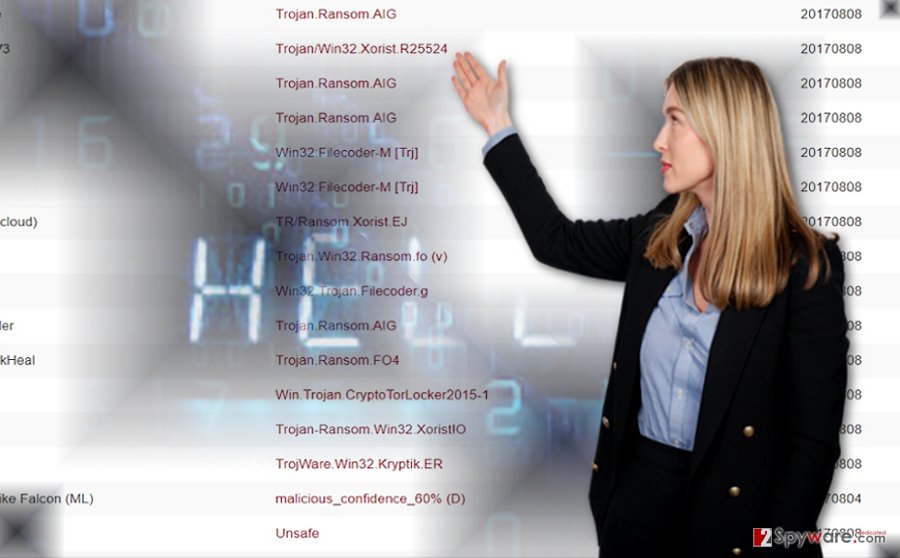
Eliminate Hello malware
Since this threat is the version of Xorist virus, you should not delay Hello virus removal. This time manual elimination hardly is effective unless you are a cyber security specialist. Install an anti-spyware tool and run the scan. In case you cannot run, reboot the device into Safe Mode. More information is delivered below.
After you remove Hello virus, you can take a look at some of our suggested data recovery options. Note that the virus is likely to spread in the North America, Europe, specifically the UK[3].
Getting rid of Hello virus. Follow these steps
Manual removal using Safe Mode
Safe Mode will grant you partial access to the system. Nonetheless, likewise, you will be able to launch the security tool and eliminate the virus.
Important! →
Manual removal guide might be too complicated for regular computer users. It requires advanced IT knowledge to be performed correctly (if vital system files are removed or damaged, it might result in full Windows compromise), and it also might take hours to complete. Therefore, we highly advise using the automatic method provided above instead.
Step 1. Access Safe Mode with Networking
Manual malware removal should be best performed in the Safe Mode environment.
Windows 7 / Vista / XP
- Click Start > Shutdown > Restart > OK.
- When your computer becomes active, start pressing F8 button (if that does not work, try F2, F12, Del, etc. – it all depends on your motherboard model) multiple times until you see the Advanced Boot Options window.
- Select Safe Mode with Networking from the list.

Windows 10 / Windows 8
- Right-click on Start button and select Settings.

- Scroll down to pick Update & Security.

- On the left side of the window, pick Recovery.
- Now scroll down to find Advanced Startup section.
- Click Restart now.

- Select Troubleshoot.

- Go to Advanced options.

- Select Startup Settings.

- Press Restart.
- Now press 5 or click 5) Enable Safe Mode with Networking.

Step 2. Shut down suspicious processes
Windows Task Manager is a useful tool that shows all the processes running in the background. If malware is running a process, you need to shut it down:
- Press Ctrl + Shift + Esc on your keyboard to open Windows Task Manager.
- Click on More details.

- Scroll down to Background processes section, and look for anything suspicious.
- Right-click and select Open file location.

- Go back to the process, right-click and pick End Task.

- Delete the contents of the malicious folder.
Step 3. Check program Startup
- Press Ctrl + Shift + Esc on your keyboard to open Windows Task Manager.
- Go to Startup tab.
- Right-click on the suspicious program and pick Disable.

Step 4. Delete virus files
Malware-related files can be found in various places within your computer. Here are instructions that could help you find them:
- Type in Disk Cleanup in Windows search and press Enter.

- Select the drive you want to clean (C: is your main drive by default and is likely to be the one that has malicious files in).
- Scroll through the Files to delete list and select the following:
Temporary Internet Files
Downloads
Recycle Bin
Temporary files - Pick Clean up system files.

- You can also look for other malicious files hidden in the following folders (type these entries in Windows Search and press Enter):
%AppData%
%LocalAppData%
%ProgramData%
%WinDir%
After you are finished, reboot the PC in normal mode.
Remove Hello using System Restore
-
Step 1: Reboot your computer to Safe Mode with Command Prompt
Windows 7 / Vista / XP- Click Start → Shutdown → Restart → OK.
- When your computer becomes active, start pressing F8 multiple times until you see the Advanced Boot Options window.
-
Select Command Prompt from the list

Windows 10 / Windows 8- Press the Power button at the Windows login screen. Now press and hold Shift, which is on your keyboard, and click Restart..
- Now select Troubleshoot → Advanced options → Startup Settings and finally press Restart.
-
Once your computer becomes active, select Enable Safe Mode with Command Prompt in Startup Settings window.

-
Step 2: Restore your system files and settings
-
Once the Command Prompt window shows up, enter cd restore and click Enter.

-
Now type rstrui.exe and press Enter again..

-
When a new window shows up, click Next and select your restore point that is prior the infiltration of Hello. After doing that, click Next.


-
Now click Yes to start system restore.

-
Once the Command Prompt window shows up, enter cd restore and click Enter.
Bonus: Recover your data
Guide which is presented above is supposed to help you remove Hello from your computer. To recover your encrypted files, we recommend using a detailed guide prepared by 2-spyware.com security experts.If your files are encrypted by Hello, you can use several methods to restore them:
Data Recovery Pro method
This tool is said to repair damaged and recover lost files. However, it might come in handy in this case as well.
- Download Data Recovery Pro;
- Follow the steps of Data Recovery Setup and install the program on your computer;
- Launch it and scan your computer for files encrypted by Hello ransomware;
- Restore them.
The benefits of Shadow Explorer
There is no information whether this virus deleted shadow volume copies. Thus, there are big chances that the program might decrypt files with .hello file extension.
- Download Shadow Explorer (http://shadowexplorer.com/);
- Follow a Shadow Explorer Setup Wizard and install this application on your computer;
- Launch the program and go through the drop down menu on the top left corner to select the disk of your encrypted data. Check what folders are there;
- Right-click on the folder you want to restore and select “Export”. You can also select where you want it to be stored.
Hello Decrypter
At the moment, there is no official decrypter for this variation, but this free decryption tool developed for the original version of Xorist might be practical.
Finally, you should always think about the protection of crypto-ransomwares. In order to protect your computer from Hello and other ransomwares, use a reputable anti-spyware, such as FortectIntego, SpyHunter 5Combo Cleaner or Malwarebytes
How to prevent from getting ransomware
Stream videos without limitations, no matter where you are
There are multiple parties that could find out almost anything about you by checking your online activity. While this is highly unlikely, advertisers and tech companies are constantly tracking you online. The first step to privacy should be a secure browser that focuses on tracker reduction to a minimum.
Even if you employ a secure browser, you will not be able to access websites that are restricted due to local government laws or other reasons. In other words, you may not be able to stream Disney+ or US-based Netflix in some countries. To bypass these restrictions, you can employ a powerful Private Internet Access VPN, which provides dedicated servers for torrenting and streaming, not slowing you down in the process.
Data backups are important – recover your lost files
Ransomware is one of the biggest threats to personal data. Once it is executed on a machine, it launches a sophisticated encryption algorithm that locks all your files, although it does not destroy them. The most common misconception is that anti-malware software can return files to their previous states. This is not true, however, and data remains locked after the malicious payload is deleted.
While regular data backups are the only secure method to recover your files after a ransomware attack, tools such as Data Recovery Pro can also be effective and restore at least some of your lost data.
- ^ Taylor Hatmaker. More pseudo-ransomware attacks are probably on the way. TechCrunch. The latest technology news and information startups.
- ^ Lawrence Abrams. Locky Ransomware Returns with Spam Campaign Pushing Diablo6 Variant.
- ^ Eliminate computer malware. Novirus. Security and Spyware News.





















