InetStat (Virus Removal Guide) - Chrome, Firefox, IE, Edge
InetStat Removal Guide
What is InetStat?
InetStat is an adware-type program that launches background processes to deliver intrusive ads and install other unwanted apps
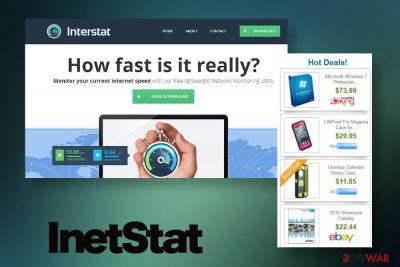
InetStat, otherwise known as InterStat, is a program that claims to be a great tool that allows users to monitor the download and upload speeds (otherwise known as bandwidth monitor).[1] However, it is classified as an adware and potentially unwanted program (PUP) by many security researchers.
It has been spotted being stalled along freeware[2] downloaded from third-party websites, which often results in unintentional infiltration. While the InetStat is considered to be a regular adware application that injects intrusive pop-ups, banners, in-text links, and other ads, some of its aspects are much more dangerous and even malicious.
For instance, once installed, the so-called InetStat virus launches a process inetstat.exe, which not only serves the purpose of delivering ads but also might download and install other adware programs in the background without permission. This activity can result in malware infection, personal data disclosure, and other unforeseen consequences.
| Name | InetStat, Interstat |
| Type | Adware |
| Developer | Astori |
| Executable | inetstat.exe |
| Process name | “NetworkMonitor” located in C:\users\user\appdata\roaming\inetstat\inetstat.exe |
| Distribution | InterStat is known to be installed along other programs without acquiring direct user permission (tactic is known as software bundling). In other cases, users might download it intentionally without knowing about its malicious background activities |
| Behavior | The app's main goal is to deliver advertisements to users – either by injecting them into searches or by displaying pop-ups and other types of ads on all visited websites. The program is also runs a background process that allows it to download and install other adware without permission |
| Elimination | You can get rid of malware and adware automatically by scanning your device with SpyHunter 5Combo Cleaner or Malwarebytes; for manual removal, check the instructions we provide below |
| System fix | To revert the damage done to the operating system files by malicious applications, we recommend using FortectIntego |
The first sign showing that the InetStat virus is inside your computer is a widget on your desktop. Its function may seem really useful at first, but the longer you have it, the more disappointed you may become. In fact, most of the PC users who have downloaded this program on the system complain about unpleasant browsing experience, redirects, slowdowns, and similar issues.
However, the evident signs such as the installed widget are just a tip of the iceberg – InterStat adware is capable of much more, and these features are never visible right away.
Here are a few background actions that the program initiates upon the installation:
- Injects its files into C:\users\user\appdata\roaming\inetstat
- Launches NetworkMonitor process
- Creates a scheduled task InetStat_Reg_HKCURun_S-1-5-21-1175799772-1304748557-4146839955-1001
- Modifies Windows registry to enable auto-start sequence after each OS boot.
Due to these modifications, you might struggle with containing the infection and eliminating it by engaging in a regular uninstall process via the Control Panel.
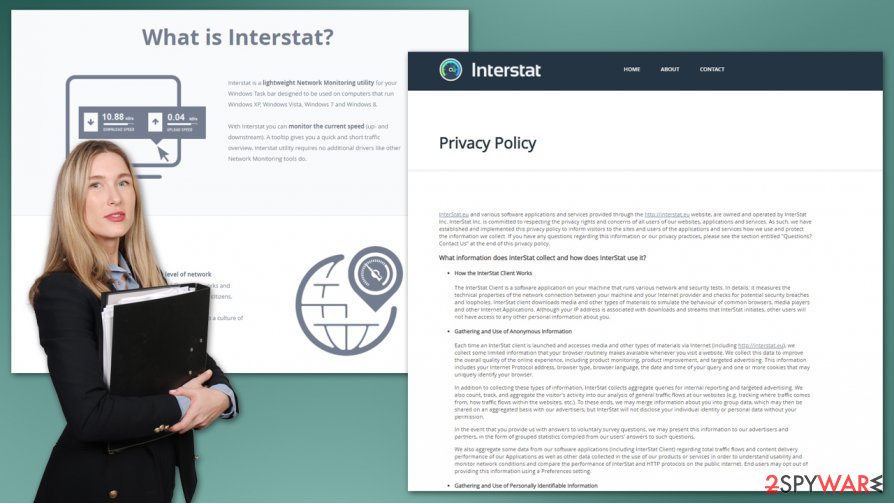
Beware that InetStat ads may redirect you to affiliate websites or may lure you into buying something useless. This is not the only suspicious activity that this program may initiate behind your back. It seems that it may also connect to the Internet without your permission. As we know, it may access the Internet via Google Chrome and Internet Explorer, open watch4.de website automatically and download various adware and PUPs on your computer.
Beware that such activity can lead your computer to slowdowns, increased vulnerability, and serious virus or malware infections. Therefore, InetStat removal using SpyHunter 5Combo Cleaner, Malwarebytes, or other security software is recommended. Moreover, upon InetStat removal, experts recommend fixing the system with a repair tool, such as FortectIntego.
Adware programs can hijack computers upon freeware download
If you really believe that it's useful, you can download this questionable application from its official site interstat(dot)eu. However, in most of cases, InetStat infiltrates computers without users' will and consent. Most frequently, it is distributed in a bundle with free software via questionable download websites.
Usually, it comes in a bundle with DolphinDeals, FabulousDiscounts, Plus-HD, and some other potentially unwanted programs. Therefore, if you have installed InetStat adware, probably you will have to remove it as well as the aforementioned programs.
To avoid this, be very careful when downloading and installing free programs. Avoid visiting suspicious-looking websites and try downloading free programs from reputable sources. If you have no other option as to download the unfamiliar programs from a suspicious website, take your time and install it very carefully.
Choose Advanced or Custom installation and monitor every step. If you see suggestions to install additional tools, decline them without hesitation. If you have already installed the InetStat extension and started noticing its suspicious activities, you should remove it immediately to restore the previous browser's settings and avoid serious issues.
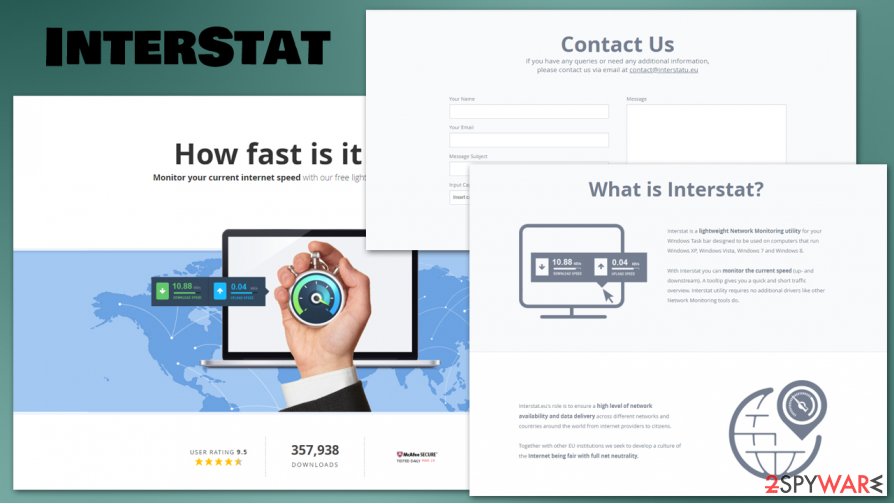
Learn how to remove InetStat virus from your PC
No matter that technically InetStat is not a virus, it has no real value either. Therefore, it is better to remove it before it causes serious problems on your computer. Beware that it might be difficult because it does not have an uninstaller. Therefore, you will have to stop inetstat.exe process and remove its files manually or use a reputable anti-spyware in order to perform it automatically.
You may remove virus damage with a help of FortectIntego. SpyHunter 5Combo Cleaner and Malwarebytes are recommended to detect potentially unwanted programs and viruses with all their files and registry entries that are related to them.
Getting rid of InetStat. Follow these steps
Uninstall from Windows
If you have downloaded this useless program on Windows and cannot remove it now, follow the instructions below.
Instructions for Windows 10/8 machines:
- Enter Control Panel into Windows search box and hit Enter or click on the search result.
- Under Programs, select Uninstall a program.

- From the list, find the entry of the suspicious program.
- Right-click on the application and select Uninstall.
- If User Account Control shows up, click Yes.
- Wait till uninstallation process is complete and click OK.

If you are Windows 7/XP user, proceed with the following instructions:
- Click on Windows Start > Control Panel located on the right pane (if you are Windows XP user, click on Add/Remove Programs).
- In Control Panel, select Programs > Uninstall a program.

- Pick the unwanted application by clicking on it once.
- At the top, click Uninstall/Change.
- In the confirmation prompt, pick Yes.
- Click OK once the removal process is finished.
Delete from macOS
Mac OS is less prone to malware infections. If, nevertheless, you Mac shows InetStat ads when you are trying to browse the web, here's what you have to do:
Remove items from Applications folder:
- From the menu bar, select Go > Applications.
- In the Applications folder, look for all related entries.
- Click on the app and drag it to Trash (or right-click and pick Move to Trash)

To fully remove an unwanted app, you need to access Application Support, LaunchAgents, and LaunchDaemons folders and delete relevant files:
- Select Go > Go to Folder.
- Enter /Library/Application Support and click Go or press Enter.
- In the Application Support folder, look for any dubious entries and then delete them.
- Now enter /Library/LaunchAgents and /Library/LaunchDaemons folders the same way and terminate all the related .plist files.

Remove from Microsoft Edge
InetStat removal is not sufficient to disable unwanted advertisements on the web browser. You should also disable questionable extensions within the browser's settings.
Delete unwanted extensions from MS Edge:
- Select Menu (three horizontal dots at the top-right of the browser window) and pick Extensions.
- From the list, pick the extension and click on the Gear icon.
- Click on Uninstall at the bottom.

Clear cookies and other browser data:
- Click on the Menu (three horizontal dots at the top-right of the browser window) and select Privacy & security.
- Under Clear browsing data, pick Choose what to clear.
- Select everything (apart from passwords, although you might want to include Media licenses as well, if applicable) and click on Clear.

Restore new tab and homepage settings:
- Click the menu icon and choose Settings.
- Then find On startup section.
- Click Disable if you found any suspicious domain.
Reset MS Edge if the above steps did not work:
- Press on Ctrl + Shift + Esc to open Task Manager.
- Click on More details arrow at the bottom of the window.
- Select Details tab.
- Now scroll down and locate every entry with Microsoft Edge name in it. Right-click on each of them and select End Task to stop MS Edge from running.

If this solution failed to help you, you need to use an advanced Edge reset method. Note that you need to backup your data before proceeding.
- Find the following folder on your computer: C:\\Users\\%username%\\AppData\\Local\\Packages\\Microsoft.MicrosoftEdge_8wekyb3d8bbwe.
- Press Ctrl + A on your keyboard to select all folders.
- Right-click on them and pick Delete

- Now right-click on the Start button and pick Windows PowerShell (Admin).
- When the new window opens, copy and paste the following command, and then press Enter:
Get-AppXPackage -AllUsers -Name Microsoft.MicrosoftEdge | Foreach {Add-AppxPackage -DisableDevelopmentMode -Register “$($_.InstallLocation)\\AppXManifest.xml” -Verbose

Instructions for Chromium-based Edge
Delete extensions from MS Edge (Chromium):
- Open Edge and click select Settings > Extensions.
- Delete unwanted extensions by clicking Remove.

Clear cache and site data:
- Click on Menu and go to Settings.
- Select Privacy, search and services.
- Under Clear browsing data, pick Choose what to clear.
- Under Time range, pick All time.
- Select Clear now.

Reset Chromium-based MS Edge:
- Click on Menu and select Settings.
- On the left side, pick Reset settings.
- Select Restore settings to their default values.
- Confirm with Reset.

Remove from Mozilla Firefox (FF)
Remove dangerous extensions:
- Open Mozilla Firefox browser and click on the Menu (three horizontal lines at the top-right of the window).
- Select Add-ons.
- In here, select unwanted plugin and click Remove.

Reset the homepage:
- Click three horizontal lines at the top right corner to open the menu.
- Choose Options.
- Under Home options, enter your preferred site that will open every time you newly open the Mozilla Firefox.
Clear cookies and site data:
- Click Menu and pick Settings.
- Go to Privacy & Security section.
- Scroll down to locate Cookies and Site Data.
- Click on Clear Data…
- Select Cookies and Site Data, as well as Cached Web Content and press Clear.

Reset Mozilla Firefox
If clearing the browser as explained above did not help, reset Mozilla Firefox:
- Open Mozilla Firefox browser and click the Menu.
- Go to Help and then choose Troubleshooting Information.

- Under Give Firefox a tune up section, click on Refresh Firefox…
- Once the pop-up shows up, confirm the action by pressing on Refresh Firefox.

Remove from Google Chrome
If Google Chrome generates ads by InetStat even after you removed the program, the culprit is an add-on residing under Chrome's settings. Thus, we recommend resetting the web browser's settings to default.
Delete malicious extensions from Google Chrome:
- Open Google Chrome, click on the Menu (three vertical dots at the top-right corner) and select More tools > Extensions.
- In the newly opened window, you will see all the installed extensions. Uninstall all the suspicious plugins that might be related to the unwanted program by clicking Remove.

Clear cache and web data from Chrome:
- Click on Menu and pick Settings.
- Under Privacy and security, select Clear browsing data.
- Select Browsing history, Cookies and other site data, as well as Cached images and files.
- Click Clear data.

Change your homepage:
- Click menu and choose Settings.
- Look for a suspicious site in the On startup section.
- Click on Open a specific or set of pages and click on three dots to find the Remove option.
Reset Google Chrome:
If the previous methods did not help you, reset Google Chrome to eliminate all the unwanted components:
- Click on Menu and select Settings.
- In the Settings, scroll down and click Advanced.
- Scroll down and locate Reset and clean up section.
- Now click Restore settings to their original defaults.
- Confirm with Reset settings.

Delete from Safari
Remove unwanted extensions from Safari:
- Click Safari > Preferences…
- In the new window, pick Extensions.
- Select the unwanted extension and select Uninstall.

Clear cookies and other website data from Safari:
- Click Safari > Clear History…
- From the drop-down menu under Clear, pick all history.
- Confirm with Clear History.

Reset Safari if the above-mentioned steps did not help you:
- Click Safari > Preferences…
- Go to Advanced tab.
- Tick the Show Develop menu in menu bar.
- From the menu bar, click Develop, and then select Empty Caches.

After uninstalling this potentially unwanted program (PUP) and fixing each of your web browsers, we recommend you to scan your PC system with a reputable anti-spyware. This will help you to get rid of InetStat registry traces and will also identify related parasites or possible malware infections on your computer. For that you can use our top-rated malware remover: FortectIntego, SpyHunter 5Combo Cleaner or Malwarebytes.
How to prevent from getting adware
Do not let government spy on you
The government has many issues in regards to tracking users' data and spying on citizens, so you should take this into consideration and learn more about shady information gathering practices. Avoid any unwanted government tracking or spying by going totally anonymous on the internet.
You can choose a different location when you go online and access any material you want without particular content restrictions. You can easily enjoy internet connection without any risks of being hacked by using Private Internet Access VPN.
Control the information that can be accessed by government any other unwanted party and surf online without being spied on. Even if you are not involved in illegal activities or trust your selection of services, platforms, be suspicious for your own security and take precautionary measures by using the VPN service.
Backup files for the later use, in case of the malware attack
Computer users can suffer from data losses due to cyber infections or their own faulty doings. Ransomware can encrypt and hold files hostage, while unforeseen power cuts might cause a loss of important documents. If you have proper up-to-date backups, you can easily recover after such an incident and get back to work. It is also equally important to update backups on a regular basis so that the newest information remains intact – you can set this process to be performed automatically.
When you have the previous version of every important document or project you can avoid frustration and breakdowns. It comes in handy when malware strikes out of nowhere. Use Data Recovery Pro for the data restoration process.
- ^ Bandwidth Monitor. Techopedia. The IT dictionary.
- ^ Freeware. Wikipedia. The free encyclopedia.























