Mybeesearch.com virus (Virus Removal Guide) - updated Nov 2019
Mybeesearch.com virus Removal Guide
What is Mybeesearch.com virus?
Mybeesearch.com – a browser hijacker that pretends to be a legitimate search engine
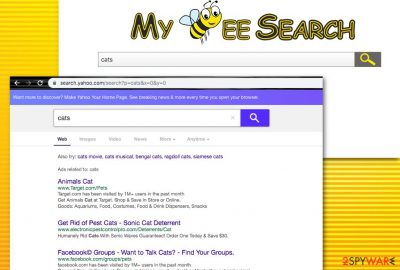
Mybeesearch.com is a browser-hijacking program that applies its own search engine to browser apps such as Chrome, Firefox, Explorer, etc. It attacks Internet browsers, installs dubious extensions, and changes major settings (search engine, new tab URL bar, and homepage).
As a result, users will be forced to use the new search provider unless they get the unwanted app eliminated from their web browser. After the secret installation process, the PUP[1] might start gathering information about your online habits and produce an increased amount of sponsored links and ads.
| Name | Mybeesearch.com |
|---|---|
| Type | Potentially unwanted program/browser hijacker |
| Danger level | Low |
| Main goal | The aim of the app is to convert major browser settings such as the search engine, homepage, new tab URL, and flood the user with beneficial-looking offers that appear to be often false |
| Removal | You can remove the browser hijacker and all additional content with the help of antivirus software or manual step-by-step instructions that have been added to end of this article |
| Repair | If you have found some system components compromised by the potentially unwanted program, you can try downloading and running FortectIntego software |
After the Mybeesearch.com virus enters a computer, it installs its extensions and then keeps a record of your visited websites, downloads, saved bookmarks, and even your recent search queries. Even though such data is considered personally non-identifiable, it can still contain some details about the user, which might reveal the user’s identity or hold contact information such as the mobile phone number or email address.
If you read the Privacy Policy, you will find that the collected information is used for improving services only and does not get involved for individual purposes:
Information we collect from you is used on an aggregate basis and for reporting purposes only. For example, we measure the total number of Toolbar installations per month in order to pay our partners, the total number of Toolbar searches conducted per month to measure growth patterns, the number of Toolbars used in Microsoft Internet Explorer or Mozilla Firefox per month to study browser trends, and so on. All information is collected in aggregate and never measured on an individual basis.
Sadly, most of the collected data is used for targeted advertising or shared with other parties for more income. The PUP might be trying to record the most beneficial deals for the moment and provide you with attractive offers that aim to trick the user into downloading an unreliable product or service.
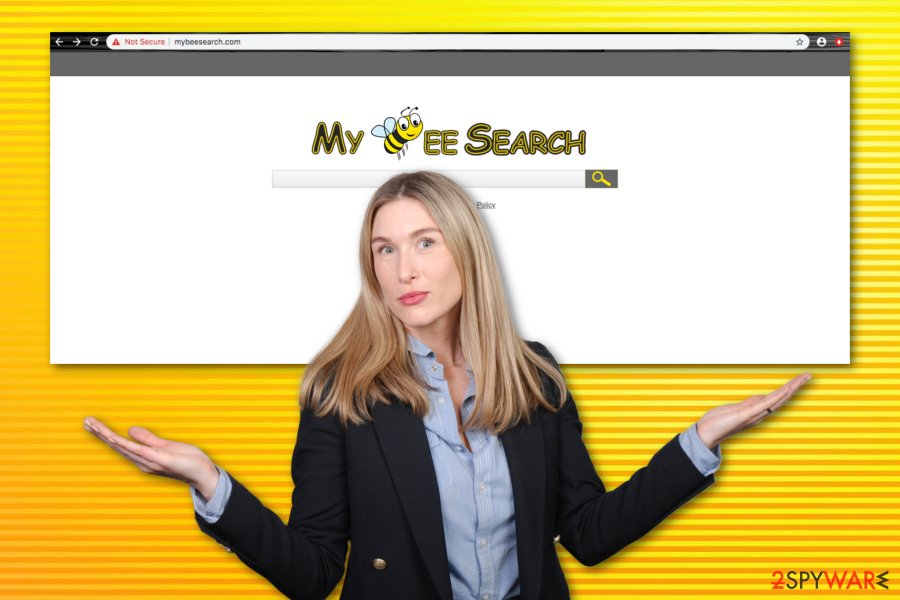
However, this is not the worst thing yet. Mybeesearch.com tends to look like a normal search engine; moreover, it even displays Yahoo search results, so inexperienced computer users might never realize that it is a bogus search engine at first glance. However, the truth starts to come out after the user attempts to search via this website. It delivers altered Yahoo search outcomes, which are appended with rogue links that usually lead to third-party websites.
The main goal – generate targeted web traffic to these sites and generate revenue from promoting affiliate companies this way. It is a must to know that not all third-party websites are safe. However, which legal and safe company would promote its site in such a shady and indirect way? This might be a clear sign to you that the app does not hold a positive reputation and should be avoided.
You should also remember that redirects might lead you to corrupted websites filled with questionable content. Be careful – even one reckless click on a suspicious hyperlink can easily pull the trigger and download an infectious program to your PC. Continuously, the browser hijacker might try to convince you to take bogus offers, for example, purchase a suspicious system optimization program for an inadequate price.
We do strongly recommend removing Mybeesearch.com to avoid such computer infections. The safest way to remove it is by using an anti-spyware program, however, manual elimination is also a possibility in this case (scroll down to the end of the page and find the step-by-step guide). Another piece of advice would be to repair all compromised system files with the help of FortectIntego as it might work.
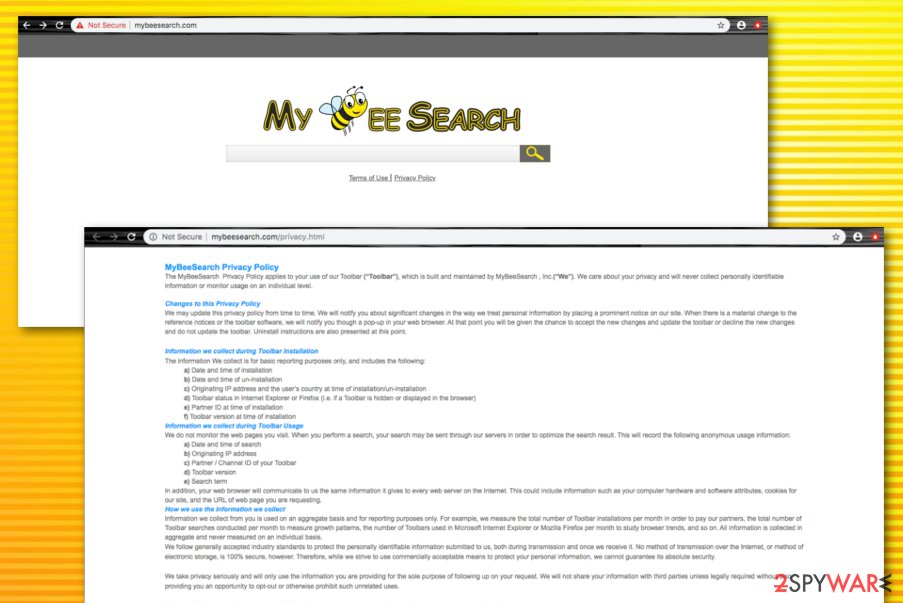
Most users do not install hijackers intentionally
You do not necessarily have to download potentially unwanted programs intentionally to get infected with them. Needless to say, they are often distributed indirectly. Let us explain the most popular browser hijacker and other PUP distribution methods these days – it is called “bundling.”[2] This deceptive technique allows setting a pack of several programs and presents it as an individual program.
Therefore, the potentially unwanted application hijacks the system if the user tends to install new programs on the computer carelessly. However, you should keep in mind that you can refuse to install additional products during the software installation process. All you need to do is pick Advanced or Custom installation mode, deselect the agreements to receive optional programs, and that is it.
Furthermore, browser hijackers and their siblings might disguise as Adobe Flash Player updates or other software upgrades. Before you opt for any updates on your Windows or macOS computer, you need to go to the official developer's website and make sure that there were some official updates released recently. If not, decline any offer to update your programs as it might be a trick to sneak some type of virus into your computer.
Last but not least, according to Virusai.lt specialists,[3] ensuring that reputable antimalware is operating on your computer system is also a necessary step to take. Download a program that has been positively evaluated by security experts and update it regularly.
Uninstalling Mybeesearch.com from the system and browsers
The elimination process should start from the computer itself and then expand to web browser apps. First of all, investigate all possibly-affected locations such as the Windows Registry and Task Manager.[4] The browser hijacker might have planted unwanted entries and registries which are responsible for the app's operation.
Once you have cleaned your computer, you can start deleting the leftovers of the app from your web browsers. Look for suspicious extensions, plug-ins, and add-ons that might be responsible for the intrusive advertising and redirecting you have been experiencing lately.
You can remove Mybeesearch.com virus by using one out of two options or trying both of them. The first one requires downloading and installing reliable antimalware software when the other one is based on manual guiding steps.
You may remove virus damage with a help of FortectIntego. SpyHunter 5Combo Cleaner and Malwarebytes are recommended to detect potentially unwanted programs and viruses with all their files and registry entries that are related to them.
Getting rid of Mybeesearch.com virus. Follow these steps
Uninstall from Windows
To remove tan app from Windows OS, you should complete the following steps
Instructions for Windows 10/8 machines:
- Enter Control Panel into Windows search box and hit Enter or click on the search result.
- Under Programs, select Uninstall a program.

- From the list, find the entry of the suspicious program.
- Right-click on the application and select Uninstall.
- If User Account Control shows up, click Yes.
- Wait till uninstallation process is complete and click OK.

If you are Windows 7/XP user, proceed with the following instructions:
- Click on Windows Start > Control Panel located on the right pane (if you are Windows XP user, click on Add/Remove Programs).
- In Control Panel, select Programs > Uninstall a program.

- Pick the unwanted application by clicking on it once.
- At the top, click Uninstall/Change.
- In the confirmation prompt, pick Yes.
- Click OK once the removal process is finished.
Delete from macOS
Remove items from Applications folder:
- From the menu bar, select Go > Applications.
- In the Applications folder, look for all related entries.
- Click on the app and drag it to Trash (or right-click and pick Move to Trash)

To fully remove an unwanted app, you need to access Application Support, LaunchAgents, and LaunchDaemons folders and delete relevant files:
- Select Go > Go to Folder.
- Enter /Library/Application Support and click Go or press Enter.
- In the Application Support folder, look for any dubious entries and then delete them.
- Now enter /Library/LaunchAgents and /Library/LaunchDaemons folders the same way and terminate all the related .plist files.

Remove from Microsoft Edge
Delete unwanted extensions from MS Edge:
- Select Menu (three horizontal dots at the top-right of the browser window) and pick Extensions.
- From the list, pick the extension and click on the Gear icon.
- Click on Uninstall at the bottom.

Clear cookies and other browser data:
- Click on the Menu (three horizontal dots at the top-right of the browser window) and select Privacy & security.
- Under Clear browsing data, pick Choose what to clear.
- Select everything (apart from passwords, although you might want to include Media licenses as well, if applicable) and click on Clear.

Restore new tab and homepage settings:
- Click the menu icon and choose Settings.
- Then find On startup section.
- Click Disable if you found any suspicious domain.
Reset MS Edge if the above steps did not work:
- Press on Ctrl + Shift + Esc to open Task Manager.
- Click on More details arrow at the bottom of the window.
- Select Details tab.
- Now scroll down and locate every entry with Microsoft Edge name in it. Right-click on each of them and select End Task to stop MS Edge from running.

If this solution failed to help you, you need to use an advanced Edge reset method. Note that you need to backup your data before proceeding.
- Find the following folder on your computer: C:\\Users\\%username%\\AppData\\Local\\Packages\\Microsoft.MicrosoftEdge_8wekyb3d8bbwe.
- Press Ctrl + A on your keyboard to select all folders.
- Right-click on them and pick Delete

- Now right-click on the Start button and pick Windows PowerShell (Admin).
- When the new window opens, copy and paste the following command, and then press Enter:
Get-AppXPackage -AllUsers -Name Microsoft.MicrosoftEdge | Foreach {Add-AppxPackage -DisableDevelopmentMode -Register “$($_.InstallLocation)\\AppXManifest.xml” -Verbose

Instructions for Chromium-based Edge
Delete extensions from MS Edge (Chromium):
- Open Edge and click select Settings > Extensions.
- Delete unwanted extensions by clicking Remove.

Clear cache and site data:
- Click on Menu and go to Settings.
- Select Privacy, search and services.
- Under Clear browsing data, pick Choose what to clear.
- Under Time range, pick All time.
- Select Clear now.

Reset Chromium-based MS Edge:
- Click on Menu and select Settings.
- On the left side, pick Reset settings.
- Select Restore settings to their default values.
- Confirm with Reset.

Remove from Mozilla Firefox (FF)
Remove dangerous extensions:
- Open Mozilla Firefox browser and click on the Menu (three horizontal lines at the top-right of the window).
- Select Add-ons.
- In here, select unwanted plugin and click Remove.

Reset the homepage:
- Click three horizontal lines at the top right corner to open the menu.
- Choose Options.
- Under Home options, enter your preferred site that will open every time you newly open the Mozilla Firefox.
Clear cookies and site data:
- Click Menu and pick Settings.
- Go to Privacy & Security section.
- Scroll down to locate Cookies and Site Data.
- Click on Clear Data…
- Select Cookies and Site Data, as well as Cached Web Content and press Clear.

Reset Mozilla Firefox
If clearing the browser as explained above did not help, reset Mozilla Firefox:
- Open Mozilla Firefox browser and click the Menu.
- Go to Help and then choose Troubleshooting Information.

- Under Give Firefox a tune up section, click on Refresh Firefox…
- Once the pop-up shows up, confirm the action by pressing on Refresh Firefox.

Remove from Google Chrome
To return Google Chrome back to its previous state, complete the following instructions
Delete malicious extensions from Google Chrome:
- Open Google Chrome, click on the Menu (three vertical dots at the top-right corner) and select More tools > Extensions.
- In the newly opened window, you will see all the installed extensions. Uninstall all the suspicious plugins that might be related to the unwanted program by clicking Remove.

Clear cache and web data from Chrome:
- Click on Menu and pick Settings.
- Under Privacy and security, select Clear browsing data.
- Select Browsing history, Cookies and other site data, as well as Cached images and files.
- Click Clear data.

Change your homepage:
- Click menu and choose Settings.
- Look for a suspicious site in the On startup section.
- Click on Open a specific or set of pages and click on three dots to find the Remove option.
Reset Google Chrome:
If the previous methods did not help you, reset Google Chrome to eliminate all the unwanted components:
- Click on Menu and select Settings.
- In the Settings, scroll down and click Advanced.
- Scroll down and locate Reset and clean up section.
- Now click Restore settings to their original defaults.
- Confirm with Reset settings.

Delete from Safari
Remove unwanted extensions from Safari:
- Click Safari > Preferences…
- In the new window, pick Extensions.
- Select the unwanted extension and select Uninstall.

Clear cookies and other website data from Safari:
- Click Safari > Clear History…
- From the drop-down menu under Clear, pick all history.
- Confirm with Clear History.

Reset Safari if the above-mentioned steps did not help you:
- Click Safari > Preferences…
- Go to Advanced tab.
- Tick the Show Develop menu in menu bar.
- From the menu bar, click Develop, and then select Empty Caches.

After uninstalling this potentially unwanted program (PUP) and fixing each of your web browsers, we recommend you to scan your PC system with a reputable anti-spyware. This will help you to get rid of Mybeesearch.com registry traces and will also identify related parasites or possible malware infections on your computer. For that you can use our top-rated malware remover: FortectIntego, SpyHunter 5Combo Cleaner or Malwarebytes.
How to prevent from getting browser hijacker
Stream videos without limitations, no matter where you are
There are multiple parties that could find out almost anything about you by checking your online activity. While this is highly unlikely, advertisers and tech companies are constantly tracking you online. The first step to privacy should be a secure browser that focuses on tracker reduction to a minimum.
Even if you employ a secure browser, you will not be able to access websites that are restricted due to local government laws or other reasons. In other words, you may not be able to stream Disney+ or US-based Netflix in some countries. To bypass these restrictions, you can employ a powerful Private Internet Access VPN, which provides dedicated servers for torrenting and streaming, not slowing you down in the process.
Data backups are important – recover your lost files
Ransomware is one of the biggest threats to personal data. Once it is executed on a machine, it launches a sophisticated encryption algorithm that locks all your files, although it does not destroy them. The most common misconception is that anti-malware software can return files to their previous states. This is not true, however, and data remains locked after the malicious payload is deleted.
While regular data backups are the only secure method to recover your files after a ransomware attack, tools such as Data Recovery Pro can also be effective and restore at least some of your lost data.
- ^ Potentially unwanted program. Wikipedia. The free encyclopedia.
- ^ Software bundle. Computer hope. Free computer help since 1998.
- ^ Virusai.lt. Virusai. Security and spyware news source.
- ^ Tim Fisher. Task Manager. Lifewire.com. An independent news source.























