Myultimatesafeguard.com scam (Tutorial) - Chrome, Firefox, IE, Edge
Myultimatesafeguard.com scam Removal Guide
What is Myultimatesafeguard.com scam?
Myultimatesafeguard.com tries to intimidate users with deceptive virus infection alerts
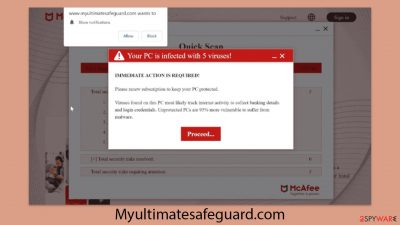
Myultimatesafeguard.com is a scam website implicated in deceptive practices by displaying false virus infection alerts, seemingly issued by renowned cybersecurity entities like McAfee. This website exploits these manufactured threats to coax users into purchasing what it claims to be antivirus software. It's crucial to recognize that these virus alerts are entirely fabricated and mimic the appearance of legitimate security scans.
While the virus scans promoted by Myultimatesafeguard.com lack any actual validity, it is important not to overlook the possible existence of adware on one's computer. Adware, which can often trigger these fake warnings, might lead to various cybersecurity risks if not addressed.
This article aims to dive deep into the Myultimatesafeguard.com scam, offering detailed insights on how to spot and remove potential adware from your system. Gaining a thorough understanding and remaining alert are key steps in protecting your digital environment from such exploitative practices.
| Name | Myultimatesafeguard.com |
| Type | Scam, phishing, redirect |
| Scam content | Scammers report that their alleged security software – McAfee – has expired and that their systems are in danger. They immediately recommend downloading software from the affiliated link |
| Distribution | Redirects from other malicious websites, adware |
| Risks | Loss of finances due to fake subscriptions; redirects to other malware-laden, scam websites; installation of potentially unwanted or malicious software |
| Removal | Do not click any links or download software from the scam site. If you did, immediately scan your system with SpyHunter 5Combo Cleaner security software |
| Other tips | To prevent third parties from tracking your online activities, we recommend clearing browser caches and other leftover files with FortectIntego |
Scams in general
Cybercrime through online deception remains a lucrative venture for fraudsters, capitalizing on the anonymity provided by the internet to engage in misleading activities, including fraudulent advertising. While online ads can serve as a legitimate revenue stream, certain individuals resort to using phishing content due to its high effectiveness.
A variety of online scams exist, with technical support fraud and counterfeit virus warnings standing out for their prevalence. These cons often claim that a user's computer is compromised or in jeopardy, urging them to buy security solutions. Such tactics exploit users' trust, particularly targeting those less knowledgeable about these deceitful strategies.
Cases similar to Myultimatesafeguard.com are symptomatic of a wider pattern of online fraudulent behavior. This common scam strategy creates an artificial urgency, pressuring individuals into purchasing unnecessary products or services. This exploitation plays on users' concerns over their system's security and data protection. Hence, educating internet users about these scams is essential for their defense against such deceptive practices.
Scam tactics explained
When visitors enter Myultimatesafeguard.com, they are greeted with a bogus system scan that quickly escalates into a misleading warning, falsely stating that their computer is riddled with viruses. This intentional deceit is crafted to instill immediate fear and urgency, implying that these imaginary viruses pose a significant threat to the user's system security, potentially risking the exposure of private information such as personal and financial details.
The site then urges users to employ McAfee Antivirus to eradicate these supposed threats, despite Myultimatesafeguard.com having no official connection to McAfee. Rather, it is maintained by affiliates whose primary goal is to generate income through commissions by peddling McAfee antivirus subscriptions via their links.
This form of deception, widely known as the “fake virus alert scam,” adeptly leverages psychological manipulation, preying on cybersecurity concerns to ensnare unsuspecting victims. The scammers deploy a variety of strategies, from spreading fear to pressing the necessity for immediate action, thus pushing individuals to make precipitate decisions.
For instance, users might be confronted with dire messages such as:
Your PC is infected with 5 viruses!
IMMEDIATE ACTION REQUIRED!
Renew your subscription now to secure your PC. Detected viruses are likely monitoring your online activity to steal banking information and login credentials. An unprotected PC has a 93% higher risk of malware infection.
Employing the tactic of crafting an artificial sense of urgency is a pivotal element in the scam's playbook. By persuading users that swift action is indispensable, the fraudsters adeptly deter them from taking a moment to doubt the authenticity of the warning. This urgency is meticulously designed to present the threat as pressing, insinuating that any hesitation could lead to escalated harm or privacy breaches.
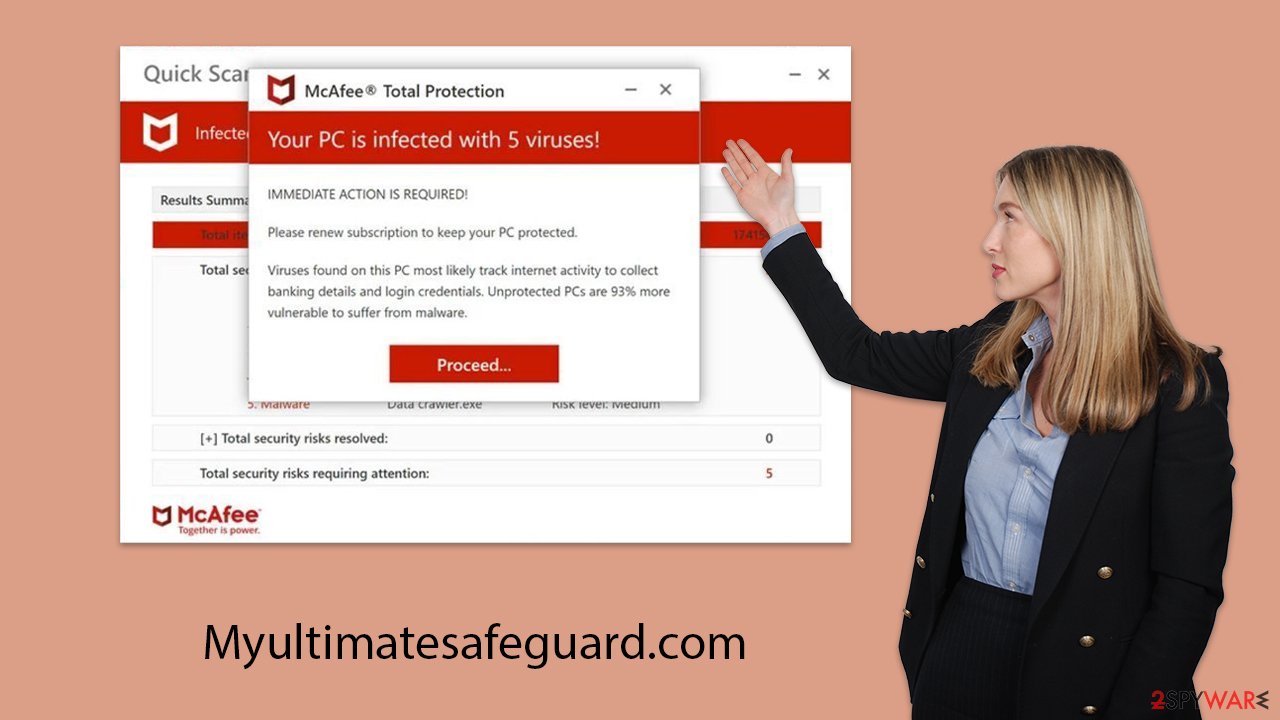
Checking your system
Dealing with a scam site like Myultimatesafeguard.com effectively requires immediate action, starting with conducting an adware scan. Utilizing reputable security solutions, akin to certain trusted antivirus programs, is essential for a comprehensive system review. These applications are designed for rapid detection and elimination of any intrusive software, thus ensuring your system's integrity is reinstated.
The manual eradication of unwanted apps might be intricate and poses a risk of accidentally removing beneficial software. Automated removal, in contrast, provides a more efficient and user-friendly solution. After confirming that your device is free from malware and adware by scanning it with tools like SpyHunter 5Combo Cleaner or Malwarebytes, promptly clearing your browser of cookies and other tracking components is crucial.
This cleaning process can be executed with the help of specific cleaning software FortectIntego or by adhering to in-depth guidance that will be provided. Taking a twofold approach to clean both your device and your browser secures your system against potential threats and significantly improves your online navigation, making it safer from pervasive tracking.
Google Chrome
- Click on Menu and pick Settings.
- Under Privacy and security, select Clear browsing data.
- Select Browsing history, Cookies and other site data, as well as Cached images and files.
- Click Clear data.
![Clear cache and web data from Chrome Clear cache and web data from Chrome]()
Mozilla Firefox
- Click Menu and pick Options.
- Go to Privacy & Security section.
- Scroll down to locate Cookies and Site Data.
- Click on Clear Data…
- Select Cookies and Site Data, as well as Cached Web Content and press Clear.
![Clear cookies and site data from Firefox Clear cookies and site data from Firefox]()
MS Edge (Chromium)
- Click on Menu and go to Settings.
- Select Privacy and services.
- Under Clear browsing data, pick Choose what to clear.
- Under Time range, pick All time.
- Select Clear now.
![Clear browser data from Chroum Edge Clear browser data from Chroum Edge]()
Safari
- Click Safari > Clear History…
- From the drop-down menu under Clear, pick all history.
- Confirm with Clear History.
![Clear cookies and website data from Safari Clear cookies and website data from Safari]()
Don't forget to check the push notification section
A key strategy employed by Myultimatesafeguard.com involves urging users to activate push notifications. At this juncture, it's vital for users to exercise caution, as agreeing to these notifications might open the floodgates to additional deceptive tactics. These notifications could display more counterfeit alerts, heighten the urgency, and inundate users with intrusive advertisements, potentially redirecting them to further harmful sites.
Should you find yourself having permitted notifications from this site, blocking them becomes imperative to mitigate these dangers. The forthcoming segments of this discussion will provide comprehensive instructions on accomplishing this, aiming to safeguard your online presence effectively.
Getting rid of Myultimatesafeguard.com scam. Follow these steps
Stop browser notifications
Remove unwanted notifications from Google Chrome (desktop):
- Open Google Chrome browser and go to Menu > Settings.
- Scroll down and click on Advanced.
- Locate Privacy and security section and pick Site Settings > Notifications.

- Look at the Allow section and look for a suspicious URL.
- Click the three vertical dots next to it and pick Block. This should remove unwanted notifications from Google Chrome.

Remove unwanted notifications from Google Chrome (Android):
- Open Google Chrome and tap on Settings (three vertical dots).
- Select Notifications.
- Scroll down to the Sites section.
- Locate the unwanted URL and toggle the button to the left (Off setting).

Remove unwanted notifications from Mozilla Firefox:
- Open Mozilla Firefox and go to Menu > Options.
- Click on Privacy & Security section.
- Under Permissions, you should be able to see Notifications. Click the Settings button next to it.

- In the Settings – Notification Permissions window, click on the drop-down menu by the URL in question.
- Select Block and then click on Save Changes. This should remove unwanted notifications from Mozilla Firefox.

Remove unwanted notifications from Safari:
- Click on Safari > Preferences…
- Go to the Websites tab and, under General, select Notifications.
- Select the web address in question, click the drop-down menu and select Deny.

Remove unwanted notifications from MS Edge:
- Open Microsoft Edge, and click the Settings and more button (three horizontal dots) at the top-right of the window.
- Select Settings and then go to Advanced.
- Under Website permissions, pick Manage permissions and select the URL in question.

- Toggle the switch to the left to turn notifications off on Microsoft Edge.

Remove unwanted notifications from MS Edge (Chromium):
- Open Microsoft Edge, and go to Settings.
- Select Site permissions.
- Go to Notifications on the right.
- Under Allow, you will find the unwanted entry.
- Click on More actions and select Block.

Remove unwanted notifications from Internet Explorer:
- Open Internet Explorer, and click on the Gear icon at the top-right of the window.
- Select Internet options and go to the Privacy tab.
- In the Pop-up Blocker section, click on Settings.
- Locate web address in question under Allowed sites and pick Remove.

How to prevent from getting adware
Choose a proper web browser and improve your safety with a VPN tool
Online spying has got momentum in recent years and people are getting more and more interested in how to protect their privacy online. One of the basic means to add a layer of security – choose the most private and secure web browser. Although web browsers can't grant full privacy protection and security, some of them are much better at sandboxing, HTTPS upgrading, active content blocking, tracking blocking, phishing protection, and similar privacy-oriented features. However, if you want true anonymity, we suggest you employ a powerful Private Internet Access VPN – it can encrypt all the traffic that comes and goes out of your computer, preventing tracking completely.
Lost your files? Use data recovery software
While some files located on any computer are replaceable or useless, others can be extremely valuable. Family photos, work documents, school projects – these are types of files that we don't want to lose. Unfortunately, there are many ways how unexpected data loss can occur: power cuts, Blue Screen of Death errors, hardware failures, crypto-malware attack, or even accidental deletion.
To ensure that all the files remain intact, you should prepare regular data backups. You can choose cloud-based or physical copies you could restore from later in case of a disaster. If your backups were lost as well or you never bothered to prepare any, Data Recovery Pro can be your only hope to retrieve your invaluable files.














