Nemucod-AES ransomware / virus (Removal Guide) - Tutorial
Nemucod-AES virus Removal Guide
What is Nemucod-AES ransomware virus?
Nemucod-AES ransomware takes victim's files hostage to demand ransom
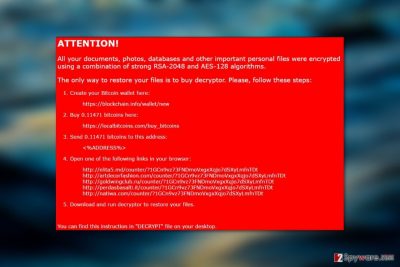
Nemucod-AES ransomware [1] is a data-encrypting virus which earned its title by stealthily infiltrating computers, rendering the containing files unreadable with the help of AES-128 and RSA-2048 encryption algorithms, and demanding 0.11471 Bitcoins for their decryption.
The criminals choose cryptocurrency [2] as means of payment deliberately. This method guarantees the anonymity of money transactions and allows the perpetrators to escape prosecution.
That’s why you won’t get any justice if the hackers disappear with your money after you pay for the data recovery key. This should be a sufficient reason to remove Nemucod-AES from the PC rather than collaborate with the criminals.
Typically to most ransomware, the virus developers drop a ransom note on which they list out all the data recovery conditions and instruct victims where they should purchase and transfer the ransom. Here is a transcript of Decrypt.hta file:
ATTENTION!
4. Open one of the following links in your browser:
All your documents, photos, databases and other important personal files were encrypted using a combination of strong RSA-2048 and AES-128 algorithms.
The only way to restore your files is to buy decryptor. Please, follow these steps:
1. Create your Bitcoin wallet here:
xxxxs://blockchain.info/wallet/new
2. Buy 0.11471 bitcoins here:
https://localbitcoins.com/buy_bitcoins
3. Send 0.11471 bitcoins to this address:
xxxx://elita5.md/counter/71GCn9vz73FNDmoVxgxXqjo7dSXyLmfnTDt
xxxx://artdecorfashion.com/counter/71GCn9vz73FNDmoVxgxXqjo7dSXyLmfnTDt
xxxx://goldwingclub.ru/counter/71GCn9vz73FNDmoVxgxXqjo7dSXyLmfnTDt
xxxx://perdasbasalti.it/counter/71GCn9vz73FNDmoVxgxXqjo7dSXyLmfnTDt
xxxx://natiwa.com/counter/71GCn9vz73FNDmoVxgxXqjo7dSXyLmfnTDt
5. Download and run decryptor to restore your files.
You can find this instruction in “DECRYPT” file on your desktop.
Ransom notes can tell a lot about the ransomware developers, their target audience, and their true intentions. In this case, we have to admit that the note is professionally made and detailed, so the hackers behind it are probably native English speakers and serious enough not to leave spelling or grammatical errors on the note.
The ransomware’s target audience is most likely English as well, though it should not stop the virus from infecting users in the European countries, say, Germany or Sweden [3].
Despite where in the world the virus hits, the first thing infected computer owners should do is perform Nemucod-AES removal.
Decrypt files encrypted by Nemucod-AES ransomware for free
Victims who have their files compromised by this ransomware can use a free NemucodAES decryptor to restore all data. The decryptor was successfully created by Emsisoft researchers on July 12th, 2017.
So if your PC was struck by the discussed ransomware and you were hesitating whether to pay up or not, forget these thoughts already. You can restore your files without paying a cent. To find the decryption instructions, look at data recovery section below this post.
The most important thing is to decontaminate the virus and to prevent if from additionally damaging your system. Use the decryptor only after removing the virus from the computer system.

The ransomware is distributed via fraudulent UPS spam
There are several ways Nemucod-AES ransomware can spread around the web. A few of the main vectors may be:
- compromised downloads,
- fake software updates,
- deceptive ads,
- exploit kits.
Nevertheless, the most salient method of Nemucod-AES distribution campaign are spam emails disguised as UPS service notices. In the two examined samples of spam emails, experts found files called UPS ground-Delivery-005156577.doc.js and UPS ground-Receipt-4424638.doc.js which both obfuscated the malicious JavaScript code by imitating regular Word files.
Please remember this deceptive distribution technique the next time you are on your email. Do not download or, not to mention, open the attachments which may have been sent to you by some unfamiliar senders, because it might be that you are allowing a vicious ransomware on your PC.
Suggestions for Nemucod-AES removal
If you have realized that you can no longer access your files anymore and you see a ransom note demanding you to pay money for their recovery, you should wait no longer and start Nemucod-AES removal procedure immediately.
We recommend you take advantage of specialized utilities, such as FortectIntego or Malwarebytes, to scan your device automatically and locate all the bad components that might be scattered around your system.
The automatic removal will only take a few minutes, if the ransomware does not attempt to block your security utility and prevent its extermination.
Even if it does block these utilities, you can follow virus decontamination instructions below the article and help your antivirus remove Nemucod-AES from the PC.
Getting rid of Nemucod-AES virus. Follow these steps
Manual removal using Safe Mode
Here you will learn how to decontaminate the virus without extra tools. But don't forget to scan your device with sophisticated security tool once you've done with the following steps:
Important! →
Manual removal guide might be too complicated for regular computer users. It requires advanced IT knowledge to be performed correctly (if vital system files are removed or damaged, it might result in full Windows compromise), and it also might take hours to complete. Therefore, we highly advise using the automatic method provided above instead.
Step 1. Access Safe Mode with Networking
Manual malware removal should be best performed in the Safe Mode environment.
Windows 7 / Vista / XP
- Click Start > Shutdown > Restart > OK.
- When your computer becomes active, start pressing F8 button (if that does not work, try F2, F12, Del, etc. – it all depends on your motherboard model) multiple times until you see the Advanced Boot Options window.
- Select Safe Mode with Networking from the list.

Windows 10 / Windows 8
- Right-click on Start button and select Settings.

- Scroll down to pick Update & Security.

- On the left side of the window, pick Recovery.
- Now scroll down to find Advanced Startup section.
- Click Restart now.

- Select Troubleshoot.

- Go to Advanced options.

- Select Startup Settings.

- Press Restart.
- Now press 5 or click 5) Enable Safe Mode with Networking.

Step 2. Shut down suspicious processes
Windows Task Manager is a useful tool that shows all the processes running in the background. If malware is running a process, you need to shut it down:
- Press Ctrl + Shift + Esc on your keyboard to open Windows Task Manager.
- Click on More details.

- Scroll down to Background processes section, and look for anything suspicious.
- Right-click and select Open file location.

- Go back to the process, right-click and pick End Task.

- Delete the contents of the malicious folder.
Step 3. Check program Startup
- Press Ctrl + Shift + Esc on your keyboard to open Windows Task Manager.
- Go to Startup tab.
- Right-click on the suspicious program and pick Disable.

Step 4. Delete virus files
Malware-related files can be found in various places within your computer. Here are instructions that could help you find them:
- Type in Disk Cleanup in Windows search and press Enter.

- Select the drive you want to clean (C: is your main drive by default and is likely to be the one that has malicious files in).
- Scroll through the Files to delete list and select the following:
Temporary Internet Files
Downloads
Recycle Bin
Temporary files - Pick Clean up system files.

- You can also look for other malicious files hidden in the following folders (type these entries in Windows Search and press Enter):
%AppData%
%LocalAppData%
%ProgramData%
%WinDir%
After you are finished, reboot the PC in normal mode.
Remove Nemucod-AES using System Restore
If technique described above won't help run your antivirus, you should try performing the following operation
-
Step 1: Reboot your computer to Safe Mode with Command Prompt
Windows 7 / Vista / XP- Click Start → Shutdown → Restart → OK.
- When your computer becomes active, start pressing F8 multiple times until you see the Advanced Boot Options window.
-
Select Command Prompt from the list

Windows 10 / Windows 8- Press the Power button at the Windows login screen. Now press and hold Shift, which is on your keyboard, and click Restart..
- Now select Troubleshoot → Advanced options → Startup Settings and finally press Restart.
-
Once your computer becomes active, select Enable Safe Mode with Command Prompt in Startup Settings window.

-
Step 2: Restore your system files and settings
-
Once the Command Prompt window shows up, enter cd restore and click Enter.

-
Now type rstrui.exe and press Enter again..

-
When a new window shows up, click Next and select your restore point that is prior the infiltration of Nemucod-AES. After doing that, click Next.


-
Now click Yes to start system restore.

-
Once the Command Prompt window shows up, enter cd restore and click Enter.
Bonus: Recover your data
Guide which is presented above is supposed to help you remove Nemucod-AES from your computer. To recover your encrypted files, we recommend using a detailed guide prepared by 2-spyware.com security experts.If your files are encrypted by Nemucod-AES, you can use several methods to restore them:
Tackling encrypted data using Data recovery pro
Below, we explain how to use Data Recovery Pro and potentially recover some of your lost data
- Download Data Recovery Pro;
- Follow the steps of Data Recovery Setup and install the program on your computer;
- Launch it and scan your computer for files encrypted by Nemucod-AES ransomware;
- Restore them.
Rolling back the encrypted files using Windows Previous Versions feature
The guide to Windows Previous Versions feature use is provided below
- Find an encrypted file you need to restore and right-click on it;
- Select “Properties” and go to “Previous versions” tab;
- Here, check each of available copies of the file in “Folder versions”. You should select the version you want to recover and click “Restore”.
Employing Shadow Explorer for the data recovery
Shadow Explorer is a method you should definitely try out if the virus has not destroyed the Volume Shadow Copies of your files
- Download Shadow Explorer (http://shadowexplorer.com/);
- Follow a Shadow Explorer Setup Wizard and install this application on your computer;
- Launch the program and go through the drop down menu on the top left corner to select the disk of your encrypted data. Check what folders are there;
- Right-click on the folder you want to restore and select “Export”. You can also select where you want it to be stored.
Use NemucodAES decryptor
Download NemucodAES decryptor (by Emsisoft) and launch the executable file. Once the User Account Control prompt appears, click Yes. Now you have to be patient, because the decryptor might need a couple hours or so to check your computer system. The decryption tool will display a message once it finds all files. Click OK and then click Decrypt button in the Emsisoft Decrypter application. Stay patient until it decrypts all of your files.
Once you complete the procedure, delete encrypted file copies from the system.
Finally, you should always think about the protection of crypto-ransomwares. In order to protect your computer from Nemucod-AES and other ransomwares, use a reputable anti-spyware, such as FortectIntego, SpyHunter 5Combo Cleaner or Malwarebytes
How to prevent from getting ransomware
Choose a proper web browser and improve your safety with a VPN tool
Online spying has got momentum in recent years and people are getting more and more interested in how to protect their privacy online. One of the basic means to add a layer of security – choose the most private and secure web browser. Although web browsers can't grant full privacy protection and security, some of them are much better at sandboxing, HTTPS upgrading, active content blocking, tracking blocking, phishing protection, and similar privacy-oriented features. However, if you want true anonymity, we suggest you employ a powerful Private Internet Access VPN – it can encrypt all the traffic that comes and goes out of your computer, preventing tracking completely.
Lost your files? Use data recovery software
While some files located on any computer are replaceable or useless, others can be extremely valuable. Family photos, work documents, school projects – these are types of files that we don't want to lose. Unfortunately, there are many ways how unexpected data loss can occur: power cuts, Blue Screen of Death errors, hardware failures, crypto-malware attack, or even accidental deletion.
To ensure that all the files remain intact, you should prepare regular data backups. You can choose cloud-based or physical copies you could restore from later in case of a disaster. If your backups were lost as well or you never bothered to prepare any, Data Recovery Pro can be your only hope to retrieve your invaluable files.
- ^ Ransomware: 5 dos and don'ts. Norton. Get the basics about different types of online threats, your vulnerabilities, and strategies for preventing attacks..
- ^ Keith A. Spencer. Recent ransomware attacks raise the question: Is bitcoin only for cybercriminals?. Salon. In-depth news, politics, business, technology & culture.
- ^ Utan virus. Utanvirus. IT news, malware reviews and removal tutorials.





















