Only-search.com (Removal Instructions) - updated Dec 2019
Only-search.com Removal Guide
What is Only-search.com?
Only-search.com – an unreliable search engine that might deliver misleading search query results
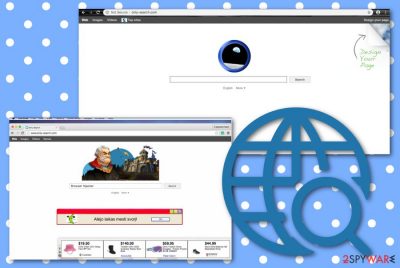
Only-search.com is a website that looks like an entirely normal search engine. However, it is used to make the pay-per-click advertising system generate revenue for the developers of this search page and redirect the users to other affiliate sources. It is pretty obvious that this search engine is not a popular one, and computer users are not going to install it by their wish. However, this website can appear in your Internet browser in case you install Only-search.com on your system. It is described as a potentially unwanted program (PUP),[1] which can perform arbitrary changes to your browser settings such as the default search provider, homepage, and new tab URL bar after it infiltrates your computer.
| Name | Only-search.com |
|---|---|
| Category | Browser hijacker/potentially unwanted program |
| Tasks | This PUP might seek to benefit from the pay-per-click technique by loading you with intrusive advertisements. Also, it can cause redirects o affiliate domains, start tracking browsing-related data, perform browser changes on the search provider, homepage, and new tab URL sections |
| Browsers | All types of web browsers, including Google Chrome, Mozilla Firefox, Internet Explorer, Microsoft Edge, and Safari can get infected with this browser hijacker |
| Spreading | The most popular browser hijacker distribution source is through a commonly-known deceptive technique “bundling” when the PUP arrives as an additional component in an entire software package |
| Removal | You can successfully eliminate the PUP with the help of automatical software or by completing the manual step-by-step guidelines that have been added to the end of this article |
| Fix | If you have found some signs of system compromisation, you can try repairing the machine with FortectIntego |
You should stay away from this web page and use an alternative and a popular search engine instead of this one because Only-search.com is described as a spyware type software. It means that it can spy on your activity on the Internet – it tracks your clicks, most visited websites, downloads, bookmarks,[2] search queries, and similar information.
It is not known why this program needs such information, but some security experts share their opinion and say that Only-search.com might share this information with its partners. Additionally, the potentially unwanted program might use the gathered information for providing users with targeted advertising.
However, data collection is not yet the worst thing this program does. What is more, even if Only-search.com virus looks like a regular search engine, it delivers many sponsored search outcomes, which might be injected with deceptive hyperlinks that can lead you to completely different web pages than you expect to go.
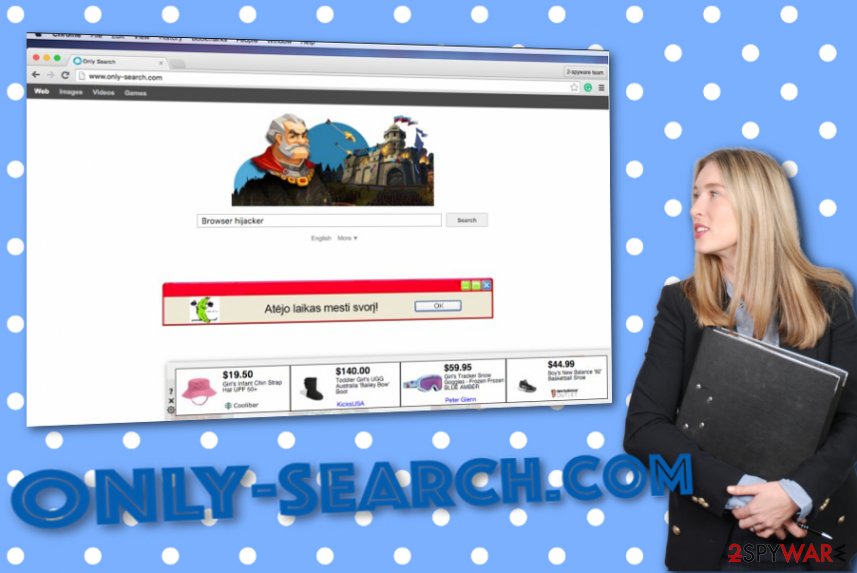
We strongly recommend avoiding clicking on Only-search.com search outcomes as you can end up on dubious web sources that might promote infectious programs. Remember that you should never agree to install programs that are offered to you in an obtrusive way. Do you really believe that reliable and safe programs would be promoted in such a shady way?
If you do not want to install dubious software or an infectious file, we recommend you NOT to agree with such annoying proposals to get suspicious freeware. Our suggestion is not to use Only-search.com suspicious search engine as it is highly untrustworthy and you can use an alternative one such as Google or Bing instead.
However, before you set another website as your homepage, you must remove Only-search.com PUP from your system. You can do that with anti-spyware software or the manual step-by-step guidelines that have been added to the end of this article. Also, do not forget to clean web browsers such as Chrome, Firefox, Explorer, Edge, and Safari.
Once Only-search.com removal is completed, it is time to check the system for possible compromisation. Due to the fact that browser hijackers might bring other PUPs and even malware to the computer, your system might face some negative effects. If you have found some fixing-requiring content, try repairing it with software such as FortectIntego.
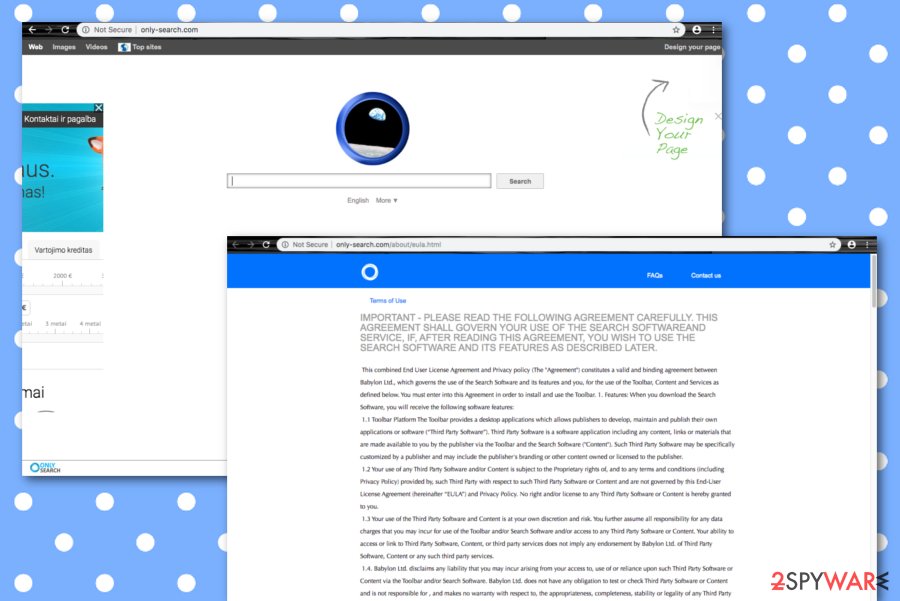
Browser hijacker distribution methods
Browser hijackers are usually spread by using the “bundling” method. It means that these programs can be placed on your computer at the same time as you install any freeware and shareware.[3] Keep in mind that software packs can be installed using one installation setup, so you have to monitor the installation process and adjust the installation settings in a particular way so you could refuse to install additional applications that might be attached to your preferred software.
Keep in mind that you should read Terms of Use and Privacy Policy documents at all times. These documents usually disclose whether the software you have downloaded promotes third-party software or not. If you find such statements, you need to refuse to install such additions. For that, we recommend opting for advanced or custom installation mode and deselect the agreements to install optional freeware. That is all you need to do.
Last but not least, we want to talk about automatical computer safety. Every user should invest in his/her automatical protection that includes downloading reliable antivirus tools. Look for other user reviews online and choose the best tool that will suit all of your needs. Additionally, make sure that your antimalware software never lacks any required software updates, otherwise, the program might not be able to function properly.
Get rid of Only-search.com virus
Only-Search.com virus is NOT a dangerous computer threat, and it cannot pose harm to your computer other than continuous system slowdowns. Needless to say, this search engine is intrusive and untrustworthy, so you should be very cautious when using it. If it has already appeared on your computer after downloading freeware or shareware, you should follow a guide below and remove Only-Search.com.
If you do not think that the browser hijacker is annoying, you should keep in mind that it may deliver you altered search outcomes that may trick you into visiting suspicious websites. Use the manual Only-Search.com removal guide that we have provided to remove this browser parasite manually; alternatively, you can just install anti-spyware software and delete this browser hijacker automatically.
Experts from Virusai.lt[4] remind that when dealing with browser hijackers it is very important to clean web browser apps as they might be infected. Thus, wipe all unwanted content out of Google Chrome, Mozilla Firefox, Internet Explorer, Microsoft Edge, and Safari.
You may remove virus damage with a help of FortectIntego. SpyHunter 5Combo Cleaner and Malwarebytes are recommended to detect potentially unwanted programs and viruses with all their files and registry entries that are related to them.
Getting rid of Only-search.com. Follow these steps
Uninstall from Windows
To clean Windows from unwanted programs, you should perform the following guiding lines
Instructions for Windows 10/8 machines:
- Enter Control Panel into Windows search box and hit Enter or click on the search result.
- Under Programs, select Uninstall a program.

- From the list, find the entry of the suspicious program.
- Right-click on the application and select Uninstall.
- If User Account Control shows up, click Yes.
- Wait till uninstallation process is complete and click OK.

If you are Windows 7/XP user, proceed with the following instructions:
- Click on Windows Start > Control Panel located on the right pane (if you are Windows XP user, click on Add/Remove Programs).
- In Control Panel, select Programs > Uninstall a program.

- Pick the unwanted application by clicking on it once.
- At the top, click Uninstall/Change.
- In the confirmation prompt, pick Yes.
- Click OK once the removal process is finished.
Delete from macOS
Remove items from Applications folder:
- From the menu bar, select Go > Applications.
- In the Applications folder, look for all related entries.
- Click on the app and drag it to Trash (or right-click and pick Move to Trash)

To fully remove an unwanted app, you need to access Application Support, LaunchAgents, and LaunchDaemons folders and delete relevant files:
- Select Go > Go to Folder.
- Enter /Library/Application Support and click Go or press Enter.
- In the Application Support folder, look for any dubious entries and then delete them.
- Now enter /Library/LaunchAgents and /Library/LaunchDaemons folders the same way and terminate all the related .plist files.

Remove from Microsoft Edge
Delete unwanted extensions from MS Edge:
- Select Menu (three horizontal dots at the top-right of the browser window) and pick Extensions.
- From the list, pick the extension and click on the Gear icon.
- Click on Uninstall at the bottom.

Clear cookies and other browser data:
- Click on the Menu (three horizontal dots at the top-right of the browser window) and select Privacy & security.
- Under Clear browsing data, pick Choose what to clear.
- Select everything (apart from passwords, although you might want to include Media licenses as well, if applicable) and click on Clear.

Restore new tab and homepage settings:
- Click the menu icon and choose Settings.
- Then find On startup section.
- Click Disable if you found any suspicious domain.
Reset MS Edge if the above steps did not work:
- Press on Ctrl + Shift + Esc to open Task Manager.
- Click on More details arrow at the bottom of the window.
- Select Details tab.
- Now scroll down and locate every entry with Microsoft Edge name in it. Right-click on each of them and select End Task to stop MS Edge from running.

If this solution failed to help you, you need to use an advanced Edge reset method. Note that you need to backup your data before proceeding.
- Find the following folder on your computer: C:\\Users\\%username%\\AppData\\Local\\Packages\\Microsoft.MicrosoftEdge_8wekyb3d8bbwe.
- Press Ctrl + A on your keyboard to select all folders.
- Right-click on them and pick Delete

- Now right-click on the Start button and pick Windows PowerShell (Admin).
- When the new window opens, copy and paste the following command, and then press Enter:
Get-AppXPackage -AllUsers -Name Microsoft.MicrosoftEdge | Foreach {Add-AppxPackage -DisableDevelopmentMode -Register “$($_.InstallLocation)\\AppXManifest.xml” -Verbose

Instructions for Chromium-based Edge
Delete extensions from MS Edge (Chromium):
- Open Edge and click select Settings > Extensions.
- Delete unwanted extensions by clicking Remove.

Clear cache and site data:
- Click on Menu and go to Settings.
- Select Privacy, search and services.
- Under Clear browsing data, pick Choose what to clear.
- Under Time range, pick All time.
- Select Clear now.

Reset Chromium-based MS Edge:
- Click on Menu and select Settings.
- On the left side, pick Reset settings.
- Select Restore settings to their default values.
- Confirm with Reset.

Remove from Mozilla Firefox (FF)
To wipe out all browser hijacker – added products from Mozilla Firefox, apply the following technique
Remove dangerous extensions:
- Open Mozilla Firefox browser and click on the Menu (three horizontal lines at the top-right of the window).
- Select Add-ons.
- In here, select unwanted plugin and click Remove.

Reset the homepage:
- Click three horizontal lines at the top right corner to open the menu.
- Choose Options.
- Under Home options, enter your preferred site that will open every time you newly open the Mozilla Firefox.
Clear cookies and site data:
- Click Menu and pick Settings.
- Go to Privacy & Security section.
- Scroll down to locate Cookies and Site Data.
- Click on Clear Data…
- Select Cookies and Site Data, as well as Cached Web Content and press Clear.

Reset Mozilla Firefox
If clearing the browser as explained above did not help, reset Mozilla Firefox:
- Open Mozilla Firefox browser and click the Menu.
- Go to Help and then choose Troubleshooting Information.

- Under Give Firefox a tune up section, click on Refresh Firefox…
- Once the pop-up shows up, confirm the action by pressing on Refresh Firefox.

Remove from Google Chrome
To clean Google Chrome from bogus changes, complete the below-provided guiding steps
Delete malicious extensions from Google Chrome:
- Open Google Chrome, click on the Menu (three vertical dots at the top-right corner) and select More tools > Extensions.
- In the newly opened window, you will see all the installed extensions. Uninstall all the suspicious plugins that might be related to the unwanted program by clicking Remove.

Clear cache and web data from Chrome:
- Click on Menu and pick Settings.
- Under Privacy and security, select Clear browsing data.
- Select Browsing history, Cookies and other site data, as well as Cached images and files.
- Click Clear data.

Change your homepage:
- Click menu and choose Settings.
- Look for a suspicious site in the On startup section.
- Click on Open a specific or set of pages and click on three dots to find the Remove option.
Reset Google Chrome:
If the previous methods did not help you, reset Google Chrome to eliminate all the unwanted components:
- Click on Menu and select Settings.
- In the Settings, scroll down and click Advanced.
- Scroll down and locate Reset and clean up section.
- Now click Restore settings to their original defaults.
- Confirm with Reset settings.

Delete from Safari
Remove unwanted extensions from Safari:
- Click Safari > Preferences…
- In the new window, pick Extensions.
- Select the unwanted extension and select Uninstall.

Clear cookies and other website data from Safari:
- Click Safari > Clear History…
- From the drop-down menu under Clear, pick all history.
- Confirm with Clear History.

Reset Safari if the above-mentioned steps did not help you:
- Click Safari > Preferences…
- Go to Advanced tab.
- Tick the Show Develop menu in menu bar.
- From the menu bar, click Develop, and then select Empty Caches.

After uninstalling this potentially unwanted program (PUP) and fixing each of your web browsers, we recommend you to scan your PC system with a reputable anti-spyware. This will help you to get rid of Only-search.com registry traces and will also identify related parasites or possible malware infections on your computer. For that you can use our top-rated malware remover: FortectIntego, SpyHunter 5Combo Cleaner or Malwarebytes.
How to prevent from getting browser hijacker
Protect your privacy – employ a VPN
There are several ways how to make your online time more private – you can access an incognito tab. However, there is no secret that even in this mode, you are tracked for advertising purposes. There is a way to add an extra layer of protection and create a completely anonymous web browsing practice with the help of Private Internet Access VPN. This software reroutes traffic through different servers, thus leaving your IP address and geolocation in disguise. Besides, it is based on a strict no-log policy, meaning that no data will be recorded, leaked, and available for both first and third parties. The combination of a secure web browser and Private Internet Access VPN will let you browse the Internet without a feeling of being spied or targeted by criminals.
No backups? No problem. Use a data recovery tool
If you wonder how data loss can occur, you should not look any further for answers – human errors, malware attacks, hardware failures, power cuts, natural disasters, or even simple negligence. In some cases, lost files are extremely important, and many straight out panic when such an unfortunate course of events happen. Due to this, you should always ensure that you prepare proper data backups on a regular basis.
If you were caught by surprise and did not have any backups to restore your files from, not everything is lost. Data Recovery Pro is one of the leading file recovery solutions you can find on the market – it is likely to restore even lost emails or data located on an external device.
- ^ Potentially Unwanted Program (PUP). Techopedia. Tech terms and definitions.
- ^ Bookmark (digital). Wikipedia. The free encyclopedia.
- ^ Tim Fisher. What Is Shareware?. Lifewire.com. An independent news source.
- ^ Virusai.lt. Virusai. Security and spyware news.























