Popcash.net pop-up virus (Free Guide) - updated Sep 2017
Popcash.net pop-up virus Removal Guide
What is Popcash.net pop-up virus?
Popcash Ads Keep Plaguing Users' Browsers

Popcash virus works as the adware program assaulting users with diverse commercial offers and ads. Since it functions via web scripts, it complicates its detection. Nonetheless, a proper anti-malware tool can find it and remove Popcash adware, which bombards users with excessive advertising.
These ads come from Popcash.net ad network. You might discover that some of these ads are misleading and point to insecure Internet sites[1]. Such sites can be filled with fraudulent content, such as links leading to harmful websites or downloads that can pose a threat to your computer.
It is better to avoid clicking on these ads if you wish to protect your PC from Popcash.net redirects that might direct you to dangerous content online. It goes without saying that you should remove Popcash as soon as you notice these ads. FortectIntego or Malwarebytes accelerates the elimination process.
There is no surprise why people fall for Popcash ads. The most of them are filled with commercial offers, software updates, offers to participate in various online surveys, and so on. No matter what kind of ad you have just received, you should ignore it.
Clicking on such notifications can pose a high-risk of potentially unwanted or even malicious program infiltration. In most of the cases, Popcash.net pop-up virus delivers questionable alerts that, usually, report about missing Java, Flash Player[2], Media Player, Adobe Reader, download manager, web browser, or any other popular software updates.
Unfortunately, but they are fake and can install suspicious programs, such as adware or browser hijackers, on your computer. But have you noticed how catchy some of these ads look? The reason why these ads seem so tempting is that they are based on user's interests, search and browsing history, downloads, search queries, and similar information.
Such data is considered personally non-identifiable, so this potentially unwanted program (PUP) can collect it legally. However, data such as your search queries can contain some personally identifiable details, and we bet that you do not want to reveal them to some untrustworthy ad-supported program and possibly its affiliates. 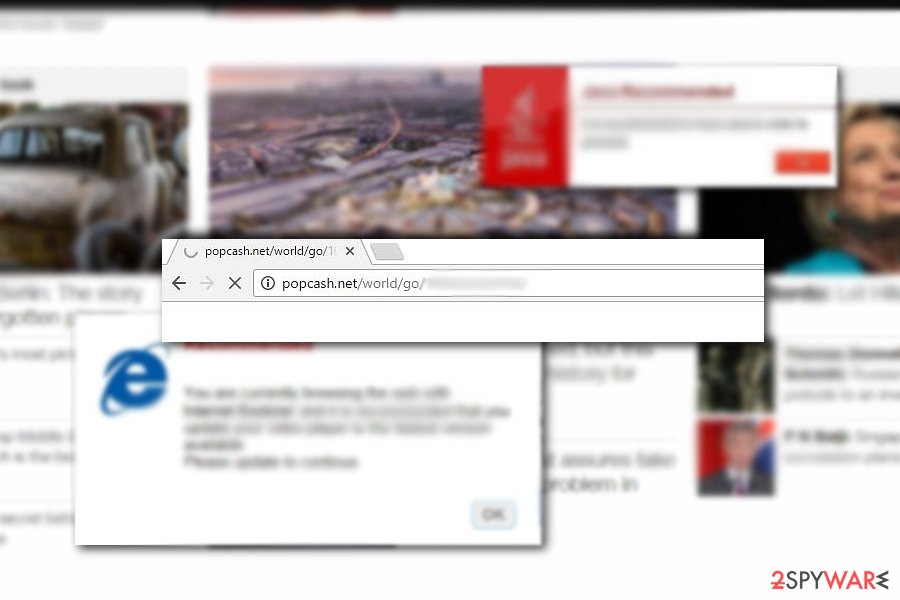
Escaping PUP adware
It's not surprising that people are constantly reporting about adware, browser hijackers, and other potentially unwanted programs on a daily basis. They spread along with freeware and shareware, such as download managers, PDF creators, media players, etc. that are downloaded by thousands of people on a daily basis.
The main problem why Popcash malware and similar programs manage to get inside computers is inattentive installation. As we know, people tend to select Quick installation option and accelerate the process by constantly clicking the 'next' button. However, they seldom read long lines of the installation check boxes and inadvertently accept to install additional components that their selected freewares are filled with.
Consequently, they start experiencing annoying ads, redirects to suspicious or even unsafe websites, loss of non-personal information, and so on.
Probably you already know what you have to do to avoid computer infections, such as Popcash pop-up virus. You have to follow these steps:
- Select Advanced or Custom installation option whenever you are installing freeware;
- Read every notification carefully, which is said about a program you want to install;
- Deselect ticks that may be marked next to 'optional downloads', such as add-ons, plug-ins[3], toolbars, and extensions.
If you suspect that you have already become a victim of Popcash hijack, do not waste your time and check removal guide below.
Guidelines to eradicate Popcash browser threat
The discussed ads should never be trusted because they promote fake updates that, in reality, are useless programs. If you don't want to download another adware-type application, a browser hijacker, and similar PUP to your computer, you should stay away from them.
The easiest way to get rid of the problem is to eliminate its cause. In this case, you have to remove Popcash virus. Unfortunately, but we cannot give you an exact name of the program that is causing these ads on your computer, because there are more than one adware program that delivers Popcash ads to victims.
To avoid removing needed system components and fully fixing your computer, you should either run a full system scan with a reputable anti-spyware or follow manual Popcash removal guidelines that are given below. If after completing these steps you still get these ads, then we recommend to opt for automatic removal method.
You may remove virus damage with a help of FortectIntego. SpyHunter 5Combo Cleaner and Malwarebytes are recommended to detect potentially unwanted programs and viruses with all their files and registry entries that are related to them.
Getting rid of Popcash.net pop-up virus. Follow these steps
Uninstall from Windows
IMPORTANT. Look through instructions provided below, and check particular folders for files related to Popcash. It is recommended to remove all suspicious applications and browser components that you cannot remember installing or adding to your system.
Instructions for Windows 10/8 machines:
- Enter Control Panel into Windows search box and hit Enter or click on the search result.
- Under Programs, select Uninstall a program.

- From the list, find the entry of the suspicious program.
- Right-click on the application and select Uninstall.
- If User Account Control shows up, click Yes.
- Wait till uninstallation process is complete and click OK.

If you are Windows 7/XP user, proceed with the following instructions:
- Click on Windows Start > Control Panel located on the right pane (if you are Windows XP user, click on Add/Remove Programs).
- In Control Panel, select Programs > Uninstall a program.

- Pick the unwanted application by clicking on it once.
- At the top, click Uninstall/Change.
- In the confirmation prompt, pick Yes.
- Click OK once the removal process is finished.
Delete from macOS
NOTE. Delete all suspicious apps and browser add-ons that look unfamiliar to you. If you cannot remember installing certain programs or browser components or if they are not files that initially belong to the system or web browsers, get rid of them.
Remove items from Applications folder:
- From the menu bar, select Go > Applications.
- In the Applications folder, look for all related entries.
- Click on the app and drag it to Trash (or right-click and pick Move to Trash)

To fully remove an unwanted app, you need to access Application Support, LaunchAgents, and LaunchDaemons folders and delete relevant files:
- Select Go > Go to Folder.
- Enter /Library/Application Support and click Go or press Enter.
- In the Application Support folder, look for any dubious entries and then delete them.
- Now enter /Library/LaunchAgents and /Library/LaunchDaemons folders the same way and terminate all the related .plist files.

Remove from Microsoft Edge
Delete unwanted extensions from MS Edge:
- Select Menu (three horizontal dots at the top-right of the browser window) and pick Extensions.
- From the list, pick the extension and click on the Gear icon.
- Click on Uninstall at the bottom.

Clear cookies and other browser data:
- Click on the Menu (three horizontal dots at the top-right of the browser window) and select Privacy & security.
- Under Clear browsing data, pick Choose what to clear.
- Select everything (apart from passwords, although you might want to include Media licenses as well, if applicable) and click on Clear.

Restore new tab and homepage settings:
- Click the menu icon and choose Settings.
- Then find On startup section.
- Click Disable if you found any suspicious domain.
Reset MS Edge if the above steps did not work:
- Press on Ctrl + Shift + Esc to open Task Manager.
- Click on More details arrow at the bottom of the window.
- Select Details tab.
- Now scroll down and locate every entry with Microsoft Edge name in it. Right-click on each of them and select End Task to stop MS Edge from running.

If this solution failed to help you, you need to use an advanced Edge reset method. Note that you need to backup your data before proceeding.
- Find the following folder on your computer: C:\\Users\\%username%\\AppData\\Local\\Packages\\Microsoft.MicrosoftEdge_8wekyb3d8bbwe.
- Press Ctrl + A on your keyboard to select all folders.
- Right-click on them and pick Delete

- Now right-click on the Start button and pick Windows PowerShell (Admin).
- When the new window opens, copy and paste the following command, and then press Enter:
Get-AppXPackage -AllUsers -Name Microsoft.MicrosoftEdge | Foreach {Add-AppxPackage -DisableDevelopmentMode -Register “$($_.InstallLocation)\\AppXManifest.xml” -Verbose

Instructions for Chromium-based Edge
Delete extensions from MS Edge (Chromium):
- Open Edge and click select Settings > Extensions.
- Delete unwanted extensions by clicking Remove.

Clear cache and site data:
- Click on Menu and go to Settings.
- Select Privacy, search and services.
- Under Clear browsing data, pick Choose what to clear.
- Under Time range, pick All time.
- Select Clear now.

Reset Chromium-based MS Edge:
- Click on Menu and select Settings.
- On the left side, pick Reset settings.
- Select Restore settings to their default values.
- Confirm with Reset.

Remove from Mozilla Firefox (FF)
Remove dangerous extensions:
- Open Mozilla Firefox browser and click on the Menu (three horizontal lines at the top-right of the window).
- Select Add-ons.
- In here, select unwanted plugin and click Remove.

Reset the homepage:
- Click three horizontal lines at the top right corner to open the menu.
- Choose Options.
- Under Home options, enter your preferred site that will open every time you newly open the Mozilla Firefox.
Clear cookies and site data:
- Click Menu and pick Settings.
- Go to Privacy & Security section.
- Scroll down to locate Cookies and Site Data.
- Click on Clear Data…
- Select Cookies and Site Data, as well as Cached Web Content and press Clear.

Reset Mozilla Firefox
If clearing the browser as explained above did not help, reset Mozilla Firefox:
- Open Mozilla Firefox browser and click the Menu.
- Go to Help and then choose Troubleshooting Information.

- Under Give Firefox a tune up section, click on Refresh Firefox…
- Once the pop-up shows up, confirm the action by pressing on Refresh Firefox.

Remove from Google Chrome
Delete malicious extensions from Google Chrome:
- Open Google Chrome, click on the Menu (three vertical dots at the top-right corner) and select More tools > Extensions.
- In the newly opened window, you will see all the installed extensions. Uninstall all the suspicious plugins that might be related to the unwanted program by clicking Remove.

Clear cache and web data from Chrome:
- Click on Menu and pick Settings.
- Under Privacy and security, select Clear browsing data.
- Select Browsing history, Cookies and other site data, as well as Cached images and files.
- Click Clear data.

Change your homepage:
- Click menu and choose Settings.
- Look for a suspicious site in the On startup section.
- Click on Open a specific or set of pages and click on three dots to find the Remove option.
Reset Google Chrome:
If the previous methods did not help you, reset Google Chrome to eliminate all the unwanted components:
- Click on Menu and select Settings.
- In the Settings, scroll down and click Advanced.
- Scroll down and locate Reset and clean up section.
- Now click Restore settings to their original defaults.
- Confirm with Reset settings.

Delete from Safari
Remove unwanted extensions from Safari:
- Click Safari > Preferences…
- In the new window, pick Extensions.
- Select the unwanted extension and select Uninstall.

Clear cookies and other website data from Safari:
- Click Safari > Clear History…
- From the drop-down menu under Clear, pick all history.
- Confirm with Clear History.

Reset Safari if the above-mentioned steps did not help you:
- Click Safari > Preferences…
- Go to Advanced tab.
- Tick the Show Develop menu in menu bar.
- From the menu bar, click Develop, and then select Empty Caches.

After uninstalling this potentially unwanted program (PUP) and fixing each of your web browsers, we recommend you to scan your PC system with a reputable anti-spyware. This will help you to get rid of Popcash.net pop-up registry traces and will also identify related parasites or possible malware infections on your computer. For that you can use our top-rated malware remover: FortectIntego, SpyHunter 5Combo Cleaner or Malwarebytes.
How to prevent from getting adware
Choose a proper web browser and improve your safety with a VPN tool
Online spying has got momentum in recent years and people are getting more and more interested in how to protect their privacy online. One of the basic means to add a layer of security – choose the most private and secure web browser. Although web browsers can't grant full privacy protection and security, some of them are much better at sandboxing, HTTPS upgrading, active content blocking, tracking blocking, phishing protection, and similar privacy-oriented features. However, if you want true anonymity, we suggest you employ a powerful Private Internet Access VPN – it can encrypt all the traffic that comes and goes out of your computer, preventing tracking completely.
Lost your files? Use data recovery software
While some files located on any computer are replaceable or useless, others can be extremely valuable. Family photos, work documents, school projects – these are types of files that we don't want to lose. Unfortunately, there are many ways how unexpected data loss can occur: power cuts, Blue Screen of Death errors, hardware failures, crypto-malware attack, or even accidental deletion.
To ensure that all the files remain intact, you should prepare regular data backups. You can choose cloud-based or physical copies you could restore from later in case of a disaster. If your backups were lost as well or you never bothered to prepare any, Data Recovery Pro can be your only hope to retrieve your invaluable files.
- ^ Zack Whittaker . Equifax's credit report monitoring site is also vulnerable to hacking. ZDNet. Technology News, Analysis, and Inisghts.
- ^ Is Adobe Flash Player Still Safe For Use Despite Its End Soon?. Siusto. Life and Technology.
- ^ Michael Mimoso. Google Removes Chrome Extension Used in Banking Fraud. ThreadPost. The first stop for security news.























