RanRan ransomware / virus (Decryption Steps Included) - Virus Removal Instructions
RanRan virus Removal Guide
What is RanRan ransomware virus?
RanRan ransomware virus targets Middle Eastern governmental organizations
RanRan ransomware is a unique file-encrypting virus that held few attacks against government organizations in the Middle East.[1] The virus has political connotations[2] and does not behave like ordinary ransomware. It’s already known that it attacked Saudi Arabia, more specifically – country’s leader King Salman bin Abdulaziz Al Saud. However, it seems that the same virus held another attack in the Philippines in January 2017.[3] The ransom note delivered by the RanRan virus asks Middle Easter government organizations, or victims, to make political statement against the leader of the country by creating a particular public sub-domain. It’s uncommon behavior for the ransomware because cyber criminals do not directly demand to pay the ransom like their counterparts. The instructions what criminals have to do are explained in the zXz.html file (the full message is presented below). After following the orders, victims just have to wait for the hackers’ response. Nevertheless, it’s unusual example of the file-encrypting virus; it’s better to remove RanRan from the system than dealing with cyber criminals.
!!!Congratulations!!!
Welcome to my Ransomware!
Cannot you find the fies youneed?
is the content of the files that you have watched not readable?
I want to play a game with you. Let me explain the rules:
Your documents, photos, databases and other important files have been encrypted
with strongest encryption and unique key generated for this computer.
Private decryption key is stored on a secret internet server and nobody can decrypt
your files until you pay and obtain the private key.
But, don’t worry!
It is normal because the file, names as well the data in your files have been encrypted.Do no: power off compuer, run antivirus program ,disable internet connection. Failures during key recovery
and file decryption may lead to accidental damage on files.In order to have relationship with us, and pay the ransom; must go the following steps:
1. Launch a subdomain named:
XXXXXXXXXXXXXXXXXXXXXXXXXXXX
2. Make atxt file named:
ransomware.txt including:
Hacked!
“Your email address”
We will text you ASAP.
Malware researchers haven’t found RanRan distribution methods yet. However, when a victim runs an infected computer, the virus immediately starts looking for a mutex[4]. If it finds it, the virus understands that the computer is already infected and stops the execution process. It roots into the system by creating autorun key using an encoded base64 string which creates a new registry key. Then, the virus locates itself to the “C:\services.exe” file. RanRan ransomware also shuts down various processes that are mostly related to database servers. To prevent them from starting and running, the virus monitors them regularly and closes if necessary. Then, the virus starts scanning the system looking for the targeted files. It aims at the Microsoft Office files, various image, audio, video and other often used files. Though, the encryption procedure quite differs from the regular ransomware viruses, because it might use two encryption methods. If the virus finds a Supplied Rsa Public Key located in the“C:\pubkey”, it uses it for the data encryption. Otherwise, it employs Built-in MD5 Hash Encryption. This mechanism uses a randomly generated md5 hash of string which is written to the “C:\WINDOWS\pass.” This string is used as an RC4 password which is generated for the particular groups of files. Before starting data encryption, RanRan virus categorizes files by the size into 8 groups. For each cluster it generates unique passwords. Then, the virus encodes each of the used keys with RSA public key, and renames files using this pattern: VictemKey_[lower_bound]_[upper_bound] and appends .zXz file extension. Below you can find the list how virus categorizes the files and renames them during the encryption:
File size: 0 – 5 MB -> example of the file name after encryption: VictemKey_0_5.zXz
File size: 5 – 30 MB -> example of the file name after encryption: VictemKey_5_30.zXz
File size: 30 – 100 MB -> example of the file name after encryption: VictemKey_30_100.zXz
File size: 100 – 300 MB -> example of the file name after encryption: VictemKey_100_300.zXz
File size: 300 – 700 MB -> example of the file name after encryption: VictemKey_300_700.zXz
File size: 700 – 2000 MB -> example of the file name after encryption: VictemKey_700_2000.zXz
File size: 2000 – 3000 MB -> example of the file name after encryption: VictemKey_2000_3000.zXz
File size: 3000 MB and greater -> example of the file name after encryption: VictemKey_3000.zXz
Nevertheless, RanRan ransomware for data encryption uses complex methods; malware researchers found out that there’res several mistakes in this procedure. For instance, during encryption, some files are not deleted but encrypted only. Researchers from Paulo Alto Network discovered how victims could decrypt their files[5]. However, before starting data encryption procedure, victims have to perform the RanRan removal. We suggest employing FortectIntego or Malwarebytes to wipe out malware from the system.
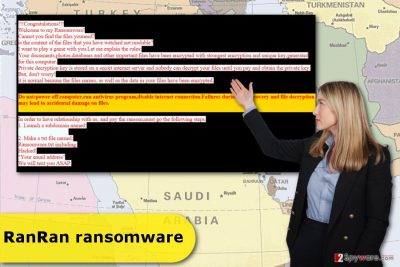
How does ransomware spread?
We have already mentioned that it’s unknown how RanRan malware spreads. Though, it might be using one of the widely used distribution methods: malicious spam emails and their attachments, malvertising, exploit kits, bogus software updates, and downloads, etc. Thus, in order to avoid ransomware, computer users are advised to be careful with email attachments and do not rush opening them, avoid clicking suspicious or eye-catchy ads and stay away from insecure sources for downloads. To minimize the risk of ransomware attack helps installed a professional antivirus program. However, you should not forget to update security tools and other programs installed on the PC.
How to remove RanRan ransomware virus?
For RanRan removal we recommend employing reputable malware removal tools such as FortectIntego, SpyHunter 5Combo Cleaner or Malwarebytes. Manual virus elimination is not recommended because malware-related components might be rooted in the system and they might be hard to find. What is more, some of the malicious files might be obfuscated and look like legitimate system files. Thus, it’s better to leave this task for professional tools and do not risk causing more damage to the computer. Ransomware might prevent from installing, updating or accessing security programs. If you cannot run your chosen software and remove RanRan automatically, reboot your computer to the Safe Mode and try again. You will find explanations below.
Getting rid of RanRan virus. Follow these steps
Manual removal using Safe Mode
If virus blocks access to the security tools and prevents from automatic removal, please follow the instructions to reboot computer to the Safe Mode. When in Safe Mode, try to install or run your chosen security software for automatic elimination.
Important! →
Manual removal guide might be too complicated for regular computer users. It requires advanced IT knowledge to be performed correctly (if vital system files are removed or damaged, it might result in full Windows compromise), and it also might take hours to complete. Therefore, we highly advise using the automatic method provided above instead.
Step 1. Access Safe Mode with Networking
Manual malware removal should be best performed in the Safe Mode environment.
Windows 7 / Vista / XP
- Click Start > Shutdown > Restart > OK.
- When your computer becomes active, start pressing F8 button (if that does not work, try F2, F12, Del, etc. – it all depends on your motherboard model) multiple times until you see the Advanced Boot Options window.
- Select Safe Mode with Networking from the list.

Windows 10 / Windows 8
- Right-click on Start button and select Settings.

- Scroll down to pick Update & Security.

- On the left side of the window, pick Recovery.
- Now scroll down to find Advanced Startup section.
- Click Restart now.

- Select Troubleshoot.

- Go to Advanced options.

- Select Startup Settings.

- Press Restart.
- Now press 5 or click 5) Enable Safe Mode with Networking.

Step 2. Shut down suspicious processes
Windows Task Manager is a useful tool that shows all the processes running in the background. If malware is running a process, you need to shut it down:
- Press Ctrl + Shift + Esc on your keyboard to open Windows Task Manager.
- Click on More details.

- Scroll down to Background processes section, and look for anything suspicious.
- Right-click and select Open file location.

- Go back to the process, right-click and pick End Task.

- Delete the contents of the malicious folder.
Step 3. Check program Startup
- Press Ctrl + Shift + Esc on your keyboard to open Windows Task Manager.
- Go to Startup tab.
- Right-click on the suspicious program and pick Disable.

Step 4. Delete virus files
Malware-related files can be found in various places within your computer. Here are instructions that could help you find them:
- Type in Disk Cleanup in Windows search and press Enter.

- Select the drive you want to clean (C: is your main drive by default and is likely to be the one that has malicious files in).
- Scroll through the Files to delete list and select the following:
Temporary Internet Files
Downloads
Recycle Bin
Temporary files - Pick Clean up system files.

- You can also look for other malicious files hidden in the following folders (type these entries in Windows Search and press Enter):
%AppData%
%LocalAppData%
%ProgramData%
%WinDir%
After you are finished, reboot the PC in normal mode.
Remove RanRan using System Restore
If Safe Mode method haven’t helped, please try System Restore. This method is supposed to help to disable RanRan ransomware and allow installing malware removal programs.
-
Step 1: Reboot your computer to Safe Mode with Command Prompt
Windows 7 / Vista / XP- Click Start → Shutdown → Restart → OK.
- When your computer becomes active, start pressing F8 multiple times until you see the Advanced Boot Options window.
-
Select Command Prompt from the list

Windows 10 / Windows 8- Press the Power button at the Windows login screen. Now press and hold Shift, which is on your keyboard, and click Restart..
- Now select Troubleshoot → Advanced options → Startup Settings and finally press Restart.
-
Once your computer becomes active, select Enable Safe Mode with Command Prompt in Startup Settings window.

-
Step 2: Restore your system files and settings
-
Once the Command Prompt window shows up, enter cd restore and click Enter.

-
Now type rstrui.exe and press Enter again..

-
When a new window shows up, click Next and select your restore point that is prior the infiltration of RanRan. After doing that, click Next.


-
Now click Yes to start system restore.

-
Once the Command Prompt window shows up, enter cd restore and click Enter.
Bonus: Recover your data
Guide which is presented above is supposed to help you remove RanRan from your computer. To recover your encrypted files, we recommend using a detailed guide prepared by 2-spyware.com security experts.If your files are encrypted by RanRan, you can use several methods to restore them:
Data Recovery Pro might help to restore files encrypted by RanRan ransomware
Data Recovery Pro is a professional tools that helps to restore corrupted, deleted, and encrypted files. Though, it’s not an actual RanRan decrypter, so it might not be capable of decrypting all of the files; only some of them. But it’s better than nothing!
- Download Data Recovery Pro;
- Follow the steps of Data Recovery Setup and install the program on your computer;
- Launch it and scan your computer for files encrypted by RanRan ransomware;
- Restore them.
Use Windows Previous Versions feature to restore files encrypted by RanRan virus
If System Restore function has been activated on the affected computer, follow these steps to rescue some of the files:
- Find an encrypted file you need to restore and right-click on it;
- Select “Properties” and go to “Previous versions” tab;
- Here, check each of available copies of the file in “Folder versions”. You should select the version you want to recover and click “Restore”.
Try ShadowExplorer to restore files encrypted by RanRan ransomware virus
If malware failed to delete Shadow Volume Copies of the targeted files, you can try ShadowExplorer for data recovery.
- Download Shadow Explorer (http://shadowexplorer.com/);
- Follow a Shadow Explorer Setup Wizard and install this application on your computer;
- Launch the program and go through the drop down menu on the top left corner to select the disk of your encrypted data. Check what folders are there;
- Right-click on the folder you want to restore and select “Export”. You can also select where you want it to be stored.
RanRan decryption options by Palo Alto Networks
Researchers from Palo Alto Networks found out the way how victims can decrypt their files. You can find it here.
Finally, you should always think about the protection of crypto-ransomwares. In order to protect your computer from RanRan and other ransomwares, use a reputable anti-spyware, such as FortectIntego, SpyHunter 5Combo Cleaner or Malwarebytes
How to prevent from getting ransomware
Protect your privacy – employ a VPN
There are several ways how to make your online time more private – you can access an incognito tab. However, there is no secret that even in this mode, you are tracked for advertising purposes. There is a way to add an extra layer of protection and create a completely anonymous web browsing practice with the help of Private Internet Access VPN. This software reroutes traffic through different servers, thus leaving your IP address and geolocation in disguise. Besides, it is based on a strict no-log policy, meaning that no data will be recorded, leaked, and available for both first and third parties. The combination of a secure web browser and Private Internet Access VPN will let you browse the Internet without a feeling of being spied or targeted by criminals.
No backups? No problem. Use a data recovery tool
If you wonder how data loss can occur, you should not look any further for answers – human errors, malware attacks, hardware failures, power cuts, natural disasters, or even simple negligence. In some cases, lost files are extremely important, and many straight out panic when such an unfortunate course of events happen. Due to this, you should always ensure that you prepare proper data backups on a regular basis.
If you were caught by surprise and did not have any backups to restore your files from, not everything is lost. Data Recovery Pro is one of the leading file recovery solutions you can find on the market – it is likely to restore even lost emails or data located on an external device.
- ^ Robert Falcone, Josh Grunzweig . Targeted Ransomware Attacks Middle Eastern Government Organizations for Political Purposes. Palo Alto Networks Blog. The blog about online security and cyber threats.
- ^ Doug Olenick. RanRan Ransomware being as a political tool. SC Magazine. rovides product reviews, solutions and articles for the systems security professiona.
- ^ MalwareHunterTeam tweet . Twitter. The official MalwareHunterTeam's Twitter account.
- ^ Mutex. Webopedia. Online Tech Dictionary for IT Professionals.
- ^ RanRan Decryption. Github.The world's leading software development platform.





















