Razy ransomware / virus (Removal Instructions) - updated Nov 2016
Razy virus Removal Guide
What is Razy ransomware virus?
How dangerous is Razy virus?
Razy ransomware virus is a destructive cryptomalware which was designed to encrypt target files with AES-265 and RSA encryption algorithms. As a result, the affected data becomes useless and the only way to recover it becomes obtaining the special decryption key which is needed to unblock the affected files. However, this key will cost you from 0.5 to 1.5 Bitcoin what is equal to $355 and $1065. If infected, you will find .razy[random numbers] extension, e.g. .razy1337 or .razy13371337, added to each of your files. Also, you should see the razy.jpg file on your desktop with the “Pay here” link that redirects you to a payment site. Please, do NOT pay the ransom because it is a straight way to the money loss. If your files are encrypted by this malware, you should initiate its removal on your computer without wasting your time. Otherwise, it can cause additional data loss. For Razy removal, we highly recommend using FortectIntego.
Initially, this program was presented as an educational application which was supposed to inform computer users about the dangers of ransomware viruses. Sadly, some evil-minded hackers stole the script and turned it into dangerous, fraudulent, money-seeking virus. Regardless of whether you believe this story or not, beware that the virus is currently spreading around the web along with thousands of other similar infection, so you have to be careful not to become a victim of one. Unfortunately, these infections are not that easy to avoid since their developers often use creative and very deceptive techniques to sneak them into computers.
When the malicious script gets through, there is not much that can be done to stop it, primarily because the infection is difficult to spot until it is done with its dirty deeds. Usually, users notice the this malware only when a notification pops up on the infected computer screen, encouraging the victim to go to razydecrypt.com and get the files back. As much as the users would like to think that they can retrieve their files, this is not what actually happens when dealing with ransomware viruses. More often the victims lose their files and get robbed of their money too. If you do not wish to meet such a grim fate yourself, remove Razy from your computer rather than follow the hacker’s demands.
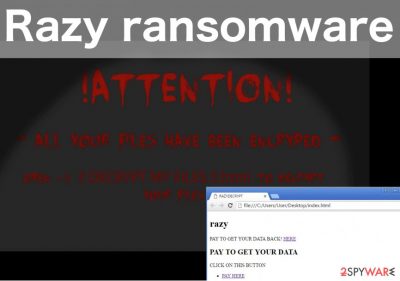
Razy ransomware is named after the extension it appends to the infected files. The related extension marks the documents which are affected by the strong AES encryption and cannot be accessed. This data may include Office files, video material, music or pictures. In some cases, programs may be blocked as well. Naturally, you might be having troubles with the Razy removal in case the ransomware targets your anti-malware's executable file. In such a case, you should follow the instructions provided below. The worst part of this infection is that there is virtually no way of decrypting the locked files if you do not have a private decryption key. The key can be purchased from the virus creators (or distributors) for a set amount of money. Nevertheless, we have already pointed out how dangerous such a collaboration might be, so it would be wiser if you terminated the virus before involving yourself in any risky business. Besides, the money cyber criminals collect from their victims can also be used to create even more dangerous programs. If you do not want to contribute to a new Razy variant, we suggest taking care of the virus removal without delay.
Is it possible to decrypt files locked by this ransomware?
Depending on the complexity of the virus, there might still be a chance to decrypt the encrypted files after ransomware attack. In a case of Razy appearance on your computer, you should think about backups of your important files. If you have them saved in your external hard drive, the cloud or similar solution, you will have no problem to recover your encrypted files. If you don't have extra copies, there is still a chance to recover your encrypted data. For that, you should try using Data recovery steps that were introduced by 2-spyware experts. They are given below. Also, you can try using other data recovery software, such as PhotoRec, R-Studio or Kaspersky virus-fighting utilities. In fact, you should take care of your data’s security before it is exposed to any infection if you really value your personal data. We suggest making backup copies of your files and keeping them stored on some external drives, unplugged from your computer, far from where the Razy virus can reach them.
Versions of Razy malware
Razy 5.0 ransomware virus. This virus has been spotted in September 2016, and it spreads in the form of an infected Adobe file. Once the victim attempts to open this Adobe document, a pop-up message shows up and informs that there was “Error on PDF file!” Meanwhile, the ransomware starts corrupting all victim's documents, pictures, videos, and other files. This virus asks to pay 10 Euros via PaySafeCard. However, victims are advised not to fall for this virus' threats by paying the ransom and remove Razy 5.0 malware instead. Although there is no free decryption tool invented for this ransomware yet, malware researchers are likely to discover one soon.
Krypte ransomware virus. Yet another version of Razy that demands a small ransom. It appears that information about the encryption is provided in the German language, so we assume that this malicious program is designed to target German PC users. To restore victim's data, the ransomware asks to pay 15-20 Euros by buying PaySafeCard and transmitting its code to the criminals. The virus adds .fear file extensions to encrypted data. As always, we do not recommend paying the ransom as criminals might not provide you with the decryption software. Files can be safely recovered from a backup, but the virus has to be uninstalled from the system first.
How to remove Razy from your system safely:
There is not much information about the Razy virus itself yet, but the methods of its removal will unlikely be any different from other ransomware infections. Like always, security experts recommend keeping away from the manual Razy removal and staying on the safer path of automatic virus elimination. Besides, this method is not only more effective that the manual one but will save you some time too. A quick system scan with a reliable antivirus utility will remove Razy and ensure virus protection in the future. You probably have noticed the manual removal instructions provided at the end of this article. These may come in handy if the virus blocks your anti-malware utility from removing it from the computer. By no means should you use these instructions alone to deal with the virus. After accomplishing the steps, run a full system scan of your computer again.
Getting rid of Razy virus. Follow these steps
Manual removal using Safe Mode
Important! →
Manual removal guide might be too complicated for regular computer users. It requires advanced IT knowledge to be performed correctly (if vital system files are removed or damaged, it might result in full Windows compromise), and it also might take hours to complete. Therefore, we highly advise using the automatic method provided above instead.
Step 1. Access Safe Mode with Networking
Manual malware removal should be best performed in the Safe Mode environment.
Windows 7 / Vista / XP
- Click Start > Shutdown > Restart > OK.
- When your computer becomes active, start pressing F8 button (if that does not work, try F2, F12, Del, etc. – it all depends on your motherboard model) multiple times until you see the Advanced Boot Options window.
- Select Safe Mode with Networking from the list.

Windows 10 / Windows 8
- Right-click on Start button and select Settings.

- Scroll down to pick Update & Security.

- On the left side of the window, pick Recovery.
- Now scroll down to find Advanced Startup section.
- Click Restart now.

- Select Troubleshoot.

- Go to Advanced options.

- Select Startup Settings.

- Press Restart.
- Now press 5 or click 5) Enable Safe Mode with Networking.

Step 2. Shut down suspicious processes
Windows Task Manager is a useful tool that shows all the processes running in the background. If malware is running a process, you need to shut it down:
- Press Ctrl + Shift + Esc on your keyboard to open Windows Task Manager.
- Click on More details.

- Scroll down to Background processes section, and look for anything suspicious.
- Right-click and select Open file location.

- Go back to the process, right-click and pick End Task.

- Delete the contents of the malicious folder.
Step 3. Check program Startup
- Press Ctrl + Shift + Esc on your keyboard to open Windows Task Manager.
- Go to Startup tab.
- Right-click on the suspicious program and pick Disable.

Step 4. Delete virus files
Malware-related files can be found in various places within your computer. Here are instructions that could help you find them:
- Type in Disk Cleanup in Windows search and press Enter.

- Select the drive you want to clean (C: is your main drive by default and is likely to be the one that has malicious files in).
- Scroll through the Files to delete list and select the following:
Temporary Internet Files
Downloads
Recycle Bin
Temporary files - Pick Clean up system files.

- You can also look for other malicious files hidden in the following folders (type these entries in Windows Search and press Enter):
%AppData%
%LocalAppData%
%ProgramData%
%WinDir%
After you are finished, reboot the PC in normal mode.
Remove Razy using System Restore
-
Step 1: Reboot your computer to Safe Mode with Command Prompt
Windows 7 / Vista / XP- Click Start → Shutdown → Restart → OK.
- When your computer becomes active, start pressing F8 multiple times until you see the Advanced Boot Options window.
-
Select Command Prompt from the list

Windows 10 / Windows 8- Press the Power button at the Windows login screen. Now press and hold Shift, which is on your keyboard, and click Restart..
- Now select Troubleshoot → Advanced options → Startup Settings and finally press Restart.
-
Once your computer becomes active, select Enable Safe Mode with Command Prompt in Startup Settings window.

-
Step 2: Restore your system files and settings
-
Once the Command Prompt window shows up, enter cd restore and click Enter.

-
Now type rstrui.exe and press Enter again..

-
When a new window shows up, click Next and select your restore point that is prior the infiltration of Razy. After doing that, click Next.


-
Now click Yes to start system restore.

-
Once the Command Prompt window shows up, enter cd restore and click Enter.
Bonus: Recover your data
Guide which is presented above is supposed to help you remove Razy from your computer. To recover your encrypted files, we recommend using a detailed guide prepared by 2-spyware.com security experts.You should never pay the ransom asked by the developers of this or other ransomware threats. If you are infected, you should try these methods to recover your files encrypted by Razy ransomware.
If your files are encrypted by Razy, you can use several methods to restore them:
Recovering files encrypted by Razy with the help of Data Recovery Pro
If infected with ransomware, you should try to recover your encrypted files with the help of Data Recovery Pro. It is a reliable program that restores files. For this method, follow a guide below:
- Download Data Recovery Pro;
- Follow the steps of Data Recovery Setup and install the program on your computer;
- Launch it and scan your computer for files encrypted by Razy ransomware;
- Restore them.
Using Windows Previous Versions feature to decrypt encrypted files
Windows Previous Versions feature will work for you only if you had the System Restore function enabled on your computer. If yes, perform the steps given below:
- Find an encrypted file you need to restore and right-click on it;
- Select “Properties” and go to “Previous versions” tab;
- Here, check each of available copies of the file in “Folder versions”. You should select the version you want to recover and click “Restore”.
Razy decrypter is not available yet
Finally, you should always think about the protection of crypto-ransomwares. In order to protect your computer from Razy and other ransomwares, use a reputable anti-spyware, such as FortectIntego, SpyHunter 5Combo Cleaner or Malwarebytes
How to prevent from getting ransomware
Protect your privacy – employ a VPN
There are several ways how to make your online time more private – you can access an incognito tab. However, there is no secret that even in this mode, you are tracked for advertising purposes. There is a way to add an extra layer of protection and create a completely anonymous web browsing practice with the help of Private Internet Access VPN. This software reroutes traffic through different servers, thus leaving your IP address and geolocation in disguise. Besides, it is based on a strict no-log policy, meaning that no data will be recorded, leaked, and available for both first and third parties. The combination of a secure web browser and Private Internet Access VPN will let you browse the Internet without a feeling of being spied or targeted by criminals.
No backups? No problem. Use a data recovery tool
If you wonder how data loss can occur, you should not look any further for answers – human errors, malware attacks, hardware failures, power cuts, natural disasters, or even simple negligence. In some cases, lost files are extremely important, and many straight out panic when such an unfortunate course of events happen. Due to this, you should always ensure that you prepare proper data backups on a regular basis.
If you were caught by surprise and did not have any backups to restore your files from, not everything is lost. Data Recovery Pro is one of the leading file recovery solutions you can find on the market – it is likely to restore even lost emails or data located on an external device.





















