Search.easyrecipesnow.com virus (Virus Removal Instructions)
Search.easyrecipesnow.com virus Removal Guide
What is Search.easyrecipesnow.com virus?
Search.easyrecipesnow.com – a fake search engine appointed by a browser hijacker
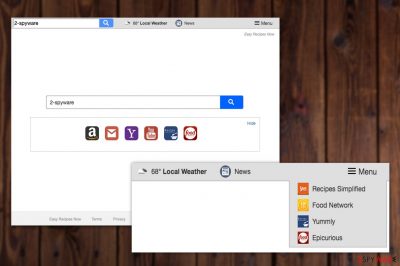
Search.easyrecipesnow.com page is set as your default search engine, new tab, and homepage when the Easy Recipes Now extension is installed on your computer. It is categorized as a browser hijacker.[1] You can be tricked into downloading it after knowing that it is designed to provide quick links to Recipes Simplified, Food Network, Yummly, Epicurious, and similar cooking sites.
However, hijacking web browsers and filling them with sponsored ads seems to be the main aim of the virus. Like the majority of Polarity Technologies products, the deceptive browser plugin was designed to increase pay-per-click revenue to its developers.
That's why it drops Search.easyrecipesnow.com search engine on each web browser and starts redirecting users' search sessions to third-party sites. You shouldn't be forced to use a search provider against your will. Therefore, we recommend removing it ASAP.
| name | Search.easyrecipesnow.com |
|---|---|
| Type | Browser hijacker, PUP, redirect virus |
| Infection symptoms | Altered default browser settings; search results are provided from a different source and contain ads; clicking on search links result in redirects to questionable domains |
| Risks | Privacy issues, malware infections |
| Distribution | Software bundling, fake Flash Player updates |
| Elimination | Scanning your infected device with reliable AV software will remove all potentially unwanted programs and unwelcomed guests |
| System health | Use the FortectIntego PC repair software to fix virus damage and delete tracking cookies |
Most users do not see any risk while dealing with continuous redirects to websites that they don't know. However, to avoid visiting malware-infested websites, you need to perform Search.easyrecipesnow.com removal without wasting your time. The service it provides is not handy because you will lose some of your time while looking for trustworthy search results.
Only those who already have experience dealing with browser hijackers know how dangerous these seemingly innocent programs may be. To remove the potentially unwanted program, users should obtain tools such as SpyHunter 5Combo Cleaner or Malwarebytes and use them regularly to scan the system.
According to the reports, this browser hijacker infects computers in a bundle with free software and then takes over Safari, Chrome, Firefox, and other web browsers. This helps Polarity Technologies embed sponsored search results into the search results, and, eventually, generate some advertising revenue, etc. Be careful with these results as there is no guarantee that they won't reroute your searches to malicious websites.
To sum up, the hijacker may provide useful links, but you should not forget that it is still a potentially unwanted program, so you have the full right to dispose of it without much consideration. You will remove Easy recipes now from your PC quickly following the instructions at the end of the article.
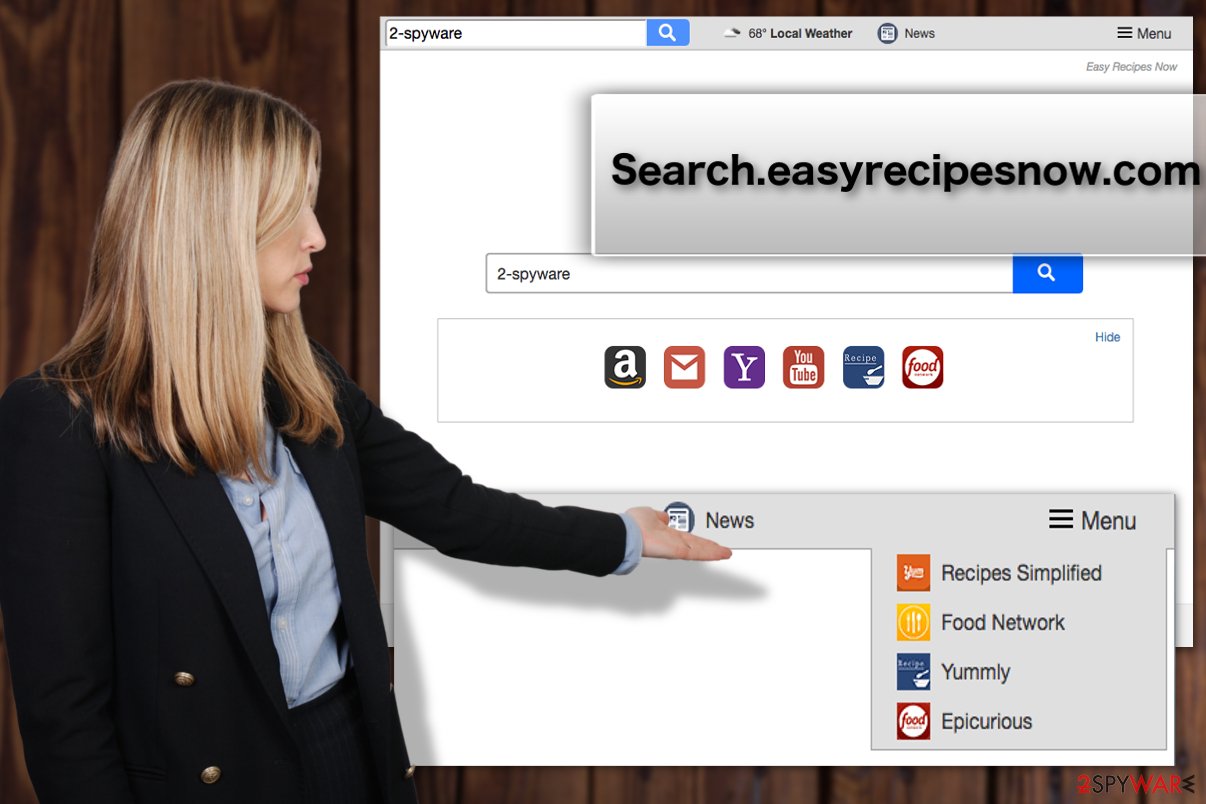
PUPs are usually distributed with freeware
No matter how tempting the services of this cooking app may seem, you cannot escape the fact that this software enters computers without user authorization. There are a few ways hijackers infiltrate PCs:
- The virus may sneak in with the help of ads, pop-ups, and similar content that shows up while browsing the web.
- Users may also get infected on unsafe websites featuring suspicious download links or software update notifications
- Software bundles[2] may hide installation files in their Advanced or Custom settings, so you must remember to always select these particular settings when performing a new software installation.
Remove Search.easyrecipesnow.com from all browsers
We recommend performing the PUP removal if it showed up on your computer without your approval. When dealing with adware, browser hijackers, and similar PUPs, this is completely normal. If you have no experience with PUP elimination, you shouldn't be scared as this is a “lightweight” cyber infection that cannot damage your files or pose similar risks.
To remove Search.easyrecipesnow.com from the PC automatically, choose one of the programs that are listed below. If you want to get rid of this hijacker manually, you should be very careful while following the guide given below. The main step in the whole elimination process is finding suspicious files of this virus.
You may remove virus damage with a help of FortectIntego. SpyHunter 5Combo Cleaner and Malwarebytes are recommended to detect potentially unwanted programs and viruses with all their files and registry entries that are related to them.
Getting rid of Search.easyrecipesnow.com virus. Follow these steps
Uninstall from Windows
To uninstall the PUP from Windows, use the tutorial presented below. Go to Control Panel
Instructions for Windows 10/8 machines:
- Enter Control Panel into Windows search box and hit Enter or click on the search result.
- Under Programs, select Uninstall a program.

- From the list, find the entry of the suspicious program.
- Right-click on the application and select Uninstall.
- If User Account Control shows up, click Yes.
- Wait till uninstallation process is complete and click OK.

If you are Windows 7/XP user, proceed with the following instructions:
- Click on Windows Start > Control Panel located on the right pane (if you are Windows XP user, click on Add/Remove Programs).
- In Control Panel, select Programs > Uninstall a program.

- Pick the unwanted application by clicking on it once.
- At the top, click Uninstall/Change.
- In the confirmation prompt, pick Yes.
- Click OK once the removal process is finished.
Delete from macOS
To get rid of the hijacker from Mac, don't jump into the removal immediately. Go through the instructions provided below and apply them when performing the elimination.
Remove items from Applications folder:
- From the menu bar, select Go > Applications.
- In the Applications folder, look for all related entries.
- Click on the app and drag it to Trash (or right-click and pick Move to Trash)

To fully remove an unwanted app, you need to access Application Support, LaunchAgents, and LaunchDaemons folders and delete relevant files:
- Select Go > Go to Folder.
- Enter /Library/Application Support and click Go or press Enter.
- In the Application Support folder, look for any dubious entries and then delete them.
- Now enter /Library/LaunchAgents and /Library/LaunchDaemons folders the same way and terminate all the related .plist files.

Remove from Microsoft Edge
To fix Microsoft Edge, do not forget to reset your browser after you eliminate the malicious add-ons, toolbars, and similar components.
Delete unwanted extensions from MS Edge:
- Select Menu (three horizontal dots at the top-right of the browser window) and pick Extensions.
- From the list, pick the extension and click on the Gear icon.
- Click on Uninstall at the bottom.

Clear cookies and other browser data:
- Click on the Menu (three horizontal dots at the top-right of the browser window) and select Privacy & security.
- Under Clear browsing data, pick Choose what to clear.
- Select everything (apart from passwords, although you might want to include Media licenses as well, if applicable) and click on Clear.

Restore new tab and homepage settings:
- Click the menu icon and choose Settings.
- Then find On startup section.
- Click Disable if you found any suspicious domain.
Reset MS Edge if the above steps did not work:
- Press on Ctrl + Shift + Esc to open Task Manager.
- Click on More details arrow at the bottom of the window.
- Select Details tab.
- Now scroll down and locate every entry with Microsoft Edge name in it. Right-click on each of them and select End Task to stop MS Edge from running.

If this solution failed to help you, you need to use an advanced Edge reset method. Note that you need to backup your data before proceeding.
- Find the following folder on your computer: C:\\Users\\%username%\\AppData\\Local\\Packages\\Microsoft.MicrosoftEdge_8wekyb3d8bbwe.
- Press Ctrl + A on your keyboard to select all folders.
- Right-click on them and pick Delete

- Now right-click on the Start button and pick Windows PowerShell (Admin).
- When the new window opens, copy and paste the following command, and then press Enter:
Get-AppXPackage -AllUsers -Name Microsoft.MicrosoftEdge | Foreach {Add-AppxPackage -DisableDevelopmentMode -Register “$($_.InstallLocation)\\AppXManifest.xml” -Verbose

Instructions for Chromium-based Edge
Delete extensions from MS Edge (Chromium):
- Open Edge and click select Settings > Extensions.
- Delete unwanted extensions by clicking Remove.

Clear cache and site data:
- Click on Menu and go to Settings.
- Select Privacy, search and services.
- Under Clear browsing data, pick Choose what to clear.
- Under Time range, pick All time.
- Select Clear now.

Reset Chromium-based MS Edge:
- Click on Menu and select Settings.
- On the left side, pick Reset settings.
- Select Restore settings to their default values.
- Confirm with Reset.

Remove from Mozilla Firefox (FF)
Remove dangerous extensions:
- Open Mozilla Firefox browser and click on the Menu (three horizontal lines at the top-right of the window).
- Select Add-ons.
- In here, select unwanted plugin and click Remove.

Reset the homepage:
- Click three horizontal lines at the top right corner to open the menu.
- Choose Options.
- Under Home options, enter your preferred site that will open every time you newly open the Mozilla Firefox.
Clear cookies and site data:
- Click Menu and pick Settings.
- Go to Privacy & Security section.
- Scroll down to locate Cookies and Site Data.
- Click on Clear Data…
- Select Cookies and Site Data, as well as Cached Web Content and press Clear.

Reset Mozilla Firefox
If clearing the browser as explained above did not help, reset Mozilla Firefox:
- Open Mozilla Firefox browser and click the Menu.
- Go to Help and then choose Troubleshooting Information.

- Under Give Firefox a tune up section, click on Refresh Firefox…
- Once the pop-up shows up, confirm the action by pressing on Refresh Firefox.

Remove from Google Chrome
/GI]
[GI=safari]
Delete malicious extensions from Google Chrome:
- Open Google Chrome, click on the Menu (three vertical dots at the top-right corner) and select More tools > Extensions.
- In the newly opened window, you will see all the installed extensions. Uninstall all the suspicious plugins that might be related to the unwanted program by clicking Remove.

Clear cache and web data from Chrome:
- Click on Menu and pick Settings.
- Under Privacy and security, select Clear browsing data.
- Select Browsing history, Cookies and other site data, as well as Cached images and files.
- Click Clear data.

Change your homepage:
- Click menu and choose Settings.
- Look for a suspicious site in the On startup section.
- Click on Open a specific or set of pages and click on three dots to find the Remove option.
Reset Google Chrome:
If the previous methods did not help you, reset Google Chrome to eliminate all the unwanted components:
- Click on Menu and select Settings.
- In the Settings, scroll down and click Advanced.
- Scroll down and locate Reset and clean up section.
- Now click Restore settings to their original defaults.
- Confirm with Reset settings.

After uninstalling this potentially unwanted program (PUP) and fixing each of your web browsers, we recommend you to scan your PC system with a reputable anti-spyware. This will help you to get rid of Search.easyrecipesnow.com registry traces and will also identify related parasites or possible malware infections on your computer. For that you can use our top-rated malware remover: FortectIntego, SpyHunter 5Combo Cleaner or Malwarebytes.
How to prevent from getting browser hijacker
Do not let government spy on you
The government has many issues in regards to tracking users' data and spying on citizens, so you should take this into consideration and learn more about shady information gathering practices. Avoid any unwanted government tracking or spying by going totally anonymous on the internet.
You can choose a different location when you go online and access any material you want without particular content restrictions. You can easily enjoy internet connection without any risks of being hacked by using Private Internet Access VPN.
Control the information that can be accessed by government any other unwanted party and surf online without being spied on. Even if you are not involved in illegal activities or trust your selection of services, platforms, be suspicious for your own security and take precautionary measures by using the VPN service.
Backup files for the later use, in case of the malware attack
Computer users can suffer from data losses due to cyber infections or their own faulty doings. Ransomware can encrypt and hold files hostage, while unforeseen power cuts might cause a loss of important documents. If you have proper up-to-date backups, you can easily recover after such an incident and get back to work. It is also equally important to update backups on a regular basis so that the newest information remains intact – you can set this process to be performed automatically.
When you have the previous version of every important document or project you can avoid frustration and breakdowns. It comes in handy when malware strikes out of nowhere. Use Data Recovery Pro for the data restoration process.
- ^ What is a browser hijacker. Avast. Avast Free Mac Security.
- ^ What is a software bundle?. Wisegeek. Clear answers for common questions.




















