Search.pandaviewer.com virus (Tutorial) - Jun 2021 update
Search.pandaviewer.com virus Removal Guide
What is Search.pandaviewer.com virus?
Panda viewer is a browser hijacker that compromises web browser's settings without permission
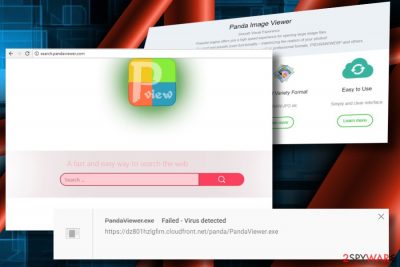
Panda viewer has been classified as a browser hijacker and potentially unwanted program (PUP). Although its developer, Banana Summer Technology Inc., represents the Image Viewer app as a “fast, stable, easy to use image viewer for pc, laptop, tablet, and smartphone,” cybersecurity experts reported it being involved in suspicious activities. Once it enters the system, it injects an extension to Chrome, Firefox, IE, Edge, and other web browsers and sets Search.pandaviewer.com as a start page and as a search engine. Upon these modifications, the web browser initiates redirects to partner's websites.
| Name | Panda viewer |
|---|---|
| Type | Browser hijacker (can exhibit adware-typical behavior) |
| Danger level | Low. Can redirect to potentially dangerous websites or promote questionable programs |
| Distribution | Freeware bundling |
| Related files | Pandaviewer.exe |
| Removal | Anti-malware tools and the guide below should help you clear the infection fully |
| Other traits | Is related to other PUPs and search sites |
| Download FortectIntego and run a full system scan to get rid of any virus damage | |
The relationship between the Panda Viewer and Search.pandaviewer.com is not apparent from the initial inspection because the search looks like a regular search engine [1] that promises to provide the users with “a fast and easy way to search the web.” However, using it for a while reveals that it's mainly used to promote various services and its partner's websites.
In fact, people behind the malware may try to sneak this program on the computers against the user’s will, by secretly bundling[2] it with freeware or shareware applications. Once on the computer, the advertisers may go through a similar process when trying to foist the Panda Image Viewer Secure Search extension users.
While we can’t tell whether this product is safe to use or not, we should point out that reputable service providers rarely choose such questionable means of letting the world know about their work. If you are not happy with the sudden change of your default search engine and homepage, the only way to revert the changes is to remove the virus from your computer unhesitatingly.
We recommend you to perform the virus removal with reputable antivirus software like SpyHunter 5Combo Cleaner or Malwarebytes. Make sure to update definitions of your security software, and you'll see that this program is detected as a potentially unwanted browser hijacker [3]. Most AV engines recognize the PandaViewer.exe file to be potentially dangerous.
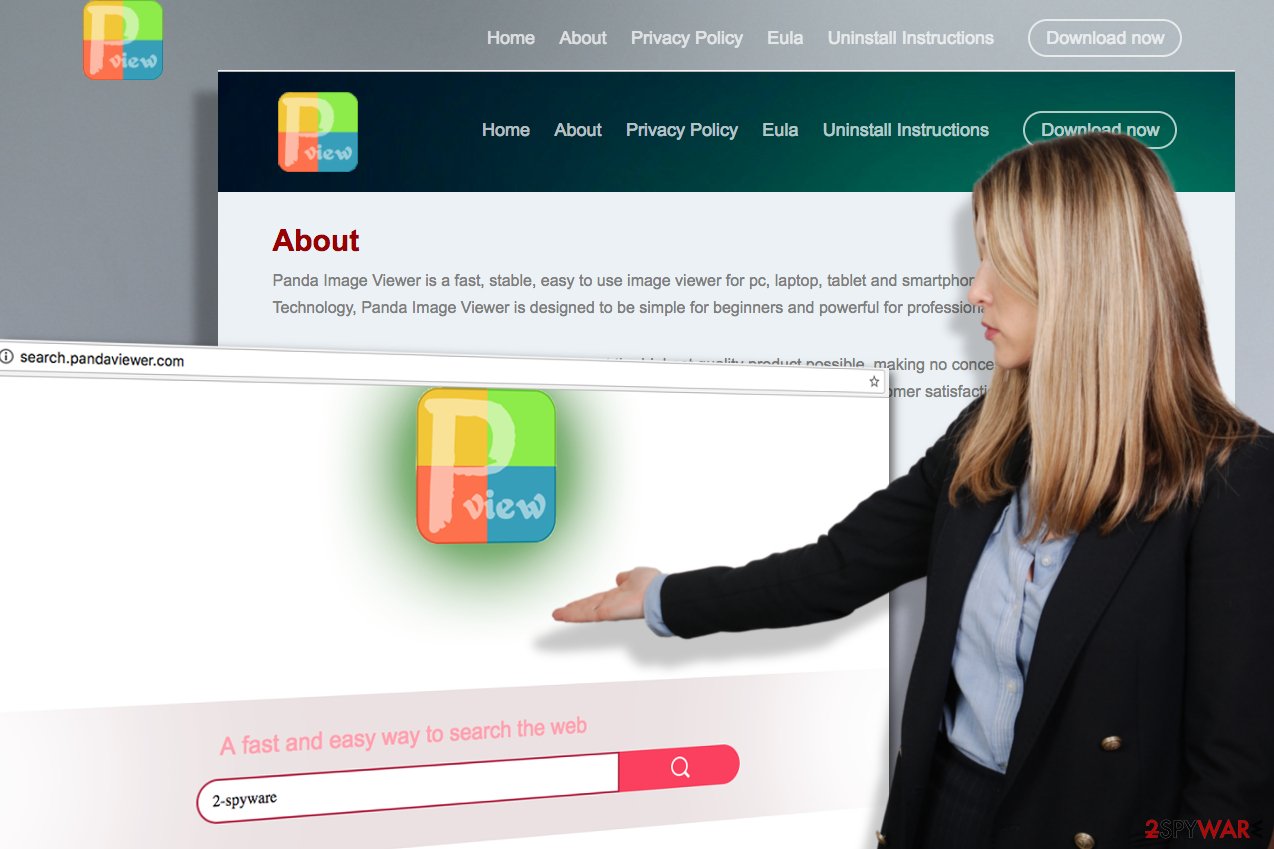
If Panda viewer has already established Search.pandaviewer.com URL on your web browser, you should better be careful when browsing the net. NoVirus.uk[4] team warns that this malware is capable of:
- Set Search.pandaviewer.com URL as default start page and search engine without permission;
- Install Browser Helper Objects (BHO) to evade the removal;
- Alter search results by injecting links to partner's websites. Beware that some of them can be potentially dangerous;
- The app does not take responsibility for the third-party content that it might be set to promote:
This Software does not provide any representations, guarantees or warranties with respect to security, legality, compatibility and/or harmlessness regarding the installation, upgrade and/or other aspects of any third-party software involved. Any disputes arising thereof shall be settled by the third party, and Banana Summer will assume no responsibility or liability whatsoever.
- It injects tracking cookies and collects Search Data continuously;
- Can display an excessive amount of ads;
- Increases the CPU utilization [5] to nearly 100%, making the system slower and more vulnerable;
In a nutshell, we do not recommend keeping it installed. Eliminate it without a delay by launching a security tool or following the manual removal guide provided down below.
PUP travel around in a misleading way
The problem with this PUP is that it is not heavyweight enough to be noticed by automatic malware detection software, so it may travel bundled together with freeware and shareware applications and install on the computer completely unnoticed by the users.
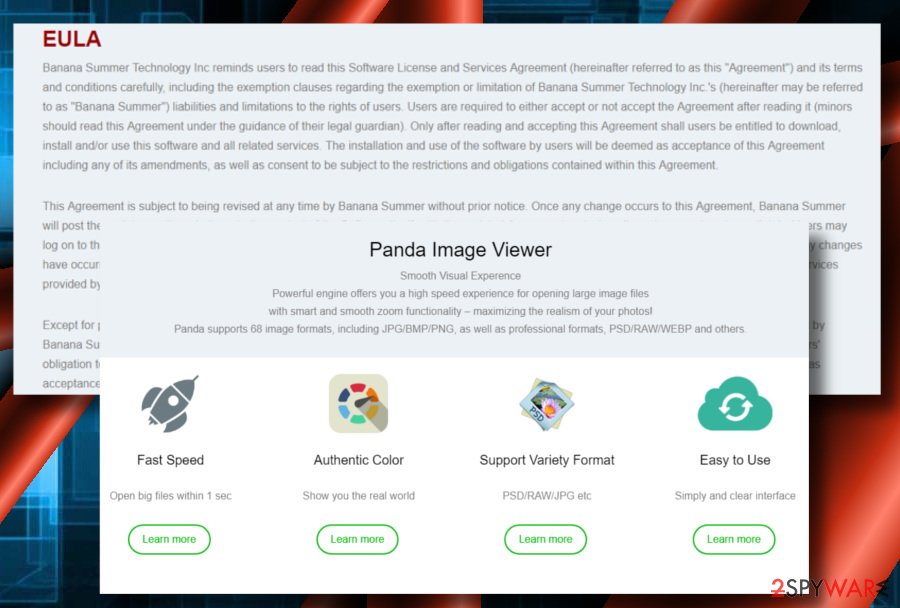
This is highly determined by the fact that users fail to run the installation properly. They often choose quick installation instead of a more detailed one, this way unknowingly allowing unwanted apps to enter the computer.To prevent this from happening, always opt for the Advanced installation option and unmark “recommended” tools that are marked by default.
A guide on how to remove Panda viewer virus
If Panda viewer malware stealthily entered the system and forcefully altered your web browser's parameters, make sure to respond immediately by running your antivirus and resetting the changes.
Since the app tends to spread bundled with freeware, it might not be the only PUP residing in the system. Thus, we would strongly recommend you run a full system scan to remove the virus along with its companions.
After that, you'll have to delete Search.pandaviewer.com search from your browser. This can be done by manually resetting the web browser's settings. You can find a thorough PUP elimination guidance down below.
You may remove virus damage with a help of FortectIntego. SpyHunter 5Combo Cleaner and Malwarebytes are recommended to detect potentially unwanted programs and viruses with all their files and registry entries that are related to them.
Getting rid of Search.pandaviewer.com virus. Follow these steps
Uninstall from Windows
Instructions for Windows 10/8 machines:
- Enter Control Panel into Windows search box and hit Enter or click on the search result.
- Under Programs, select Uninstall a program.

- From the list, find the entry of the suspicious program.
- Right-click on the application and select Uninstall.
- If User Account Control shows up, click Yes.
- Wait till uninstallation process is complete and click OK.

If you are Windows 7/XP user, proceed with the following instructions:
- Click on Windows Start > Control Panel located on the right pane (if you are Windows XP user, click on Add/Remove Programs).
- In Control Panel, select Programs > Uninstall a program.

- Pick the unwanted application by clicking on it once.
- At the top, click Uninstall/Change.
- In the confirmation prompt, pick Yes.
- Click OK once the removal process is finished.
Delete from macOS
Remove items from Applications folder:
- From the menu bar, select Go > Applications.
- In the Applications folder, look for all related entries.
- Click on the app and drag it to Trash (or right-click and pick Move to Trash)

To fully remove an unwanted app, you need to access Application Support, LaunchAgents, and LaunchDaemons folders and delete relevant files:
- Select Go > Go to Folder.
- Enter /Library/Application Support and click Go or press Enter.
- In the Application Support folder, look for any dubious entries and then delete them.
- Now enter /Library/LaunchAgents and /Library/LaunchDaemons folders the same way and terminate all the related .plist files.

Remove from Microsoft Edge
Delete unwanted extensions from MS Edge:
- Select Menu (three horizontal dots at the top-right of the browser window) and pick Extensions.
- From the list, pick the extension and click on the Gear icon.
- Click on Uninstall at the bottom.

Clear cookies and other browser data:
- Click on the Menu (three horizontal dots at the top-right of the browser window) and select Privacy & security.
- Under Clear browsing data, pick Choose what to clear.
- Select everything (apart from passwords, although you might want to include Media licenses as well, if applicable) and click on Clear.

Restore new tab and homepage settings:
- Click the menu icon and choose Settings.
- Then find On startup section.
- Click Disable if you found any suspicious domain.
Reset MS Edge if the above steps did not work:
- Press on Ctrl + Shift + Esc to open Task Manager.
- Click on More details arrow at the bottom of the window.
- Select Details tab.
- Now scroll down and locate every entry with Microsoft Edge name in it. Right-click on each of them and select End Task to stop MS Edge from running.

If this solution failed to help you, you need to use an advanced Edge reset method. Note that you need to backup your data before proceeding.
- Find the following folder on your computer: C:\\Users\\%username%\\AppData\\Local\\Packages\\Microsoft.MicrosoftEdge_8wekyb3d8bbwe.
- Press Ctrl + A on your keyboard to select all folders.
- Right-click on them and pick Delete

- Now right-click on the Start button and pick Windows PowerShell (Admin).
- When the new window opens, copy and paste the following command, and then press Enter:
Get-AppXPackage -AllUsers -Name Microsoft.MicrosoftEdge | Foreach {Add-AppxPackage -DisableDevelopmentMode -Register “$($_.InstallLocation)\\AppXManifest.xml” -Verbose

Instructions for Chromium-based Edge
Delete extensions from MS Edge (Chromium):
- Open Edge and click select Settings > Extensions.
- Delete unwanted extensions by clicking Remove.

Clear cache and site data:
- Click on Menu and go to Settings.
- Select Privacy, search and services.
- Under Clear browsing data, pick Choose what to clear.
- Under Time range, pick All time.
- Select Clear now.

Reset Chromium-based MS Edge:
- Click on Menu and select Settings.
- On the left side, pick Reset settings.
- Select Restore settings to their default values.
- Confirm with Reset.

Remove from Mozilla Firefox (FF)
Remove dangerous extensions:
- Open Mozilla Firefox browser and click on the Menu (three horizontal lines at the top-right of the window).
- Select Add-ons.
- In here, select unwanted plugin and click Remove.

Reset the homepage:
- Click three horizontal lines at the top right corner to open the menu.
- Choose Options.
- Under Home options, enter your preferred site that will open every time you newly open the Mozilla Firefox.
Clear cookies and site data:
- Click Menu and pick Settings.
- Go to Privacy & Security section.
- Scroll down to locate Cookies and Site Data.
- Click on Clear Data…
- Select Cookies and Site Data, as well as Cached Web Content and press Clear.

Reset Mozilla Firefox
If clearing the browser as explained above did not help, reset Mozilla Firefox:
- Open Mozilla Firefox browser and click the Menu.
- Go to Help and then choose Troubleshooting Information.

- Under Give Firefox a tune up section, click on Refresh Firefox…
- Once the pop-up shows up, confirm the action by pressing on Refresh Firefox.

Remove from Google Chrome
Delete malicious extensions from Google Chrome:
- Open Google Chrome, click on the Menu (three vertical dots at the top-right corner) and select More tools > Extensions.
- In the newly opened window, you will see all the installed extensions. Uninstall all the suspicious plugins that might be related to the unwanted program by clicking Remove.

Clear cache and web data from Chrome:
- Click on Menu and pick Settings.
- Under Privacy and security, select Clear browsing data.
- Select Browsing history, Cookies and other site data, as well as Cached images and files.
- Click Clear data.

Change your homepage:
- Click menu and choose Settings.
- Look for a suspicious site in the On startup section.
- Click on Open a specific or set of pages and click on three dots to find the Remove option.
Reset Google Chrome:
If the previous methods did not help you, reset Google Chrome to eliminate all the unwanted components:
- Click on Menu and select Settings.
- In the Settings, scroll down and click Advanced.
- Scroll down and locate Reset and clean up section.
- Now click Restore settings to their original defaults.
- Confirm with Reset settings.

Delete from Safari
Remove unwanted extensions from Safari:
- Click Safari > Preferences…
- In the new window, pick Extensions.
- Select the unwanted extension and select Uninstall.

Clear cookies and other website data from Safari:
- Click Safari > Clear History…
- From the drop-down menu under Clear, pick all history.
- Confirm with Clear History.

Reset Safari if the above-mentioned steps did not help you:
- Click Safari > Preferences…
- Go to Advanced tab.
- Tick the Show Develop menu in menu bar.
- From the menu bar, click Develop, and then select Empty Caches.

After uninstalling this potentially unwanted program (PUP) and fixing each of your web browsers, we recommend you to scan your PC system with a reputable anti-spyware. This will help you to get rid of Search.pandaviewer.com registry traces and will also identify related parasites or possible malware infections on your computer. For that you can use our top-rated malware remover: FortectIntego, SpyHunter 5Combo Cleaner or Malwarebytes.
How to prevent from getting browser hijacker
Choose a proper web browser and improve your safety with a VPN tool
Online spying has got momentum in recent years and people are getting more and more interested in how to protect their privacy online. One of the basic means to add a layer of security – choose the most private and secure web browser. Although web browsers can't grant full privacy protection and security, some of them are much better at sandboxing, HTTPS upgrading, active content blocking, tracking blocking, phishing protection, and similar privacy-oriented features. However, if you want true anonymity, we suggest you employ a powerful Private Internet Access VPN – it can encrypt all the traffic that comes and goes out of your computer, preventing tracking completely.
Lost your files? Use data recovery software
While some files located on any computer are replaceable or useless, others can be extremely valuable. Family photos, work documents, school projects – these are types of files that we don't want to lose. Unfortunately, there are many ways how unexpected data loss can occur: power cuts, Blue Screen of Death errors, hardware failures, crypto-malware attack, or even accidental deletion.
To ensure that all the files remain intact, you should prepare regular data backups. You can choose cloud-based or physical copies you could restore from later in case of a disaster. If your backups were lost as well or you never bothered to prepare any, Data Recovery Pro can be your only hope to retrieve your invaluable files.
- ^ What is a search engine?. BBC WebWise. Discover media and technology on BBC WebWise.
- ^ Bundled software. Webopedia. An online dictionary and Internet search engine for information technology and computing definitions.
- ^ Mike Dowler. Beginners guides: browser hijacking. PCstats. PC Hardware Reviews and Guides - Get The 'Stats and Stay Informed!.
- ^ Novirus. Novirus. Spyware and Virus news.
- ^ Slow computer and high CPU usage? A possible solution. Techspot. Tech Enthusiasts, Power Users, Gamers.























