Slither.io virus (Removal Instructions) - Jul 2021 update
Slither.io virus Removal Guide
What is Slither.io virus?
Slitherio is the site with an addictive game that promotes adware and redirects to other ad-supported pages
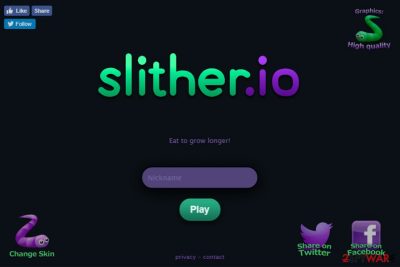
Slitherio is a website that offers users an addictive multiplayer[1] browser game. The game, which is also known as Slithermon, is very similar in concept to the traditional Snake. In this article, we are going to answer some popular questions about it – does slither.io have a virus or viruses, and is it safe to play this online game? It has been revealed that this adware-type virus falls into the category of adware[2]. Once it gets into your computer, it causes a series of troublesome outcomes. The most prominent of them is excessive advertising and the tendency to redirect to suspicious domains.
| Name | Slither.io |
|---|---|
| Type | Adware |
| Sub-type | PUP |
| Danger level | Medium. Does not affect other computer systems |
| Offered game | Slithermon |
| Distribution | Can spread through rogue sites and third-party software |
| Avoid it | Use only original installers, stay away from suspicious-looking websites, install antivirus protection |
| Deletion process | Install anti-malware tool to get rid of the PUP |
| Repair | The system gets more affected when such intruders get to run for a while. Rely on FortectIntego and repair any occurring issues |
The browser game can be enjoyed safely, however, you should never download Slither.io to your PC. Though this application might attract users for such peculiarity, you should avoid installing it. The original game is available online, but the desktop versions available online might be dangerous or contain suspicious files. If you accidentally install the wrong one, you can end up with spyware or even malware on your system.
While this app keeps residing on the device, you might notice that unknown toolbars and plug-ins appear on your computer. This phenomenon might greatly irritate users who dislike the unauthorized installation of apps. Remove the annoying virus quickly with the help of an anti-spyware tool for example, Malwarebytes or SpyHunter 5Combo Cleaner.
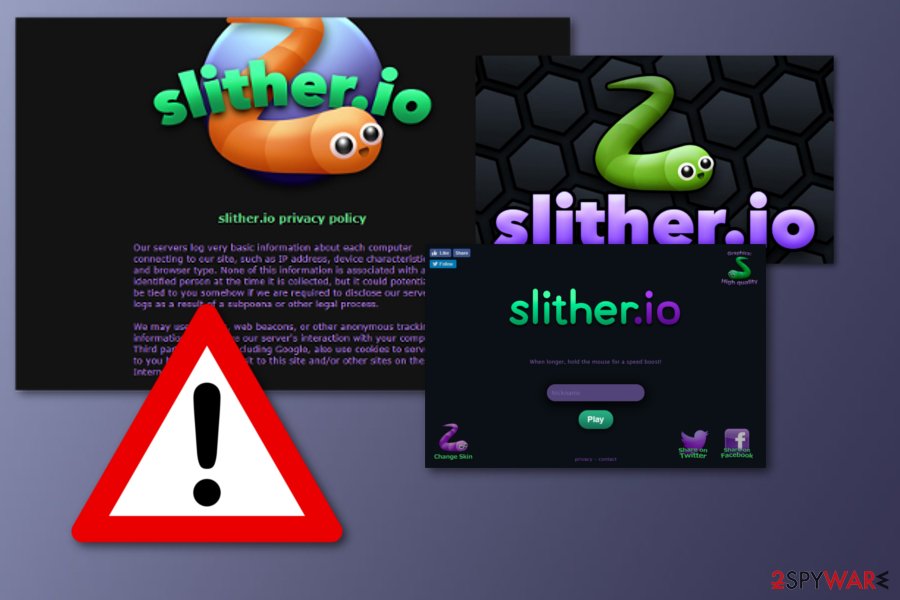
The application is another sequel of notorious spyware-type programs that offer various entertainment services. Such behavior is frequent among various PUPs. Users who choose to install these programs willing to try cool games, system tools and take advantage of their features. However, when they download it, deliberately or accidentally, they are not aware of the upcoming side effects. The vast majority of these free programs are ad-supported as this is the easiest way to monetize their services.
The adware interferes with your browsing habits and misguides or attempts to lure you to other domains. They are either advertising or gaming websites. Note that the latter might enhance malicious elements inside so if you get carried away by an intriguing video or article, more fraudulent elements or even malware might invade the system. As a result, various system errors start appearing and, due to the enormous amount of Slither.io ads, the overall device performance diminishes.
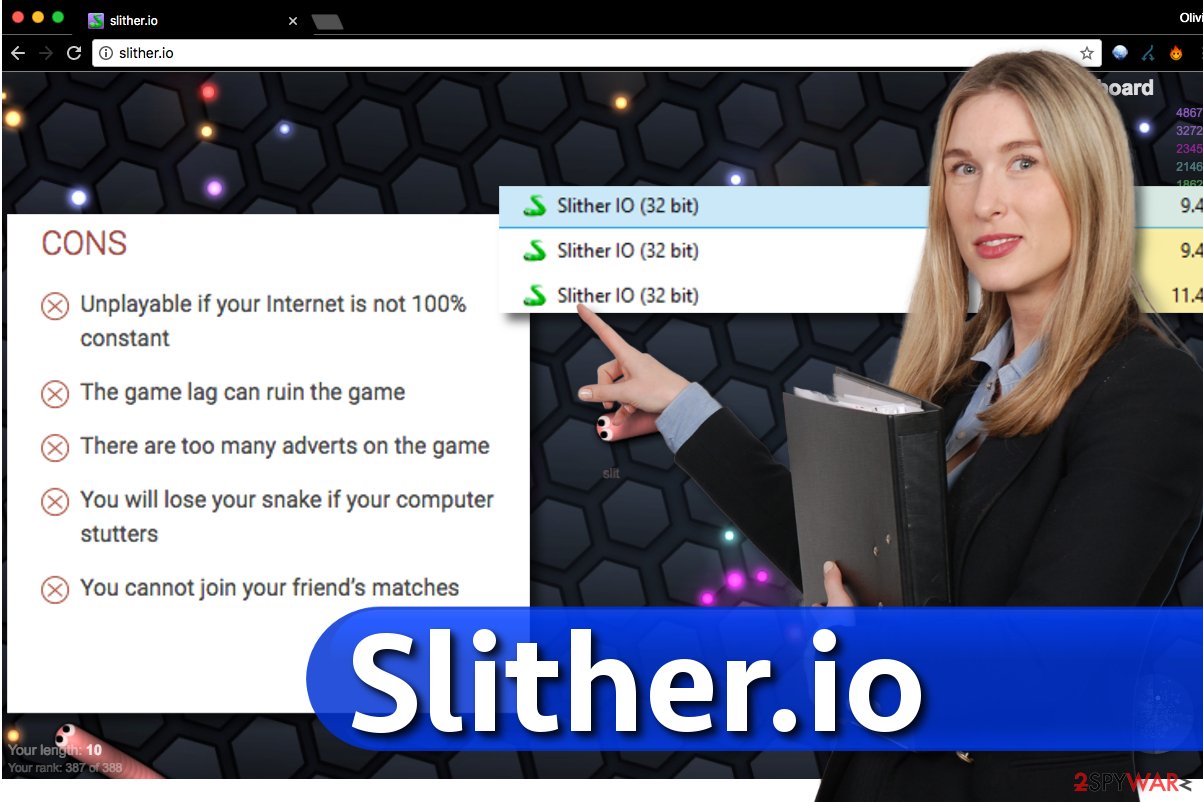
What is more, the adware presents a surprisingly short privacy policy. It mentions that it collects non-personal information, which includes browsing data, search entries, technical information about your device. Though they disclaim it using for other than service-based purposes, there is too little how such information is secured.
What is more, they employ cookies, beacons, and other tracking elements. The provisions scarcely mention that the data might be “somehow” tied to your identity. As previous cases show, even when the applications state that no personal information is collected or it is properly secured and then they sell the data to third parties, such claims might not be reassuring.
Programs related to Slither might be dangerous
The browser game available on the official website is incredibly addicting, and there's no wonder why thousands of gamers play it daily. However, just like typical computer games, it can be improved and customized using various tools available to download from the world wide web.
For example, the Chrome web store offers a wide range of extensions to improve your gaming experience, including Slither.io Plus, Amazing Slither, Slither.io Mods, Zoom, Unlock Skins, Bots. We strongly recommend reading user reviews before installing any of them.
It is important to know that browser extensions, promising to improve your gaming experience, might not work as expected. Before installing any programs associated with this application, you should check their reviews and read their permissions. It is extremely advisable to stay away from extensions that ask for intrusive permissions.
You should never install a browser extension without knowing its developer's reputation, either. If you added the Slither Extension Chrome and noticed some suspicious activity on your computer, you must remove it ASAP.
Adware distribution methods and avoiding techniques
An adware installation might have happened when you were installing a new application. Unfortunately, users pay little attention while going through the installation wizards. As a result, they overlook the additional attachments. Likewise, you have missed the optional tool disguising the adware. Within seconds, it settled on the device. Next time you are about to install a new application, make sure you select “Advanced/Custom” settings. They will help you reveal the optional programs and avoid potentially fraudulent applications.
According to IT specialists from NoVirus.uk,[3] you can also install potentially unwanted applications on your own. Please pay attention to statements written in software installers because these typically reveal a lot about your chosen software and also about the programs that come alongside it as a bonus. Keep in mind that choosing Default or Standard settings won't allow you to choose which programs you want to install and which ones you don't.
Get rid of the dangerous virus
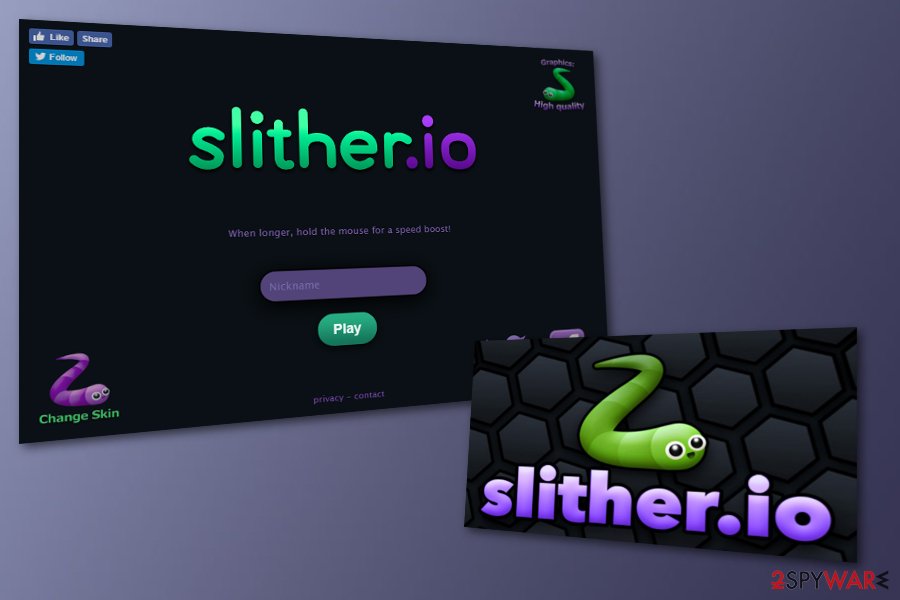
Despite the persistent behavior of this application, it is not difficult to remove the Slither.io virus from the device. Malware removal applications will help you to remove this browser hijacker effectively. They are also practical tools in warding off more destructive viruses. In case you are looking for an answer to “how to get rid of slither.io manually,” you should take a look at the instructions provided below this article.
They might be used as manual threat removal guidelines. This method is more applicable for those users who are used to dealing with cyber threats themselves. Lastly, do not forget that personal cautiousness also plays a significant role in cybersecurity. If you decide to perform the manual elimination, make sure you take each step carefully.
You may remove virus damage with a help of FortectIntego. SpyHunter 5Combo Cleaner and Malwarebytes are recommended to detect potentially unwanted programs and viruses with all their files and registry entries that are related to them.
Getting rid of Slither.io virus. Follow these steps
Uninstall from Windows
Instructions for Windows 10/8 machines:
- Enter Control Panel into Windows search box and hit Enter or click on the search result.
- Under Programs, select Uninstall a program.

- From the list, find the entry of the suspicious program.
- Right-click on the application and select Uninstall.
- If User Account Control shows up, click Yes.
- Wait till uninstallation process is complete and click OK.

If you are Windows 7/XP user, proceed with the following instructions:
- Click on Windows Start > Control Panel located on the right pane (if you are Windows XP user, click on Add/Remove Programs).
- In Control Panel, select Programs > Uninstall a program.

- Pick the unwanted application by clicking on it once.
- At the top, click Uninstall/Change.
- In the confirmation prompt, pick Yes.
- Click OK once the removal process is finished.
Delete from macOS
Remove items from Applications folder:
- From the menu bar, select Go > Applications.
- In the Applications folder, look for all related entries.
- Click on the app and drag it to Trash (or right-click and pick Move to Trash)

To fully remove an unwanted app, you need to access Application Support, LaunchAgents, and LaunchDaemons folders and delete relevant files:
- Select Go > Go to Folder.
- Enter /Library/Application Support and click Go or press Enter.
- In the Application Support folder, look for any dubious entries and then delete them.
- Now enter /Library/LaunchAgents and /Library/LaunchDaemons folders the same way and terminate all the related .plist files.

Remove from Microsoft Edge
Delete unwanted extensions from MS Edge:
- Select Menu (three horizontal dots at the top-right of the browser window) and pick Extensions.
- From the list, pick the extension and click on the Gear icon.
- Click on Uninstall at the bottom.

Clear cookies and other browser data:
- Click on the Menu (three horizontal dots at the top-right of the browser window) and select Privacy & security.
- Under Clear browsing data, pick Choose what to clear.
- Select everything (apart from passwords, although you might want to include Media licenses as well, if applicable) and click on Clear.

Restore new tab and homepage settings:
- Click the menu icon and choose Settings.
- Then find On startup section.
- Click Disable if you found any suspicious domain.
Reset MS Edge if the above steps did not work:
- Press on Ctrl + Shift + Esc to open Task Manager.
- Click on More details arrow at the bottom of the window.
- Select Details tab.
- Now scroll down and locate every entry with Microsoft Edge name in it. Right-click on each of them and select End Task to stop MS Edge from running.

If this solution failed to help you, you need to use an advanced Edge reset method. Note that you need to backup your data before proceeding.
- Find the following folder on your computer: C:\\Users\\%username%\\AppData\\Local\\Packages\\Microsoft.MicrosoftEdge_8wekyb3d8bbwe.
- Press Ctrl + A on your keyboard to select all folders.
- Right-click on them and pick Delete

- Now right-click on the Start button and pick Windows PowerShell (Admin).
- When the new window opens, copy and paste the following command, and then press Enter:
Get-AppXPackage -AllUsers -Name Microsoft.MicrosoftEdge | Foreach {Add-AppxPackage -DisableDevelopmentMode -Register “$($_.InstallLocation)\\AppXManifest.xml” -Verbose

Instructions for Chromium-based Edge
Delete extensions from MS Edge (Chromium):
- Open Edge and click select Settings > Extensions.
- Delete unwanted extensions by clicking Remove.

Clear cache and site data:
- Click on Menu and go to Settings.
- Select Privacy, search and services.
- Under Clear browsing data, pick Choose what to clear.
- Under Time range, pick All time.
- Select Clear now.

Reset Chromium-based MS Edge:
- Click on Menu and select Settings.
- On the left side, pick Reset settings.
- Select Restore settings to their default values.
- Confirm with Reset.

Remove from Mozilla Firefox (FF)
Remove dangerous extensions:
- Open Mozilla Firefox browser and click on the Menu (three horizontal lines at the top-right of the window).
- Select Add-ons.
- In here, select unwanted plugin and click Remove.

Reset the homepage:
- Click three horizontal lines at the top right corner to open the menu.
- Choose Options.
- Under Home options, enter your preferred site that will open every time you newly open the Mozilla Firefox.
Clear cookies and site data:
- Click Menu and pick Settings.
- Go to Privacy & Security section.
- Scroll down to locate Cookies and Site Data.
- Click on Clear Data…
- Select Cookies and Site Data, as well as Cached Web Content and press Clear.

Reset Mozilla Firefox
If clearing the browser as explained above did not help, reset Mozilla Firefox:
- Open Mozilla Firefox browser and click the Menu.
- Go to Help and then choose Troubleshooting Information.

- Under Give Firefox a tune up section, click on Refresh Firefox…
- Once the pop-up shows up, confirm the action by pressing on Refresh Firefox.

Remove from Google Chrome
Delete malicious extensions from Google Chrome:
- Open Google Chrome, click on the Menu (three vertical dots at the top-right corner) and select More tools > Extensions.
- In the newly opened window, you will see all the installed extensions. Uninstall all the suspicious plugins that might be related to the unwanted program by clicking Remove.

Clear cache and web data from Chrome:
- Click on Menu and pick Settings.
- Under Privacy and security, select Clear browsing data.
- Select Browsing history, Cookies and other site data, as well as Cached images and files.
- Click Clear data.

Change your homepage:
- Click menu and choose Settings.
- Look for a suspicious site in the On startup section.
- Click on Open a specific or set of pages and click on three dots to find the Remove option.
Reset Google Chrome:
If the previous methods did not help you, reset Google Chrome to eliminate all the unwanted components:
- Click on Menu and select Settings.
- In the Settings, scroll down and click Advanced.
- Scroll down and locate Reset and clean up section.
- Now click Restore settings to their original defaults.
- Confirm with Reset settings.

Delete from Safari
Remove unwanted extensions from Safari:
- Click Safari > Preferences…
- In the new window, pick Extensions.
- Select the unwanted extension and select Uninstall.

Clear cookies and other website data from Safari:
- Click Safari > Clear History…
- From the drop-down menu under Clear, pick all history.
- Confirm with Clear History.

Reset Safari if the above-mentioned steps did not help you:
- Click Safari > Preferences…
- Go to Advanced tab.
- Tick the Show Develop menu in menu bar.
- From the menu bar, click Develop, and then select Empty Caches.

After uninstalling this potentially unwanted program (PUP) and fixing each of your web browsers, we recommend you to scan your PC system with a reputable anti-spyware. This will help you to get rid of Slither.io registry traces and will also identify related parasites or possible malware infections on your computer. For that you can use our top-rated malware remover: FortectIntego, SpyHunter 5Combo Cleaner or Malwarebytes.
How to prevent from getting adware
Access your website securely from any location
When you work on the domain, site, blog, or different project that requires constant management, content creation, or coding, you may need to connect to the server and content management service more often. The best solution for creating a tighter network could be a dedicated/fixed IP address.
If you make your IP address static and set to your device, you can connect to the CMS from any location and do not create any additional issues for the server or network manager that needs to monitor connections and activities. VPN software providers like Private Internet Access can help you with such settings and offer the option to control the online reputation and manage projects easily from any part of the world.
Recover files after data-affecting malware attacks
While much of the data can be accidentally deleted due to various reasons, malware is one of the main culprits that can cause loss of pictures, documents, videos, and other important files. More serious malware infections lead to significant data loss when your documents, system files, and images get encrypted. In particular, ransomware is is a type of malware that focuses on such functions, so your files become useless without an ability to access them.
Even though there is little to no possibility to recover after file-locking threats, some applications have features for data recovery in the system. In some cases, Data Recovery Pro can also help to recover at least some portion of your data after data-locking virus infection or general cyber infection.
- ^ Multiplayer. Computer Hope. Free computer help since 1998.
- ^ Adware. Wikipedia. The free encyclopedia.
- ^ NoVirus. NoVirus. Malware removal tips.























