Sorebrect ransomware / virus (Recovery Instructions Included) - Virus Removal Instructions
Sorebrect virus Removal Guide
What is Sorebrect ransomware virus?
Sorebrect – a fileless ransomware that aims at enterprises
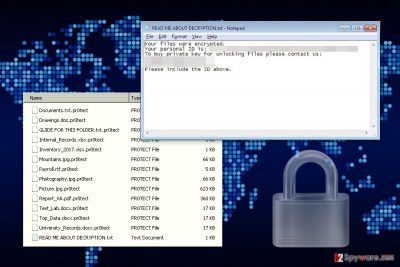
Sorebrect is a recently discovered fileless malware[1] that aims at various businesses. During data encryption, it appends .pr0tect file extension and drops a ransom note called “READ ME ABOUT DECRYPTION.txt” where cyber criminals ask to contact them.
Malware has been spotted attacking technology, manufacturing, and telecommunication enterprises in Kuwait, Lebanon, Croatia, Italy, Russia, China, Japan, U.S, Canada, Taiwan, and Mexico.[2] However, it is expected to continue spreading in other countries.
The virus launches attacks at servers and endpoint. Once it affects one device, it continues spreading through all the devices that are connected to the same network.
Cyber criminals might use PsExec utility and Remote Desktop Protocol (RDP) to operate on the affected device. However, the first method is simpler and more effective because it helps to execute commands from the remote server.
Sorebrect virus communicates with its Command and Control (C&C) server using Tor network that assures anonymity.
One of the main significant features of the ransomware is the encryption strategy. Sorebrect uses a brute forcing attacks to compromise administrator’s credentials. Then it exploits a Microsoft’s Sysinternals PsExec command-line and starts data encryption procedure.
Once it injects malicious code to svchost.exe – a legitimate Windows process – it deletes the binary. This feature makes ransomware fileless and hard to detect.
Usually, ransomware viruses are designed to install malware executable directly to the hard drive. However, such cyber threats are quite easy to identify. Meanwhile, to find and delete fileless ransomware, users have to employ a professional security software. We recommend performing Sorebrect removal with the help of FortectIntego.
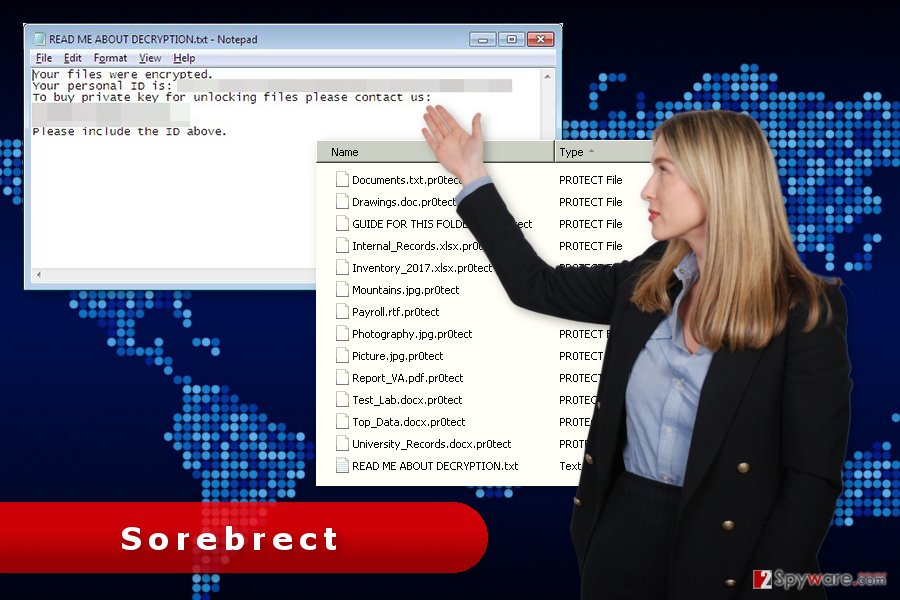
Third-party software does not help to restore encrypted files
During data encryption, the ransomware appends .pr0tect file extension to each of the targeted documents, audio, video, image and other files, and continues its malicious activity in all devices connected to the same network.
After the attack, all encrypted files become useless. If enterprises do not have backups, they are in serious problem.
Sorebrect ransomware is designed to delete system event logs by exploiting wevtutil.exe and Shadow Volume Copies by using vssadmin. Thus, data recovery with third-party software is nearly impossible.
Following data encryption, ransomware also delivers a ransom note. In the short message, criminals tell victims to contact them via provided email addresses (pr0tector@india.com and pr0tector@tutanota.com ) and send their unique ID number.
It’s unknown how much Bitcoins ransomware asks to pay for data recovery. It may differ based on the size and amount of encrypted files. However, paying the ransom is not recommended.
If you have backups, you have to remove Sorebrect from the PC immediately, and then connect the external storage device.
Prevention measures
Malware aims at systems and networks and might cause serious damage to various enterprises. Thus, it’s important to follow these few tips to avoid Sorebrect attack:
Backup files. Keeping copies of the data and frequently updating it helps to recover from the ransomware attack quite easily and without paying the ransom.
Update system and networks. Keeping software, system and software updates helps to prevent malware from using security flaws to launch the attack.
Limit accessibility to PsExec. Sorebrect exploits this feature that is widely used in enterprise networks. Thus, it’s important to limit it.
Restrict user write permissions. Limiting user’s permissions, strengthening and adjusting security of the shared folders on the networks are important measures to avoid this malware.
Removal of the Sorebrect ransomware virus
The only safe way to remove Sorebrect form the device is to scan the computer with reputable malware removal program, such as FortectIntego, SpyHunter 5Combo Cleaner or Malwarebytes.
Manual elimination is impossible because it’s a fileless malware. Thus, you cannot find its binary and delete it together with its components. What is more, manual removal is never recommended due to the difficulty of such cyber threats.
Sometimes ransomware prevents users from accessing security software. If you cannot install your preferred removal program, you have to reboot the computer to Safe Mode with Networking.
If you are dealing with some problems with Sorebrect removal, please follow the instructions below.
Getting rid of Sorebrect virus. Follow these steps
Manual removal using Safe Mode
If you cannot install malware removal program to run delete the virus, you have to reboot the computer to the Safe Mode with Networking as shown below.
Important! →
Manual removal guide might be too complicated for regular computer users. It requires advanced IT knowledge to be performed correctly (if vital system files are removed or damaged, it might result in full Windows compromise), and it also might take hours to complete. Therefore, we highly advise using the automatic method provided above instead.
Step 1. Access Safe Mode with Networking
Manual malware removal should be best performed in the Safe Mode environment.
Windows 7 / Vista / XP
- Click Start > Shutdown > Restart > OK.
- When your computer becomes active, start pressing F8 button (if that does not work, try F2, F12, Del, etc. – it all depends on your motherboard model) multiple times until you see the Advanced Boot Options window.
- Select Safe Mode with Networking from the list.

Windows 10 / Windows 8
- Right-click on Start button and select Settings.

- Scroll down to pick Update & Security.

- On the left side of the window, pick Recovery.
- Now scroll down to find Advanced Startup section.
- Click Restart now.

- Select Troubleshoot.

- Go to Advanced options.

- Select Startup Settings.

- Press Restart.
- Now press 5 or click 5) Enable Safe Mode with Networking.

Step 2. Shut down suspicious processes
Windows Task Manager is a useful tool that shows all the processes running in the background. If malware is running a process, you need to shut it down:
- Press Ctrl + Shift + Esc on your keyboard to open Windows Task Manager.
- Click on More details.

- Scroll down to Background processes section, and look for anything suspicious.
- Right-click and select Open file location.

- Go back to the process, right-click and pick End Task.

- Delete the contents of the malicious folder.
Step 3. Check program Startup
- Press Ctrl + Shift + Esc on your keyboard to open Windows Task Manager.
- Go to Startup tab.
- Right-click on the suspicious program and pick Disable.

Step 4. Delete virus files
Malware-related files can be found in various places within your computer. Here are instructions that could help you find them:
- Type in Disk Cleanup in Windows search and press Enter.

- Select the drive you want to clean (C: is your main drive by default and is likely to be the one that has malicious files in).
- Scroll through the Files to delete list and select the following:
Temporary Internet Files
Downloads
Recycle Bin
Temporary files - Pick Clean up system files.

- You can also look for other malicious files hidden in the following folders (type these entries in Windows Search and press Enter):
%AppData%
%LocalAppData%
%ProgramData%
%WinDir%
After you are finished, reboot the PC in normal mode.
Remove Sorebrect using System Restore
Follow the steps below to disable the virus and run automatic Sorebrect removal.
-
Step 1: Reboot your computer to Safe Mode with Command Prompt
Windows 7 / Vista / XP- Click Start → Shutdown → Restart → OK.
- When your computer becomes active, start pressing F8 multiple times until you see the Advanced Boot Options window.
-
Select Command Prompt from the list

Windows 10 / Windows 8- Press the Power button at the Windows login screen. Now press and hold Shift, which is on your keyboard, and click Restart..
- Now select Troubleshoot → Advanced options → Startup Settings and finally press Restart.
-
Once your computer becomes active, select Enable Safe Mode with Command Prompt in Startup Settings window.

-
Step 2: Restore your system files and settings
-
Once the Command Prompt window shows up, enter cd restore and click Enter.

-
Now type rstrui.exe and press Enter again..

-
When a new window shows up, click Next and select your restore point that is prior the infiltration of Sorebrect. After doing that, click Next.


-
Now click Yes to start system restore.

-
Once the Command Prompt window shows up, enter cd restore and click Enter.
Bonus: Recover your data
Guide which is presented above is supposed to help you remove Sorebrect from your computer. To recover your encrypted files, we recommend using a detailed guide prepared by 2-spyware.com security experts.In order to recover files after ransomware attack, you need backups. However, if you do not have them, your chances to recover data are low. But you should try our suggested recovery options. Hopefully, they will help to restore at least some of your files.
If your files are encrypted by Sorebrect, you can use several methods to restore them:
Data Recovery Pro – alternative way to restore files encrypted by Sorebrect
This tool has been created to restore corrupted, accidentally deleted and some of the encrypted files.
- Download Data Recovery Pro;
- Follow the steps of Data Recovery Setup and install the program on your computer;
- Launch it and scan your computer for files encrypted by Sorebrect ransomware;
- Restore them.
Windows Previous Versions feature helps to copy individual files
If System Restore function has been enabled before ransomware attack, you should follow the steps below and copy the most important individual files:
- Find an encrypted file you need to restore and right-click on it;
- Select “Properties” and go to “Previous versions” tab;
- Here, check each of available copies of the file in “Folder versions”. You should select the version you want to recover and click “Restore”.
Sorebrect decryptor is not available yet.
Finally, you should always think about the protection of crypto-ransomwares. In order to protect your computer from Sorebrect and other ransomwares, use a reputable anti-spyware, such as FortectIntego, SpyHunter 5Combo Cleaner or Malwarebytes
How to prevent from getting ransomware
Protect your privacy – employ a VPN
There are several ways how to make your online time more private – you can access an incognito tab. However, there is no secret that even in this mode, you are tracked for advertising purposes. There is a way to add an extra layer of protection and create a completely anonymous web browsing practice with the help of Private Internet Access VPN. This software reroutes traffic through different servers, thus leaving your IP address and geolocation in disguise. Besides, it is based on a strict no-log policy, meaning that no data will be recorded, leaked, and available for both first and third parties. The combination of a secure web browser and Private Internet Access VPN will let you browse the Internet without a feeling of being spied or targeted by criminals.
No backups? No problem. Use a data recovery tool
If you wonder how data loss can occur, you should not look any further for answers – human errors, malware attacks, hardware failures, power cuts, natural disasters, or even simple negligence. In some cases, lost files are extremely important, and many straight out panic when such an unfortunate course of events happen. Due to this, you should always ensure that you prepare proper data backups on a regular basis.
If you were caught by surprise and did not have any backups to restore your files from, not everything is lost. Data Recovery Pro is one of the leading file recovery solutions you can find on the market – it is likely to restore even lost emails or data located on an external device.
- ^ Margaret Rouse. Fileless infection (fileless malware). TechTarget. Latest technology news and global network of technology websites.
- ^ Swati Khandelwal. New Fileless Ransomware with Code Injection Ability Detected in the Wild. The Hacker News. Cyber Security, Hacking News.





















