Tool Tech Connect ads (Removal Instructions) - 2020 update
Tool Tech Connect ads Removal Guide
What is Tool Tech Connect ads?
Tool-Tech Connect si the ad0supported site that shows unwanted pop-up ads an banners on the screen
Tool-Tech Connect virus is a malware created for and based on advertising. Such viruses that promote third party content and earn money from that are conventionally called adware. This adware uses deception to get into the users’ computers. It may be brought in by other potentially unwanted programs or completely legitimate applications.
But the program’s true purpose gives it away immediately. You simply cannot ignore the ads it starts delivering soon after the infiltration. And you can recognize that these ads are not delivered by regular ad providers right away. These colorful notifications offering incredible commercial deals often have slogans like “Tool Tech Connect ads” or “Ads by Tool Tech Connect” attached to them.
| Name | Tool Tech Connect |
|---|---|
| Type | Adware |
| Symptoms | It shows unwanted advertising material and triggers redirects to shady pages, injects other PUPs and leads to malicious material online |
| Distribution | Freeware installations are the ones that trigger the silent drop of such PUPs. Deceptive pages, misleading promotional content can lead to installations of these cyber intruders |
| Elimination | Tool Tech Connect removal should include anti-malware tools, if you want to clean the machine fully |
| Repair | Recover system functions that PUP alters by running the proper PC repair or optimization tool like FortectIntego |
Even if the Tool Tech Connect ads do not feature any additional information about their provider, there are still some warning signs suggesting that the pop-ups, banners or in-texts are not safe clicking on. For instance, they may feature lottery winning announcements, urge you to update your software or ask you to fill in an online survey.
You shouldn't sign up for any of that because such ads are mostly used by scammers and extortionists, and may only bring trouble. In fact, as soon as you start seeing them, you should react quick and remove Tool Tech Connect from your computer at once. Please use reputable tools like anti-malware or security programs and clear the virus. Aso, think about the PUP damage and rely on FortectIntego for that.
Tool Tech Connect virus can also be evident from other suspicious computer malfunctions, such as freezing browser or crashing applications. The reason for these annoying occurrences directly relates to the overused CPU. The silent processes this virus carries out on the computer use up most of the power, so other applications and processes may begin to crash and freeze.
What is even more concerning is that all these processes add up and result in a destabilized computer system which becomes significantly less resistant to malware infections. Tool Tech Connect redirect tendency that this virus is also known for makes things even worse.
Redirects to random, unverified domains continuously expose you to potentially dangerous content while browsing the web. Thus, the chances of getting infected with some potentially unwanted program or even a ransomware virus increase critically. Waiting it out won’t help. You will have to confront the virus directly and take care of the Tool Tech Connect removal yourself. If you need help with this, be patient, and keep reading.
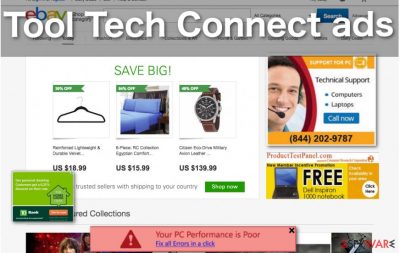
Common adware distribution ways
This intruder belongs to the category of PUPs or potentially unwanted programs which are not technically viruses but posses some of their qualities. Like stealthy system infiltration, for instance. We already briefly mentioned that this virus might infiltrate your computer through insecure software downloads.
In fact, this is probably the most likely strategy the PUP developers will use to deliver threats on your computer. So, if you are not infected yet, you have to be prepared.
First of all, inspect your system closely and check whether all the software on it is up-to-date and if the OS itself corresponds is upgraded according to the latest security standards. Then, make sure your antivirus utility is capable of blocking malware intrusions in real-time and if its database contains all of the newest virus descriptions. Finally, be careful on the web yourself and do not take chances downloading suspicious or illegal software.
Tech Connect removal is the best when you rely on AV tools
It is not a question of which virus removal methods work best but rather if they correspond to your level of computer skills. For instance, less computer-proficient users should stick to the automatic Tool Tech Connect removal only, to avoid elimination errors and to complete the process quicker.
Even the more experienced individuals are recommended an automatic virus elimination solely because it is much simpler and saves you quite a lot of time. Nevertheless, if you are patient and attentive enough, we cannot stop you from eliminating the Tool Tech Connect virus manually. It is rather easy if only you follow the instructions below step-by-step.
Tell us in the comment section below, if you managed to remove Tool Tech Connect from your PC or contact us on the Ask Us platform in case you are experiencing some issues. Remember to use the PC repair tool, so you can replace corrupted files with safe copies from proper databases.
You may remove virus damage with a help of FortectIntego. SpyHunter 5Combo Cleaner and Malwarebytes are recommended to detect potentially unwanted programs and viruses with all their files and registry entries that are related to them.
Getting rid of Tool Tech Connect ads. Follow these steps
Uninstall from Windows
Instructions for Windows 10/8 machines:
- Enter Control Panel into Windows search box and hit Enter or click on the search result.
- Under Programs, select Uninstall a program.

- From the list, find the entry of the suspicious program.
- Right-click on the application and select Uninstall.
- If User Account Control shows up, click Yes.
- Wait till uninstallation process is complete and click OK.

If you are Windows 7/XP user, proceed with the following instructions:
- Click on Windows Start > Control Panel located on the right pane (if you are Windows XP user, click on Add/Remove Programs).
- In Control Panel, select Programs > Uninstall a program.

- Pick the unwanted application by clicking on it once.
- At the top, click Uninstall/Change.
- In the confirmation prompt, pick Yes.
- Click OK once the removal process is finished.
Delete from macOS
Remove items from Applications folder:
- From the menu bar, select Go > Applications.
- In the Applications folder, look for all related entries.
- Click on the app and drag it to Trash (or right-click and pick Move to Trash)

To fully remove an unwanted app, you need to access Application Support, LaunchAgents, and LaunchDaemons folders and delete relevant files:
- Select Go > Go to Folder.
- Enter /Library/Application Support and click Go or press Enter.
- In the Application Support folder, look for any dubious entries and then delete them.
- Now enter /Library/LaunchAgents and /Library/LaunchDaemons folders the same way and terminate all the related .plist files.

Remove from Microsoft Edge
Delete unwanted extensions from MS Edge:
- Select Menu (three horizontal dots at the top-right of the browser window) and pick Extensions.
- From the list, pick the extension and click on the Gear icon.
- Click on Uninstall at the bottom.

Clear cookies and other browser data:
- Click on the Menu (three horizontal dots at the top-right of the browser window) and select Privacy & security.
- Under Clear browsing data, pick Choose what to clear.
- Select everything (apart from passwords, although you might want to include Media licenses as well, if applicable) and click on Clear.

Restore new tab and homepage settings:
- Click the menu icon and choose Settings.
- Then find On startup section.
- Click Disable if you found any suspicious domain.
Reset MS Edge if the above steps did not work:
- Press on Ctrl + Shift + Esc to open Task Manager.
- Click on More details arrow at the bottom of the window.
- Select Details tab.
- Now scroll down and locate every entry with Microsoft Edge name in it. Right-click on each of them and select End Task to stop MS Edge from running.

If this solution failed to help you, you need to use an advanced Edge reset method. Note that you need to backup your data before proceeding.
- Find the following folder on your computer: C:\\Users\\%username%\\AppData\\Local\\Packages\\Microsoft.MicrosoftEdge_8wekyb3d8bbwe.
- Press Ctrl + A on your keyboard to select all folders.
- Right-click on them and pick Delete

- Now right-click on the Start button and pick Windows PowerShell (Admin).
- When the new window opens, copy and paste the following command, and then press Enter:
Get-AppXPackage -AllUsers -Name Microsoft.MicrosoftEdge | Foreach {Add-AppxPackage -DisableDevelopmentMode -Register “$($_.InstallLocation)\\AppXManifest.xml” -Verbose

Instructions for Chromium-based Edge
Delete extensions from MS Edge (Chromium):
- Open Edge and click select Settings > Extensions.
- Delete unwanted extensions by clicking Remove.

Clear cache and site data:
- Click on Menu and go to Settings.
- Select Privacy, search and services.
- Under Clear browsing data, pick Choose what to clear.
- Under Time range, pick All time.
- Select Clear now.

Reset Chromium-based MS Edge:
- Click on Menu and select Settings.
- On the left side, pick Reset settings.
- Select Restore settings to their default values.
- Confirm with Reset.

Remove from Mozilla Firefox (FF)
Remove dangerous extensions:
- Open Mozilla Firefox browser and click on the Menu (three horizontal lines at the top-right of the window).
- Select Add-ons.
- In here, select unwanted plugin and click Remove.

Reset the homepage:
- Click three horizontal lines at the top right corner to open the menu.
- Choose Options.
- Under Home options, enter your preferred site that will open every time you newly open the Mozilla Firefox.
Clear cookies and site data:
- Click Menu and pick Settings.
- Go to Privacy & Security section.
- Scroll down to locate Cookies and Site Data.
- Click on Clear Data…
- Select Cookies and Site Data, as well as Cached Web Content and press Clear.

Reset Mozilla Firefox
If clearing the browser as explained above did not help, reset Mozilla Firefox:
- Open Mozilla Firefox browser and click the Menu.
- Go to Help and then choose Troubleshooting Information.

- Under Give Firefox a tune up section, click on Refresh Firefox…
- Once the pop-up shows up, confirm the action by pressing on Refresh Firefox.

Remove from Google Chrome
Delete malicious extensions from Google Chrome:
- Open Google Chrome, click on the Menu (three vertical dots at the top-right corner) and select More tools > Extensions.
- In the newly opened window, you will see all the installed extensions. Uninstall all the suspicious plugins that might be related to the unwanted program by clicking Remove.

Clear cache and web data from Chrome:
- Click on Menu and pick Settings.
- Under Privacy and security, select Clear browsing data.
- Select Browsing history, Cookies and other site data, as well as Cached images and files.
- Click Clear data.

Change your homepage:
- Click menu and choose Settings.
- Look for a suspicious site in the On startup section.
- Click on Open a specific or set of pages and click on three dots to find the Remove option.
Reset Google Chrome:
If the previous methods did not help you, reset Google Chrome to eliminate all the unwanted components:
- Click on Menu and select Settings.
- In the Settings, scroll down and click Advanced.
- Scroll down and locate Reset and clean up section.
- Now click Restore settings to their original defaults.
- Confirm with Reset settings.

Delete from Safari
Remove unwanted extensions from Safari:
- Click Safari > Preferences…
- In the new window, pick Extensions.
- Select the unwanted extension and select Uninstall.

Clear cookies and other website data from Safari:
- Click Safari > Clear History…
- From the drop-down menu under Clear, pick all history.
- Confirm with Clear History.

Reset Safari if the above-mentioned steps did not help you:
- Click Safari > Preferences…
- Go to Advanced tab.
- Tick the Show Develop menu in menu bar.
- From the menu bar, click Develop, and then select Empty Caches.

After uninstalling this potentially unwanted program (PUP) and fixing each of your web browsers, we recommend you to scan your PC system with a reputable anti-spyware. This will help you to get rid of Tool Tech Connect registry traces and will also identify related parasites or possible malware infections on your computer. For that you can use our top-rated malware remover: FortectIntego, SpyHunter 5Combo Cleaner or Malwarebytes.
How to prevent from getting adware
Protect your privacy – employ a VPN
There are several ways how to make your online time more private – you can access an incognito tab. However, there is no secret that even in this mode, you are tracked for advertising purposes. There is a way to add an extra layer of protection and create a completely anonymous web browsing practice with the help of Private Internet Access VPN. This software reroutes traffic through different servers, thus leaving your IP address and geolocation in disguise. Besides, it is based on a strict no-log policy, meaning that no data will be recorded, leaked, and available for both first and third parties. The combination of a secure web browser and Private Internet Access VPN will let you browse the Internet without a feeling of being spied or targeted by criminals.
No backups? No problem. Use a data recovery tool
If you wonder how data loss can occur, you should not look any further for answers – human errors, malware attacks, hardware failures, power cuts, natural disasters, or even simple negligence. In some cases, lost files are extremely important, and many straight out panic when such an unfortunate course of events happen. Due to this, you should always ensure that you prepare proper data backups on a regular basis.
If you were caught by surprise and did not have any backups to restore your files from, not everything is lost. Data Recovery Pro is one of the leading file recovery solutions you can find on the market – it is likely to restore even lost emails or data located on an external device.























