TurboMac virus (Improved Instructions)
TurboMac virus Removal Guide
What is TurboMac virus?
What do I need to know about TurboMac virus?
The developers of TurboMac claim that this application is necessary for those who like to shop online and save the money. How is that possible? As it is promised on the official website of this potentially unwanted program, it improves users’ browsing experience by displaying special offers and providing coupon codes that let people get special discounts. For some people, these features might look attractive. However, you should not take these promises for granted because TurboMac is also capable of initiating computer and privacy-related problems as well. Technically, this app is listed as adware and a potentially unwanted program (PUP). It targets Mac OS X owners who use Google Chrome, Mozilla Firefox, and Safari web browsers. Once TurboMac adware gets installed, it modifies the system and generates lots of pop-ups, coupon ads and banners that decrease the speed of web browser. Moreover, these ads can redirect you to shady websites that might contain malicious content and may try to infect your system with malware. Therefore, by clicking these advertisements you might put your computer at risk. To keep it safe, you should not download this application at first. However, if you already did it, you should remove TurboMac immediately. For that task, we recommend using FortectIntego.
Potentially unwanted programs are typically developed to generate revenue by showing sponsored advertisements or causing unwanted redirects to various websites. The developers of TurboMac virus have the same purpose. Moreover, after installation of this potentially unwanted program, they can also start monitoring user’s browsing activity and can collect information about his or hers computer’s geolocation, its IP address, visited websites, viewed pages, etc. Usually, this data is used for marketing activities, but there is no guarantee that it won’t be shared with third party companies that are seeking to use it for the illegal purpose. The only option to keep your personal information away from suspicious people is TurboMac removal.
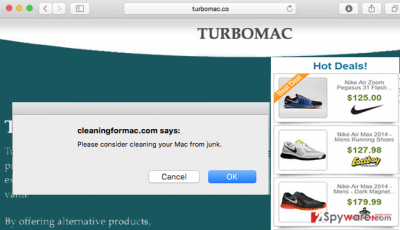
How did it end up on my computer?
TurboMac hijack might occur when you download software from the Internet. Potentially unwanted programs can be bundled with other software because developers are aware that users do not pay proper attention to the installation process of the software. According to lots of researchers, users tend to choose “Default” installation option instead of “Custom” or “Advanced” options. Then, they just click the “Next” button when it is needed while trying to increase installation speed. This bad habit might cause serious damage and put your computer at risk!
To keep your PC safe, you should always choose “Advanced” or “Custom” installation settings. Also, make sure you check what additional programs are offered in a bundle with the primary program. If you find these programs suspicious, do not install them at all and look for another app from the same category. Moreover, you have to read Privacy Policy or Terms and Agreements to make sure that all statements are reliable. If they are not, cancel the installation.
TurboMac removal
Bellow you can find the step-by-step guide explaining how to remove this potentially unwanted program from your computer. TurboMac removal consists of two main steps. First of all, you have to find and delete all files that are related to this browser hijacker. You must not forget its browser helper objects, related files and registry entries that may cause the reappearance of TurboMac virus in the future. Then, scan your PC with reliable spyware program to make sure you have removed all unwanted components or reset your Internet browsers. While in your browser settings, you should find the “Extensions” tab and look for recently installed add-ons, Make sure you disable the ones that are suspicious to remove TurboMac from your computer manually. A step-by-step guide which could help you is given below.
You may remove virus damage with a help of FortectIntego. SpyHunter 5Combo Cleaner and Malwarebytes are recommended to detect potentially unwanted programs and viruses with all their files and registry entries that are related to them.
Getting rid of TurboMac virus. Follow these steps
Delete from macOS
To get rid of TurboMac adware manually, you need to uninstall MPlayerX, NicePlayer, and other suspicious entries that could be related to this adware. Its files could be found in /Library/LaunchAgents folder.
[GI=mozilla-firefox]
Remove items from Applications folder:
- From the menu bar, select Go > Applications.
- In the Applications folder, look for all related entries.
- Click on the app and drag it to Trash (or right-click and pick Move to Trash)

To fully remove an unwanted app, you need to access Application Support, LaunchAgents, and LaunchDaemons folders and delete relevant files:
- Select Go > Go to Folder.
- Enter /Library/Application Support and click Go or press Enter.
- In the Application Support folder, look for any dubious entries and then delete them.
- Now enter /Library/LaunchAgents and /Library/LaunchDaemons folders the same way and terminate all the related .plist files.

Remove from Google Chrome
Delete malicious extensions from Google Chrome:
- Open Google Chrome, click on the Menu (three vertical dots at the top-right corner) and select More tools > Extensions.
- In the newly opened window, you will see all the installed extensions. Uninstall all the suspicious plugins that might be related to the unwanted program by clicking Remove.

Clear cache and web data from Chrome:
- Click on Menu and pick Settings.
- Under Privacy and security, select Clear browsing data.
- Select Browsing history, Cookies and other site data, as well as Cached images and files.
- Click Clear data.

Change your homepage:
- Click menu and choose Settings.
- Look for a suspicious site in the On startup section.
- Click on Open a specific or set of pages and click on three dots to find the Remove option.
Reset Google Chrome:
If the previous methods did not help you, reset Google Chrome to eliminate all the unwanted components:
- Click on Menu and select Settings.
- In the Settings, scroll down and click Advanced.
- Scroll down and locate Reset and clean up section.
- Now click Restore settings to their original defaults.
- Confirm with Reset settings.

Delete from Safari
Remove unwanted extensions from Safari:
- Click Safari > Preferences…
- In the new window, pick Extensions.
- Select the unwanted extension and select Uninstall.

Clear cookies and other website data from Safari:
- Click Safari > Clear History…
- From the drop-down menu under Clear, pick all history.
- Confirm with Clear History.

Reset Safari if the above-mentioned steps did not help you:
- Click Safari > Preferences…
- Go to Advanced tab.
- Tick the Show Develop menu in menu bar.
- From the menu bar, click Develop, and then select Empty Caches.

After uninstalling this potentially unwanted program (PUP) and fixing each of your web browsers, we recommend you to scan your PC system with a reputable anti-spyware. This will help you to get rid of TurboMac registry traces and will also identify related parasites or possible malware infections on your computer. For that you can use our top-rated malware remover: FortectIntego, SpyHunter 5Combo Cleaner or Malwarebytes.
How to prevent from getting adware
Stream videos without limitations, no matter where you are
There are multiple parties that could find out almost anything about you by checking your online activity. While this is highly unlikely, advertisers and tech companies are constantly tracking you online. The first step to privacy should be a secure browser that focuses on tracker reduction to a minimum.
Even if you employ a secure browser, you will not be able to access websites that are restricted due to local government laws or other reasons. In other words, you may not be able to stream Disney+ or US-based Netflix in some countries. To bypass these restrictions, you can employ a powerful Private Internet Access VPN, which provides dedicated servers for torrenting and streaming, not slowing you down in the process.
Data backups are important – recover your lost files
Ransomware is one of the biggest threats to personal data. Once it is executed on a machine, it launches a sophisticated encryption algorithm that locks all your files, although it does not destroy them. The most common misconception is that anti-malware software can return files to their previous states. This is not true, however, and data remains locked after the malicious payload is deleted.
While regular data backups are the only secure method to recover your files after a ransomware attack, tools such as Data Recovery Pro can also be effective and restore at least some of your lost data.








