123rede.com (Free Guide) - Jun 2021 update
123rede.com Removal Guide
What is 123rede.com?
123rede.com: your typical browser hijacker with little to no use
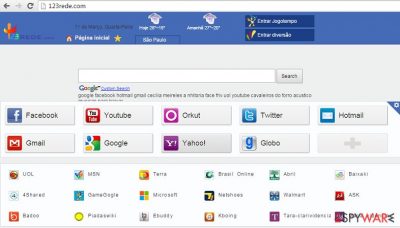
123rede.com is a web address that might take a firm grip over your Google Chrome, Mozilla Firefox, MS Edge, Safari, or another web browser. While you could have installed it when looking for ways to improve your online experience, it likely showed up as your homepage and new tab address seemingly out of nowhere. This is because the developers of this app use a deceptive distribution technique known as software bundling, where users are deliberately misled into skipping optional installation components.
Once installed, the search engine would be applied to each browser and a customized engine used for performing user searches. These settings would guarantee that users would be more likely to be exposed to affiliate and sponsored content when browsing. Also, the hijacker is likely to collect some data about users' online habits and potentially share it with third parties.
| Name | 123rede.com |
| Type | Browser hijacker |
| Distribution | Software bundling |
| Operation | Takes control over the web browser: changes homepage and new tab address; uses a customized search engine to display results; gathers user data with the help of tracking technologies |
|
Uninstall |
You can uninstall a PUP by following our guide below or using anti-malware software |
| Browser fix | If you want to make sure that your browser is clean and no tracking technologies remain, use FortectIntego to clean it quickly |
It is important to note that it is filled with tens of different links that have been redirecting people to suspicious or unsafe websites. You should remove 123rede.com from the system if you have been using it for your searches. In this case, we believe that SpyHunter 5Combo Cleaner will be very helpful, but you can also use your own anti-spyware program after updating it. This step is a must when trying to find all suspicious components on your computer.
In most cases, this hijacker infiltrates computers using a deceptive distribution method called “bundling,” so you cannot even realize it has already entered the system. However, once you open your web browser, you will immediately realize that something is wrong.
That's because, once inside, the PUP replaces your default start page, search engine, and new tab URL. In addition, it blocks your attempts to reset these changes back to normal. It's better not to do searches with this search provider because it seems to be sponsored by third parties interested in showing altered search results for people and filling them with sponsored links and irritating advertisements.
Consequently, redirect activity can make you visit predetermined websites that can even be unsafe. Another downside of this dubious search site is related to the collection of data about its users. To find out more about people's browsing habits and preferences, 123rede.com installs tracking software (cookies) on your browser and monitors your online activities.
Unfortunately, you can never know what third parties can access gathered information and for what purposes it may be used. Therefore, to prevent privacy violations and expose your PC to malicious websites, you should remove this dubious search site from the system.
Hijackers seek to enter your system unnoticed
The app is likely to show up on your system in a suspicious way. In most cases, you can notice this hijacker right after downloading some freeware, such as download manager or PDF converter. Therefore, it's not surprising that potentially unwanted programs infiltrate thousands of computers on a daily basis.
There are hundreds of browser hijackers that rely on such distribution technique, including:
- delta-homes.com
- v9.com
- mywebsearch.com
- TabSent.com, and many others.
In order to prevent their installation along with free software, it's very important to install it correctly. Always select Advanced or Custom installation option because, in contrast to Quick or Basic, it's expanded and set to disclose all available check boxes.
Before clicking the 'next' or 'I agree' buttons, you should carefully read all notifications that are included in the check box and unmark ticks claiming that you agree to install browser add-on, plug-in, toolbars, or extension if you find any. Otherwise, the infiltration of PUPs may result in diminished browsing sessions and make you visit suspicious websites unconsciously.
Frequently asked questions (FAQ)
Question. I've opened my Chrome browser and noticed that instead of the usual homepage, there is some page called www.123rede.com. I've tried switching back to my old website but it does not work. What should I do?
Answer. A browser hijacker is typically installed on a computer without permission. What is even worse, it installs programs preventing its removal. You should remove it as soon as possible because this program redirects to this website which is considered an unreliable homepage, and search engines displaying links to sponsored websites. Therefore, get rid of it as soon as possible using some reputable anti-spyware software. Otherwise, the app may come back.
Question. I've noticed that a new homepage called 123rede.com has appeared on my Firefox browser. It can also be used as a search engine. It looks like a normal website. However, I'm troubled by the fact that it has appeared on my computer without my consent. Should I be worried?
Answer. Well, technically, you have given your permission for this website to be installed on your computer. However, this malware has not been installed openly as well. It employs the method called 'bundling,' which relies on hiding potentially unwanted programs in additional options usually skipped by users. Keep in mind that this is not an application you should have on your computer, and it is rather tricky to get rid of it for good. To do that, use a reliable anti-spyware tool or follow the guide below.
Question. I'm using this new search engine present on 123rede.com and I get an impression that the search results are rather different from the search results provided by my previous search engine… Is this page a reliable search engine?
Answer. App developers receive revenue for displaying links to sponsored websites among genuine results. These links can redirect you to highly unreliable websites and result in the infiltration of further malware. Therefore, you should definitely go back to your old and reliable search engine. However, this hijacker can be very difficult to get rid of, so you should trust this task to be trustworthy anti-spyware like FortectIntego.
Question. I'm a little worried… I've noticed a new homepage on my browser called 123rede but I don't recall changing it… Is it caused by some virus? I set the old homepage back but this page keeps reappearing… How can I remove it for good?
Answer. We can understand your concern because if something happens on your computer behind your back, it signifies that there are certain programs on your computer responsible for these changes. In your case, you have encountered a browser hijacker which has been installed on your machine together with some free programs. Since options regarding installing additional programs are usually hidden in Advanced and Custom options, these programs tend to slip into users' machines without them even noticing it.
Another annoying feature of the hijacker is its persistence in staying on your browser as it installs programs, preventing you from uninstalling them. Therefore, follow the instructions below or use a professional anti-spyware tool to get rid of it for good.
Question. I've installed some new programs on my computer. After rebooting it, I've noticed a new homepage called 123rede.com on my browser. Can installation of new programs change my browsing settings?
Answer. Yes, it is a very likely possibility because most of the potentially unwanted programs tend to be distributed this way. This app is not an exception. It is bundled with free programs and hidden in additional options for users not to notice them.
After they get to your computer, they change your browser parameters and set themselves instead of your default homepage and search engine, track your browsing-related information, and redirect you to affiliated websites. Therefore, you should get rid of it as soon as possible and start being very attentive while installing new programs on your computer, especially if they are free.
Remove all PUPs from your system
In case your web browser has already been hijacked, you should take need actions in order to remove the virus from your computer. For that, we highly recommend not wasting your time and trying to fix your computer manually. Keep in mind that this search engine is a serious browser hijacker which is ready to stay on your computer for as long as possible.
To remove it with all of its components, you need to choose one of these tools that are listed below. After selecting one of them, you need to update it and run a full system scan. If you still think that manual PUP removal is all that you need, use the guide below.
You may remove virus damage with a help of FortectIntego. SpyHunter 5Combo Cleaner and Malwarebytes are recommended to detect potentially unwanted programs and viruses with all their files and registry entries that are related to them.
Getting rid of 123rede.com. Follow these steps
Uninstall from Windows
Instructions for Windows 10/8 machines:
- Enter Control Panel into Windows search box and hit Enter or click on the search result.
- Under Programs, select Uninstall a program.

- From the list, find the entry of the suspicious program.
- Right-click on the application and select Uninstall.
- If User Account Control shows up, click Yes.
- Wait till uninstallation process is complete and click OK.

If you are Windows 7/XP user, proceed with the following instructions:
- Click on Windows Start > Control Panel located on the right pane (if you are Windows XP user, click on Add/Remove Programs).
- In Control Panel, select Programs > Uninstall a program.

- Pick the unwanted application by clicking on it once.
- At the top, click Uninstall/Change.
- In the confirmation prompt, pick Yes.
- Click OK once the removal process is finished.
Delete from macOS
Remove items from Applications folder:
- From the menu bar, select Go > Applications.
- In the Applications folder, look for all related entries.
- Click on the app and drag it to Trash (or right-click and pick Move to Trash)

To fully remove an unwanted app, you need to access Application Support, LaunchAgents, and LaunchDaemons folders and delete relevant files:
- Select Go > Go to Folder.
- Enter /Library/Application Support and click Go or press Enter.
- In the Application Support folder, look for any dubious entries and then delete them.
- Now enter /Library/LaunchAgents and /Library/LaunchDaemons folders the same way and terminate all the related .plist files.

Remove from Microsoft Edge
Delete unwanted extensions from MS Edge:
- Select Menu (three horizontal dots at the top-right of the browser window) and pick Extensions.
- From the list, pick the extension and click on the Gear icon.
- Click on Uninstall at the bottom.

Clear cookies and other browser data:
- Click on the Menu (three horizontal dots at the top-right of the browser window) and select Privacy & security.
- Under Clear browsing data, pick Choose what to clear.
- Select everything (apart from passwords, although you might want to include Media licenses as well, if applicable) and click on Clear.

Restore new tab and homepage settings:
- Click the menu icon and choose Settings.
- Then find On startup section.
- Click Disable if you found any suspicious domain.
Reset MS Edge if the above steps did not work:
- Press on Ctrl + Shift + Esc to open Task Manager.
- Click on More details arrow at the bottom of the window.
- Select Details tab.
- Now scroll down and locate every entry with Microsoft Edge name in it. Right-click on each of them and select End Task to stop MS Edge from running.

If this solution failed to help you, you need to use an advanced Edge reset method. Note that you need to backup your data before proceeding.
- Find the following folder on your computer: C:\\Users\\%username%\\AppData\\Local\\Packages\\Microsoft.MicrosoftEdge_8wekyb3d8bbwe.
- Press Ctrl + A on your keyboard to select all folders.
- Right-click on them and pick Delete

- Now right-click on the Start button and pick Windows PowerShell (Admin).
- When the new window opens, copy and paste the following command, and then press Enter:
Get-AppXPackage -AllUsers -Name Microsoft.MicrosoftEdge | Foreach {Add-AppxPackage -DisableDevelopmentMode -Register “$($_.InstallLocation)\\AppXManifest.xml” -Verbose

Instructions for Chromium-based Edge
Delete extensions from MS Edge (Chromium):
- Open Edge and click select Settings > Extensions.
- Delete unwanted extensions by clicking Remove.

Clear cache and site data:
- Click on Menu and go to Settings.
- Select Privacy, search and services.
- Under Clear browsing data, pick Choose what to clear.
- Under Time range, pick All time.
- Select Clear now.

Reset Chromium-based MS Edge:
- Click on Menu and select Settings.
- On the left side, pick Reset settings.
- Select Restore settings to their default values.
- Confirm with Reset.

Remove from Mozilla Firefox (FF)
Remove dangerous extensions:
- Open Mozilla Firefox browser and click on the Menu (three horizontal lines at the top-right of the window).
- Select Add-ons.
- In here, select unwanted plugin and click Remove.

Reset the homepage:
- Click three horizontal lines at the top right corner to open the menu.
- Choose Options.
- Under Home options, enter your preferred site that will open every time you newly open the Mozilla Firefox.
Clear cookies and site data:
- Click Menu and pick Settings.
- Go to Privacy & Security section.
- Scroll down to locate Cookies and Site Data.
- Click on Clear Data…
- Select Cookies and Site Data, as well as Cached Web Content and press Clear.

Reset Mozilla Firefox
If clearing the browser as explained above did not help, reset Mozilla Firefox:
- Open Mozilla Firefox browser and click the Menu.
- Go to Help and then choose Troubleshooting Information.

- Under Give Firefox a tune up section, click on Refresh Firefox…
- Once the pop-up shows up, confirm the action by pressing on Refresh Firefox.

Remove from Google Chrome
Delete malicious extensions from Google Chrome:
- Open Google Chrome, click on the Menu (three vertical dots at the top-right corner) and select More tools > Extensions.
- In the newly opened window, you will see all the installed extensions. Uninstall all the suspicious plugins that might be related to the unwanted program by clicking Remove.

Clear cache and web data from Chrome:
- Click on Menu and pick Settings.
- Under Privacy and security, select Clear browsing data.
- Select Browsing history, Cookies and other site data, as well as Cached images and files.
- Click Clear data.

Change your homepage:
- Click menu and choose Settings.
- Look for a suspicious site in the On startup section.
- Click on Open a specific or set of pages and click on three dots to find the Remove option.
Reset Google Chrome:
If the previous methods did not help you, reset Google Chrome to eliminate all the unwanted components:
- Click on Menu and select Settings.
- In the Settings, scroll down and click Advanced.
- Scroll down and locate Reset and clean up section.
- Now click Restore settings to their original defaults.
- Confirm with Reset settings.

Delete from Safari
Remove unwanted extensions from Safari:
- Click Safari > Preferences…
- In the new window, pick Extensions.
- Select the unwanted extension and select Uninstall.

Clear cookies and other website data from Safari:
- Click Safari > Clear History…
- From the drop-down menu under Clear, pick all history.
- Confirm with Clear History.

Reset Safari if the above-mentioned steps did not help you:
- Click Safari > Preferences…
- Go to Advanced tab.
- Tick the Show Develop menu in menu bar.
- From the menu bar, click Develop, and then select Empty Caches.

After uninstalling this potentially unwanted program (PUP) and fixing each of your web browsers, we recommend you to scan your PC system with a reputable anti-spyware. This will help you to get rid of 123rede.com registry traces and will also identify related parasites or possible malware infections on your computer. For that you can use our top-rated malware remover: FortectIntego, SpyHunter 5Combo Cleaner or Malwarebytes.
How to prevent from getting browser hijacker
Choose a proper web browser and improve your safety with a VPN tool
Online spying has got momentum in recent years and people are getting more and more interested in how to protect their privacy online. One of the basic means to add a layer of security – choose the most private and secure web browser. Although web browsers can't grant full privacy protection and security, some of them are much better at sandboxing, HTTPS upgrading, active content blocking, tracking blocking, phishing protection, and similar privacy-oriented features. However, if you want true anonymity, we suggest you employ a powerful Private Internet Access VPN – it can encrypt all the traffic that comes and goes out of your computer, preventing tracking completely.
Lost your files? Use data recovery software
While some files located on any computer are replaceable or useless, others can be extremely valuable. Family photos, work documents, school projects – these are types of files that we don't want to lose. Unfortunately, there are many ways how unexpected data loss can occur: power cuts, Blue Screen of Death errors, hardware failures, crypto-malware attack, or even accidental deletion.
To ensure that all the files remain intact, you should prepare regular data backups. You can choose cloud-based or physical copies you could restore from later in case of a disaster. If your backups were lost as well or you never bothered to prepare any, Data Recovery Pro can be your only hope to retrieve your invaluable files.























