Mywebsearch.com (Virus Removal Guide) - updated Feb 2020
mywebsearch.com Removal Guide
What is mywebsearch.com?
Mywebsearch.com – a browser hijacker that provides pop-ups of various deals on its main page
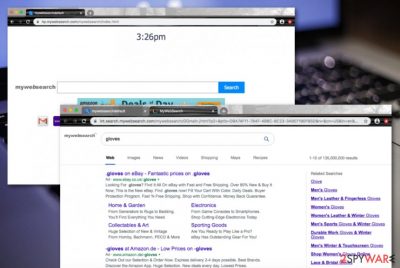
Mywebsearch.com, developed by Ask Applications, Inc., is categorized as a browser hijacker[1] that provides fast access to well-known pages such as Instagram, Booking, Facebook, Amazon, Youtube, Gmail, and others. This type of feature is included to attract a bigger number of users that would decide to subscribe to the app's services. However, the main goal of Mywebsearch malware is to initiate changes on the default web search engine, homepage, and new tab URL.
After the modifications, these sections are converted to http://home.mywebsearch.com/ and http://int.search.mywebsearch.com. Then the user is forced to perform search queries via the new engine that might display misleading search results. The main reason why Mywebsearch.com virus is considered to be a potentially unwanted program is that the app gets distributed by using deceptive techniques such as “software bundling”, i.e. invades systems through freeware[2] and shareware downloads.
| Name | Mywebsearch.com |
|---|---|
| Type | Browser hijacker/potentially unwanted program |
| Developer | Ask Applications, Inc. |
| Goal | This app seeks to gather as many subscribers as possible by making its services look useful, i.e. providing fast access to popular social platforms and e-shopping websites |
| Distribution | Browser hijackers are often spread by using deceptive distribution techniques such as “software bundling”. The app comes together with other freeware and shareware from secondary downloading websites |
| Removal | If you have been dealing with the potentially unwanted program lately, you can get rid of it with the help of antimalware software or by using the manual step-by-step guidelines that have been included at the end of this page |
| Fix tip | If you have discovered any altered areas on your computer system, you can try repairing them with the help of software such as FortectIntego |
Mywebsearch virus is not an application that you can trust as its goals are orientated towards gathering income for the developers. The more the users are convinced into using the app, the better the revenue will be. If you also are a victim of this browser hijacker, you should not keep the program on your computer and web browsers for long and we are going to explain why.
Besides hijacking the default search provider, homepage, and new tab URL, Mywebsearch.com is also capable of collecting some information about the user's browsing activities, habits, and even some type of contact data. We have read the Privacy Policy of this app and discovered this type of statement on collected information:
We may collect information from you in a variety of different ways. This is information that may identify you, and anonymous information, such as the number of your page views, link clicks, and login times. Your information may be kept in an identifiable format, or in an aggregate format which means that you cannot reasonably be identified from it.
Even though the developers might make it look like the data is collected for improving their services, the truth lies elsewhere. Mywebsearch.com is likely to include tracking cookies, pixels, and beacons into the web browser settings and afterward, the spreaders of this app share the gathered information with other parties for income.
The recorded details can vary from some non-personal to personal ones. Mywebsearch.com might be able to capture your usernames, email addresses, and mobile phone numbers that you provide. However, mostly, the browser hijacker collects data such as recently viewed pages, advertisements and hyperlinks clicked, saved bookmarks, your IP, browser type, and other details that help the developers to provide attractive-looking pop-ups and pop-unders.
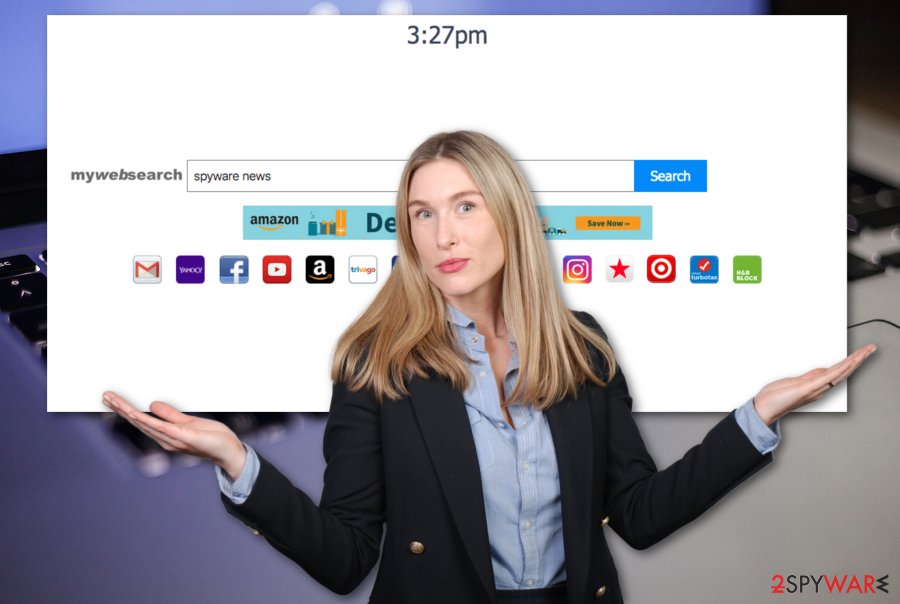
As we have already mentioned, Mywebsearch.com can get the user involved in targeted advertising campaigns. The browser hijacker can start displaying ads filled with questionable offers to purchase rogue security software and other useless system utilities. Also, the ads can convince you to subscribe to some types of services that you truly do not need, get you involved in fake reward claims, and other scams.
The main goal of ads that are provided by Mywebsearch.com is to collect pay-per-click[3] income. However, you need to be careful when deciding what type of pop-up notification to click on and you should avoid entering various surveys and questionnaires that might seek to swindle your personally-identifiable information or credentials.
Nevertheless, this is not all of the potentially unwanted activities that Mywebsearch.com might be responsible for. The browser-hijacking app can also initiate redirects to sponsored sources. However, here we run into a risk of getting taken to a potentially malicious website that is filled with an infectious payload such as a Trojan virus.
Mywebsearch.com can also bring other potentially unwanted programs to the computer system. Do not get surprised if you find multiple unknown apps in the Programs section or you spot some unknown processes running in the Windows Task Manager directory. The browser hijacker can infiltrate various adware-type programs, other browser hijackers, unknown toolbars, suspicious security software, etc.
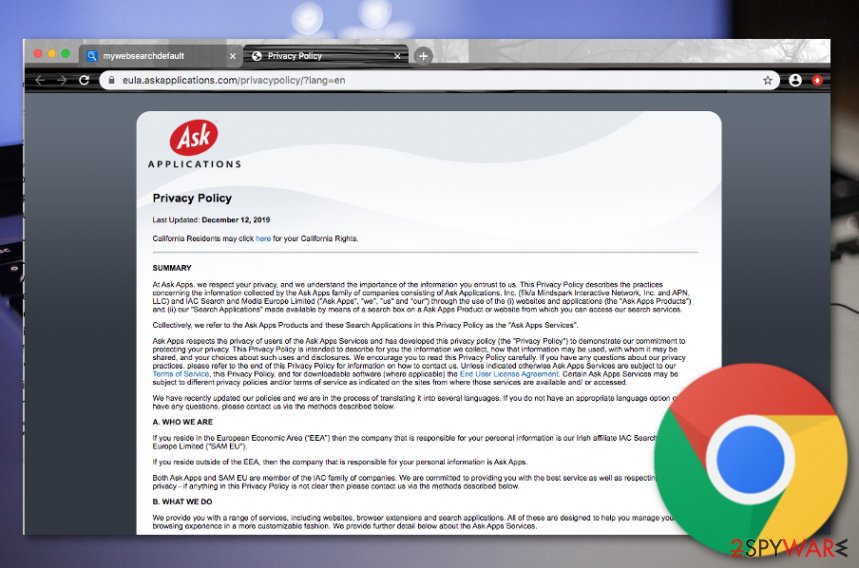
If you want to avoid the possible appearance of other unknown applications, you should remove Mywebsearch.com from your operating system and web browser apps. This type of process can be accomplished with the help of a reliable antimalware tool or by using the manual step-by-step instructions that have been added to the end of this article.
Mywebsearch.com removal is a process that needs to be completed with big care as the browser hijacker might have scattered unwanted content all over the computer. Furthermore, if you have discovered any altered areas on the system, you should try repairing them with a specific piece of software such as FortectIntego.
Software bundling allows PUPs to land on computers
Virus experts from LosVirus.es[4] have discovered that browser hijacker developers get very interested in the software bundling technique when it comes to the distribution of their products. Bundled freeware and shareware such as pdf converters, video players, and download managers often come with additional content from secondary downloading sources such as download.com, softonic.com, cnet.com, and soft32.com.
You should never skip any downloading/installing steps as you might accidentally let a potentially unwanted program into your computer system. Additionally, make sure that you have chosen the Custom or Advanced installation mode as here you will be allowed to manage all of the incoming downloads, opposite than with the Quick or Recommended configuration. Besides, start getting all of your products and services from official developers only.
Furthermore, potentially unwanted programs can get downloaded from infectious advertisements and hyperlinks that you can meet while browsing online. Sometimes you might even be provided with fake software updates and encouraged to agree with them. Do not opt for any type of upgrade, unless you are 100% sure that it is an official one. Plus, use reliable antimalware software that will drop you warnings about potential threats ahead.
Ways to remove Mywebsearch.com virus
When you are dealing with browser hijackers, keep in mind that these threats might have scattered unwanted content all over the computer system and web browsers that also needs to be terminated properly. If you do not remove Mywebsearch.com completely, you will likely have to deal with the browser hijacker repeatedly.
For Mywebsearch.com removal we suggest employing antimalware software. This tool will initiate a full system scan, detect all the potentially unwanted objects and eliminate them within a few minutes. Another way to deal with the browser hijacker is to get rid of the cyber threat by using the manual technique. At the end of this article, we have provided instructions on how to clean your Windows or Mac operating system and web browsers such as Google Chrome, Mozilla Firefox, Internet Explorer, Microsoft Edge, and Safari.
You may remove virus damage with a help of FortectIntego. SpyHunter 5Combo Cleaner and Malwarebytes are recommended to detect potentially unwanted programs and viruses with all their files and registry entries that are related to them.
Getting rid of mywebsearch.com. Follow these steps
Uninstall from Windows
To wipe out the browser hijacker together with all the suspicious content that it has brought to the computer system, you should use these instructions for cleaning Windows.
Instructions for Windows 10/8 machines:
- Enter Control Panel into Windows search box and hit Enter or click on the search result.
- Under Programs, select Uninstall a program.

- From the list, find the entry of the suspicious program.
- Right-click on the application and select Uninstall.
- If User Account Control shows up, click Yes.
- Wait till uninstallation process is complete and click OK.

If you are Windows 7/XP user, proceed with the following instructions:
- Click on Windows Start > Control Panel located on the right pane (if you are Windows XP user, click on Add/Remove Programs).
- In Control Panel, select Programs > Uninstall a program.

- Pick the unwanted application by clicking on it once.
- At the top, click Uninstall/Change.
- In the confirmation prompt, pick Yes.
- Click OK once the removal process is finished.
Delete from macOS
Remove items from Applications folder:
- From the menu bar, select Go > Applications.
- In the Applications folder, look for all related entries.
- Click on the app and drag it to Trash (or right-click and pick Move to Trash)

To fully remove an unwanted app, you need to access Application Support, LaunchAgents, and LaunchDaemons folders and delete relevant files:
- Select Go > Go to Folder.
- Enter /Library/Application Support and click Go or press Enter.
- In the Application Support folder, look for any dubious entries and then delete them.
- Now enter /Library/LaunchAgents and /Library/LaunchDaemons folders the same way and terminate all the related .plist files.

Remove from Microsoft Edge
Delete unwanted extensions from MS Edge:
- Select Menu (three horizontal dots at the top-right of the browser window) and pick Extensions.
- From the list, pick the extension and click on the Gear icon.
- Click on Uninstall at the bottom.

Clear cookies and other browser data:
- Click on the Menu (three horizontal dots at the top-right of the browser window) and select Privacy & security.
- Under Clear browsing data, pick Choose what to clear.
- Select everything (apart from passwords, although you might want to include Media licenses as well, if applicable) and click on Clear.

Restore new tab and homepage settings:
- Click the menu icon and choose Settings.
- Then find On startup section.
- Click Disable if you found any suspicious domain.
Reset MS Edge if the above steps did not work:
- Press on Ctrl + Shift + Esc to open Task Manager.
- Click on More details arrow at the bottom of the window.
- Select Details tab.
- Now scroll down and locate every entry with Microsoft Edge name in it. Right-click on each of them and select End Task to stop MS Edge from running.

If this solution failed to help you, you need to use an advanced Edge reset method. Note that you need to backup your data before proceeding.
- Find the following folder on your computer: C:\\Users\\%username%\\AppData\\Local\\Packages\\Microsoft.MicrosoftEdge_8wekyb3d8bbwe.
- Press Ctrl + A on your keyboard to select all folders.
- Right-click on them and pick Delete

- Now right-click on the Start button and pick Windows PowerShell (Admin).
- When the new window opens, copy and paste the following command, and then press Enter:
Get-AppXPackage -AllUsers -Name Microsoft.MicrosoftEdge | Foreach {Add-AppxPackage -DisableDevelopmentMode -Register “$($_.InstallLocation)\\AppXManifest.xml” -Verbose

Instructions for Chromium-based Edge
Delete extensions from MS Edge (Chromium):
- Open Edge and click select Settings > Extensions.
- Delete unwanted extensions by clicking Remove.

Clear cache and site data:
- Click on Menu and go to Settings.
- Select Privacy, search and services.
- Under Clear browsing data, pick Choose what to clear.
- Under Time range, pick All time.
- Select Clear now.

Reset Chromium-based MS Edge:
- Click on Menu and select Settings.
- On the left side, pick Reset settings.
- Select Restore settings to their default values.
- Confirm with Reset.

Remove from Mozilla Firefox (FF)
To fully clean Mozilla Firefox and reverse all the questionable changes in the web browser app, you should try the below-provided instructions.
Remove dangerous extensions:
- Open Mozilla Firefox browser and click on the Menu (three horizontal lines at the top-right of the window).
- Select Add-ons.
- In here, select unwanted plugin and click Remove.

Reset the homepage:
- Click three horizontal lines at the top right corner to open the menu.
- Choose Options.
- Under Home options, enter your preferred site that will open every time you newly open the Mozilla Firefox.
Clear cookies and site data:
- Click Menu and pick Settings.
- Go to Privacy & Security section.
- Scroll down to locate Cookies and Site Data.
- Click on Clear Data…
- Select Cookies and Site Data, as well as Cached Web Content and press Clear.

Reset Mozilla Firefox
If clearing the browser as explained above did not help, reset Mozilla Firefox:
- Open Mozilla Firefox browser and click the Menu.
- Go to Help and then choose Troubleshooting Information.

- Under Give Firefox a tune up section, click on Refresh Firefox…
- Once the pop-up shows up, confirm the action by pressing on Refresh Firefox.

Remove from Google Chrome
To reverse Google Chrome back to its previous state and get rid of all the extensions and plug-ins that were included by the browser hijacker, try using these steps.
Delete malicious extensions from Google Chrome:
- Open Google Chrome, click on the Menu (three vertical dots at the top-right corner) and select More tools > Extensions.
- In the newly opened window, you will see all the installed extensions. Uninstall all the suspicious plugins that might be related to the unwanted program by clicking Remove.

Clear cache and web data from Chrome:
- Click on Menu and pick Settings.
- Under Privacy and security, select Clear browsing data.
- Select Browsing history, Cookies and other site data, as well as Cached images and files.
- Click Clear data.

Change your homepage:
- Click menu and choose Settings.
- Look for a suspicious site in the On startup section.
- Click on Open a specific or set of pages and click on three dots to find the Remove option.
Reset Google Chrome:
If the previous methods did not help you, reset Google Chrome to eliminate all the unwanted components:
- Click on Menu and select Settings.
- In the Settings, scroll down and click Advanced.
- Scroll down and locate Reset and clean up section.
- Now click Restore settings to their original defaults.
- Confirm with Reset settings.

Delete from Safari
Remove unwanted extensions from Safari:
- Click Safari > Preferences…
- In the new window, pick Extensions.
- Select the unwanted extension and select Uninstall.

Clear cookies and other website data from Safari:
- Click Safari > Clear History…
- From the drop-down menu under Clear, pick all history.
- Confirm with Clear History.

Reset Safari if the above-mentioned steps did not help you:
- Click Safari > Preferences…
- Go to Advanced tab.
- Tick the Show Develop menu in menu bar.
- From the menu bar, click Develop, and then select Empty Caches.

After uninstalling this potentially unwanted program (PUP) and fixing each of your web browsers, we recommend you to scan your PC system with a reputable anti-spyware. This will help you to get rid of mywebsearch.com registry traces and will also identify related parasites or possible malware infections on your computer. For that you can use our top-rated malware remover: FortectIntego, SpyHunter 5Combo Cleaner or Malwarebytes.
How to prevent from getting browser hijacker
Choose a proper web browser and improve your safety with a VPN tool
Online spying has got momentum in recent years and people are getting more and more interested in how to protect their privacy online. One of the basic means to add a layer of security – choose the most private and secure web browser. Although web browsers can't grant full privacy protection and security, some of them are much better at sandboxing, HTTPS upgrading, active content blocking, tracking blocking, phishing protection, and similar privacy-oriented features. However, if you want true anonymity, we suggest you employ a powerful Private Internet Access VPN – it can encrypt all the traffic that comes and goes out of your computer, preventing tracking completely.
Lost your files? Use data recovery software
While some files located on any computer are replaceable or useless, others can be extremely valuable. Family photos, work documents, school projects – these are types of files that we don't want to lose. Unfortunately, there are many ways how unexpected data loss can occur: power cuts, Blue Screen of Death errors, hardware failures, crypto-malware attack, or even accidental deletion.
To ensure that all the files remain intact, you should prepare regular data backups. You can choose cloud-based or physical copies you could restore from later in case of a disaster. If your backups were lost as well or you never bothered to prepare any, Data Recovery Pro can be your only hope to retrieve your invaluable files.
- ^ What are browser hijackers?. Norton. Internet Security.
- ^ Margaret Rouse. Freeware. What is. Tech target.
- ^ Pay-per-click. Wikipedia. The free encyclopedia.
- ^ NOTICIAS SOBRE SEGURIDAD Y VIRUS. LosVirus. Security and spyware news.























