777 ransomware / virus (Free Instructions)
777 virus Removal Guide
What is 777 ransomware virus?
777 virus: yet another ransomware variant that encrypts files and demands ransom
First discovered in 2015, 777 ransomware virus continues its activities in 2016. The developers of this ransomware still spread it, so you should do everything to protect your computer from its attack. The only good thing about this virus is that it has a flaw, and it is possible to recover files it encrypts without paying a ransom. However, there are many other ransomware viruses that are similar to this one, besides, the developers of 777 ransomware virus might update this virus and make it more powerful, so you should not underestimate it.
Just like any other file-encrypting ransomware virus, 777 ransomware locks victim’s files and asks to pay a ransom in exchange for a decryption software. This code of this computer virus is written with aim to target particular file extensions, for example, .jpg, .txt, .doc, .mp3, .mp4, .pdf, and so on. Therefore, once it finds a file which file extension matches one on its list, it encrypts it. An encrypted file becomes inaccesible, which means you cannot open or use it. What is more, 777 ransomware adds .777 file extension to files, making it easy to identify this virus. When all files are encrypted, 777 ransomware drops ransom notes on the computer system (in each folder that stores at least one encrypted file), and explains what the victim should do in order to retrieve encrypted files. Just like any other ransom virus, 777 malware commands to use Tor browser and to pay the ransom in Bitcoins. At the time of writing, the cost of 777 decryption software is unknown, however, you should not pay the ransom since computer security experts have already developed a free 777 decryption tool.
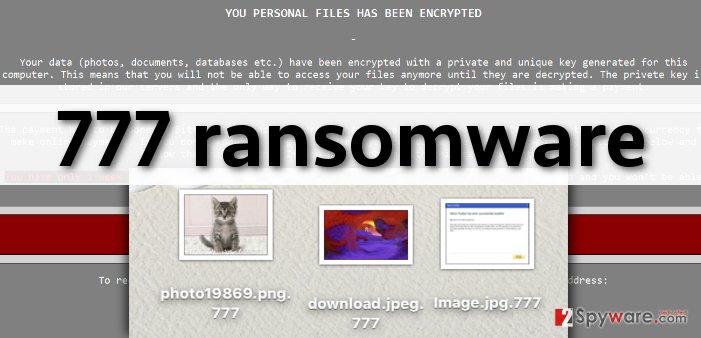
How did 777 ransomware infect your computer?
In most cases, users install ransomware viruses when they open malicious email attachments sent by unknown senders. However, it is also possible to install malware just by visiting high-risk Internet sites. Even one click on a malicious ad or link can download malware to your computer. You might also end up with a disastrous computer virus if you plug an infected storage drive into your computer.
While you can avoid infectious emails, it is nearly impossible to identify malicious web pages and understand which clickable content is corrupted. The best way to secure your computer is to install powerful anti-malware software capable of providing real-time PC protection from malware and spyware. For example, you can use FortectIntego software. If your computer has been compromised by 777 malware, proceed to page 2 to see a comprehensive 777 removal guide.
How to remove 777 virus from the computer and retrieve your files?
777 malware can slither into your computer without your consent, and corrupt all files stored on your computer. 777 ransomware is a very dangerous computer virus, but the current version of it has a flaw that allows users to decrypt their files for free. However, before you try to decrypt your files using 777 decryption tool, implement 777 removal first. Please follow the steps given below and delete this malicious computer threat from the computer system. To detect and eliminate all files that belong to this virus, you have to use a proper anti-malware program. We recommend using SpyHunter for that. After you delete all components of this virus, download this 777 decrypter and simply decrypt your files using it. We would like to advise you to start creating data backups from time to time, especially if you do not have a professional anti-spyware software installed on your PC.
Getting rid of 777 virus. Follow these steps
Manual removal using Safe Mode
Important! →
Manual removal guide might be too complicated for regular computer users. It requires advanced IT knowledge to be performed correctly (if vital system files are removed or damaged, it might result in full Windows compromise), and it also might take hours to complete. Therefore, we highly advise using the automatic method provided above instead.
Step 1. Access Safe Mode with Networking
Manual malware removal should be best performed in the Safe Mode environment.
Windows 7 / Vista / XP
- Click Start > Shutdown > Restart > OK.
- When your computer becomes active, start pressing F8 button (if that does not work, try F2, F12, Del, etc. – it all depends on your motherboard model) multiple times until you see the Advanced Boot Options window.
- Select Safe Mode with Networking from the list.

Windows 10 / Windows 8
- Right-click on Start button and select Settings.

- Scroll down to pick Update & Security.

- On the left side of the window, pick Recovery.
- Now scroll down to find Advanced Startup section.
- Click Restart now.

- Select Troubleshoot.

- Go to Advanced options.

- Select Startup Settings.

- Press Restart.
- Now press 5 or click 5) Enable Safe Mode with Networking.

Step 2. Shut down suspicious processes
Windows Task Manager is a useful tool that shows all the processes running in the background. If malware is running a process, you need to shut it down:
- Press Ctrl + Shift + Esc on your keyboard to open Windows Task Manager.
- Click on More details.

- Scroll down to Background processes section, and look for anything suspicious.
- Right-click and select Open file location.

- Go back to the process, right-click and pick End Task.

- Delete the contents of the malicious folder.
Step 3. Check program Startup
- Press Ctrl + Shift + Esc on your keyboard to open Windows Task Manager.
- Go to Startup tab.
- Right-click on the suspicious program and pick Disable.

Step 4. Delete virus files
Malware-related files can be found in various places within your computer. Here are instructions that could help you find them:
- Type in Disk Cleanup in Windows search and press Enter.

- Select the drive you want to clean (C: is your main drive by default and is likely to be the one that has malicious files in).
- Scroll through the Files to delete list and select the following:
Temporary Internet Files
Downloads
Recycle Bin
Temporary files - Pick Clean up system files.

- You can also look for other malicious files hidden in the following folders (type these entries in Windows Search and press Enter):
%AppData%
%LocalAppData%
%ProgramData%
%WinDir%
After you are finished, reboot the PC in normal mode.
Remove 777 using System Restore
-
Step 1: Reboot your computer to Safe Mode with Command Prompt
Windows 7 / Vista / XP- Click Start → Shutdown → Restart → OK.
- When your computer becomes active, start pressing F8 multiple times until you see the Advanced Boot Options window.
-
Select Command Prompt from the list

Windows 10 / Windows 8- Press the Power button at the Windows login screen. Now press and hold Shift, which is on your keyboard, and click Restart..
- Now select Troubleshoot → Advanced options → Startup Settings and finally press Restart.
-
Once your computer becomes active, select Enable Safe Mode with Command Prompt in Startup Settings window.

-
Step 2: Restore your system files and settings
-
Once the Command Prompt window shows up, enter cd restore and click Enter.

-
Now type rstrui.exe and press Enter again..

-
When a new window shows up, click Next and select your restore point that is prior the infiltration of 777. After doing that, click Next.


-
Now click Yes to start system restore.

-
Once the Command Prompt window shows up, enter cd restore and click Enter.
Finally, you should always think about the protection of crypto-ransomwares. In order to protect your computer from 777 and other ransomwares, use a reputable anti-spyware, such as FortectIntego, SpyHunter 5Combo Cleaner or Malwarebytes
How to prevent from getting ransomware
Stream videos without limitations, no matter where you are
There are multiple parties that could find out almost anything about you by checking your online activity. While this is highly unlikely, advertisers and tech companies are constantly tracking you online. The first step to privacy should be a secure browser that focuses on tracker reduction to a minimum.
Even if you employ a secure browser, you will not be able to access websites that are restricted due to local government laws or other reasons. In other words, you may not be able to stream Disney+ or US-based Netflix in some countries. To bypass these restrictions, you can employ a powerful Private Internet Access VPN, which provides dedicated servers for torrenting and streaming, not slowing you down in the process.
Data backups are important – recover your lost files
Ransomware is one of the biggest threats to personal data. Once it is executed on a machine, it launches a sophisticated encryption algorithm that locks all your files, although it does not destroy them. The most common misconception is that anti-malware software can return files to their previous states. This is not true, however, and data remains locked after the malicious payload is deleted.
While regular data backups are the only secure method to recover your files after a ransomware attack, tools such as Data Recovery Pro can also be effective and restore at least some of your lost data.







