Ninja_gaiver@aol.com ransomware / virus (Removal Instructions) - updated Sep 2016
Ninja_gaiver@aol.com virus Removal Guide
What is Ninja_gaiver@aol.com ransomware virus?
Ninja_gaiver@aol.com ransomware. How dangerous is it?
Ninja_gaiver@aol.com ransomware virus is just another member of a notorious group of ransomware viruses. According to IT experts, it could be related to .xtbl ransomware and other viruses of this family. If it is true, then you should be extremely careful while browsing the Internet because it is an extremely dangerous virus that can pose a serious danger to your files. Once it infiltrates the system, it attacks victim’s personal documents and files and encrypts them with the specific encryption algorithm. If you are infected, stay calm because you can still remove Ninja_gaiver@aol.com ransomware. For that, you need to disconnect your infected device from the Internet, run a full system scan with FortectIntego and get rid of malicious files that belong to this ransomware. Next, you should try to recover your files. For that, scroll down to find 2-spyware.com tips.
We should all agree that Ninja_gaiver@aol.com virus is one of the most complex computer viruses. With the help of an exquisite algorithm, it is able to affect almost every file which is kelp on the system. Moreover, it urges the victims to remit the payment and hurries them by setting a fixed time period. Certainly, if the locked files contain the work report you have been working for several months, you might rush to transfer several hundreds of dollars in the hope of returning the files. However, you need to come to terms with the fact that you are dealing with computer hackers. Thus, get acquainted with our ninja_gaiver@aol.com removal methods.
It seemed that the hackers behind @aol and .xtbl viruses decided to step down from ransomware as there haven‘t been similar viruses released for a while. However, this maneuver seems to have been only a diversion. They have returned with a blast and enjoy having a virtual community under their terror again. Lately, they struck with their another creation – grand_car@aol.com virus. It also possesses the same feature as this malware. Speaking of which, it has been granted such title since the threat attaches ninja_gaiver@aol.com.xtbl extension to the locked files. The virus is still being analyzed, so it is easy to present the findings. Nonetheless, virus researchers suspect that this time, the encryption technology is different. The virus deviated from employing AES and RSA to XOR mask. In addition, the threat appends .777 extension to the files.
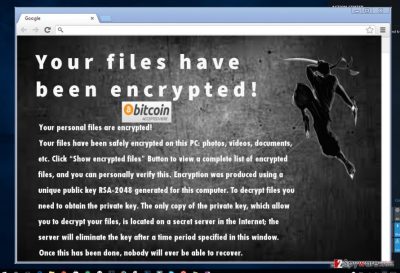
Like other types of this ransomware group, Ninja_gaiver@aol.com ransomware does not indicate the ransom note in each .txt message. It usually indicates the sum once a victim contacts the hacker using the given email address. It is suspected that the sum may vary from 200 dollars to 1600 USD. Since this year has granted a full bouquet of diverse ransomware threat, IT experts are not empty-handed as well. You might try one of the released free decrypters to recover the files. Nonetheless, do not get deceived into installing Ninja Gaiver decrypter promoted by the hackers. It might decrypt some of the files, but the probability of making the matters worse is high.
Infiltration methods
It is likely that it exploited existing system vulnerabilities and infected the computer when you opened a spam email. Currently, there is a trend to disperse Ninja Gaiver malware and similar threats via spam messages. Be vigilant when you are about to open the email received from a governmental institution. It is common bait. It would be best to verify the sender by contacting the company or the institution directly to avoid finding yourself infected with ninja_gaiver@aol.com ransomware. Alternatively, the threat might attempt to sneak into the computer in the disguise of a trojan or an exploit kit. This method is a lot more insidious and dangerous. While in the first case, your cautiousness might save from the ransomware, regarding trojans, only a proper security program will be of use. Install, for example, FortectIntego and update it regularly, so it could detect suspicious files and computer malware before they sneak into the system.
Ransomware removal recommendations
Regarding ninja_gaiver@aol.com removal options, unfortunately, there are not many of them. The only viable method is to use an anti-spyware application, e.g. FortectIntego or Malwarebytes, to get rid of the files. You can be sure that it will remove ninja_gaiver@aol.com ransomware virus completely. Unfortunately, the program does not unblock the files. You can use either one of this free decrypters. They might be of help since the ransomware belongs to .xtbl virus group. Additionally, when ninja_gaiver@aol.com virus is fully exterminated, perform regular back-ups and store the copies of your files in a trusted digital storage domain. Do not keep them all in the computer since current ransomware tend to delete shadow copies as well.
Getting rid of Ninja_gaiver@aol.com virus. Follow these steps
Manual removal using Safe Mode
Important! →
Manual removal guide might be too complicated for regular computer users. It requires advanced IT knowledge to be performed correctly (if vital system files are removed or damaged, it might result in full Windows compromise), and it also might take hours to complete. Therefore, we highly advise using the automatic method provided above instead.
Step 1. Access Safe Mode with Networking
Manual malware removal should be best performed in the Safe Mode environment.
Windows 7 / Vista / XP
- Click Start > Shutdown > Restart > OK.
- When your computer becomes active, start pressing F8 button (if that does not work, try F2, F12, Del, etc. – it all depends on your motherboard model) multiple times until you see the Advanced Boot Options window.
- Select Safe Mode with Networking from the list.

Windows 10 / Windows 8
- Right-click on Start button and select Settings.

- Scroll down to pick Update & Security.

- On the left side of the window, pick Recovery.
- Now scroll down to find Advanced Startup section.
- Click Restart now.

- Select Troubleshoot.

- Go to Advanced options.

- Select Startup Settings.

- Press Restart.
- Now press 5 or click 5) Enable Safe Mode with Networking.

Step 2. Shut down suspicious processes
Windows Task Manager is a useful tool that shows all the processes running in the background. If malware is running a process, you need to shut it down:
- Press Ctrl + Shift + Esc on your keyboard to open Windows Task Manager.
- Click on More details.

- Scroll down to Background processes section, and look for anything suspicious.
- Right-click and select Open file location.

- Go back to the process, right-click and pick End Task.

- Delete the contents of the malicious folder.
Step 3. Check program Startup
- Press Ctrl + Shift + Esc on your keyboard to open Windows Task Manager.
- Go to Startup tab.
- Right-click on the suspicious program and pick Disable.

Step 4. Delete virus files
Malware-related files can be found in various places within your computer. Here are instructions that could help you find them:
- Type in Disk Cleanup in Windows search and press Enter.

- Select the drive you want to clean (C: is your main drive by default and is likely to be the one that has malicious files in).
- Scroll through the Files to delete list and select the following:
Temporary Internet Files
Downloads
Recycle Bin
Temporary files - Pick Clean up system files.

- You can also look for other malicious files hidden in the following folders (type these entries in Windows Search and press Enter):
%AppData%
%LocalAppData%
%ProgramData%
%WinDir%
After you are finished, reboot the PC in normal mode.
Remove Ninja_gaiver@aol.com using System Restore
-
Step 1: Reboot your computer to Safe Mode with Command Prompt
Windows 7 / Vista / XP- Click Start → Shutdown → Restart → OK.
- When your computer becomes active, start pressing F8 multiple times until you see the Advanced Boot Options window.
-
Select Command Prompt from the list

Windows 10 / Windows 8- Press the Power button at the Windows login screen. Now press and hold Shift, which is on your keyboard, and click Restart..
- Now select Troubleshoot → Advanced options → Startup Settings and finally press Restart.
-
Once your computer becomes active, select Enable Safe Mode with Command Prompt in Startup Settings window.

-
Step 2: Restore your system files and settings
-
Once the Command Prompt window shows up, enter cd restore and click Enter.

-
Now type rstrui.exe and press Enter again..

-
When a new window shows up, click Next and select your restore point that is prior the infiltration of Ninja_gaiver@aol.com. After doing that, click Next.


-
Now click Yes to start system restore.

-
Once the Command Prompt window shows up, enter cd restore and click Enter.
Bonus: Recover your data
Guide which is presented above is supposed to help you remove Ninja_gaiver@aol.com from your computer. To recover your encrypted files, we recommend using a detailed guide prepared by 2-spyware.com security experts.There are several methods to recover files encrypted by ninja_gaiver@aol.com virus. All of them are listed below. Please, do NOT pay the ransomware to support cyber criminals and encourage them to start designing a new ransomware virus.
If your files are encrypted by Ninja_gaiver@aol.com, you can use several methods to restore them:
Recover your files affected by ninja_gaiver@aol.com virus with the help of Data Recovery Pro
Data Recovery Pro is a highly effective tool to recover erased data. You can try it for recovering your encrypted files as well.
- Download Data Recovery Pro;
- Follow the steps of Data Recovery Setup and install the program on your computer;
- Launch it and scan your computer for files encrypted by Ninja_gaiver@aol.com ransomware;
- Restore them.
Use Windows Previous Versions feature to restore your most important files
If System Restore function was enabled on your computer before ninja_gaiver@aol.com virus showed up, you are free to try to option:
- Download Shadow Explorer (http://shadowexplorer.com/);
- Follow a Shadow Explorer Setup Wizard and install this application on your computer;
- Launch the program and go through the drop down menu on the top left corner to select the disk of your encrypted data. Check what folders are there;
- Right-click on the folder you want to restore and select “Export”. You can also select where you want it to be stored.
Decrypting files affected by ninja_gaiver@aol.com with the special decrypt software
You can rely on free ninja_gaiver@aol.com decrypters that have already been presented by security experts. They should help you recover your files affected by this ransomware.
Finally, you should always think about the protection of crypto-ransomwares. In order to protect your computer from Ninja_gaiver@aol.com and other ransomwares, use a reputable anti-spyware, such as FortectIntego, SpyHunter 5Combo Cleaner or Malwarebytes
How to prevent from getting ransomware
Stream videos without limitations, no matter where you are
There are multiple parties that could find out almost anything about you by checking your online activity. While this is highly unlikely, advertisers and tech companies are constantly tracking you online. The first step to privacy should be a secure browser that focuses on tracker reduction to a minimum.
Even if you employ a secure browser, you will not be able to access websites that are restricted due to local government laws or other reasons. In other words, you may not be able to stream Disney+ or US-based Netflix in some countries. To bypass these restrictions, you can employ a powerful Private Internet Access VPN, which provides dedicated servers for torrenting and streaming, not slowing you down in the process.
Data backups are important – recover your lost files
Ransomware is one of the biggest threats to personal data. Once it is executed on a machine, it launches a sophisticated encryption algorithm that locks all your files, although it does not destroy them. The most common misconception is that anti-malware software can return files to their previous states. This is not true, however, and data remains locked after the malicious payload is deleted.
While regular data backups are the only secure method to recover your files after a ransomware attack, tools such as Data Recovery Pro can also be effective and restore at least some of your lost data.





















