Remove CrossBrowser extensions (tutorial)
CrossBrowser ads Removal Guide
What is Ads by CrossBrowser?
CrossBrowser – a platform that claims to allow managing extensions for different browsers
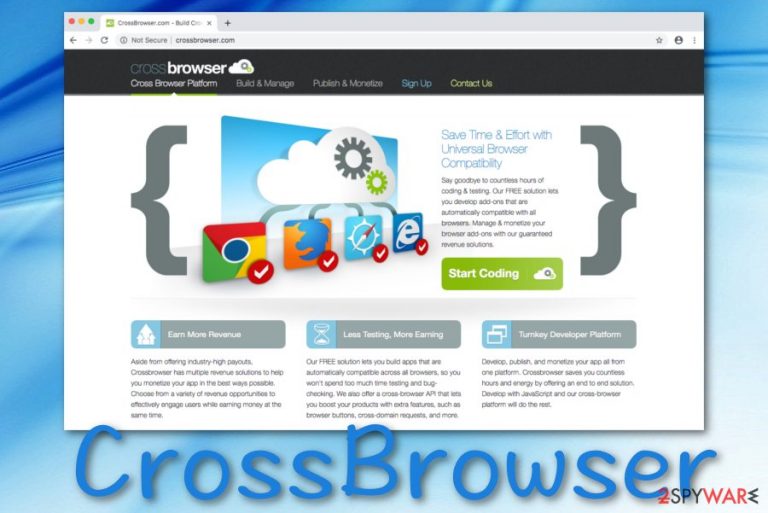
CrossBrowser is an extension-generating app although it might function like an adware-type application. In other words, it allows users to create any types of extensions some of which might be potentially malicious and tend to flood your browser with various advertisements, banners, and commercial offers. According to research, this bogus application might start providing CrossBrowser ads via SimilarSites services and can also start interacting with your browser's homepage/new tab search in order to enable suspicious changes. Note that if any malicious extension has been generated via the CrossBrowser platform and has shown up on your machine, you might end up with a hijacked web browser application.
| Name | CrossBrowser |
|---|---|
| Type | Adware application/potentially unwanted program/extension-making service |
| Promotion | The developers of this product ensure that its services look as attractive as possible. Third-parties offer fast and quality-full browsing, app and add monetizing, earning great income, etc. |
| Activities | Truly, if you receive a potentially malicious extension created via this service, you might get infected with a PUP. For example, the adware program will supposedly flood your computer with intrusive pop-ups, pop-unders, and banner ads. In addition, you might start receiving redirects and experience browsing activity tracking |
| Danger | CrossBrowser redirects are performed to take you to affiliate sources, however, you might be forced to land on a malware-laden website and receive dangerous viruses |
| Services | According to research, Ads by CrossBrowser and bogus browser changes in the homepage/new tab search are carried out by using SimilarSites services |
| Removal | If you have concerns that an adware program might have landed on your computer, use FortectIntego to check your speculations. Afterward, if an adware virus is discovered, go to the end of the article and choose the elimination method |
CrossBrowser might temp users to install an ad-supported web browser extension and frequent advertising will not be stopped unless you get rid of the browser helper object together with the adware-type program itself. However, if you make a visit to crossbrowser.com, you will be provided with multiple attractive features of the app.
According to CrossBrowser developers, their program allows users you receive more income, saving time during browsing sessions, developing add-ons that are compatible with all browser apps, monetizing apps in beneficial ways. However, be aware that these features might only sound attractive but once the product is received, you might find it lacking some of its promised functions.
However, we have mentioned only a few features that CrossBrowser appears to be capable of. This ad-supported product also promotes other beneficial functions. For example, it claims to enable you to perform such things:
- Provide video-based ads
- Taking advantage of the email solution
- Displaying high converter banner ads
- Earning revenue via the Search XML technique
- Collecting more fans, followers, and likes
- Monetizing mobile apps in a comfortable way
Brush aside all these flickering and distracting offers and concentrate on CrossBrowser removal. You should hurry up with the elimination since the adware is related to yet another adware-type program – DNS Unlocker, which meddles with your DNS settings. In addition, the PUP may initiate a variety of unauthorized changes on your computer. Remove CrossBrowser now. Use FortectIntego to speed up the elimination process.
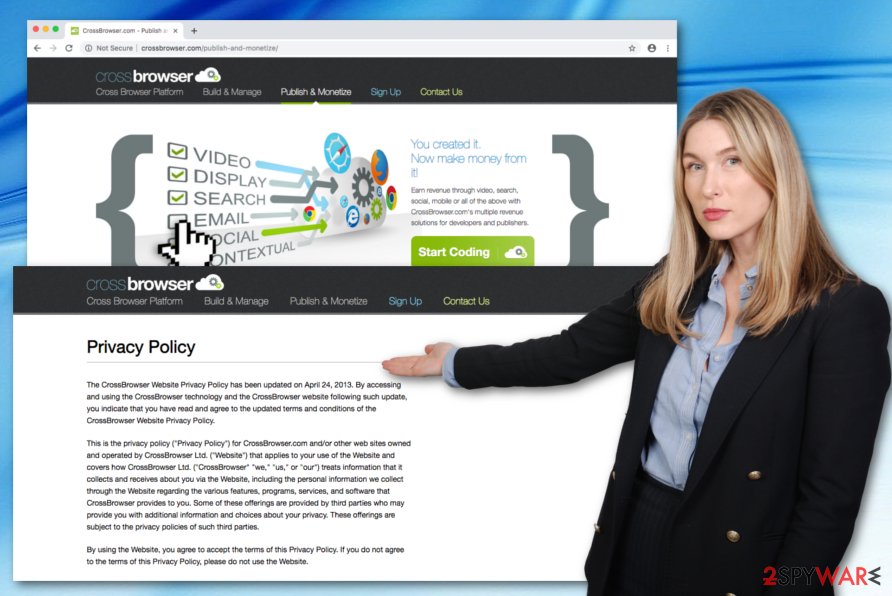
Additionally, in most of the cases, adware-type programs have their official websites. This is the case with the current PUP as well. The website suggests installing the search engine and plug-in which will supposedly put your browsing to a whole new level. However, when the PUP settles on the computer, you will notice more CrossBrowser ads. Within time, they may become quite frustrating.
Ads by CrossBrowser might mislead you to the websites which shelter complex malware. Redirecting activities are often promoted by PUP developers and are known to be potentially dangerous. If some type of malicious software gets into the system, it might cause system malfunctioning. It would also be interesting to know that adware applications have a tendency to collect information about its users.
Though the majority of legitimate websites do so as well, the difference is that the adware apps might share the collected data with advertising companies. According to the Privacy Policy displayed on crossbrowser.com, the application is supposedly capable of collecting non-personal data.
CrossBrowser virus can record information that relates to your browsing activities, i.e. locations visited, links clicked, offers viewed, etc.:
We, our service providers, advertisers and partners may collect various types of non-PII when you visit the Website. Examples of non-PII that may be collected from visitors include: Internet protocol address, the type of browser (e.g., Firefox, Internet Explorer), type of operating system, (e.g., Microsoft Windows or Mac OS), domain name of Internet service provider (e.g., Comcast, Verizon or AT&T), Web pages visited, Websites visited before and after visiting the Website, type of handheld or mobile device used to view the Website (e.g., iPhone, Blackberry), location information, content accessed and advertisements shown and/or clicked.
Data tracking tasks are usually carried out by components such as browser cookies.[1] Inserting these small pieces of software might also a part of CrossBrowser activities. Usually, once you agree to use the company's services, browser cookies are automatically planted into your web browsers such as Google Chrome, Mozilla Firefox, Internet Explorer, Microsoft Edge, or Safari.
In some cases, CrossBrowser ads can appear while you enter bogus third-party websites that allow the display of advertising content. However, if it has become more bothersome but your AV does not detect any ad-supported application on your computer, you should use ad-blocking products such as AdBlock[2] or Adblock Plus to prevent the repeated appearance of annoying advertisements.
Note that frequent advertising processes can highly increase your CPU's work level and force your computer/browser to struggle to carry out even the simplest actions. This can happen also with CrossBrowser, so you should prevent their appearance as soon as possible. If you do not take any actions against the intrusive advertising, you will supposedly end up with an overheated CPU.[3]
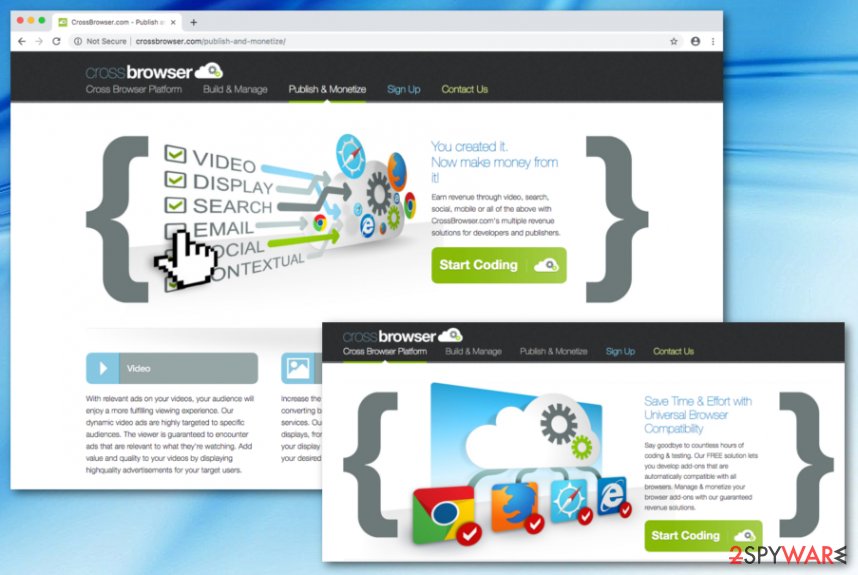
Transmission methods of adware applications
Specialists from Virusai.lt[4] claim that mostly adware-type applications are distributed via the “bundling” method. Unfortunately, this technique is still quite successful. Its success lies in clinging the PUP to freeware under “Basic” settings. In addition, users’ inattentiveness also enables the successful infiltration of adware-type programs. In order to prevent adware from infiltrating your computer, carefully install any new program and choose the “Advanced” configuration.
According to research, ad-supported applications are highly promoted on freeware/shareware downloading networks such as download.com, softonic.com, and soft32.com. Avoid third-party developers and their products. We encourage all users to get their software from only trustable sources and ensure that the provider is also the original one in order to avoid scammers who just try to push their misleading product for and inadequate price.
In addition, you should employ a multi-function antivirus program if you do not hold one yet. These automatical tools come with various different features, including threat protection, safe browsing, and similar. If you keep the AV product regularly updated, you will be provided with automatical protection and computer safety 24/7.
Eliminate CrossBrowser quickly
CrossBrowser removal can be completed in two ways – manually and automatically. If you lean over the first method, feel free to employ the guidelines developed by our cybersecurity experts. Do not forget to follow each step carefully not to miss any essential detail. Otherwise, the adware might visit your operating system again.
If you are uncomfortable wasting time on the elimination of this PUP, remove CrossBrowser using an anti-spyware application. It proves to be effective even when dealing with such dangerous viruses like ransomware. Lastly, take a look at privacy policies and terms of use before installing a new program. They contain valuable information which helps determine when the application is secure to use. Other users' comments might also help you avoid potentially malevolent tools.
You may remove virus damage with a help of FortectIntego. SpyHunter 5Combo Cleaner and Malwarebytes are recommended to detect potentially unwanted programs and viruses with all their files and registry entries that are related to them.
Getting rid of CrossBrowser ads. Follow these steps
Uninstall from Windows
To get rid of bogus adware apps from Windows, complete the following
Instructions for Windows 10/8 machines:
- Enter Control Panel into Windows search box and hit Enter or click on the search result.
- Under Programs, select Uninstall a program.

- From the list, find the entry of the suspicious program.
- Right-click on the application and select Uninstall.
- If User Account Control shows up, click Yes.
- Wait till uninstallation process is complete and click OK.

If you are Windows 7/XP user, proceed with the following instructions:
- Click on Windows Start > Control Panel located on the right pane (if you are Windows XP user, click on Add/Remove Programs).
- In Control Panel, select Programs > Uninstall a program.

- Pick the unwanted application by clicking on it once.
- At the top, click Uninstall/Change.
- In the confirmation prompt, pick Yes.
- Click OK once the removal process is finished.
Delete from macOS
Remove items from Applications folder:
- From the menu bar, select Go > Applications.
- In the Applications folder, look for all related entries.
- Click on the app and drag it to Trash (or right-click and pick Move to Trash)

To fully remove an unwanted app, you need to access Application Support, LaunchAgents, and LaunchDaemons folders and delete relevant files:
- Select Go > Go to Folder.
- Enter /Library/Application Support and click Go or press Enter.
- In the Application Support folder, look for any dubious entries and then delete them.
- Now enter /Library/LaunchAgents and /Library/LaunchDaemons folders the same way and terminate all the related .plist files.

Remove from Microsoft Edge
Delete unwanted extensions from MS Edge:
- Select Menu (three horizontal dots at the top-right of the browser window) and pick Extensions.
- From the list, pick the extension and click on the Gear icon.
- Click on Uninstall at the bottom.

Clear cookies and other browser data:
- Click on the Menu (three horizontal dots at the top-right of the browser window) and select Privacy & security.
- Under Clear browsing data, pick Choose what to clear.
- Select everything (apart from passwords, although you might want to include Media licenses as well, if applicable) and click on Clear.

Restore new tab and homepage settings:
- Click the menu icon and choose Settings.
- Then find On startup section.
- Click Disable if you found any suspicious domain.
Reset MS Edge if the above steps did not work:
- Press on Ctrl + Shift + Esc to open Task Manager.
- Click on More details arrow at the bottom of the window.
- Select Details tab.
- Now scroll down and locate every entry with Microsoft Edge name in it. Right-click on each of them and select End Task to stop MS Edge from running.

If this solution failed to help you, you need to use an advanced Edge reset method. Note that you need to backup your data before proceeding.
- Find the following folder on your computer: C:\\Users\\%username%\\AppData\\Local\\Packages\\Microsoft.MicrosoftEdge_8wekyb3d8bbwe.
- Press Ctrl + A on your keyboard to select all folders.
- Right-click on them and pick Delete

- Now right-click on the Start button and pick Windows PowerShell (Admin).
- When the new window opens, copy and paste the following command, and then press Enter:
Get-AppXPackage -AllUsers -Name Microsoft.MicrosoftEdge | Foreach {Add-AppxPackage -DisableDevelopmentMode -Register “$($_.InstallLocation)\\AppXManifest.xml” -Verbose

Instructions for Chromium-based Edge
Delete extensions from MS Edge (Chromium):
- Open Edge and click select Settings > Extensions.
- Delete unwanted extensions by clicking Remove.

Clear cache and site data:
- Click on Menu and go to Settings.
- Select Privacy, search and services.
- Under Clear browsing data, pick Choose what to clear.
- Under Time range, pick All time.
- Select Clear now.

Reset Chromium-based MS Edge:
- Click on Menu and select Settings.
- On the left side, pick Reset settings.
- Select Restore settings to their default values.
- Confirm with Reset.

Remove from Mozilla Firefox (FF)
To reverse Firefox to its previous state, use the following steps
Remove dangerous extensions:
- Open Mozilla Firefox browser and click on the Menu (three horizontal lines at the top-right of the window).
- Select Add-ons.
- In here, select unwanted plugin and click Remove.

Reset the homepage:
- Click three horizontal lines at the top right corner to open the menu.
- Choose Options.
- Under Home options, enter your preferred site that will open every time you newly open the Mozilla Firefox.
Clear cookies and site data:
- Click Menu and pick Settings.
- Go to Privacy & Security section.
- Scroll down to locate Cookies and Site Data.
- Click on Clear Data…
- Select Cookies and Site Data, as well as Cached Web Content and press Clear.

Reset Mozilla Firefox
If clearing the browser as explained above did not help, reset Mozilla Firefox:
- Open Mozilla Firefox browser and click the Menu.
- Go to Help and then choose Troubleshooting Information.

- Under Give Firefox a tune up section, click on Refresh Firefox…
- Once the pop-up shows up, confirm the action by pressing on Refresh Firefox.

Remove from Google Chrome
To eliminate the ad-supported application from Google Chrome, take a look at the following tasks
Delete malicious extensions from Google Chrome:
- Open Google Chrome, click on the Menu (three vertical dots at the top-right corner) and select More tools > Extensions.
- In the newly opened window, you will see all the installed extensions. Uninstall all the suspicious plugins that might be related to the unwanted program by clicking Remove.

Clear cache and web data from Chrome:
- Click on Menu and pick Settings.
- Under Privacy and security, select Clear browsing data.
- Select Browsing history, Cookies and other site data, as well as Cached images and files.
- Click Clear data.

Change your homepage:
- Click menu and choose Settings.
- Look for a suspicious site in the On startup section.
- Click on Open a specific or set of pages and click on three dots to find the Remove option.
Reset Google Chrome:
If the previous methods did not help you, reset Google Chrome to eliminate all the unwanted components:
- Click on Menu and select Settings.
- In the Settings, scroll down and click Advanced.
- Scroll down and locate Reset and clean up section.
- Now click Restore settings to their original defaults.
- Confirm with Reset settings.

Delete from Safari
Remove unwanted extensions from Safari:
- Click Safari > Preferences…
- In the new window, pick Extensions.
- Select the unwanted extension and select Uninstall.

Clear cookies and other website data from Safari:
- Click Safari > Clear History…
- From the drop-down menu under Clear, pick all history.
- Confirm with Clear History.

Reset Safari if the above-mentioned steps did not help you:
- Click Safari > Preferences…
- Go to Advanced tab.
- Tick the Show Develop menu in menu bar.
- From the menu bar, click Develop, and then select Empty Caches.

After uninstalling this potentially unwanted program (PUP) and fixing each of your web browsers, we recommend you to scan your PC system with a reputable anti-spyware. This will help you to get rid of CrossBrowser registry traces and will also identify related parasites or possible malware infections on your computer. For that you can use our top-rated malware remover: FortectIntego, SpyHunter 5Combo Cleaner or Malwarebytes.
How to prevent from getting adware
Do not let government spy on you
The government has many issues in regards to tracking users' data and spying on citizens, so you should take this into consideration and learn more about shady information gathering practices. Avoid any unwanted government tracking or spying by going totally anonymous on the internet.
You can choose a different location when you go online and access any material you want without particular content restrictions. You can easily enjoy internet connection without any risks of being hacked by using Private Internet Access VPN.
Control the information that can be accessed by government any other unwanted party and surf online without being spied on. Even if you are not involved in illegal activities or trust your selection of services, platforms, be suspicious for your own security and take precautionary measures by using the VPN service.
Backup files for the later use, in case of the malware attack
Computer users can suffer from data losses due to cyber infections or their own faulty doings. Ransomware can encrypt and hold files hostage, while unforeseen power cuts might cause a loss of important documents. If you have proper up-to-date backups, you can easily recover after such an incident and get back to work. It is also equally important to update backups on a regular basis so that the newest information remains intact – you can set this process to be performed automatically.
When you have the previous version of every important document or project you can avoid frustration and breakdowns. It comes in handy when malware strikes out of nowhere. Use Data Recovery Pro for the data restoration process.
- ^ Chris Hoffman. What Is a Browser Cookie?. How to Geek.
- ^ AdBlock. Wikipedia. The free encyclopedia.
- ^ What happens when a computer component overheats?. Quora.com. Relevant questions and answers.
- ^ Virusai.lt. Virusai.lt. Security and spyware news.
