Alibaba (Free Instructions) - Jan 2021 update
Alibaba Removal Guide
What is Alibaba?
Alibaba is the adware-type program that offers deals and coupons and shows intrusive ads
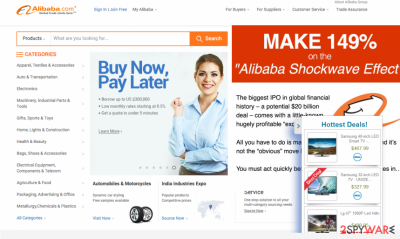
Alibaba is the program that triggers various advertisements on the screen and redirects to more commercial sites. If you are seeing Offer.alibaba.com ads and similar pop-up notifications from this online shopping site while browsing on the Internet, your computer might be affected by an adware-type program. Don't worry, such programs are not considered malicious viruses. They are known as ad-supported applications.
However, sometimes they may cause annoying and even aggressive activity on your computer, which can be noticed while browsing on the web. For example, they may try to redirect you to suspicious websites that are trying to make people reveal their personal information.
In addition, they may track your online activity and try to collect information about your browsing habits. In most cases, such data is known as non-personally identifiable. However, you can never know what parties are capable of reaching it and what it can be used for.
| Name | Alibaba |
|---|---|
| Type | Adware/ Potentially unwanted program |
| Issues | The program triggers additional content delivery and redirects to unwanted sites and possibly dangerous pages, so the system might be exposed to the dangerous material. Also, such adware-type intruders can lead to privacy issues |
| Distribution | Freeware installations, torrent services, and p2p platforms, deceptive ads |
| Elimination | Alibaba removal is possible when you use anti-malware tools and pay attention to what those programs detect |
| Recovery | Make sure to recover the system after such an infection. Run FortectIntego so your PC gets repaired |
While Alibaba adware has been noticed redirecting its users only to a related shopping website, there is no guarantee that other adware-type intruders will act the same. Beware that they can spread around with the help of such questionable distribution methods as bundling or p2p services, other intruders.
To know more about the distribution technique of this adware and methods that can be used for avoiding it, check the next paragraph. Also, you should consider removing Alibaba virus from your computer. You can do that with anti-malware tools or security programs.
You especially need to go for automatic Alibaba removal methods when you constantly see:
- “Waiting for offer.alibaba.com”,
- “Transferring data from offer.alibaba.com”,
- “Looking up offer.alibaba.com”,
- “Read offer.alibaba.com”,
- “Connected to offer.alibaba.com”.
These markers indicate shady content and Alibaba advertisements. If you click on anything like that you might end up with additional adware or a PUP, so you should ignore any misleading pop-ups as much as possible. If not, you might need help from tools like FortectIntego when the machine gets damaged. When you get rid of the adware, make sure to double-check with a system optimizer.
PUP distribution ways include promotional ads
What programs have you installed on your computer recently? If you still don't know what are we talking about, you should read about the most popular ways used for spreading adware-type programs, browser hijackers, and similar PUPs (potentially unwanted programs):
- Misleading websites. The Internet is full of ads and programs that keep redirecting people to various sites. In most cases, such websites are questionable domains that are hardly visited by people without redirects to them. Beware that most of them look like reliable domains, but, in reality, belong to suspicious companies. They are typically filled with misleading content, so you should be very attentive before installing programs that are promoted there. When trying to install one of the programs from unknown developers, you should first read what is said in their Privacy Policy and other information that is given about them. Also, be careful with pop-up ads that may try to interrupt you out of nowhere.
- Bundling. Adware, browser hijackers, and similar useless applications have been actively promoted with the help of bundling, so there is no need to say that you must monitor the installation of every freeware. If you want to avoid software bundles (questionable browser add-ons, extensions, plugins, and toolbars), select the Custom or Advanced installation option. After doing so, try to be very attentive while installing your program and opt-out of additional components. That's how you will avoid installing programs that you don't need.
If programs related to Alibaba hijack the system, they drop their files on each of the web browsers and start promoting needed sites. In this case, they seek to redirect people to the Alibaba shopping site. Note that it is a legitimate website, which has never been used for spreading malware.
Removing Alibaba virus from the system includes AV tools
Technically, this program is NOT a virus. Please, keep in mind that adware, browser hijackers, and similar extensions are categorized as potentially unwanted programs. You can install them just like any other application. However, there is one BUT. Sometimes it seems that Adware.Alibaba and similar apps do not provide an Uninstall option for their users.
In addition, they are may hide their components deep inside the system to prevent their removal. If you are dealing with such an issue right now, don't worry. There are lots of professional anti-spyware programs that are capable of finding such apps and removing them from the system. In this case, you should look at there tools that have been helping people to remove Alibaba adware from their computers.
You may remove virus damage with a help of FortectIntego. SpyHunter 5Combo Cleaner and Malwarebytes are recommended to detect potentially unwanted programs and viruses with all their files and registry entries that are related to them.
Getting rid of Alibaba. Follow these steps
Uninstall from Windows
Instructions for Windows 10/8 machines:
- Enter Control Panel into Windows search box and hit Enter or click on the search result.
- Under Programs, select Uninstall a program.

- From the list, find the entry of the suspicious program.
- Right-click on the application and select Uninstall.
- If User Account Control shows up, click Yes.
- Wait till uninstallation process is complete and click OK.

If you are Windows 7/XP user, proceed with the following instructions:
- Click on Windows Start > Control Panel located on the right pane (if you are Windows XP user, click on Add/Remove Programs).
- In Control Panel, select Programs > Uninstall a program.

- Pick the unwanted application by clicking on it once.
- At the top, click Uninstall/Change.
- In the confirmation prompt, pick Yes.
- Click OK once the removal process is finished.
Delete from macOS
Remove items from Applications folder:
- From the menu bar, select Go > Applications.
- In the Applications folder, look for all related entries.
- Click on the app and drag it to Trash (or right-click and pick Move to Trash)

To fully remove an unwanted app, you need to access Application Support, LaunchAgents, and LaunchDaemons folders and delete relevant files:
- Select Go > Go to Folder.
- Enter /Library/Application Support and click Go or press Enter.
- In the Application Support folder, look for any dubious entries and then delete them.
- Now enter /Library/LaunchAgents and /Library/LaunchDaemons folders the same way and terminate all the related .plist files.

Remove from Microsoft Edge
Delete unwanted extensions from MS Edge:
- Select Menu (three horizontal dots at the top-right of the browser window) and pick Extensions.
- From the list, pick the extension and click on the Gear icon.
- Click on Uninstall at the bottom.

Clear cookies and other browser data:
- Click on the Menu (three horizontal dots at the top-right of the browser window) and select Privacy & security.
- Under Clear browsing data, pick Choose what to clear.
- Select everything (apart from passwords, although you might want to include Media licenses as well, if applicable) and click on Clear.

Restore new tab and homepage settings:
- Click the menu icon and choose Settings.
- Then find On startup section.
- Click Disable if you found any suspicious domain.
Reset MS Edge if the above steps did not work:
- Press on Ctrl + Shift + Esc to open Task Manager.
- Click on More details arrow at the bottom of the window.
- Select Details tab.
- Now scroll down and locate every entry with Microsoft Edge name in it. Right-click on each of them and select End Task to stop MS Edge from running.

If this solution failed to help you, you need to use an advanced Edge reset method. Note that you need to backup your data before proceeding.
- Find the following folder on your computer: C:\\Users\\%username%\\AppData\\Local\\Packages\\Microsoft.MicrosoftEdge_8wekyb3d8bbwe.
- Press Ctrl + A on your keyboard to select all folders.
- Right-click on them and pick Delete

- Now right-click on the Start button and pick Windows PowerShell (Admin).
- When the new window opens, copy and paste the following command, and then press Enter:
Get-AppXPackage -AllUsers -Name Microsoft.MicrosoftEdge | Foreach {Add-AppxPackage -DisableDevelopmentMode -Register “$($_.InstallLocation)\\AppXManifest.xml” -Verbose

Instructions for Chromium-based Edge
Delete extensions from MS Edge (Chromium):
- Open Edge and click select Settings > Extensions.
- Delete unwanted extensions by clicking Remove.

Clear cache and site data:
- Click on Menu and go to Settings.
- Select Privacy, search and services.
- Under Clear browsing data, pick Choose what to clear.
- Under Time range, pick All time.
- Select Clear now.

Reset Chromium-based MS Edge:
- Click on Menu and select Settings.
- On the left side, pick Reset settings.
- Select Restore settings to their default values.
- Confirm with Reset.

Remove from Mozilla Firefox (FF)
Remove dangerous extensions:
- Open Mozilla Firefox browser and click on the Menu (three horizontal lines at the top-right of the window).
- Select Add-ons.
- In here, select unwanted plugin and click Remove.

Reset the homepage:
- Click three horizontal lines at the top right corner to open the menu.
- Choose Options.
- Under Home options, enter your preferred site that will open every time you newly open the Mozilla Firefox.
Clear cookies and site data:
- Click Menu and pick Settings.
- Go to Privacy & Security section.
- Scroll down to locate Cookies and Site Data.
- Click on Clear Data…
- Select Cookies and Site Data, as well as Cached Web Content and press Clear.

Reset Mozilla Firefox
If clearing the browser as explained above did not help, reset Mozilla Firefox:
- Open Mozilla Firefox browser and click the Menu.
- Go to Help and then choose Troubleshooting Information.

- Under Give Firefox a tune up section, click on Refresh Firefox…
- Once the pop-up shows up, confirm the action by pressing on Refresh Firefox.

Remove from Google Chrome
Delete malicious extensions from Google Chrome:
- Open Google Chrome, click on the Menu (three vertical dots at the top-right corner) and select More tools > Extensions.
- In the newly opened window, you will see all the installed extensions. Uninstall all the suspicious plugins that might be related to the unwanted program by clicking Remove.

Clear cache and web data from Chrome:
- Click on Menu and pick Settings.
- Under Privacy and security, select Clear browsing data.
- Select Browsing history, Cookies and other site data, as well as Cached images and files.
- Click Clear data.

Change your homepage:
- Click menu and choose Settings.
- Look for a suspicious site in the On startup section.
- Click on Open a specific or set of pages and click on three dots to find the Remove option.
Reset Google Chrome:
If the previous methods did not help you, reset Google Chrome to eliminate all the unwanted components:
- Click on Menu and select Settings.
- In the Settings, scroll down and click Advanced.
- Scroll down and locate Reset and clean up section.
- Now click Restore settings to their original defaults.
- Confirm with Reset settings.

Delete from Safari
Remove unwanted extensions from Safari:
- Click Safari > Preferences…
- In the new window, pick Extensions.
- Select the unwanted extension and select Uninstall.

Clear cookies and other website data from Safari:
- Click Safari > Clear History…
- From the drop-down menu under Clear, pick all history.
- Confirm with Clear History.

Reset Safari if the above-mentioned steps did not help you:
- Click Safari > Preferences…
- Go to Advanced tab.
- Tick the Show Develop menu in menu bar.
- From the menu bar, click Develop, and then select Empty Caches.

After uninstalling this potentially unwanted program (PUP) and fixing each of your web browsers, we recommend you to scan your PC system with a reputable anti-spyware. This will help you to get rid of Alibaba registry traces and will also identify related parasites or possible malware infections on your computer. For that you can use our top-rated malware remover: FortectIntego, SpyHunter 5Combo Cleaner or Malwarebytes.
How to prevent from getting adware
Choose a proper web browser and improve your safety with a VPN tool
Online spying has got momentum in recent years and people are getting more and more interested in how to protect their privacy online. One of the basic means to add a layer of security – choose the most private and secure web browser. Although web browsers can't grant full privacy protection and security, some of them are much better at sandboxing, HTTPS upgrading, active content blocking, tracking blocking, phishing protection, and similar privacy-oriented features. However, if you want true anonymity, we suggest you employ a powerful Private Internet Access VPN – it can encrypt all the traffic that comes and goes out of your computer, preventing tracking completely.
Lost your files? Use data recovery software
While some files located on any computer are replaceable or useless, others can be extremely valuable. Family photos, work documents, school projects – these are types of files that we don't want to lose. Unfortunately, there are many ways how unexpected data loss can occur: power cuts, Blue Screen of Death errors, hardware failures, crypto-malware attack, or even accidental deletion.
To ensure that all the files remain intact, you should prepare regular data backups. You can choose cloud-based or physical copies you could restore from later in case of a disaster. If your backups were lost as well or you never bothered to prepare any, Data Recovery Pro can be your only hope to retrieve your invaluable files.























