Offer.alibaba.com ads (Virus Removal Instructions) - updated Mar 2019
Offer.alibaba.com ads Removal Guide
What is Offer.alibaba.com ads?
Alibaba ads – unwanted pop-ups and other disruptions that disturb users' web browsing sessions
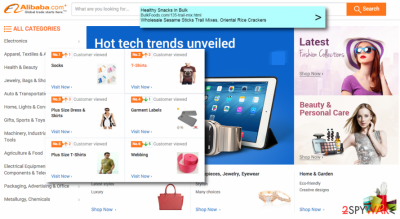
Offer.alibaba.com is a site that is closely related to a potentially unwanted program (PUP)[1], more precisely – adware.[2] This ad-supported software usually gets installed together with free applications from third-party websites and performs a variety of changes to Google Chrome, Internet Explorer, Mozilla Firefox, Safari or another browser. After these modifications, Offer.alibaba.com ads, pop-ups, in-text links, and other content start appearing on most websites that users visit. Some of these ads can be quite persistent. As a result, people have begun using “Alibaba spyware” term to describe their issue.
| Name | Offer.alibaba.com |
| Type | Adware/PUP |
| Infiltration | Software bundling, third-party sites |
| Symptoms | Intrusive ads appear on all browsers, advertising Alibaba services; redirects to other suspicious sites; other browser changes |
| Affected browsers | Google Chrome, Internet Explorer, Mozilla Firefox, Safari, Opera, etc. |
| Risk factors | Loss of money, malware infection, personal information leakage |
| Termination | Either employ security software or use our manual instructions below |
| Recovery | Install and run a scan with FortectIntego |
Once Alibaba virus gets into the system, it inserts its specific code into your browser. Afterward, expect redirects to the shopping website and multiple advertisements cramming the computer screen.
Such marketing technique can be used for promoting various sellers, such as Alibaba, Amazon, Aliexpress and other online shopping websites. However, in some cases, developers of Offer.Alibaba.com virus can trigger redirects to unsafe sites or start causing such activity without user's approval. Keep in mind that gaining revenue is the main aim of these developers.
There’s no doubt that these Offer.Alibaba.com commercial offers may appear to be very intrusive and disruptive. Excessive advertising is the browsing feature which might infuriate some users. Therefore, it would be best to remove Alibaba virus as soon as possible.
Offer.alibaba.com ads may convince you into thinking that these they inform users about the best current deals and offers and biggest discounts. However, it has been revealed that the adware may misguide you to other advertising domains which might be “enhanced” with infected elements.
Thus, if you want to minimize your chances of becoming a victim of cyber crime[3] or accidentally installing a malicious program, it is time you should start Alibaba virus removal. Keep in min that PUP uses cookies and other tracking technologies to spy on your browsing experience in order to give personalized advertisements which you might be willing to click more.
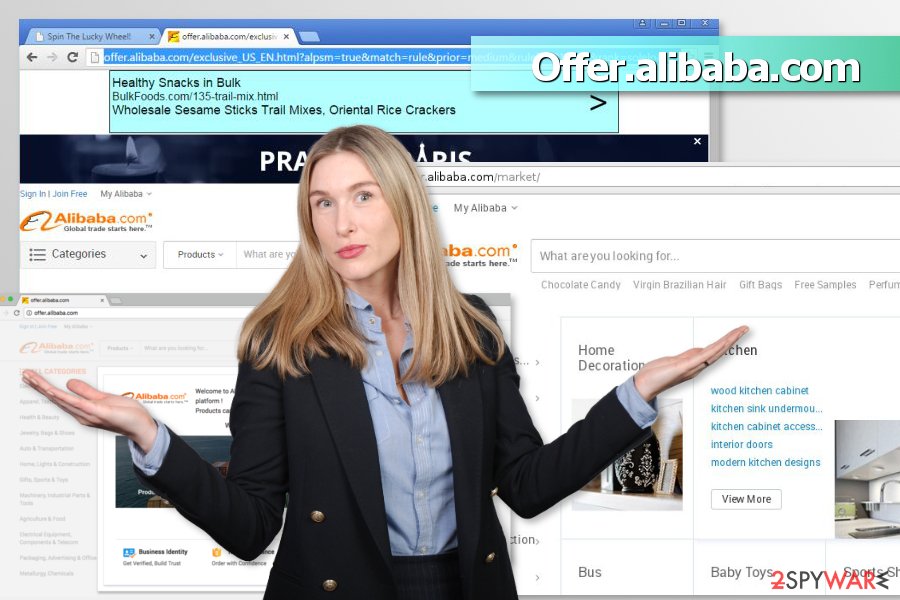
Those users, who are extremely concerned about the security of privacy, may start to worry. The Offer.alibaba.com service collects information about your:
- search queries,
- visited pages,
- web browser's type,
- language,
- software/hardware information,
- PC's IP address,
- approximate geolocation,
- email address,
- and so on.
The problem is that some of the data which is collected by Alibaba virus may still contain personally identifiable information that the user may not be keen on disclosing. Though the majority of legitimate websites also gather non-personal information, almost every adware application may transfer this data to its partner companies. The result of this transfer comes as the numerous personalized commercial offers start popping up in your browser.
Due to Offer.alibaba.com redirect tendency, the commercial offers may mislead you to affiliated domains. The problem is that they may not be secure. We highly recommend you to look for the best deals by yourself because it is unlikely that these ads can offer the lowest price of the lowest.
Thus, if you are dealing with annoying redirects and shopping offers, you should dedicate some time and get rid of Offer.alibaba.com ads. The quickest method to uninstall the PUP which is responsible for showing them is to scan the device with FortectIntego. However, you can follow manual removal guide too.
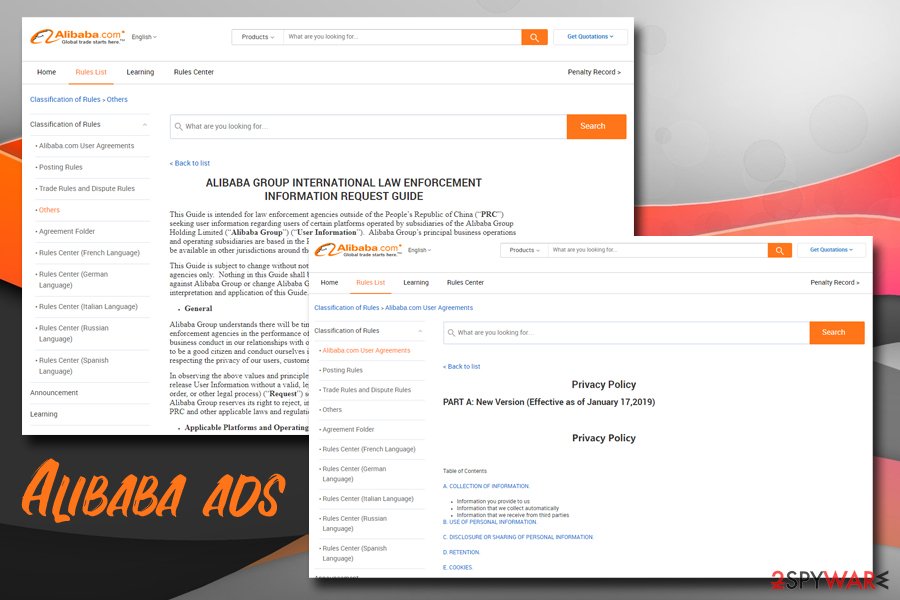
Adware can get into inattentive computer users’ PCs
This potentially unwanted program targets different users all around the world. Whether if you are a shopping enthusiast or just occasionally use the services of shopping domains, hijack may take place. It occurred when you recklessly rushed through the steps of an installation procedure of software you downloaded from the internet.
Researchers from faravirus.ro[4] claim that freeware and shareware[5] happen to be carriers of PUPs. When users do not pay enough attention, they overlook the attachments and voilà – the adware settles on the computer.
In order to trace such irrelevant add-ons, it's paramount to choose “Advanced” or “Custom” installation option (instead of “Quick” or “Recommended) and follow each step attentively. If you fail to spot this and similar attachments, each of them are installed by default.
Remove Offer.alibaba.com adware from the device
Speaking of Alibaba virus removal options, we highly recommend using the automatic option. Install anti-spyware application and let it perform the elimination. Usually, it does not require much of your time. Thus, you can be sure that the adware is completely exterminated.
Alternatively, you can remove offer.alibaba.com ads manually. Locate the instructions below. Remember to pay attention and precision when implementing each step of the guidelines. If you leave some of the adware-related components, these annoying activities get back to the system.
You may remove virus damage with a help of FortectIntego. SpyHunter 5Combo Cleaner and Malwarebytes are recommended to detect potentially unwanted programs and viruses with all their files and registry entries that are related to them.
Getting rid of Offer.alibaba.com ads. Follow these steps
Uninstall from Windows
To get rid of Offer.alibaba.com ads, you have to delete adware and all its related components from the Windows OS:
Instructions for Windows 10/8 machines:
- Enter Control Panel into Windows search box and hit Enter or click on the search result.
- Under Programs, select Uninstall a program.

- From the list, find the entry of the suspicious program.
- Right-click on the application and select Uninstall.
- If User Account Control shows up, click Yes.
- Wait till uninstallation process is complete and click OK.

If you are Windows 7/XP user, proceed with the following instructions:
- Click on Windows Start > Control Panel located on the right pane (if you are Windows XP user, click on Add/Remove Programs).
- In Control Panel, select Programs > Uninstall a program.

- Pick the unwanted application by clicking on it once.
- At the top, click Uninstall/Change.
- In the confirmation prompt, pick Yes.
- Click OK once the removal process is finished.
Delete from macOS
To stop unwanted ads and redirects to questionable websites, you have to move to trash all questionable apps and browser extensions.
Remove items from Applications folder:
- From the menu bar, select Go > Applications.
- In the Applications folder, look for all related entries.
- Click on the app and drag it to Trash (or right-click and pick Move to Trash)

To fully remove an unwanted app, you need to access Application Support, LaunchAgents, and LaunchDaemons folders and delete relevant files:
- Select Go > Go to Folder.
- Enter /Library/Application Support and click Go or press Enter.
- In the Application Support folder, look for any dubious entries and then delete them.
- Now enter /Library/LaunchAgents and /Library/LaunchDaemons folders the same way and terminate all the related .plist files.

Remove from Microsoft Edge
In order to use Microsoft Edge without any obstacles and redirects, you should fix the browser as shown below:
Delete unwanted extensions from MS Edge:
- Select Menu (three horizontal dots at the top-right of the browser window) and pick Extensions.
- From the list, pick the extension and click on the Gear icon.
- Click on Uninstall at the bottom.

Clear cookies and other browser data:
- Click on the Menu (three horizontal dots at the top-right of the browser window) and select Privacy & security.
- Under Clear browsing data, pick Choose what to clear.
- Select everything (apart from passwords, although you might want to include Media licenses as well, if applicable) and click on Clear.

Restore new tab and homepage settings:
- Click the menu icon and choose Settings.
- Then find On startup section.
- Click Disable if you found any suspicious domain.
Reset MS Edge if the above steps did not work:
- Press on Ctrl + Shift + Esc to open Task Manager.
- Click on More details arrow at the bottom of the window.
- Select Details tab.
- Now scroll down and locate every entry with Microsoft Edge name in it. Right-click on each of them and select End Task to stop MS Edge from running.

If this solution failed to help you, you need to use an advanced Edge reset method. Note that you need to backup your data before proceeding.
- Find the following folder on your computer: C:\\Users\\%username%\\AppData\\Local\\Packages\\Microsoft.MicrosoftEdge_8wekyb3d8bbwe.
- Press Ctrl + A on your keyboard to select all folders.
- Right-click on them and pick Delete

- Now right-click on the Start button and pick Windows PowerShell (Admin).
- When the new window opens, copy and paste the following command, and then press Enter:
Get-AppXPackage -AllUsers -Name Microsoft.MicrosoftEdge | Foreach {Add-AppxPackage -DisableDevelopmentMode -Register “$($_.InstallLocation)\\AppXManifest.xml” -Verbose

Instructions for Chromium-based Edge
Delete extensions from MS Edge (Chromium):
- Open Edge and click select Settings > Extensions.
- Delete unwanted extensions by clicking Remove.

Clear cache and site data:
- Click on Menu and go to Settings.
- Select Privacy, search and services.
- Under Clear browsing data, pick Choose what to clear.
- Under Time range, pick All time.
- Select Clear now.

Reset Chromium-based MS Edge:
- Click on Menu and select Settings.
- On the left side, pick Reset settings.
- Select Restore settings to their default values.
- Confirm with Reset.

Remove from Mozilla Firefox (FF)
Follow these steps to recover Mozilla Firefox after the hijack:
Remove dangerous extensions:
- Open Mozilla Firefox browser and click on the Menu (three horizontal lines at the top-right of the window).
- Select Add-ons.
- In here, select unwanted plugin and click Remove.

Reset the homepage:
- Click three horizontal lines at the top right corner to open the menu.
- Choose Options.
- Under Home options, enter your preferred site that will open every time you newly open the Mozilla Firefox.
Clear cookies and site data:
- Click Menu and pick Settings.
- Go to Privacy & Security section.
- Scroll down to locate Cookies and Site Data.
- Click on Clear Data…
- Select Cookies and Site Data, as well as Cached Web Content and press Clear.

Reset Mozilla Firefox
If clearing the browser as explained above did not help, reset Mozilla Firefox:
- Open Mozilla Firefox browser and click the Menu.
- Go to Help and then choose Troubleshooting Information.

- Under Give Firefox a tune up section, click on Refresh Firefox…
- Once the pop-up shows up, confirm the action by pressing on Refresh Firefox.

Remove from Google Chrome
Offer.alibaba.com adware may have installed add-ons, extensions or plugins to Chrome. Uninstall them and reset the browser:
Delete malicious extensions from Google Chrome:
- Open Google Chrome, click on the Menu (three vertical dots at the top-right corner) and select More tools > Extensions.
- In the newly opened window, you will see all the installed extensions. Uninstall all the suspicious plugins that might be related to the unwanted program by clicking Remove.

Clear cache and web data from Chrome:
- Click on Menu and pick Settings.
- Under Privacy and security, select Clear browsing data.
- Select Browsing history, Cookies and other site data, as well as Cached images and files.
- Click Clear data.

Change your homepage:
- Click menu and choose Settings.
- Look for a suspicious site in the On startup section.
- Click on Open a specific or set of pages and click on three dots to find the Remove option.
Reset Google Chrome:
If the previous methods did not help you, reset Google Chrome to eliminate all the unwanted components:
- Click on Menu and select Settings.
- In the Settings, scroll down and click Advanced.
- Scroll down and locate Reset and clean up section.
- Now click Restore settings to their original defaults.
- Confirm with Reset settings.

Delete from Safari
These guidelines will show you how to fix Safari after the adware hijack:
Remove unwanted extensions from Safari:
- Click Safari > Preferences…
- In the new window, pick Extensions.
- Select the unwanted extension and select Uninstall.

Clear cookies and other website data from Safari:
- Click Safari > Clear History…
- From the drop-down menu under Clear, pick all history.
- Confirm with Clear History.

Reset Safari if the above-mentioned steps did not help you:
- Click Safari > Preferences…
- Go to Advanced tab.
- Tick the Show Develop menu in menu bar.
- From the menu bar, click Develop, and then select Empty Caches.

After uninstalling this potentially unwanted program (PUP) and fixing each of your web browsers, we recommend you to scan your PC system with a reputable anti-spyware. This will help you to get rid of Offer.alibaba.com registry traces and will also identify related parasites or possible malware infections on your computer. For that you can use our top-rated malware remover: FortectIntego, SpyHunter 5Combo Cleaner or Malwarebytes.
How to prevent from getting adware
Protect your privacy – employ a VPN
There are several ways how to make your online time more private – you can access an incognito tab. However, there is no secret that even in this mode, you are tracked for advertising purposes. There is a way to add an extra layer of protection and create a completely anonymous web browsing practice with the help of Private Internet Access VPN. This software reroutes traffic through different servers, thus leaving your IP address and geolocation in disguise. Besides, it is based on a strict no-log policy, meaning that no data will be recorded, leaked, and available for both first and third parties. The combination of a secure web browser and Private Internet Access VPN will let you browse the Internet without a feeling of being spied or targeted by criminals.
No backups? No problem. Use a data recovery tool
If you wonder how data loss can occur, you should not look any further for answers – human errors, malware attacks, hardware failures, power cuts, natural disasters, or even simple negligence. In some cases, lost files are extremely important, and many straight out panic when such an unfortunate course of events happen. Due to this, you should always ensure that you prepare proper data backups on a regular basis.
If you were caught by surprise and did not have any backups to restore your files from, not everything is lost. Data Recovery Pro is one of the leading file recovery solutions you can find on the market – it is likely to restore even lost emails or data located on an external device.
- ^ Potentially unwanted program. Wikipedia. The free encyclopedia.
- ^ Margaret Rouse. Adware. TechTarget. The network of technology-related websites.
- ^ Debbie Garside. Cybersecurity trends for 2018. CSO. Security news, features, and analysis.
- ^ Faravirus. Faravirus. Cyber security news and reports.
- ^ Tim Fisher. What Is Shareware?. Lifewire. Tech how-to guides and tutorials.























