ApocalypseVM ransomware / virus (Free Guide)
ApocalypseVM virus Removal Guide
What is ApocalypseVM ransomware virus?
Learn how ApocalypseVM virus works
ApocalypseVM seems to be an updated version of a recently released Apocalypse ransomware, which was quickly cracked by IT professionals. Cyber criminals have decided to put efforts and prevent malware researchers from analyzing its code, however, unsuccessfully. Although ApocalypseVM ransomware creators have employed VMProtect software, which was supposed to seal the source code so that no one could analyze it, this method didn’t help at all. A free ApocalypseVM decryption tool is already available, so if your computer has been affected by this virus, you can get your files back absolutely for free. Now let us explain how this malware works and what it does once it gets inside the computer system.
This ransomware-type computer threat seeks to corrupt all victim’s files and make them inaccessible. To achieve this filthy goal, it ciphers them with a complicated encryption algorithm. This ransomware threat can append either .encrypted or .locked file extension to encrypted file. An interesting fact about this virus is that it does not leave one or a few ransom notes on the computer – it drops a bunch of them, in fact, it creates an individual one for each encrypted file. These ransom notes have such names: [Name of the original file].jpg.encrypted.How_To_Decrypt.txt. It seems that the developers of this virus wanted to make sure that the victim notices the virus and gets scared. Needless to say, the computer becomes cluttered with ransom notes, which all provide the same message: the victim has to contact cyber criminals via email (decryptionservice(@)mail.ru), and wait for instructions on how to buy a decryption software. 2-Spyware researchers have discovered that this virus sells it for 347-1041 USD. The ransom note threatens to leave all data encrypted forever if the victim does not get in touch within 72 hours. However, there is no need to do it as cyber security experts have created ApocalypseVM decryptor already. You can download it here.
Before you run the decryptor, make sure you delete everything that belongs to this virus. However, we do not advise you to do it manually as it can be a tough thing to do. It also requires a lot of knowledge, so if you are not an experienced IT expert, you should not try to remove ApocalypseVM malware manually. We suggest you remove it with a help of the anti-spyware program, for instance, FortectIntego.
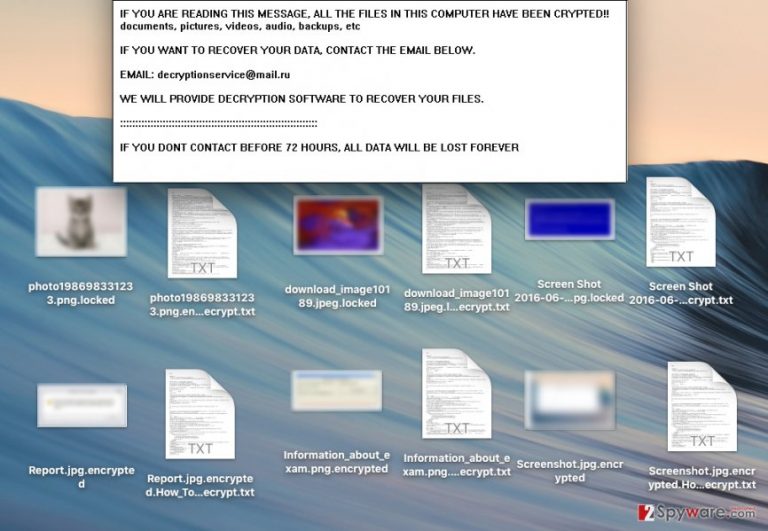
How does this program spread?
It surprises us that so many computer users are unaware of ransomware threats, although it is rather easy to protect the computer and data from ransomware attacks. It is advisable to follow ALL these rules:
- To keep your PC malware-free, stay away from suspicious letters, which had been sent to you by unknown people. Ransomware mainly spreads via email, and crooks become very creative when they design fake and infectious emails – they usually create safe-looking email accounts, compose an officially-sounding message, add malicious attachments and then send such bogus email to thousands of computer users.
- When you browse the Internet, do not click on suspicious and ridiculously sounding ads, click-bait articles, and other questionable clickable content, as you might become a victim of a clickjacking attack. Cyber criminals can insert malicious codes into web content, and the victim can automatically download malware into the computer after clicking on it.
- Keep all your software up-to-date. You do not want cyber frauds to exploit vulnerabilities of an outdated software and infiltrate your computer without your knowledge!
- Install a reliable anti-malware software to keep computer threats away from your PC.
How to remove ApocalypseVM?
It might sound strange, but you are lucky enough to be infected with a poorly-programmed malware, which is full of flaws. These flaws have allowed malware researchers to create a decryption software. However, please follow our tips on how to protect your computer from ransomware attack and make sure you do not give cyber criminals a second chance to infect your computer again. Please follow these ApocalypseVM removal instructions to delete this threat from your computer system:
Getting rid of ApocalypseVM virus. Follow these steps
Manual removal using Safe Mode
Important! →
Manual removal guide might be too complicated for regular computer users. It requires advanced IT knowledge to be performed correctly (if vital system files are removed or damaged, it might result in full Windows compromise), and it also might take hours to complete. Therefore, we highly advise using the automatic method provided above instead.
Step 1. Access Safe Mode with Networking
Manual malware removal should be best performed in the Safe Mode environment.
Windows 7 / Vista / XP
- Click Start > Shutdown > Restart > OK.
- When your computer becomes active, start pressing F8 button (if that does not work, try F2, F12, Del, etc. – it all depends on your motherboard model) multiple times until you see the Advanced Boot Options window.
- Select Safe Mode with Networking from the list.

Windows 10 / Windows 8
- Right-click on Start button and select Settings.

- Scroll down to pick Update & Security.

- On the left side of the window, pick Recovery.
- Now scroll down to find Advanced Startup section.
- Click Restart now.

- Select Troubleshoot.

- Go to Advanced options.

- Select Startup Settings.

- Press Restart.
- Now press 5 or click 5) Enable Safe Mode with Networking.

Step 2. Shut down suspicious processes
Windows Task Manager is a useful tool that shows all the processes running in the background. If malware is running a process, you need to shut it down:
- Press Ctrl + Shift + Esc on your keyboard to open Windows Task Manager.
- Click on More details.

- Scroll down to Background processes section, and look for anything suspicious.
- Right-click and select Open file location.

- Go back to the process, right-click and pick End Task.

- Delete the contents of the malicious folder.
Step 3. Check program Startup
- Press Ctrl + Shift + Esc on your keyboard to open Windows Task Manager.
- Go to Startup tab.
- Right-click on the suspicious program and pick Disable.

Step 4. Delete virus files
Malware-related files can be found in various places within your computer. Here are instructions that could help you find them:
- Type in Disk Cleanup in Windows search and press Enter.

- Select the drive you want to clean (C: is your main drive by default and is likely to be the one that has malicious files in).
- Scroll through the Files to delete list and select the following:
Temporary Internet Files
Downloads
Recycle Bin
Temporary files - Pick Clean up system files.

- You can also look for other malicious files hidden in the following folders (type these entries in Windows Search and press Enter):
%AppData%
%LocalAppData%
%ProgramData%
%WinDir%
After you are finished, reboot the PC in normal mode.
Remove ApocalypseVM using System Restore
-
Step 1: Reboot your computer to Safe Mode with Command Prompt
Windows 7 / Vista / XP- Click Start → Shutdown → Restart → OK.
- When your computer becomes active, start pressing F8 multiple times until you see the Advanced Boot Options window.
-
Select Command Prompt from the list

Windows 10 / Windows 8- Press the Power button at the Windows login screen. Now press and hold Shift, which is on your keyboard, and click Restart..
- Now select Troubleshoot → Advanced options → Startup Settings and finally press Restart.
-
Once your computer becomes active, select Enable Safe Mode with Command Prompt in Startup Settings window.

-
Step 2: Restore your system files and settings
-
Once the Command Prompt window shows up, enter cd restore and click Enter.

-
Now type rstrui.exe and press Enter again..

-
When a new window shows up, click Next and select your restore point that is prior the infiltration of ApocalypseVM. After doing that, click Next.


-
Now click Yes to start system restore.

-
Once the Command Prompt window shows up, enter cd restore and click Enter.
Finally, you should always think about the protection of crypto-ransomwares. In order to protect your computer from ApocalypseVM and other ransomwares, use a reputable anti-spyware, such as FortectIntego, SpyHunter 5Combo Cleaner or Malwarebytes
How to prevent from getting ransomware
Protect your privacy – employ a VPN
There are several ways how to make your online time more private – you can access an incognito tab. However, there is no secret that even in this mode, you are tracked for advertising purposes. There is a way to add an extra layer of protection and create a completely anonymous web browsing practice with the help of Private Internet Access VPN. This software reroutes traffic through different servers, thus leaving your IP address and geolocation in disguise. Besides, it is based on a strict no-log policy, meaning that no data will be recorded, leaked, and available for both first and third parties. The combination of a secure web browser and Private Internet Access VPN will let you browse the Internet without a feeling of being spied or targeted by criminals.
No backups? No problem. Use a data recovery tool
If you wonder how data loss can occur, you should not look any further for answers – human errors, malware attacks, hardware failures, power cuts, natural disasters, or even simple negligence. In some cases, lost files are extremely important, and many straight out panic when such an unfortunate course of events happen. Due to this, you should always ensure that you prepare proper data backups on a regular basis.
If you were caught by surprise and did not have any backups to restore your files from, not everything is lost. Data Recovery Pro is one of the leading file recovery solutions you can find on the market – it is likely to restore even lost emails or data located on an external device.







