Fabiansomware ransomware / virus (Removal Instructions)
Fabiansomware virus Removal Guide
What is Fabiansomware ransomware virus?
Fabiansomware ransomware virus is a ransomware project dedicated to a malware researcher
Fabiansomware virus is a malicious program that angry cyber criminals have created after several successful malware researcher’s Fabian Wosar’s attempts to crack Apocalypse ransomware variants. As we have mentioned in the news post recently, this malware researcher managed to defeat this ransomware gang more than once by creating efficient decryption tools for each new version of Apocalypse virus. Cyber criminals got so angry about Fabian’s activity that kills their attempts to collect ransoms that they even started sending “private” messages to this researcher by adding mean and offensive comments in malware’s source code. They leave messages like “Crack me, [censored]” and also vulgar ones that we cannot share with you here.
Cybercriminals even bothered to create two variants of Fabiansomware ransomware. The second one is known as Fabiansomware v2 virus. The newest variant commands victims to contact cyber criminals via fabianwosar@mail.ru email. As you can see, they have even created a malicious email account featuring Fabian’s name, attempting to defile honor of this malware researcher. However, it is clear that this researcher has nothing in common with the ransomware gang except his pure objectives to fight against it and create free decryption tools for victims who get their computers infected with this phony virus. If you have been attacked by this parasite, you should have received the following message from criminals:
YOUR COMPUTER IS LOCKED !!!! AND ALL YOUR FILES ARE CRYPTED !!!!
(images, videos, documents, including hard disks, network disks, flash USB).Contact by Email for data recovery. Then, we will provide Unlock-Password and Data Decryption SoFtware to you.
Email: fabianwosar@mail.ru
WARNING: If you don’t contact in 72 hours, then all DATA may be damaged unrecoverably!!!
If you have encountered this message, you should take actions to remove Fabiansomware virus using FortectIntego or similar anti-malware software and use Fabian’s updated decryption tool to recover your files. Cyber criminals have failed once again, and it is yet another proof that these criminals are losers that have no skills in programming. However, there are much more dangerous ransomware examples in the wild, so do not forget to protect your computer from ransomware attacks. You can find some information on how to protect your PC here.
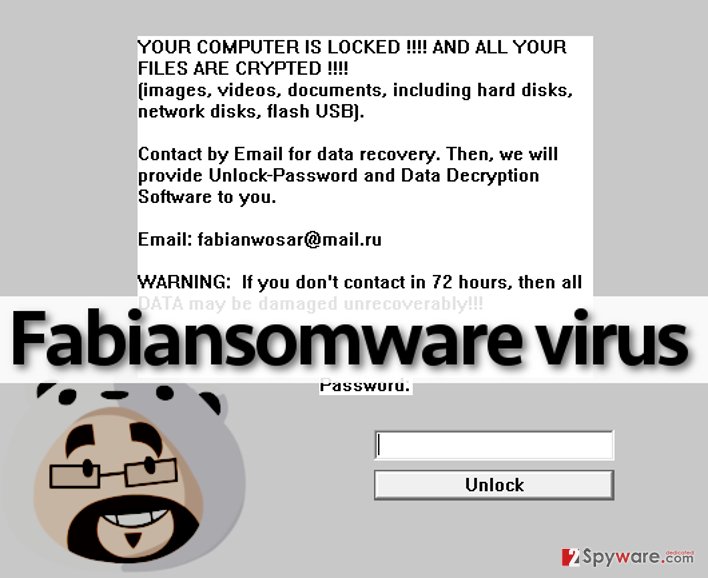
Methods used to distribute this obnoxious malware piece
Fabiansoware virus is distributed using same methods used to distribute Apocalypse viruses – mostly, criminals spread them using malicious email campaigns and malware-laden ads. The main risk factors that increase the possibility of downloading this version of Apocalypse are reckless web browsing, lack of computer protection and the avoidance of upgrading computer software. Do not open emails sent by unknown people, or files added to them – they can be malicious and contain ransomware executive files. Besides, you should not click on flashy ads on adult-oriented or gambling sites and avoid installing software updates suggested by shady websites and pop-up ads that come from them. In addition to that, the computer should be protected with anti-malware software at all times to prevent Trojan horses (concealed malicious files) from entering your system silently.
How to remove Fabiansomware ransomware?
If you have been affected by this virus and asked to send an email to fabianwosar@mail.ru, do not do it. It indicates that you have installed a phony malware variant, which encrypts files and demands a ransom. Luckily, the malware analyst that crooks have dedicated this virus to has already analyzed this virus and yet again cracked its code. Fabiansomware decryption tool is out now, and you can decrypt your files for free. However, before you do that, remove Fabiansomware virus first. For that, use a powerful malware removal software such as FortectIntego. Start the anti-malware software using these Fabiansomware removal instructions we present:
Getting rid of Fabiansomware virus. Follow these steps
Manual removal using Safe Mode
Important! →
Manual removal guide might be too complicated for regular computer users. It requires advanced IT knowledge to be performed correctly (if vital system files are removed or damaged, it might result in full Windows compromise), and it also might take hours to complete. Therefore, we highly advise using the automatic method provided above instead.
Step 1. Access Safe Mode with Networking
Manual malware removal should be best performed in the Safe Mode environment.
Windows 7 / Vista / XP
- Click Start > Shutdown > Restart > OK.
- When your computer becomes active, start pressing F8 button (if that does not work, try F2, F12, Del, etc. – it all depends on your motherboard model) multiple times until you see the Advanced Boot Options window.
- Select Safe Mode with Networking from the list.

Windows 10 / Windows 8
- Right-click on Start button and select Settings.

- Scroll down to pick Update & Security.

- On the left side of the window, pick Recovery.
- Now scroll down to find Advanced Startup section.
- Click Restart now.

- Select Troubleshoot.

- Go to Advanced options.

- Select Startup Settings.

- Press Restart.
- Now press 5 or click 5) Enable Safe Mode with Networking.

Step 2. Shut down suspicious processes
Windows Task Manager is a useful tool that shows all the processes running in the background. If malware is running a process, you need to shut it down:
- Press Ctrl + Shift + Esc on your keyboard to open Windows Task Manager.
- Click on More details.

- Scroll down to Background processes section, and look for anything suspicious.
- Right-click and select Open file location.

- Go back to the process, right-click and pick End Task.

- Delete the contents of the malicious folder.
Step 3. Check program Startup
- Press Ctrl + Shift + Esc on your keyboard to open Windows Task Manager.
- Go to Startup tab.
- Right-click on the suspicious program and pick Disable.

Step 4. Delete virus files
Malware-related files can be found in various places within your computer. Here are instructions that could help you find them:
- Type in Disk Cleanup in Windows search and press Enter.

- Select the drive you want to clean (C: is your main drive by default and is likely to be the one that has malicious files in).
- Scroll through the Files to delete list and select the following:
Temporary Internet Files
Downloads
Recycle Bin
Temporary files - Pick Clean up system files.

- You can also look for other malicious files hidden in the following folders (type these entries in Windows Search and press Enter):
%AppData%
%LocalAppData%
%ProgramData%
%WinDir%
After you are finished, reboot the PC in normal mode.
Remove Fabiansomware using System Restore
-
Step 1: Reboot your computer to Safe Mode with Command Prompt
Windows 7 / Vista / XP- Click Start → Shutdown → Restart → OK.
- When your computer becomes active, start pressing F8 multiple times until you see the Advanced Boot Options window.
-
Select Command Prompt from the list

Windows 10 / Windows 8- Press the Power button at the Windows login screen. Now press and hold Shift, which is on your keyboard, and click Restart..
- Now select Troubleshoot → Advanced options → Startup Settings and finally press Restart.
-
Once your computer becomes active, select Enable Safe Mode with Command Prompt in Startup Settings window.

-
Step 2: Restore your system files and settings
-
Once the Command Prompt window shows up, enter cd restore and click Enter.

-
Now type rstrui.exe and press Enter again..

-
When a new window shows up, click Next and select your restore point that is prior the infiltration of Fabiansomware. After doing that, click Next.


-
Now click Yes to start system restore.

-
Once the Command Prompt window shows up, enter cd restore and click Enter.
Bonus: Recover your data
Guide which is presented above is supposed to help you remove Fabiansomware from your computer. To recover your encrypted files, we recommend using a detailed guide prepared by 2-spyware.com security experts.If your files are encrypted by Fabiansomware, you can use several methods to restore them:
Use Fabiansomware decrypter to decrypt your files
If you have become a victim of Fabiansomware ransomware virus, download this decrypter and start decrypting your files right after removing the virus from the computer.
Finally, you should always think about the protection of crypto-ransomwares. In order to protect your computer from Fabiansomware and other ransomwares, use a reputable anti-spyware, such as FortectIntego, SpyHunter 5Combo Cleaner or Malwarebytes
How to prevent from getting ransomware
Choose a proper web browser and improve your safety with a VPN tool
Online spying has got momentum in recent years and people are getting more and more interested in how to protect their privacy online. One of the basic means to add a layer of security – choose the most private and secure web browser. Although web browsers can't grant full privacy protection and security, some of them are much better at sandboxing, HTTPS upgrading, active content blocking, tracking blocking, phishing protection, and similar privacy-oriented features. However, if you want true anonymity, we suggest you employ a powerful Private Internet Access VPN – it can encrypt all the traffic that comes and goes out of your computer, preventing tracking completely.
Lost your files? Use data recovery software
While some files located on any computer are replaceable or useless, others can be extremely valuable. Family photos, work documents, school projects – these are types of files that we don't want to lose. Unfortunately, there are many ways how unexpected data loss can occur: power cuts, Blue Screen of Death errors, hardware failures, crypto-malware attack, or even accidental deletion.
To ensure that all the files remain intact, you should prepare regular data backups. You can choose cloud-based or physical copies you could restore from later in case of a disaster. If your backups were lost as well or you never bothered to prepare any, Data Recovery Pro can be your only hope to retrieve your invaluable files.







