Aubamy Downloader virus (Free Instructions) - Chrome, Firefox, IE, Edge
Aubamy Downloader virus Removal Guide
What is Aubamy Downloader virus?
Aubamy Downloader is the program that sparks suspicions over its reliability
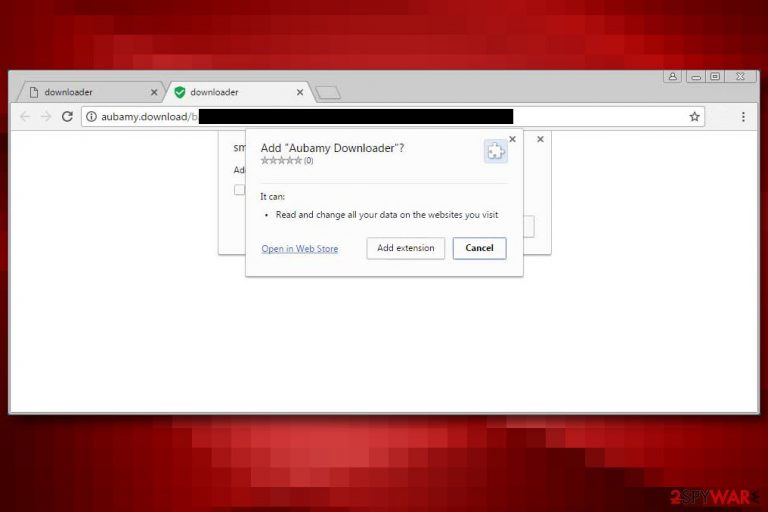
Aubamy Downloader serves as a browser hijacker that mostly affects Google Chrome users. It hijacks the victim’s web browser to replace the current search provider with Clever-find.com. The hijacker configures search results, and although they look like Yahoo provided them, they can be filled with additional ads that link to possibly insecure websites[1].
The questionable add-on can be attached via deceptive “Add Extension to Leave” sites[2] that urgently push you to install unwanted extensions such as Web Friend, Cookies On-Off, unTabs, or Speed Reader. These add-ons are visible only in specific browser settings.
| Name | Aubamy Downloader |
|---|---|
| Type | Browser hijacker, potentially unwanted program |
| Symptoms | The program changes homepage, new tab, search engine preferences and controls the online traffic |
| Problems | Searching online gets affected by continuous redirects, pop-ups, and banners that get injected randomly |
| Distribution | Freeware installations where software bundling is used leads to silent infiltration of such PUPs |
| Elimination | Rely on the anti-malware tools and the guide below for the proper system cleaning |
| Repair | Run FortectIntego to check for possible damage and reair affected files or functions |
The extension, unfortunately, creates a folder in the system and drops some JavaScript files that are used by the manifest.json file. These .js files contain hxxp://clever-find.com/ari/?keyword= URL, which is used to deliver modified search results to the user.
Furthermore, the components of this hijacker are responsible for identifying user’s attempts to perform a search via Bing, genuine Yahoo, Google, and other search engines, grab the search phrase and deliver results from CleverFind instead.
Such activity is highly intrusive and does not create a positive impression. If you do not want to receive these modified search results, you have to remove Aubamy Downloader right now. We suggest using tools like SpyHunter 5Combo Cleaner, Malwarebytes for its removal.
If you landed on a website that aggressively pushes you to add an extension to leave, most likely it will try to convince you to do that by freezing your computer or opening the browser window in full-screen mode. The only way to close such a site is to Force Quit it or just shut down your browser via Windows Task Manager.
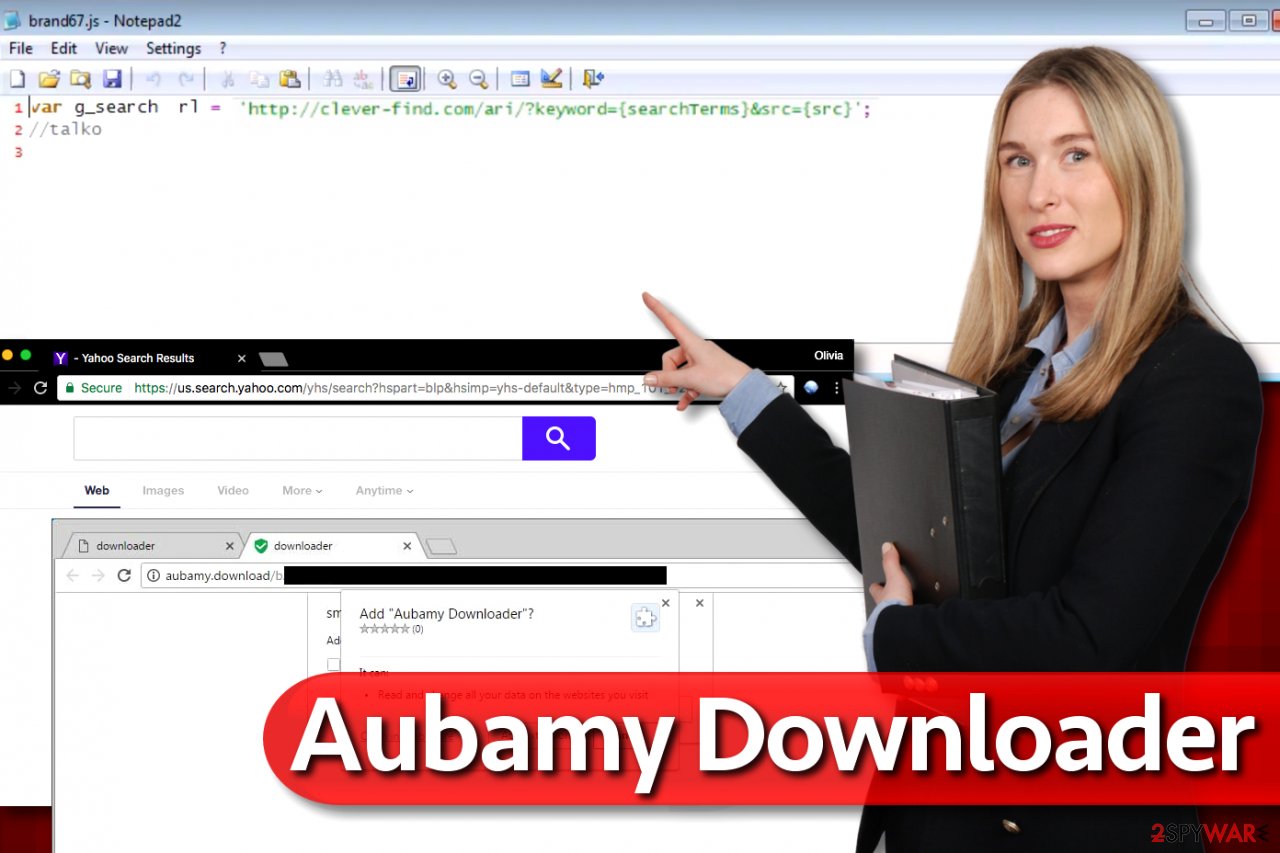
If you notice that your browser opens random new tabs or browser windows and loads various ads, including those advertising vague browser extensions, you should check your system for adware.
As we said, you can perform Aubamy Downloader removal and clean all other spyware programs at once automatically, although you can also delete the extension manually. We provided the guide on how to do it below. You can also check guides provided in different languages on sites such as UsunWirusa.pl[3].
Ways to get infected with silent PUPs
As we said, the described extension is actively promoted via deceptive “Add Extension to Leave” pages. It can also be distributed via the software bundling technique. It is possible to prevent the installation of the virus by closing the websites that urge you to do it, but if that is not the case and the extension was installed without your knowledge, you should rethink your way of installing new computer programs.
Programs can be easily downloaded from the Internet; however, it doesn’t mean all of them are safe. Even if you attempt to download a legitimate program from a file-sharing site, check its reputation by reading user reviews online. Besides, it is critical to inspect whether it contains additional programs or not.
To deselect additional programs bundled with your downloaded software, choose Custom/Advanced software installation settings. Remember that such changes can’t be made via Default/Standard options that appear to be the “safe choice” at first.
Delete Aubamy Downloader completely
Remove the suspicious program and get rid of the virus without a wait because as long as it stays on the system, your browsing activities will be tracked and collected information will be transmitted, so servers associated with this suspicious extension.
Besides, this extension forces you to employ a disputable search engine. Thus, that is another reason to get rid of it. We suggest you perform Aubamy Downloader removal using anti-malware software, but if you wish, you can delete the hijacker manually as well.
You may remove virus damage with a help of FortectIntego. SpyHunter 5Combo Cleaner and Malwarebytes are recommended to detect potentially unwanted programs and viruses with all their files and registry entries that are related to them.
Getting rid of Aubamy Downloader virus. Follow these steps
Uninstall from Windows
Instructions for Windows 10/8 machines:
- Enter Control Panel into Windows search box and hit Enter or click on the search result.
- Under Programs, select Uninstall a program.

- From the list, find the entry of the suspicious program.
- Right-click on the application and select Uninstall.
- If User Account Control shows up, click Yes.
- Wait till uninstallation process is complete and click OK.

If you are Windows 7/XP user, proceed with the following instructions:
- Click on Windows Start > Control Panel located on the right pane (if you are Windows XP user, click on Add/Remove Programs).
- In Control Panel, select Programs > Uninstall a program.

- Pick the unwanted application by clicking on it once.
- At the top, click Uninstall/Change.
- In the confirmation prompt, pick Yes.
- Click OK once the removal process is finished.
Delete from macOS
Remove items from Applications folder:
- From the menu bar, select Go > Applications.
- In the Applications folder, look for all related entries.
- Click on the app and drag it to Trash (or right-click and pick Move to Trash)

To fully remove an unwanted app, you need to access Application Support, LaunchAgents, and LaunchDaemons folders and delete relevant files:
- Select Go > Go to Folder.
- Enter /Library/Application Support and click Go or press Enter.
- In the Application Support folder, look for any dubious entries and then delete them.
- Now enter /Library/LaunchAgents and /Library/LaunchDaemons folders the same way and terminate all the related .plist files.

Remove from Microsoft Edge
Delete unwanted extensions from MS Edge:
- Select Menu (three horizontal dots at the top-right of the browser window) and pick Extensions.
- From the list, pick the extension and click on the Gear icon.
- Click on Uninstall at the bottom.

Clear cookies and other browser data:
- Click on the Menu (three horizontal dots at the top-right of the browser window) and select Privacy & security.
- Under Clear browsing data, pick Choose what to clear.
- Select everything (apart from passwords, although you might want to include Media licenses as well, if applicable) and click on Clear.

Restore new tab and homepage settings:
- Click the menu icon and choose Settings.
- Then find On startup section.
- Click Disable if you found any suspicious domain.
Reset MS Edge if the above steps did not work:
- Press on Ctrl + Shift + Esc to open Task Manager.
- Click on More details arrow at the bottom of the window.
- Select Details tab.
- Now scroll down and locate every entry with Microsoft Edge name in it. Right-click on each of them and select End Task to stop MS Edge from running.

If this solution failed to help you, you need to use an advanced Edge reset method. Note that you need to backup your data before proceeding.
- Find the following folder on your computer: C:\\Users\\%username%\\AppData\\Local\\Packages\\Microsoft.MicrosoftEdge_8wekyb3d8bbwe.
- Press Ctrl + A on your keyboard to select all folders.
- Right-click on them and pick Delete

- Now right-click on the Start button and pick Windows PowerShell (Admin).
- When the new window opens, copy and paste the following command, and then press Enter:
Get-AppXPackage -AllUsers -Name Microsoft.MicrosoftEdge | Foreach {Add-AppxPackage -DisableDevelopmentMode -Register “$($_.InstallLocation)\\AppXManifest.xml” -Verbose

Instructions for Chromium-based Edge
Delete extensions from MS Edge (Chromium):
- Open Edge and click select Settings > Extensions.
- Delete unwanted extensions by clicking Remove.

Clear cache and site data:
- Click on Menu and go to Settings.
- Select Privacy, search and services.
- Under Clear browsing data, pick Choose what to clear.
- Under Time range, pick All time.
- Select Clear now.

Reset Chromium-based MS Edge:
- Click on Menu and select Settings.
- On the left side, pick Reset settings.
- Select Restore settings to their default values.
- Confirm with Reset.

Remove from Mozilla Firefox (FF)
Remove dangerous extensions:
- Open Mozilla Firefox browser and click on the Menu (three horizontal lines at the top-right of the window).
- Select Add-ons.
- In here, select unwanted plugin and click Remove.

Reset the homepage:
- Click three horizontal lines at the top right corner to open the menu.
- Choose Options.
- Under Home options, enter your preferred site that will open every time you newly open the Mozilla Firefox.
Clear cookies and site data:
- Click Menu and pick Settings.
- Go to Privacy & Security section.
- Scroll down to locate Cookies and Site Data.
- Click on Clear Data…
- Select Cookies and Site Data, as well as Cached Web Content and press Clear.

Reset Mozilla Firefox
If clearing the browser as explained above did not help, reset Mozilla Firefox:
- Open Mozilla Firefox browser and click the Menu.
- Go to Help and then choose Troubleshooting Information.

- Under Give Firefox a tune up section, click on Refresh Firefox…
- Once the pop-up shows up, confirm the action by pressing on Refresh Firefox.

Remove from Google Chrome
Delete malicious extensions from Google Chrome:
- Open Google Chrome, click on the Menu (three vertical dots at the top-right corner) and select More tools > Extensions.
- In the newly opened window, you will see all the installed extensions. Uninstall all the suspicious plugins that might be related to the unwanted program by clicking Remove.

Clear cache and web data from Chrome:
- Click on Menu and pick Settings.
- Under Privacy and security, select Clear browsing data.
- Select Browsing history, Cookies and other site data, as well as Cached images and files.
- Click Clear data.

Change your homepage:
- Click menu and choose Settings.
- Look for a suspicious site in the On startup section.
- Click on Open a specific or set of pages and click on three dots to find the Remove option.
Reset Google Chrome:
If the previous methods did not help you, reset Google Chrome to eliminate all the unwanted components:
- Click on Menu and select Settings.
- In the Settings, scroll down and click Advanced.
- Scroll down and locate Reset and clean up section.
- Now click Restore settings to their original defaults.
- Confirm with Reset settings.

Delete from Safari
Remove unwanted extensions from Safari:
- Click Safari > Preferences…
- In the new window, pick Extensions.
- Select the unwanted extension and select Uninstall.

Clear cookies and other website data from Safari:
- Click Safari > Clear History…
- From the drop-down menu under Clear, pick all history.
- Confirm with Clear History.

Reset Safari if the above-mentioned steps did not help you:
- Click Safari > Preferences…
- Go to Advanced tab.
- Tick the Show Develop menu in menu bar.
- From the menu bar, click Develop, and then select Empty Caches.

After uninstalling this potentially unwanted program (PUP) and fixing each of your web browsers, we recommend you to scan your PC system with a reputable anti-spyware. This will help you to get rid of Aubamy Downloader registry traces and will also identify related parasites or possible malware infections on your computer. For that you can use our top-rated malware remover: FortectIntego, SpyHunter 5Combo Cleaner or Malwarebytes.
How to prevent from getting browser hijacker
Choose a proper web browser and improve your safety with a VPN tool
Online spying has got momentum in recent years and people are getting more and more interested in how to protect their privacy online. One of the basic means to add a layer of security – choose the most private and secure web browser. Although web browsers can't grant full privacy protection and security, some of them are much better at sandboxing, HTTPS upgrading, active content blocking, tracking blocking, phishing protection, and similar privacy-oriented features. However, if you want true anonymity, we suggest you employ a powerful Private Internet Access VPN – it can encrypt all the traffic that comes and goes out of your computer, preventing tracking completely.
Lost your files? Use data recovery software
While some files located on any computer are replaceable or useless, others can be extremely valuable. Family photos, work documents, school projects – these are types of files that we don't want to lose. Unfortunately, there are many ways how unexpected data loss can occur: power cuts, Blue Screen of Death errors, hardware failures, crypto-malware attack, or even accidental deletion.
To ensure that all the files remain intact, you should prepare regular data backups. You can choose cloud-based or physical copies you could restore from later in case of a disaster. If your backups were lost as well or you never bothered to prepare any, Data Recovery Pro can be your only hope to retrieve your invaluable files.
- ^ Charlie Osborne. Mozilla Firefox 51 warns you when visiting insecure data-grabbing websites. ZDNet. Technology News, Analysis, Comments and Product Reviews.
- ^ Website uses “Add Extension To Leave” popups to infect Chrome users. Information Security Newspaper. News about Computer Information Security, Hacking, Data Breach Incidents.
- ^ UsunWirusa. Virus Removal Guides. UsunWirusa. IT Security News, Virus Removal Tutorials in Polish Language.
