Ad.dumedia.ru ads (Removal Guide) - Easy Removal Guide
Ad.dumedia.ru ads Removal Guide
What is Ad.dumedia.ru ads?
Ad.dumedia.ru ads and redirects can land you on highly suspicious or malicious sites – avoid them at all cost
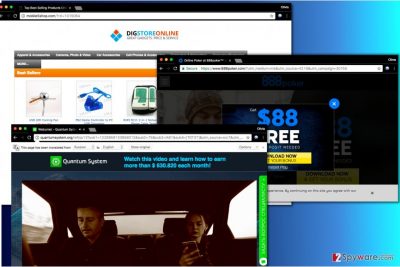
Ad.dumedia.ru is a site that is used by an ad network to route users to particular websites that provide various offers, deals, or downloads. If you noticed that your browser started causing redirects that start with hxxp://Ad.dumedia.ru/ site and then land you on some suspicious site such as quantumsystem.org or a site that suggests taking a scam Chrome survey, better scan your PC with a decent anti-spyware to remove Ad.dumedia.ru adware for good.
People hate Ad.dumedia.ru virus because it causes browser redirects to websites that serve content inappropriate for their children, too[1]. There are a lot of Russian ads, too. Besides, redirects that lead to pages promoting software such as HD Streaming Movies and other browser hijackers also pose a threat to the system because inexperienced PC users can easily be tricked into installing these useless programs on their computers.
Unfortunately, we cannot provide you the name of the adware that we call as Ad.dumedia.ru redirect virus because it tends to hide in the target system under various names. In general, there are many ad-supported programs that are set to connect to Ad.dumedia.ru site and load a specific advertisement to the user.
Some of Ad.dumedia pop-ups can prevent you from closing them, asking you to “Add Extension To Leave.[2]” Be extremely careful if such pop-up appears on your screen and make sure you do not click the OK button. Extensions pushed in such intrusive way are malicious and should be avoided.
If one of the redirects landed you on such deceptive website, you would need to launch Windows Task Manager (Windows) or Force Quit Application (Mac) and quit your browser by force because the scam page won’t allow you to do so.

If you value your privacy and if you think that computer security is an important matter, you should take actions to remove the adware immediately. Do not delay Ad.dumedia.ru removal because this can lead to very serious problems with your PC, especially if one of the described ads tricks you into placing shady program or update on the system.
Tricky adware distribution methods
Computer users tend to believe that adware hijacks their computers in a similar way that malicious viruses do. That is not true. In fact, the vast majority of ad-supported programs (including adware and browser hijackers) are distributed legitimately. To be honest, they can only be installed with user’s permission.
Sounds ridiculous? It might, but after finding out what technique is used to inject these programs into victims’ computers, you might be shocked.
The potentially unwanted software is mostly bundled with well-known programs and distributed together. So if you download a cool new game or another free program to help you to complete your daily tasks faster, you risk installing a couple of spyware-type programs alongside it. Of course, only if you decide to install the software with “recommended” installation settings. You should never choose those.
Instead, we strongly recommend picking Custom or Default as your preference. These settings will let you look through the list of bundled extras and opt-out the ones that you do not want/need.
The right way to block Ad.dumedia.ru ads
It won’t be possible to block Dumedia ads until you remove Ad.dumedia.ru virus from your computer. There is not a single reason to let this program stay, especially when it operates like an intrusive spyware program. It only annoys the victim and brings no additional value to daily browsing, so you should let it go.
For a quick Ad.dumedia.ru removal, consider using anti-malware software. If you’re willing to fight with this hijacker alone, make sure you read the instructions provided by our experts first!
You may remove virus damage with a help of FortectIntego. SpyHunter 5Combo Cleaner and Malwarebytes are recommended to detect potentially unwanted programs and viruses with all their files and registry entries that are related to them.
Getting rid of Ad.dumedia.ru ads. Follow these steps
Uninstall from Windows
If you want to completely kill the cause of all the annoyance, read the given instructions carefully. There might be not one, but several programs to blame for these ads, so make sure you uninstall all suspicious entries from Programs and Features panel. After that, fix browser shortcuts using the tutorial given below.
Instructions for Windows 10/8 machines:
- Enter Control Panel into Windows search box and hit Enter or click on the search result.
- Under Programs, select Uninstall a program.

- From the list, find the entry of the suspicious program.
- Right-click on the application and select Uninstall.
- If User Account Control shows up, click Yes.
- Wait till uninstallation process is complete and click OK.

If you are Windows 7/XP user, proceed with the following instructions:
- Click on Windows Start > Control Panel located on the right pane (if you are Windows XP user, click on Add/Remove Programs).
- In Control Panel, select Programs > Uninstall a program.

- Pick the unwanted application by clicking on it once.
- At the top, click Uninstall/Change.
- In the confirmation prompt, pick Yes.
- Click OK once the removal process is finished.
Delete from macOS
Remove items from Applications folder:
- From the menu bar, select Go > Applications.
- In the Applications folder, look for all related entries.
- Click on the app and drag it to Trash (or right-click and pick Move to Trash)

To fully remove an unwanted app, you need to access Application Support, LaunchAgents, and LaunchDaemons folders and delete relevant files:
- Select Go > Go to Folder.
- Enter /Library/Application Support and click Go or press Enter.
- In the Application Support folder, look for any dubious entries and then delete them.
- Now enter /Library/LaunchAgents and /Library/LaunchDaemons folders the same way and terminate all the related .plist files.

Remove from Microsoft Edge
Delete unwanted extensions from MS Edge:
- Select Menu (three horizontal dots at the top-right of the browser window) and pick Extensions.
- From the list, pick the extension and click on the Gear icon.
- Click on Uninstall at the bottom.

Clear cookies and other browser data:
- Click on the Menu (three horizontal dots at the top-right of the browser window) and select Privacy & security.
- Under Clear browsing data, pick Choose what to clear.
- Select everything (apart from passwords, although you might want to include Media licenses as well, if applicable) and click on Clear.

Restore new tab and homepage settings:
- Click the menu icon and choose Settings.
- Then find On startup section.
- Click Disable if you found any suspicious domain.
Reset MS Edge if the above steps did not work:
- Press on Ctrl + Shift + Esc to open Task Manager.
- Click on More details arrow at the bottom of the window.
- Select Details tab.
- Now scroll down and locate every entry with Microsoft Edge name in it. Right-click on each of them and select End Task to stop MS Edge from running.

If this solution failed to help you, you need to use an advanced Edge reset method. Note that you need to backup your data before proceeding.
- Find the following folder on your computer: C:\\Users\\%username%\\AppData\\Local\\Packages\\Microsoft.MicrosoftEdge_8wekyb3d8bbwe.
- Press Ctrl + A on your keyboard to select all folders.
- Right-click on them and pick Delete

- Now right-click on the Start button and pick Windows PowerShell (Admin).
- When the new window opens, copy and paste the following command, and then press Enter:
Get-AppXPackage -AllUsers -Name Microsoft.MicrosoftEdge | Foreach {Add-AppxPackage -DisableDevelopmentMode -Register “$($_.InstallLocation)\\AppXManifest.xml” -Verbose

Instructions for Chromium-based Edge
Delete extensions from MS Edge (Chromium):
- Open Edge and click select Settings > Extensions.
- Delete unwanted extensions by clicking Remove.

Clear cache and site data:
- Click on Menu and go to Settings.
- Select Privacy, search and services.
- Under Clear browsing data, pick Choose what to clear.
- Under Time range, pick All time.
- Select Clear now.

Reset Chromium-based MS Edge:
- Click on Menu and select Settings.
- On the left side, pick Reset settings.
- Select Restore settings to their default values.
- Confirm with Reset.

Remove from Mozilla Firefox (FF)
Firefox can be compromised by adware programs as well. Typically, these virtual pests add one or two browser add-ons to victim's browsers to ensure smooth operation. Here's a guide on how to remove them.
Remove dangerous extensions:
- Open Mozilla Firefox browser and click on the Menu (three horizontal lines at the top-right of the window).
- Select Add-ons.
- In here, select unwanted plugin and click Remove.

Reset the homepage:
- Click three horizontal lines at the top right corner to open the menu.
- Choose Options.
- Under Home options, enter your preferred site that will open every time you newly open the Mozilla Firefox.
Clear cookies and site data:
- Click Menu and pick Settings.
- Go to Privacy & Security section.
- Scroll down to locate Cookies and Site Data.
- Click on Clear Data…
- Select Cookies and Site Data, as well as Cached Web Content and press Clear.

Reset Mozilla Firefox
If clearing the browser as explained above did not help, reset Mozilla Firefox:
- Open Mozilla Firefox browser and click the Menu.
- Go to Help and then choose Troubleshooting Information.

- Under Give Firefox a tune up section, click on Refresh Firefox…
- Once the pop-up shows up, confirm the action by pressing on Refresh Firefox.

Remove from Google Chrome
If Chrome opens new tabs and windows just to annoy you with even more Ad.dumedia.ru ads, carry out these instructions without a hesitation right now.
Delete malicious extensions from Google Chrome:
- Open Google Chrome, click on the Menu (three vertical dots at the top-right corner) and select More tools > Extensions.
- In the newly opened window, you will see all the installed extensions. Uninstall all the suspicious plugins that might be related to the unwanted program by clicking Remove.

Clear cache and web data from Chrome:
- Click on Menu and pick Settings.
- Under Privacy and security, select Clear browsing data.
- Select Browsing history, Cookies and other site data, as well as Cached images and files.
- Click Clear data.

Change your homepage:
- Click menu and choose Settings.
- Look for a suspicious site in the On startup section.
- Click on Open a specific or set of pages and click on three dots to find the Remove option.
Reset Google Chrome:
If the previous methods did not help you, reset Google Chrome to eliminate all the unwanted components:
- Click on Menu and select Settings.
- In the Settings, scroll down and click Advanced.
- Scroll down and locate Reset and clean up section.
- Now click Restore settings to their original defaults.
- Confirm with Reset settings.

Delete from Safari
Remove unwanted extensions from Safari:
- Click Safari > Preferences…
- In the new window, pick Extensions.
- Select the unwanted extension and select Uninstall.

Clear cookies and other website data from Safari:
- Click Safari > Clear History…
- From the drop-down menu under Clear, pick all history.
- Confirm with Clear History.

Reset Safari if the above-mentioned steps did not help you:
- Click Safari > Preferences…
- Go to Advanced tab.
- Tick the Show Develop menu in menu bar.
- From the menu bar, click Develop, and then select Empty Caches.

After uninstalling this potentially unwanted program (PUP) and fixing each of your web browsers, we recommend you to scan your PC system with a reputable anti-spyware. This will help you to get rid of Ad.dumedia.ru registry traces and will also identify related parasites or possible malware infections on your computer. For that you can use our top-rated malware remover: FortectIntego, SpyHunter 5Combo Cleaner or Malwarebytes.
How to prevent from getting adware
Access your website securely from any location
When you work on the domain, site, blog, or different project that requires constant management, content creation, or coding, you may need to connect to the server and content management service more often. The best solution for creating a tighter network could be a dedicated/fixed IP address.
If you make your IP address static and set to your device, you can connect to the CMS from any location and do not create any additional issues for the server or network manager that needs to monitor connections and activities. VPN software providers like Private Internet Access can help you with such settings and offer the option to control the online reputation and manage projects easily from any part of the world.
Recover files after data-affecting malware attacks
While much of the data can be accidentally deleted due to various reasons, malware is one of the main culprits that can cause loss of pictures, documents, videos, and other important files. More serious malware infections lead to significant data loss when your documents, system files, and images get encrypted. In particular, ransomware is is a type of malware that focuses on such functions, so your files become useless without an ability to access them.
Even though there is little to no possibility to recover after file-locking threats, some applications have features for data recovery in the system. In some cases, Data Recovery Pro can also help to recover at least some portion of your data after data-locking virus infection or general cyber infection.
- ^ Olivia Morelli. Visited porn sites? You are infected! (Top most dangerous sites). 2-Spyware. Fighting against Spyware, Malware.
- ^ Website uses “Add Extension To Leave” popups to infect Chrome users. Information Security Newspaper. All the News about Computer Information Security, Hacking, Cyber Security, Malware, Vulnerabilities.























