Best Coupons ads (Improved Guide) - Mar 2017 update
Best Coupons ads Removal Guide
What is Best Coupons ads?
Best Coupons adware delivers loads of ads – but are they actually useful?
Best Coupons virus (also known as “Best Coupons!”, etc.) is an annoying ad-supported[1] software that infiltrates the computer system when installed alongside another free program. This software typically plants one or a couple of browser extensions into Chrome, Firefox, Safari, and IE, and use them to watch what the user is doing online. Considering that Best Coupons spyware[2] is thought to be a non-malicious program, it should not be able to collect your personal information, but it will certainly track your browsing and search history, ads that you click and related data to find out what services or products interest you. Shortly enough, the adware starts generating Best Coupons ads, which will appear in pop-up windows, banners or even in-text links.
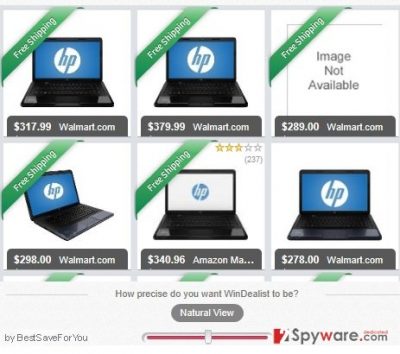
It is hard to resist the urge to click on these advertisements not only because they look really tempting, but also because they are very intrusive and sometimes cover the majority of your computer screen, forming a virtual layer. The program promises to provide best offers, shopping deals, price comparisons and discount codes as well as coupons for your favorite items; however, you should know that ads by Best Coupons are designed based on your interests and can contain links to highly suspicious third-party websites. Shady websites might trick you into installing more apps that can allegedly help you to shop and save money, but be careful because by installing random programs you can easily encounter a malicious one. In other words, these ads are likely to be designed according to your needs only to convince you to click on them. Then, strange things might happen.
It should be said that adware and potentially unwanted programs have never been compared to viruses but at the moment of writing their developers have started misusing them for really suspicious activities. If such program manages to enter the system, the computer can suddenly stop working as efficiently and quickly as it used to before Best Coupons installation. System slowdowns, Best Coupons redirects and other problems that arise after installing this software on the system should encourage you to remove Best Coupons from the system without a hesitation. FortectIntego or SpyHunter 5Combo Cleaner programs can be used for that. We also want to remind you that there are various programs that display ads marked as “Best Coupons,” therefore it can be hard to identify and delete the right one manually. For instance, these ads might be delivered by programs like Offers4u, DNS Unlocker[3], TOPFlix and others. You can use manual removal instructions given below; however, the best results can be achieved only by using automatic Best Coupons removal tool.
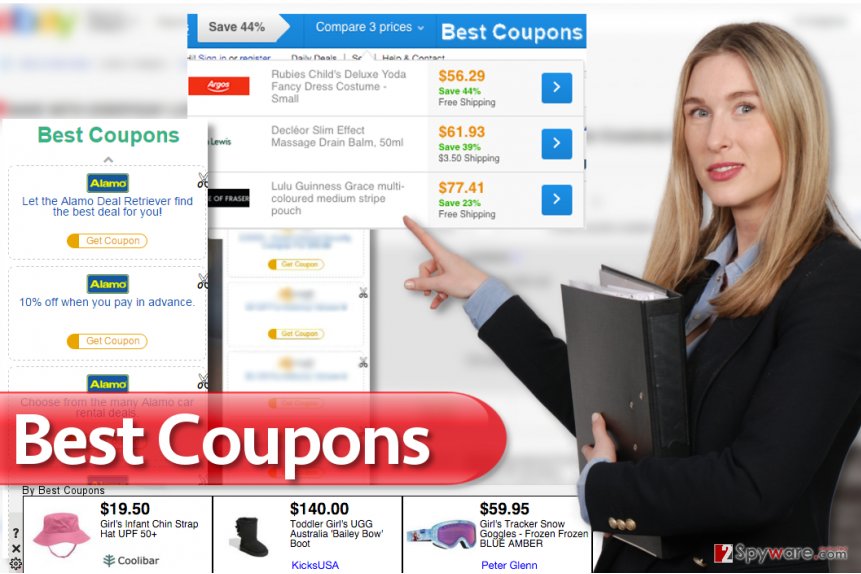
How did this suspicious ad-supported program sneak into my system?
This ad-supported program is mostly spread in a bundle with programs that fall into freeware[4] or shareware category. It seems that today you can’t be sure about any free application because the majority of them are bundled with adware, hijackers and potentially unwanted programs. Such apps are spread together with freeware and shareware that fail to warn people about the additional components added to them, so you should be very careful when downloading free software on your computer. If you want to prevent their installation, choose Custom or Advanced installation when downloading freeware from the web. Also, uncheck all check boxes[5] that appear during freeware’s installation, especially if they warn you about the installation of various plugins, toolbars, add-ons and similar apps. If you have already noticed ads that are labeled “Ads by Best Coupons!” or similar, you should waste no time and follow a guide below because it is a clearest sign showing that your machine was affected by adware.
How to remove Best Coupons pop ups from Chrome and other browsers?
As we have mentioned before, Best Coupons virus is one of those programs that cause annoying pop-up ads, redirects, slow downs and similar activities. We are sure that you do not need such problems in your life, so we highly recommend you to remove Best Coupons adware immediately. We have received a couple of questions from users that didn’t know how to remove Best Coupon pop-ups from Mac, so we provided instructions for Mac users as well. All Best Coupons removal instructions are given below.
You may remove virus damage with a help of FortectIntego. SpyHunter 5Combo Cleaner and Malwarebytes are recommended to detect potentially unwanted programs and viruses with all their files and registry entries that are related to them.
Getting rid of Best Coupons ads. Follow these steps
Uninstall from Windows
Best Coupons adware is a general term used to identify ad-supported program that creates and sends “Best Coupons” ads to you. It means that the program that sends them to you can be named differently. We recommend you to look for such programs: TOPFlix, DNS Unlocker, Offers4U or similar ones. Uninstall them according to these instructions:
Instructions for Windows 10/8 machines:
- Enter Control Panel into Windows search box and hit Enter or click on the search result.
- Under Programs, select Uninstall a program.

- From the list, find the entry of the suspicious program.
- Right-click on the application and select Uninstall.
- If User Account Control shows up, click Yes.
- Wait till uninstallation process is complete and click OK.

If you are Windows 7/XP user, proceed with the following instructions:
- Click on Windows Start > Control Panel located on the right pane (if you are Windows XP user, click on Add/Remove Programs).
- In Control Panel, select Programs > Uninstall a program.

- Pick the unwanted application by clicking on it once.
- At the top, click Uninstall/Change.
- In the confirmation prompt, pick Yes.
- Click OK once the removal process is finished.
Delete from macOS
To stop Best Coupons pop ups on Mac, follow this guide. Remember that the adware can be installed under a different name, so make sure you move all suspicious programs to Trash.
Remove items from Applications folder:
- From the menu bar, select Go > Applications.
- In the Applications folder, look for all related entries.
- Click on the app and drag it to Trash (or right-click and pick Move to Trash)

To fully remove an unwanted app, you need to access Application Support, LaunchAgents, and LaunchDaemons folders and delete relevant files:
- Select Go > Go to Folder.
- Enter /Library/Application Support and click Go or press Enter.
- In the Application Support folder, look for any dubious entries and then delete them.
- Now enter /Library/LaunchAgents and /Library/LaunchDaemons folders the same way and terminate all the related .plist files.

Remove from Microsoft Edge
Delete unwanted extensions from MS Edge:
- Select Menu (three horizontal dots at the top-right of the browser window) and pick Extensions.
- From the list, pick the extension and click on the Gear icon.
- Click on Uninstall at the bottom.

Clear cookies and other browser data:
- Click on the Menu (three horizontal dots at the top-right of the browser window) and select Privacy & security.
- Under Clear browsing data, pick Choose what to clear.
- Select everything (apart from passwords, although you might want to include Media licenses as well, if applicable) and click on Clear.

Restore new tab and homepage settings:
- Click the menu icon and choose Settings.
- Then find On startup section.
- Click Disable if you found any suspicious domain.
Reset MS Edge if the above steps did not work:
- Press on Ctrl + Shift + Esc to open Task Manager.
- Click on More details arrow at the bottom of the window.
- Select Details tab.
- Now scroll down and locate every entry with Microsoft Edge name in it. Right-click on each of them and select End Task to stop MS Edge from running.

If this solution failed to help you, you need to use an advanced Edge reset method. Note that you need to backup your data before proceeding.
- Find the following folder on your computer: C:\\Users\\%username%\\AppData\\Local\\Packages\\Microsoft.MicrosoftEdge_8wekyb3d8bbwe.
- Press Ctrl + A on your keyboard to select all folders.
- Right-click on them and pick Delete

- Now right-click on the Start button and pick Windows PowerShell (Admin).
- When the new window opens, copy and paste the following command, and then press Enter:
Get-AppXPackage -AllUsers -Name Microsoft.MicrosoftEdge | Foreach {Add-AppxPackage -DisableDevelopmentMode -Register “$($_.InstallLocation)\\AppXManifest.xml” -Verbose

Instructions for Chromium-based Edge
Delete extensions from MS Edge (Chromium):
- Open Edge and click select Settings > Extensions.
- Delete unwanted extensions by clicking Remove.

Clear cache and site data:
- Click on Menu and go to Settings.
- Select Privacy, search and services.
- Under Clear browsing data, pick Choose what to clear.
- Under Time range, pick All time.
- Select Clear now.

Reset Chromium-based MS Edge:
- Click on Menu and select Settings.
- On the left side, pick Reset settings.
- Select Restore settings to their default values.
- Confirm with Reset.

Remove from Mozilla Firefox (FF)
Fix Firefox and stop annoying advertisements by deleting suspicious add-ons from it.
Remove dangerous extensions:
- Open Mozilla Firefox browser and click on the Menu (three horizontal lines at the top-right of the window).
- Select Add-ons.
- In here, select unwanted plugin and click Remove.

Reset the homepage:
- Click three horizontal lines at the top right corner to open the menu.
- Choose Options.
- Under Home options, enter your preferred site that will open every time you newly open the Mozilla Firefox.
Clear cookies and site data:
- Click Menu and pick Settings.
- Go to Privacy & Security section.
- Scroll down to locate Cookies and Site Data.
- Click on Clear Data…
- Select Cookies and Site Data, as well as Cached Web Content and press Clear.

Reset Mozilla Firefox
If clearing the browser as explained above did not help, reset Mozilla Firefox:
- Open Mozilla Firefox browser and click the Menu.
- Go to Help and then choose Troubleshooting Information.

- Under Give Firefox a tune up section, click on Refresh Firefox…
- Once the pop-up shows up, confirm the action by pressing on Refresh Firefox.

Remove from Google Chrome
Delete every questionable extension that you can find in Chrome browser. To remove Best Coupons pop ups from Chrome, look for extensions that were added without your permission or knowledge.
Delete malicious extensions from Google Chrome:
- Open Google Chrome, click on the Menu (three vertical dots at the top-right corner) and select More tools > Extensions.
- In the newly opened window, you will see all the installed extensions. Uninstall all the suspicious plugins that might be related to the unwanted program by clicking Remove.

Clear cache and web data from Chrome:
- Click on Menu and pick Settings.
- Under Privacy and security, select Clear browsing data.
- Select Browsing history, Cookies and other site data, as well as Cached images and files.
- Click Clear data.

Change your homepage:
- Click menu and choose Settings.
- Look for a suspicious site in the On startup section.
- Click on Open a specific or set of pages and click on three dots to find the Remove option.
Reset Google Chrome:
If the previous methods did not help you, reset Google Chrome to eliminate all the unwanted components:
- Click on Menu and select Settings.
- In the Settings, scroll down and click Advanced.
- Scroll down and locate Reset and clean up section.
- Now click Restore settings to their original defaults.
- Confirm with Reset settings.

Delete from Safari
Remove unwanted extensions from Safari:
- Click Safari > Preferences…
- In the new window, pick Extensions.
- Select the unwanted extension and select Uninstall.

Clear cookies and other website data from Safari:
- Click Safari > Clear History…
- From the drop-down menu under Clear, pick all history.
- Confirm with Clear History.

Reset Safari if the above-mentioned steps did not help you:
- Click Safari > Preferences…
- Go to Advanced tab.
- Tick the Show Develop menu in menu bar.
- From the menu bar, click Develop, and then select Empty Caches.

After uninstalling this potentially unwanted program (PUP) and fixing each of your web browsers, we recommend you to scan your PC system with a reputable anti-spyware. This will help you to get rid of Best Coupons registry traces and will also identify related parasites or possible malware infections on your computer. For that you can use our top-rated malware remover: FortectIntego, SpyHunter 5Combo Cleaner or Malwarebytes.
How to prevent from getting adware
Protect your privacy – employ a VPN
There are several ways how to make your online time more private – you can access an incognito tab. However, there is no secret that even in this mode, you are tracked for advertising purposes. There is a way to add an extra layer of protection and create a completely anonymous web browsing practice with the help of Private Internet Access VPN. This software reroutes traffic through different servers, thus leaving your IP address and geolocation in disguise. Besides, it is based on a strict no-log policy, meaning that no data will be recorded, leaked, and available for both first and third parties. The combination of a secure web browser and Private Internet Access VPN will let you browse the Internet without a feeling of being spied or targeted by criminals.
No backups? No problem. Use a data recovery tool
If you wonder how data loss can occur, you should not look any further for answers – human errors, malware attacks, hardware failures, power cuts, natural disasters, or even simple negligence. In some cases, lost files are extremely important, and many straight out panic when such an unfortunate course of events happen. Due to this, you should always ensure that you prepare proper data backups on a regular basis.
If you were caught by surprise and did not have any backups to restore your files from, not everything is lost. Data Recovery Pro is one of the leading file recovery solutions you can find on the market – it is likely to restore even lost emails or data located on an external device.
- ^ What is Adware? - Definition. Kaspersky Lab - Internet Security Center. Cyber Security Resource for Tips, Topics & Trends.
- ^ Information about spyware and removal instructions. NoVirus. Virus Removal Guides.
- ^ DNS Unlocker virus renewed its activities. Virus Activity. The Latest News about Virus Activity.
- ^ How to Avoid Installing Junk Programs When Downloading Free Software. How-To Geek. For Geeks, By Geeks.
- ^ Top 10 Ways PUPs Sneak Onto Your Computer. And How To Avoid Them. Emsisoft Blog. All about Computer Security.























