Bnsearch.utop.it (Removal Instructions)
Bnsearch.utop.it Removal Guide
What is Bnsearch.utop.it?
Can I trust Bnsearch.utop.it? We have already received lots of similar questions. Therefore, our security experts have started investigating what why the search engine is rising questions and suspicious. During a week of investigations, it has been found that Bnsearch.utop.it is yet another potentially unwanted program (PUP) that is spread along with various media players, download managers, and similar free software. Besides, all the performances that it initiates on a target computer make evidence that it’s a genuine browser hijacker.
How can Bnsearch.utop.it hijack my computer?
Bnsearch.utop.it is powered by utop.it. It is closely related to wow.utop.it redirect virus. The latter search engine has already been found spreading on the Internet since 2012. The distribution of this search engine reached a peak in 2014. However, tit seems that developer of this search engine has decided to develop and spread another dubious search engine, namely Bnsearch.utop.it.
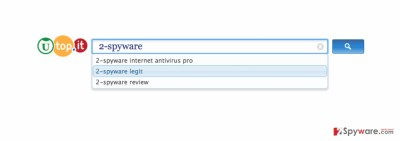
Usually, it is attached to free software, for example, media players, PDF creators, download managers, and similar software. Such software bundles are usually spread on third-party download websites, for example, Cnet, Softonic, Soft32, Download, and so on. The main reason people fall for installing this search engine is related to people’s inattentiveness while installing free programs. Usually, they rely on quick/basic installation option, which is a very big mistake because this installation option seldom discloses ‘optional download.’ Consequently, quick or basic installation may lead to the automatic Bnsearch.utop.it installation.
To prevent this from happening, you should always check Advanced or Custom installation option and untick check boxes saying that you agree to set Bnsearch.utop.it as a default start page and search provider. Besides, you should also never agree to install a browser add-on, plug-in, toolbar or extension. If you have just agreed to install Bnsearch.utop.it redirect virus, run FortectIntego and remove it without a delay.
How does Bnsearch.utop.it work?
Bnsearch.utop.it spreads in a form of a browser plug-in. It is compatible with IE, Chrome, Firefox, and Safari web browsers. However, it is assumed that it can hijack other web browsers as well. Once installed, it replaces a default start page, search provider, and a new tab window. Besides, it prevents users from resetting previous browser’s settings. Even though Bnsearch.utop.it is promoted as “an innovative web search aggregation tool that provides results from all major search engines with a single search,” it’s hardly possible that Bnsearch.utop.it redirect virus would properly pick out the links from Google, Bing or Yahoo. In contrast, it can provide you with sponsored search results that can be filled with the links to third-party websites and advertisements. Thus, unless you are familiar with the parties that this search engine collaborates with, you should not trust this application under any circumstances.
By the way, keeping this search engine poses a risk to your virtual security. Bnsearch.utop.it redirect virus uses tracking cookies and collects personally non-identifiable information about people’s browsing habits and preferences. Unfortunately, gathered data (search terms, pages viewed, data typed while visiting them, clicks, IP address, PC’s location, email address, etc.) can be used against you, for example, for spamming your email. Therefore, do not wait long and remove Bnsearch.utop.it hijacker right away.
What can I do to stop this hijacker from redirecting me to unsafe websites?
If virtual security is an important matter to you, Bnsearch.utop.it removal is highly recommended. This search engine is blamed for spying on its users, slowing dow the system, causing browser’s redirects to suspicious websites, displaying ads, and so on. All this can lead to inconveniences during browsing or even infiltration of other cyber threats. Thus, if you have just found Bnsearch.utop.it search set by default, you should follow the guide that is provided down below and remove it either manually or with the help of anti-malware.
You may remove virus damage with a help of FortectIntego. SpyHunter 5Combo Cleaner and Malwarebytes are recommended to detect potentially unwanted programs and viruses with all their files and registry entries that are related to them.
Getting rid of Bnsearch.utop.it. Follow these steps
Uninstall from Windows
Instructions for Windows 10/8 machines:
- Enter Control Panel into Windows search box and hit Enter or click on the search result.
- Under Programs, select Uninstall a program.

- From the list, find the entry of the suspicious program.
- Right-click on the application and select Uninstall.
- If User Account Control shows up, click Yes.
- Wait till uninstallation process is complete and click OK.

If you are Windows 7/XP user, proceed with the following instructions:
- Click on Windows Start > Control Panel located on the right pane (if you are Windows XP user, click on Add/Remove Programs).
- In Control Panel, select Programs > Uninstall a program.

- Pick the unwanted application by clicking on it once.
- At the top, click Uninstall/Change.
- In the confirmation prompt, pick Yes.
- Click OK once the removal process is finished.
Delete from macOS
Remove items from Applications folder:
- From the menu bar, select Go > Applications.
- In the Applications folder, look for all related entries.
- Click on the app and drag it to Trash (or right-click and pick Move to Trash)

To fully remove an unwanted app, you need to access Application Support, LaunchAgents, and LaunchDaemons folders and delete relevant files:
- Select Go > Go to Folder.
- Enter /Library/Application Support and click Go or press Enter.
- In the Application Support folder, look for any dubious entries and then delete them.
- Now enter /Library/LaunchAgents and /Library/LaunchDaemons folders the same way and terminate all the related .plist files.

Remove from Microsoft Edge
Delete unwanted extensions from MS Edge:
- Select Menu (three horizontal dots at the top-right of the browser window) and pick Extensions.
- From the list, pick the extension and click on the Gear icon.
- Click on Uninstall at the bottom.

Clear cookies and other browser data:
- Click on the Menu (three horizontal dots at the top-right of the browser window) and select Privacy & security.
- Under Clear browsing data, pick Choose what to clear.
- Select everything (apart from passwords, although you might want to include Media licenses as well, if applicable) and click on Clear.

Restore new tab and homepage settings:
- Click the menu icon and choose Settings.
- Then find On startup section.
- Click Disable if you found any suspicious domain.
Reset MS Edge if the above steps did not work:
- Press on Ctrl + Shift + Esc to open Task Manager.
- Click on More details arrow at the bottom of the window.
- Select Details tab.
- Now scroll down and locate every entry with Microsoft Edge name in it. Right-click on each of them and select End Task to stop MS Edge from running.

If this solution failed to help you, you need to use an advanced Edge reset method. Note that you need to backup your data before proceeding.
- Find the following folder on your computer: C:\\Users\\%username%\\AppData\\Local\\Packages\\Microsoft.MicrosoftEdge_8wekyb3d8bbwe.
- Press Ctrl + A on your keyboard to select all folders.
- Right-click on them and pick Delete

- Now right-click on the Start button and pick Windows PowerShell (Admin).
- When the new window opens, copy and paste the following command, and then press Enter:
Get-AppXPackage -AllUsers -Name Microsoft.MicrosoftEdge | Foreach {Add-AppxPackage -DisableDevelopmentMode -Register “$($_.InstallLocation)\\AppXManifest.xml” -Verbose

Instructions for Chromium-based Edge
Delete extensions from MS Edge (Chromium):
- Open Edge and click select Settings > Extensions.
- Delete unwanted extensions by clicking Remove.

Clear cache and site data:
- Click on Menu and go to Settings.
- Select Privacy, search and services.
- Under Clear browsing data, pick Choose what to clear.
- Under Time range, pick All time.
- Select Clear now.

Reset Chromium-based MS Edge:
- Click on Menu and select Settings.
- On the left side, pick Reset settings.
- Select Restore settings to their default values.
- Confirm with Reset.

Remove from Mozilla Firefox (FF)
Remove dangerous extensions:
- Open Mozilla Firefox browser and click on the Menu (three horizontal lines at the top-right of the window).
- Select Add-ons.
- In here, select unwanted plugin and click Remove.

Reset the homepage:
- Click three horizontal lines at the top right corner to open the menu.
- Choose Options.
- Under Home options, enter your preferred site that will open every time you newly open the Mozilla Firefox.
Clear cookies and site data:
- Click Menu and pick Settings.
- Go to Privacy & Security section.
- Scroll down to locate Cookies and Site Data.
- Click on Clear Data…
- Select Cookies and Site Data, as well as Cached Web Content and press Clear.

Reset Mozilla Firefox
If clearing the browser as explained above did not help, reset Mozilla Firefox:
- Open Mozilla Firefox browser and click the Menu.
- Go to Help and then choose Troubleshooting Information.

- Under Give Firefox a tune up section, click on Refresh Firefox…
- Once the pop-up shows up, confirm the action by pressing on Refresh Firefox.

Remove from Google Chrome
Delete malicious extensions from Google Chrome:
- Open Google Chrome, click on the Menu (three vertical dots at the top-right corner) and select More tools > Extensions.
- In the newly opened window, you will see all the installed extensions. Uninstall all the suspicious plugins that might be related to the unwanted program by clicking Remove.

Clear cache and web data from Chrome:
- Click on Menu and pick Settings.
- Under Privacy and security, select Clear browsing data.
- Select Browsing history, Cookies and other site data, as well as Cached images and files.
- Click Clear data.

Change your homepage:
- Click menu and choose Settings.
- Look for a suspicious site in the On startup section.
- Click on Open a specific or set of pages and click on three dots to find the Remove option.
Reset Google Chrome:
If the previous methods did not help you, reset Google Chrome to eliminate all the unwanted components:
- Click on Menu and select Settings.
- In the Settings, scroll down and click Advanced.
- Scroll down and locate Reset and clean up section.
- Now click Restore settings to their original defaults.
- Confirm with Reset settings.

Delete from Safari
Remove unwanted extensions from Safari:
- Click Safari > Preferences…
- In the new window, pick Extensions.
- Select the unwanted extension and select Uninstall.

Clear cookies and other website data from Safari:
- Click Safari > Clear History…
- From the drop-down menu under Clear, pick all history.
- Confirm with Clear History.

Reset Safari if the above-mentioned steps did not help you:
- Click Safari > Preferences…
- Go to Advanced tab.
- Tick the Show Develop menu in menu bar.
- From the menu bar, click Develop, and then select Empty Caches.

After uninstalling this potentially unwanted program (PUP) and fixing each of your web browsers, we recommend you to scan your PC system with a reputable anti-spyware. This will help you to get rid of Bnsearch.utop.it registry traces and will also identify related parasites or possible malware infections on your computer. For that you can use our top-rated malware remover: FortectIntego, SpyHunter 5Combo Cleaner or Malwarebytes.
How to prevent from getting stealing programs
Access your website securely from any location
When you work on the domain, site, blog, or different project that requires constant management, content creation, or coding, you may need to connect to the server and content management service more often. The best solution for creating a tighter network could be a dedicated/fixed IP address.
If you make your IP address static and set to your device, you can connect to the CMS from any location and do not create any additional issues for the server or network manager that needs to monitor connections and activities. VPN software providers like Private Internet Access can help you with such settings and offer the option to control the online reputation and manage projects easily from any part of the world.
Recover files after data-affecting malware attacks
While much of the data can be accidentally deleted due to various reasons, malware is one of the main culprits that can cause loss of pictures, documents, videos, and other important files. More serious malware infections lead to significant data loss when your documents, system files, and images get encrypted. In particular, ransomware is is a type of malware that focuses on such functions, so your files become useless without an ability to access them.
Even though there is little to no possibility to recover after file-locking threats, some applications have features for data recovery in the system. In some cases, Data Recovery Pro can also help to recover at least some portion of your data after data-locking virus infection or general cyber infection.























